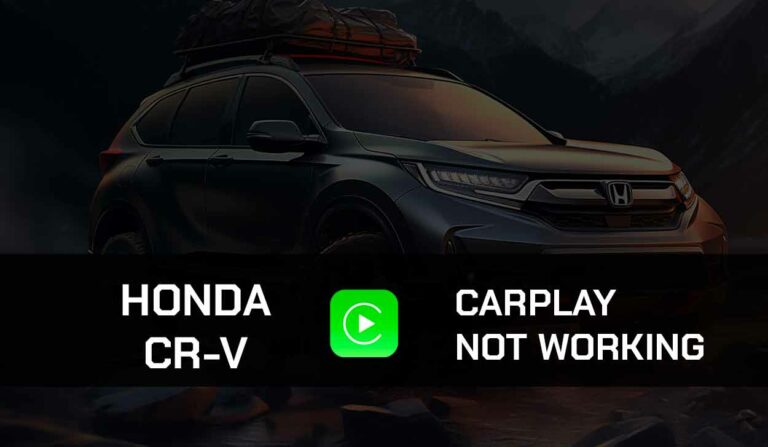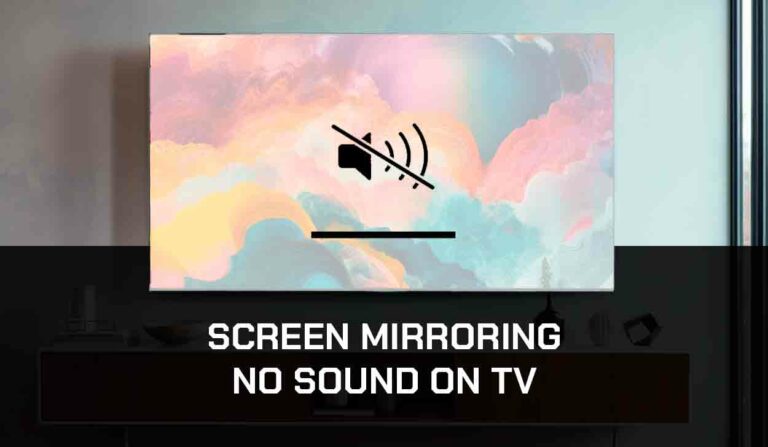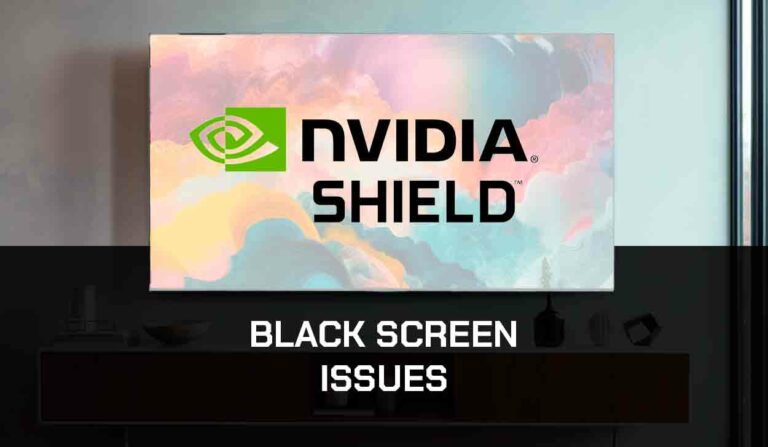Many users have been wondering how to play videos on Apple CarPlay without jailbreak. This can be a bit tricky because CarPlay doesn’t permit users to play videos for safety reasons.
However, with CarPlay you can access music, messaging, and other apps through your car’s touchscreen, voice commands, or steering wheel controls.
If you are looking for a way to play videos or watch Netflix in your car, in this article I’ll show you how to watch videos on Apple Carplay without jailbreaking your iPhone as it could lead to some performance and usability issues.
Can CarPlay Play Videos?
By default, you cannot play videos on CarPlay. What you can do, however, is play music from your phone to your car via CarPlay.
Fortunately, developers have come up with some third-party apps that allow you to play videos on CarPlay. These apps allow you to mirror your iPhone’s screen to CarPlay, so when you play a video on your phone, it is displayed on your vehicle’s screen.
How to Play Videos on Apple CarPlay without Jailbreak.
There are not a lot of ways to play videos on Apple Carplay without jailbreaking. With these two methods mentioned below, you can successfully play videos on Apple Carplay without jailbreaking your iPhone.
Further Readings:
Method 1. Using Cartube.
CarTube actually allows you to play mostly YouTube videos without having to jailbreak your iPhone. CarTube supports iOS 14 – iOS 15.5 beta 4 and iOS 15.6 beta 1 – beta 5 versions.
In order to use the Cartube, you’ll first of all have to Install the Trollstore.
The Trollstore works very well just like your App Store but then it contains most of the applications your regular App Store does not have. Follow the steps below to achieve this:
How to install the Trollstore
- Open the Safari browser.
- You will have to install the TrollStore app from a link: Install Trollstore
- Search for your iOS version and the link to the version of TrollStore compatible with your iOS version on the Trollstore page.
- If you don’t know the iOS version of your iPhone just go to Settings > General > Software version, you will find a number that tells you the iOS version of your iPhone.
- You can now select the version of your iOS and install TrollHelper OTA.
- Then the GTA Car Tracker app will be installed on your iPhone.
- Launch the TrollStore app. Then go to Settings and click on the Install idid button;
How to Install Cartube.
The next thing you’ll do immediately after installing Trollstore is to install the main app – Cartube.
This app is necessary in order to run the video application on your iPhone and then be projected to Carplay. Follow the steps below:
- Use this link to download the Cartube app Install CarTube
- Tap on Cartube.ipa and the Download button to install the app.
- From your Safari browser, go to Downloads and tap on the app icon.
- Select the app you want to open the installer with.
- Select the TrollStore option from the list
- The Cartube information window will then appear. Click on the Install button.
How to launch YouTube.
After the Cartube app is installed, you’ll need to launch the YouTube application. Follow the steps below to launch it.
- Connect your iPhone to your car’s head unit and launch the Carplay.
- You can either connect Carplay through a USB cable or WiFi.
- If your car is compatible with Carplay, you will have no problem running Cartube on the head unit.
Method 2. Using the CarPlay adapter.
Carlinkit Wireless CarPlay adapter is another tool you can use to watch videos on Apple CarPlay without jailbreak. It allows you to play videos on the CarPlay screen for all supported devices without jailbreaking your iPhone.
You can play videos on YouTube, Disney Plus, TikTok, etc.
Another alternative adapter is the MMB B Wireless Adapter. This is one of the best-quality adapters in the market, and it’s compatible with vehicles that have built-in wired CarPlay
Here is how to use a CarPlay adapter to watch videos on Apple CarPlay without jailbreak:
- Connect the cord of the adapter you are using to the head unit of the Carplay.
- A red light would appear on the adapter to confirm proper connection.
- You’ll need a Bluetooth connection so you do a quick search for your device and pair.
- Complete the preceding instructions to continue.
- You can now play your videos on your Apple Carplay.
Final thoughts.
I hope you’re able to fix this issue at the end of the day. Just follow the steps above and you’ll be able to play videos on your Apple Carplay.
If you have tried the aforementioned solutions and it doesn’t work for you, you might consider jailbreaking your iPhone.
But before that, endeavor you meticulously follow the steps above.
Additional Resources: