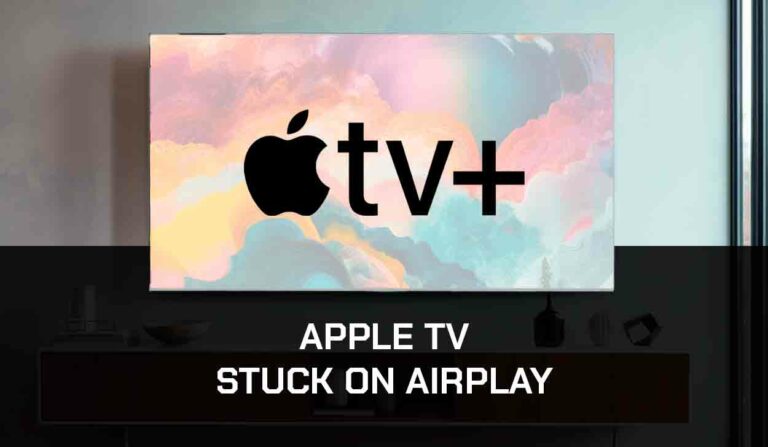Is your Jeep CarPlay not working? This can be very disappointing, especially when you need to connect your iPhone to your car for a better driving experience.
That’s why we wrote this guide to outline all the available solutions you can apply when your Apple Airplay is not working with your Jeep car.
Why is Apple CarPlay not Working with Jeep?
You could encounter a problem with your Jeep CarPlay for many reasons.
There have been reports of users’ phones charging, but CarPlay does not work.
Some are related to your Jeep automobile, and some could be an issue with your phone. They include
- Compatibility issue
- Problems with the USB connection
- Outdated software
How do you fix these issues and get Jeep CarPlay to start working?
How to Fix Jeep CarPlay Not Working
Method 1. Check your Uconnect System Model
Jeep vehicles use an infotainment system called Uconnect.
So if you’re trying to connect a Jeep with CarPlay through Bluetooth, you must first ensure that your Uconnect system model supports CarPlay.
Only Uconnect 2017 still supports Apple CarPlay, so if your Uconnect model doesn’t fall within this range, you must use a USB connection.
Understand that updating the software won’t upgrade the Uconnect model.
For instance, you can’t upgrade from Uconnect 4 to Uconnect 5 by updating your Uconnect software.
Method 2. Update Uconnect Software
What if your Jeep has a compatible Uconnect model, but CarPlay won’t still work?
Another solution is to check if your Uconnect is up to date and update it if it isn’t.
An outdated software can hinder CarPlay from connecting to your Jeep automobile.
To check if your Uconnect needs an update, go to the Uconnect page and type in the 17 digits of your Vehicle Identification Number (VIN).
If an update is available, it will be displayed on your screen with a Get Started button below. Now follow these steps to update your Uconnect.
- Get a USB flash drive with at least 4GB of free space
- Plug the flash drive into your computer and click on the Get Started button
- You can choose to either download it using the Akami Instaler or the direct download link
- Once the file has been downloaded, double-click to extract it to the USB flash drive
- Next, plug the USB drive into your vehicle. (Make sure you are parked in a well-ventilated area)
- Start the car and stay parked until the update is completed
Method 3. Soft Reset Uconnect
If your Jeep CarPlay is still not working, you should try to reset the Uconnect System soft.
To perform a soft reset on Uconnect, follow the steps below:
- Turn on your ignition and ensure the Uconnect system is also turned on.
- Press the volume knob or power button until the screen goes blank and the system restarts. (This should take about 20-30 seconds)
- Once the system fully restarts.
This process will soft reset the system and could fix your issue.
Method 4. Reset Factory Settings
If the soft reset doesn’t work, you can perform a factory reset on the entire system.
But note that this method will wipe out all your previous settings and data.
However, the advantage of using this method is that it will overwrite any wrong configuration that may have caused Jeep Carplay not to work.
Here’s how to factory reset the Uconnect system:
- Click Vehicle on the menu dashboard of your screen
- Select Setting on the top left corner of your screen
- Scroll down the option left panel until you find the Reset option
- Click on it, then select Reset Settings to Default
Method 5. Change the USB Port
The USB port your phone may be plugged into only supports charging, not data transmission.
Plug into a different USB port in your car and see if it works
Method 6. Change the USB Cable
With a faulty or damaged USB cable, you won’t be able to connect your Jeep vehicle successfully with CarPlay. Also, if you’re using a third-party or generic cable you’ll have this problem.
So if you’ve tried other solutions and CarPlay still isn’t working, change the USB cable and make sure to use an authentic iPhone cable and see if that works.
Method 7. Update your iPhone
If you haven’t updated your iOS software in a while, you may experience difficulties connecting your CarPlay to your Jeep car.
Outdated software can affect the compatibility between CarPlay and your Jeep vehicle.
To update your iOS device, go to Settings > General > Software Updates. Once you’re done with the software update, restart your phone and try connecting to your car again.
Method 8. Remove your Phone from Airplane Mode
Ensure your iPhone isn’t on Airplane mode and your Bluetooth is turned on.
CarPlay will need Bluetooth for communication with the Uconnect infotainment system if you are making a wireless connection.
Method 9. Forget and establish connection connection
Even when CarPlay is connected, some software glitches may still cause it not to work, so you’ll need to forget the connection and reconnect again.
To forget the CarPlay connection, go to your iPhone Settings, click General, and select CarPlay. Then choose your Jeep car and click on Forget this Car.
Method 10: Turn off VPN or Proxy
Having a VPN or Proxy service activated on your phone can prevent CarPlay from connecting successfully to your car. Although VPN or Proxy service may be necessary for security and privacy reasons, you may still need to turn it off if your Jeep CarPlay isn’t working.
Method 11. Contact Support
If all the above solutions fail, you should contact Uconnect support for further assistance.
Important iPhone Settings to Help CarPlay Work Better on Jeep
Step 1. Turn on Siri
Without turning on the Siri voice command functionality on your iPhone, CarPlay won’t function properly on your Jeep.
Because the goal of CarPlay is to limit the amount of time you handle your phone while driving, it also limits some of your phone’s normal functionality (e.g., reading text) to work only with voice commands.
To turn on Siri voice command:
- Go to Settings and click Siri and Search.
- Toggle on Listen for “Hey Siri” and Press Side Button for Siri
- Next, the Allow Siri When Locked option will appear. Toggle that on as well
- You’ll be required to enter your passcode, after which Siri will turn on successfully.
Step 2. Ensure that there Are no Restrictions on CarPlay
Certain restrictions like your iPhone’s content and privacy restrictions can Stop Jeep CarPlay from working.
So before you try to connect CarPlay to your car, you need to be sure there are no app restrictions. Do this:
- Go to Setting > Screen Time
- Open Content and Privacy Restrictions
- Select All Apps, then enter your Screen Time Password.
- Click on the toggle button beside CarPlay to turn it on.
Step 3. Reset your iPhone Settings
As a final resort, you may need to reset your iPhone settings. But make sure you only try this solution if you have exhausted all the ones outlined above because you could lose some of your data by resetting your phone.
Also, back up your most important info and data on iCloud before proceeding.
- Go to Settings > General
- Click on Transfer or Reset iPhone
- Select Reset > Reset All Settings
- Confirm that you want to reset all settings, then wait for your iPhone to reset and restart
Note: After resetting your iPhone, make sure to go turn on Siri and remove restrictions on CarPlay before trying to connect CarPlay to your Jeep
Final Thought – Jeep CarPlay not working
We have detailed all the solutions to help you get CarPlay working on your Jeep.
If you follow the steps correctly, you should be up quickly.