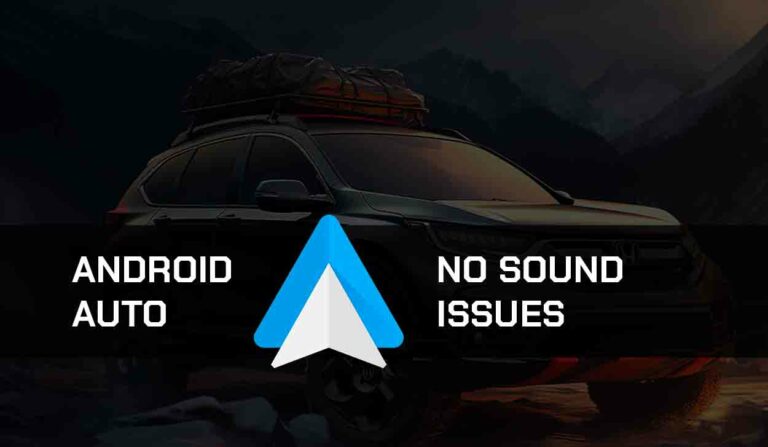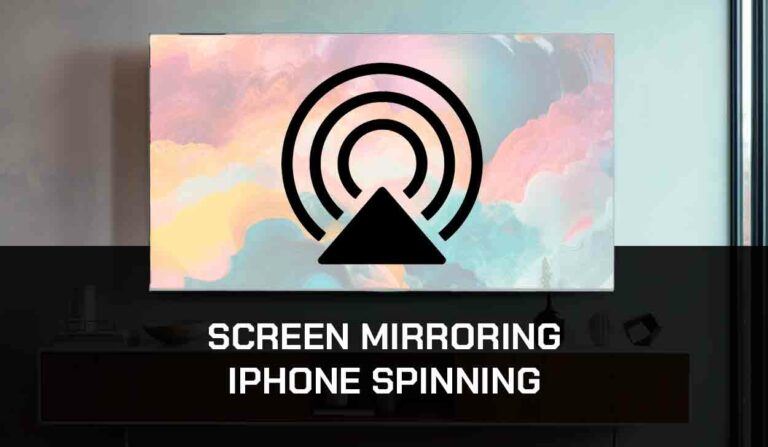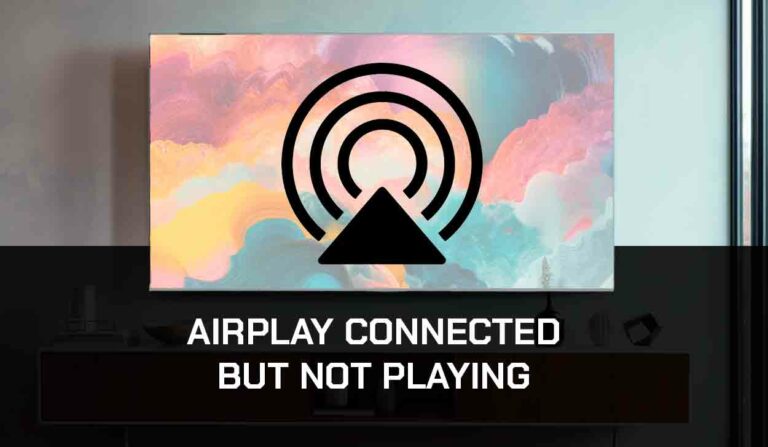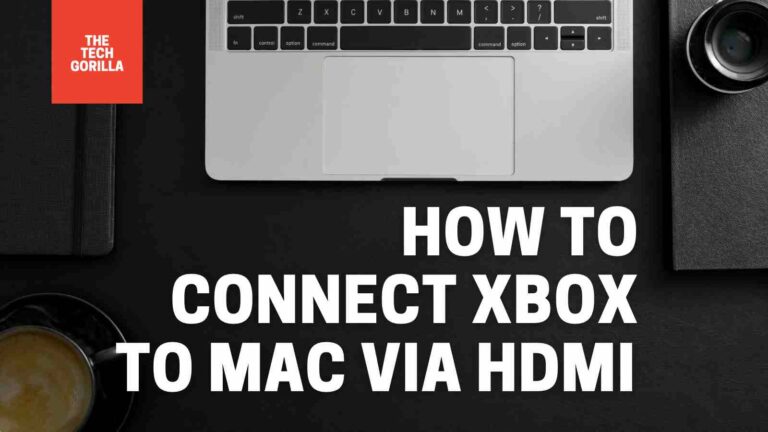Is your Mazda Android Auto not working? This is a widespread problem that I have encountered with my Mazda.
Fortunately, I’ve compiled a list of troubleshooting steps to help you resolve the problem. Let’s dive right into it!
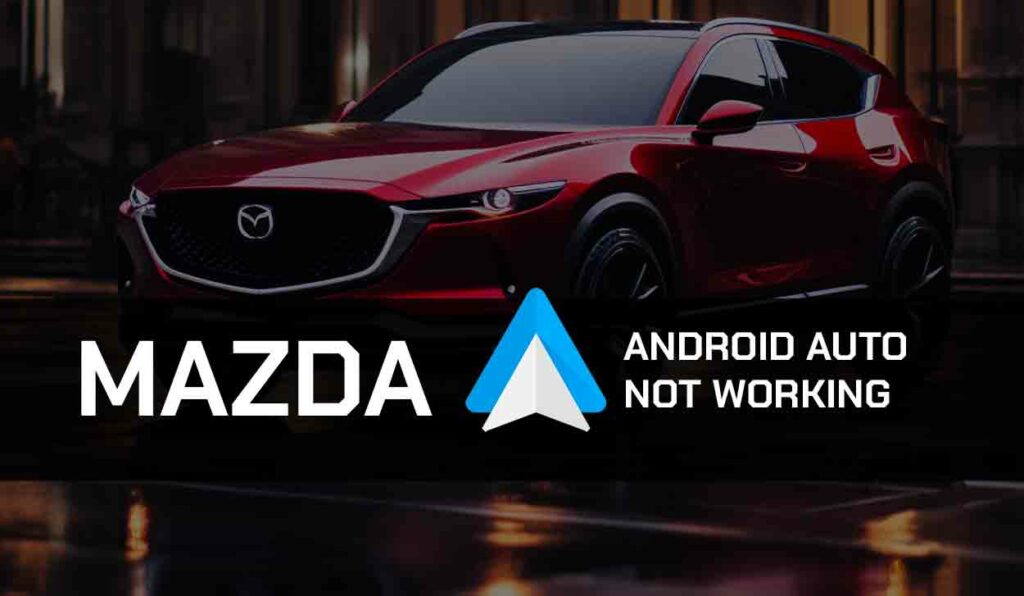
Why is Mazda Android Auto Not Working?
The Mazda Android Auto not working problem is usually caused by minor bugs and glitches within your phone or the vehicle’s infotainment system.
The problem can often be solved with simple tweaks and easy-to-apply solutions.
In some rare cases, it might involve more technical issues that require professional assistance.
Common causes of the problem include a faulty USB connection, compatibility issues, Bluetooth connection glitches, and more.
How to Fix Mazda Android Auto Not Working?
Method 1: Check Mazda Vehicle Compatibility with Android Auto
Only a few Maza models are compatible with Android Auto, so check if your Mazda model supports Android Auto before you try any solution.
You can try several other alternatives to Android Auto if your Mazda doesn’t support it.
They include AutoMode, AutoZen, Drivemode, Waze, and Car Dashdriod.
I needed to look into this, as my Android Auto is not connecting wirelessly.
Method 2: Reboot Your Android Device
Reboot your Android device to clear software bugs and close conflicting apps.
This action will also restart your Android OS, removing temporary glitches in the process and allowing CarPlay to connect with your vehicle.
Method 3: Update Your Mazda Connect Software
Updating the infotainment system is also a great solution for fixing Mazda Android Auto not working.
If you haven’t updated your infotainment system in a while, you should update it to the latest version.
This will improve the functionality of the system and repair corrupted files that could prevent the Android Auto App from working with your Mazda.
The video below will show you how to update your Mazda infotainment system
Method 4: Update Your Android Auto App
I always ensure that my Android Auto app runs on its latest version.
To find out if there is any available update, go to Google PlayStore and search for the app.
If you find an “Update” button beside it, it means that there is an available update you have downloaded.
Click on the button to update the app and try connecting to your Mazda Connect system again.
Method 5: Soft Reset the Mazda Connect
When it comes to fixing glitches and bugs that could prevent causing a problem for your Mazda infotainment software and Android Auto, performing a soft reset on the system works exceptionally.
As simple as this solution sounds, it could be all you need to get Android Auto working again with your Mazda vehicle.
This is how to perform a soft reset on Mazda Connect:
- Press the Start/Stop button twice (don’t press the brake pedal)
- Press and hold the Nav, back, and volume buttons for 12 seconds
- Mazda Connect will reset and restart, and Android Auto should be able to work.
Method 6: Reset the Infotainment System to Factory Settings
Mostly, you will only need to perform a soft reset on the Mazda Connect system. But if that doesn’t work, you can reset the entire system to factory settings.
This is how to do it:
1. Press the Home button
2. Select Settings
3. Scroll down and tap on System Settings
4. Scroll down and select Restore All Factory Settings, then select Restore
Method 7: Use a Different USB Port and USB Cable
The USB port and cable are another potential culprit for the Mazda Android Auto issue. Some USB ports are meant for charging alone and do not support data transmission.
The same thing also applies to specific USB cables. However, to connect Mazda and Android Auto via USB, you need a cable and port that supports data transmission.
So make sure you try other ports on your vehicle and cables. Also, check for damages or faults on the USB port and cable, as this could be the source of the issue.
Method 8: Update Your Android Device
An outdated Android OS can affect your Android Auto app and hinder it from linking with Mazda Connect.
If you fail to update your Android OS frequently, it may begin to misbehave, and certain apps or features will stop working.
Updating your Android device is simple. Go to Settings > System > System Update > Update.
Method 10: Forget Connection and Reconnect
If you are trying to connect via Bluetooth, Mazda Android Auto isn’t working with Bluetooth connection, forget the connection and reconnect.
This will help reset your Bluetooth and resolve glitches and bugs affecting the connection.
To forget the connection:
1. Go to Settings > More Connection > Bluetooth.
3. Press and hold on your Mazda Vehicle name
4. Click on Forget Device or Unpair Device
Method 11: Turn Off VPN or Proxy
For a moment, you may have to disconnect your VPN or Proxy connection and see if Mazda Android Auto will work when it’s turned off.
Although VPN is a fantastic tool for online security and privacy, it can sometimes interfere with the connectivity of your device and create an issue.
Method 12: Contact Support
The solutions we’ve provided above should help you resolve the issue with your Mazda Android Auto.
But if, for any reason, the problem persists, contact Mazda and Android Support.
They will be able to provide you with further troubleshooting solutions and tell you what next step to take.
Final Thoughts- Mazda Android Auto Not Working
When Mazda Android Auto is not working, there are several simple steps you can take to fix it.
The methods provided in this guide have been tested and work perfectly in fixing the problem.
Follow the steps carefully, and you can link Android Auto with your Mazda Connect without stress.