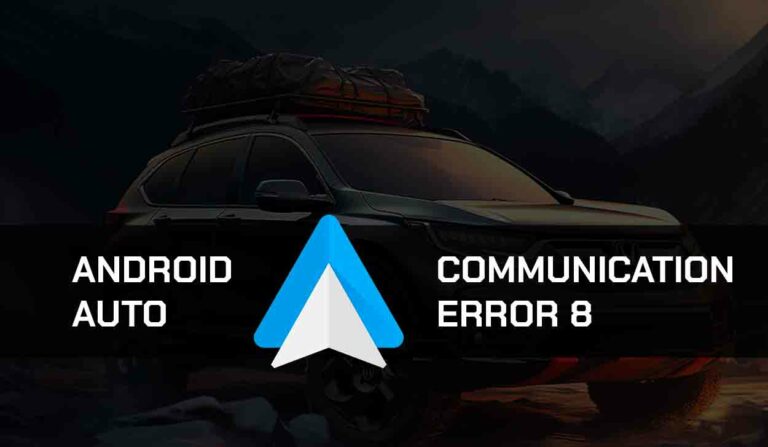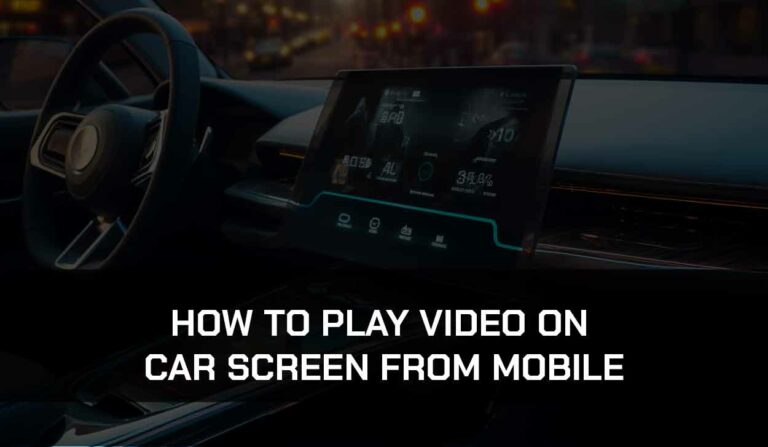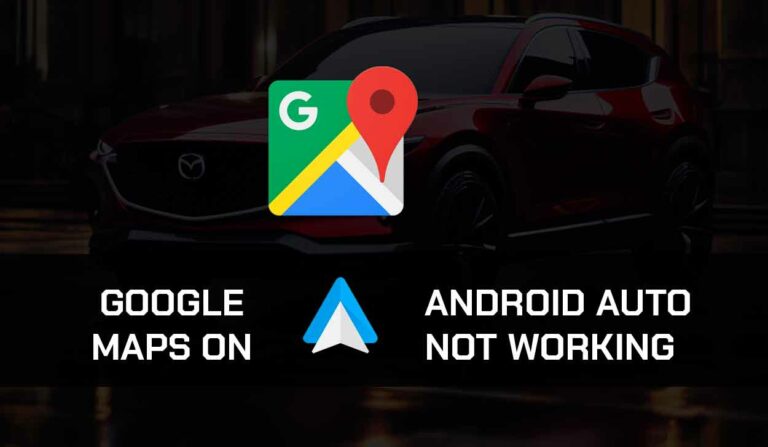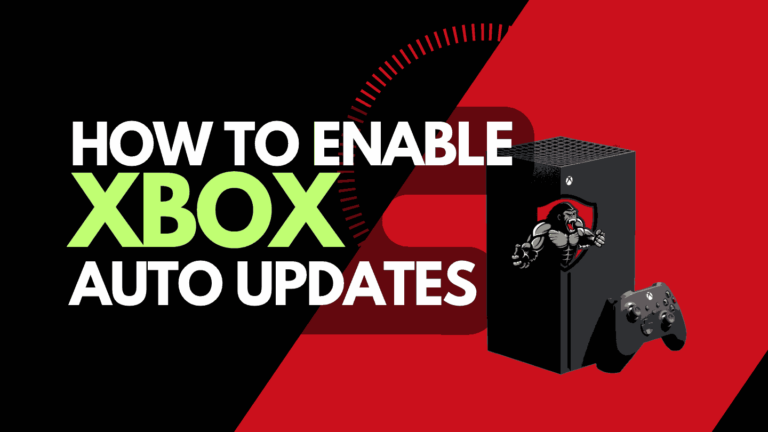Although it would be great if you could connect your PS5 to your Mac with HDMI, unfortunately, it is not as easy as that.
You cannot use the monitor of a Macbook Air or Macbook Pro to connect to your PlayStation with HDMI.
There are some other solutions. However, that will achieve similar results.
Please see: Using my Mac Laptop as an external monitor (via casting) and PS Remote Play on the Macbook.
Can you connect PlayStation to iMac via HDMI?
You can use your iMac as an external monitor for your PlayStation console through an HDMI connection.
How to connect PlayStation to iMac with HDMI?
If you want to use your iMac as an external monitor for your PlayStation, you will need a mini-display-to-HDMI adapter. You can pick these up from Amazon for a reasonable price.
However, I recommend that you try PS Remote Play (scroll down) before you opt for a wired connection.

Step 1: Connect the Mini Display to the back of your iMac
Step 2: Connect the HDMI cable from your PlayStation to the adapter HDMI slot
Step 3: Once everything is connected, press COMMAND + F2 on your iMac to choose the PlayStation as the desired screen output
This is a straightforward process. However, the method may differ slightly between iMac models.
Some iMac models, such as the Elgato HD60 S, require an adapter box.

This process of using a third-party adapter box is covered in the video below.
How to connect PS5 to Macbook
Although you can’t connect your PS5 to your Macbook in the traditional sense via HDMI, there are alternative ways that you can use your Macbook as a monitor using some workarounds.
Use MacBook as a monitor for PS5.
As mentioned above, although you can’t use your laptop screen as an external monitor via HDMI, there are other solutions.
Use PS Remote Play on your MacBook
If you have a PlayStation Remote Play subscription, you can play select titles on Mac by downloading the PS Remote Play app.
How do I use PS Remote Play on a Macbook?
Simply head over to the PlayStation Remote Play site and log in using your PlayStation login credentials.
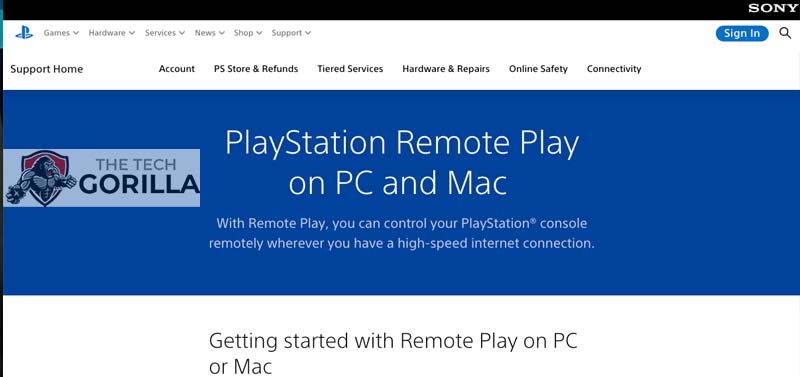
A download button allows you to download the PS Remote Play app to your Mac device.
Once the download is completed, fire up the app and login into your PlayStation account.
You will also need to connect your PlayStation controller to your Mac through the Bluetooth settings.
PS Remote Play Pros:
- Easy Setup
- Ever improving
PS Remote Play Cons:
- You can experience differing levels of input lag at times.
- The video quality can be poorer than your traditional native gaming setup.
Although the responsive times when streaming games can vary wildly, there are ways in which you can reduce lag on PS Remote Play.
Why can’t I use my HDMI to connect my Macbook to my PlayStation?
The HDMI port on your MacBook laptop can only send a signal to another device (output only) and cannot accept an incoming connection.
Contact Support
If you are still having issues using your Macbook as a monitor for your PS5, then you may wish to contact Playstation support for more assistance in troubleshooting.
Conclusion
Connecting your PlayStation to the HDMI of a Mac is only viable for iMac devices. You can use third-party services to achieve the same result.
Luckily, now that PS Remote Play has been released, streaming your PlayStation game library on your iMac or Macbook is the way to go.
Services such as PS remote are improving rapidly and helping to reduce lag and latency issues.
We hope that this article helps you achieve PlayStation gaming on your device.
Happy gaming!