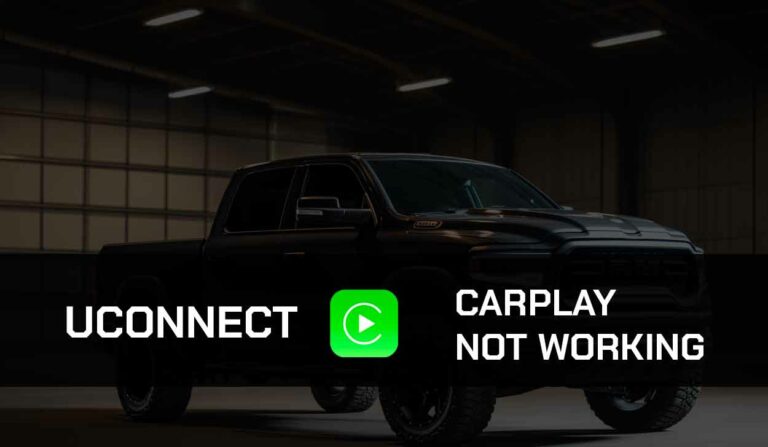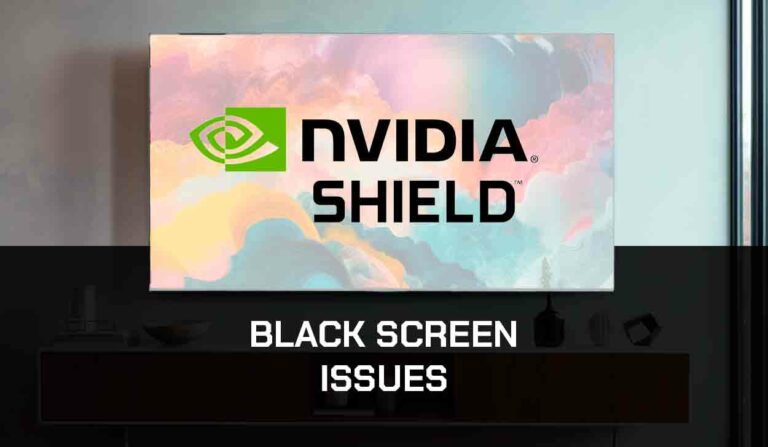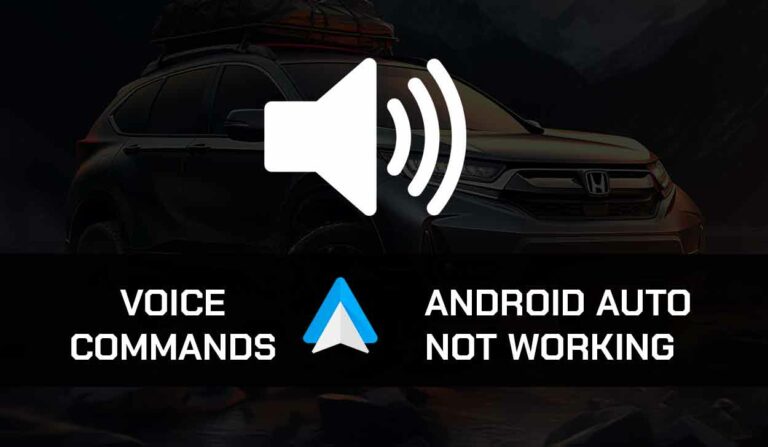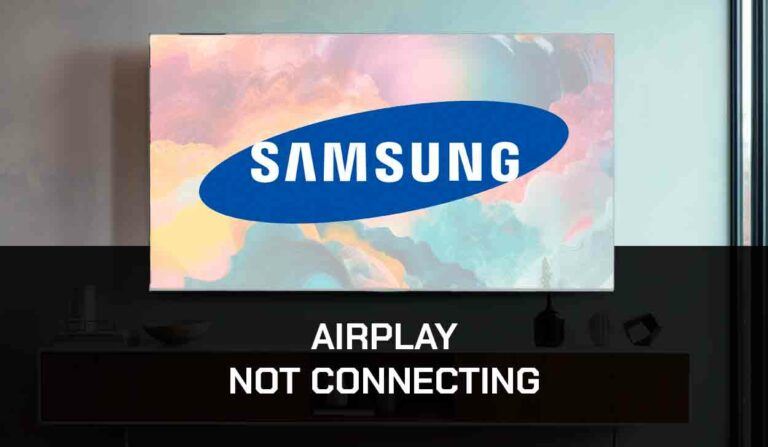If you are trying to watch content on a larger screen and screen mirroring on iPhone just keeps spinning, you are not alone.
Many iPhone users experience this issue when they try to screen mirror content from their iPhones.
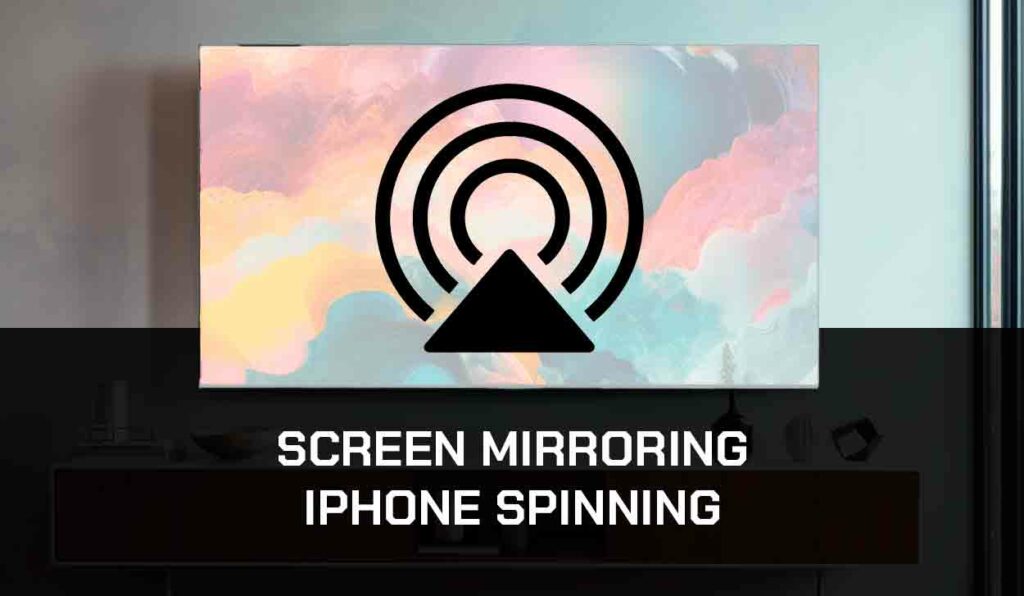
In this guide, I will show you how to fix the issue permanently.
Why is Screen Mirroring on iPhone Spinning
The problem can happen if your iPhone isn’t connected to the same Wifi network as the device you are trying to mirror your screen to.
This can cause a problem with the screen mirroring.
Another issue that can cause screen mirroring on your iPhone to keep spinning is a compatibility issue.
When the device you are trying to mirror your screen does not support screen mirroring, there will be a problem.
Additionally, software glitches and bugs can contribute to the screen mirroring issue on your iPhone.
What To Do When Screen Mirroring on iPhone Just Keeps Spinning?
There are several ways to deal with this problem when it occurs. Let’s explore them.
Step 1: Make sure both of your devices are connected to the same network
You must ensure your iPhone and the mirroring device are connected to the same Wifi network.
If they’re connected to a different network, screen mirroring will just keep spinning and won’t work.
Step 2: Check if the other device supports screen mirroring
Not all devices support screen mirroring. If you are trying to mirror on a TV, it must be a Smart TV that supports screen mirroring.
Before proceeding, you can check your device’s manual or manufacturer’s website to confirm if the device has screen mirroring capabilities.
On some smart TVs, you must first enable the screen mirroring feature.
Check your TV user manual or manufacturer’s website for the exact step to enable screen mirroring on your model.
Step 3: Take your phone close to the mirroring device
Since screen mirroring on iPhone works with Wifi, physical objects can create obstacles preventing the wifi signal from reaching the mirroring device.
Make sure your iPhone, mirroring device, and router are close to each other to avoid screen mirroring spinning.
Step 4: Reboot your iPhone
Rebooting your iPhone will clear any temporary glitch preventing screen mirroring from working.
To reboot your iPhone, press and hold the volume and power button together, then drag the slider on your screen to power it off.
Once your iPhone has been turned off, press and hold the power button to turn it again, then try screen mirroring.
Step 5: Turn off Low Power Mode
The low power mode disables many functionalities on your iPhone, including screen mirroring.
Most iPhones are set to enter Low Power Mode once the battery reduces to 20%.
So if your phone is lower than 20%, check if Low Power mode is turned on and turn it off.
- Go to Settings
- Scroll down to Battery
- Toggle off Low Power Mode
Step 6: Reset your iPhone Network Settings
Network connection glitches are one of the reasons why screen mirroring on your iPhone just keeps spinning.
To fix this problem, you will have to reset your network settings.
- Go to Settings > General
- Scroll down to Transfer or Reset iPhone
- Click on Reset and select Reset Network Settings
- Once you’ve done that, reconnect to your Wifi network and try mirroring again.
Step 7: Turn off the Screen Time feature
Screen Time is a productivity feature on your iPhone that gives you weekly reports on your screen time and sets restrictions on specific apps and features on your phone.
If you have Screen Time set up, it could include a restriction on AirPlay and screen mirroring.
So you’d have to turn this feature off.
- Go to Settings
- Scroll down and select Screen Time
- Scroll down to the bottom of your screen and click on Turn Off Screen Time
Step 8: Check your network connection
A poor connection can hinder a screen mirroring connection, especially if using AirPlay to screen mirror streaming content.
The steps below will help you fix your internet connection if you have poor internet.
- Restart your router: Unplug it from the power source, wait for 60 seconds, then plug back and turn it on.
- Change the Wifi band of your Router: Change your Wifi band from 5Ghz to 2.4Ghz if possible.
- Disconnect other bandwidth-hedging devices from the router
- Close background apps on your iPhone.
Final Thoughts
I understand how frustrating it could be when screen mirroring on iPhone just keeps spinning.
That’s why I tested all the available solutions to fix this problem, and the ones above worked in fixing the problem.
Remember that iPhone screen mirroring is different from the Apple AirPlay feature.
While screen mirroring allows you to mirror your entire phone screen, the AirPlay feature lets you play media from your phone to TV without sharing the entire screen.
We have a lot of guides and articles that can help you fix different AirPlay issues.