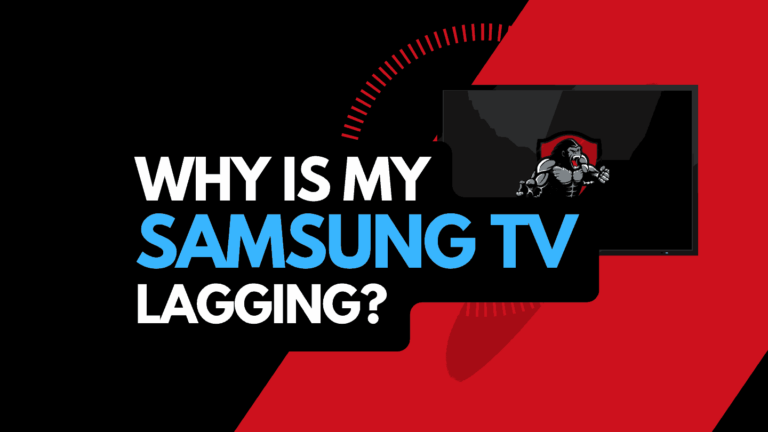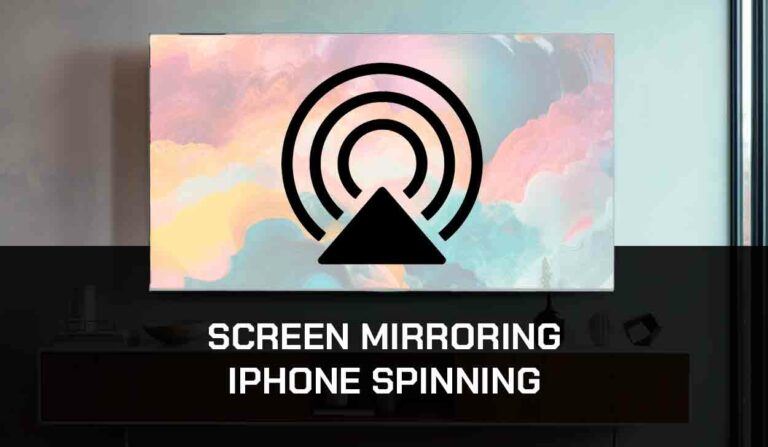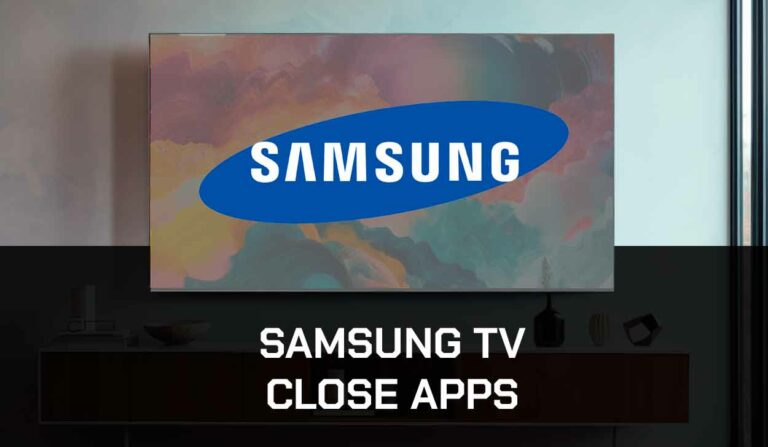Is AirPlay unable to connect to your Samsung TV? It can be a daunting experience not being able to connect to AirPlay on your Samsung TV.
However, it is a normal thing that occurs when the Samsung TV used is not compatible with AirPlay.
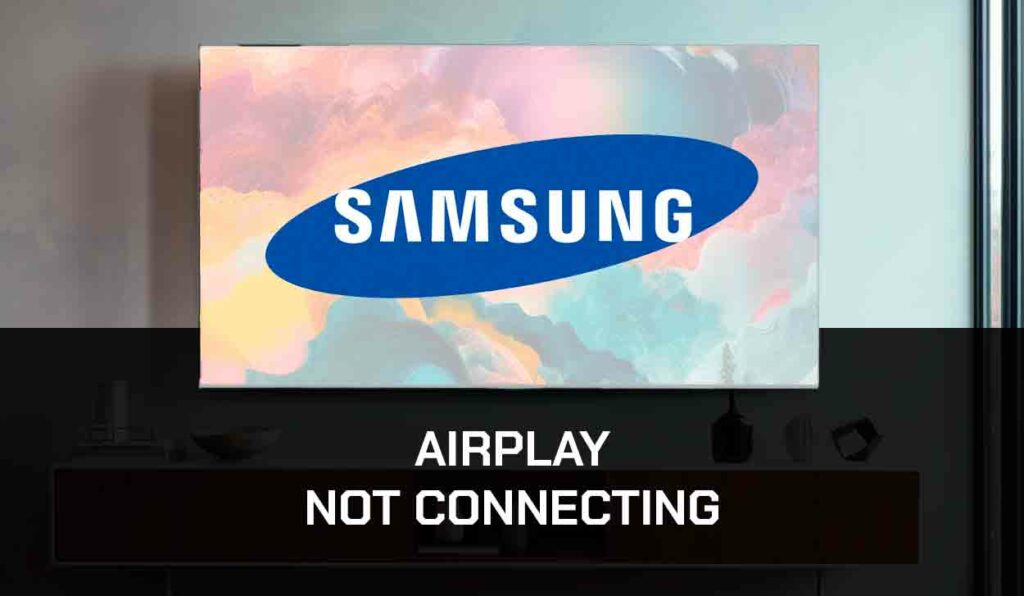
It could also be a result of poor network connection. Whatever the case, I’ve put up this set of guidelines to help you navigate the connection issue between AirPlay and your Samsung TV.
Why is AirPlay Unable to Connect on Samsung TV?
- The problem of incompatibility: AirPlay might refuse to connect to a Samsung TV if the TV is not compatible with AirPlay. Their website states that not all devices are compatible with Apple products and services.
So before you conclude that your device cannot connect to AirPlay, you should confirm if your Samsung TV is compatible with AirPlay. - Poor Internet Connection: Poor or no internet connection can make AirPlay unable to connect to your Samsung TV. You can notice Airplay lagging on Samsung TV before a disconnect if the internet connection is to blame.
- AirPlay is Disabled in Samsung TV: if you notice that AirPlay is not working on your Samsung Device, it might be that the function has been disabled on your Samsung TV because you haven’t used it before or in a long while.
- Outdated Host Device: Another problem with AirPlay being unable to connect to a Samsung TV is that the host device of the AirPlay is not updated.
If the operating system of the AirPlay device is outdated, be it Mac or mobile, it will be unable to connect to the Samsung TV. - Samsung TV’s Time Protection Feature is on: Samsung has a feature that makes it inactive after a long period of not being active. If the feature is left on, AirPlay might be unable to connect to the Samsung TV.
- The Network Band: if the current network band doesn’t work, it might cause issues connecting AirPlay on Samsung TV. The best thing to do is to change from 5GHz to 2.4GHz.
How to Fix AirPlay unable to connect to Samsung TV
Method 1: Check The Network of the Samsung TV
This should be the first thing to check if you cannot connect AirPlay to a Samsung TV.
- Locate the Settings of your Samsung TV and click on General>Network.
- Click on Retry.
- When done, reconnect the Wi-Fi and check if AirPlay is now connected to the Samsung TV.
Method 2: Re-enable AirPlay in the Settings of the Samsung TV
Ensuring that the AirPlay function in the Samsung TV is enabled can solve the glitch of being unable to connect AirPlay to a Samsung TV.
To achieve this:
- Go to Samsung Settings>General> AirPlay Settings
- Open AirPlay
- Click on it and re-enable AirPlay
Method 3: Edit or Change the AirPlay’s Code and Pair the connected Devices again
Configuring the code requirements of AirPlay may solve the issue at hand. To do this;
- Choose General from the Settings option of your Samsung TV
- Select Apple AirPlay Settings
- Configure Require Code to Every Time
Method 4: Select Another Network Band:
One of the possible reasons AirPlay is unable to connect to your Samsung TV might be because the network band is not fit for the TV. To fix this,
- Log in to your router’s web portal through the admin’s ID.
- After that, click the Wireless option, and change the band you currently use to another alternative.
- Start and reconnect your router to the Samsung TV.
Method 5: Update the IOS of your device and the Firmware of the Samsung TV:
Outdated IOS software or Samsung TV firmware can be one of the major problems why AirPlay cannot connect to your Samsung TV. To update the TV’s firmware,
- Open the Samsung TV’s Settings
- Choose the Support option.
- Click on Software Update to download and Install
For the iOS software update, click on System Preference>Update Software on Mac.
Method 6: Disabling the Auto Protection Time Feature on the Samsung TV:
If this feature of your Samsung TV is on, it might make connecting AirPlay to your Samsung TV difficult. If this is the case;
- Tab Settings on your remote
- Locate the General option from the Settings of your Samsung TV
- Choose Systems Manager.
- Scroll down to Auto Protection Time
- The next step is to click on Enter on your remote, and the Auto Time Feature will be disabled.
Method 7: Contact Apple Support Team
Suppose AirPlay cannot connect to your Samsung TV after trying the abovementioned methods.
In that case, the next step might be to contact Apple support on their phone numbers or website to help you navigate the process of connecting AirPlay to your Samsung TV.
Final Thoughts
We are in an age when technology has become part of our daily lives, and as an enthusiastic tech user, you would have come across the Apple AirPlay feature.
If you cannot connect this feature to your Samsung TV, you can use the methods listed above to solve the issue, and if you still cannot find your way around it, contact the Apple Support Team to guide you.