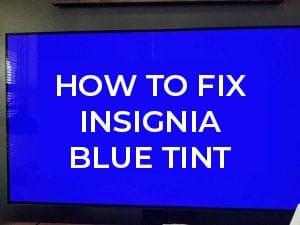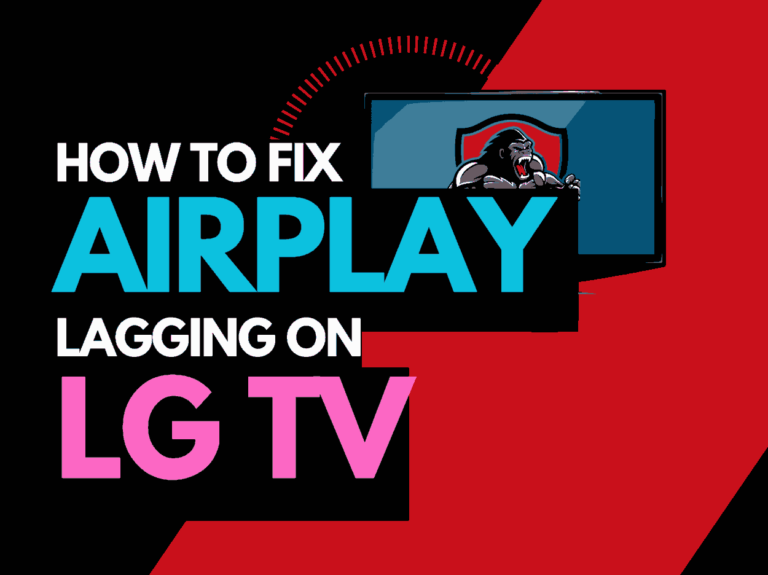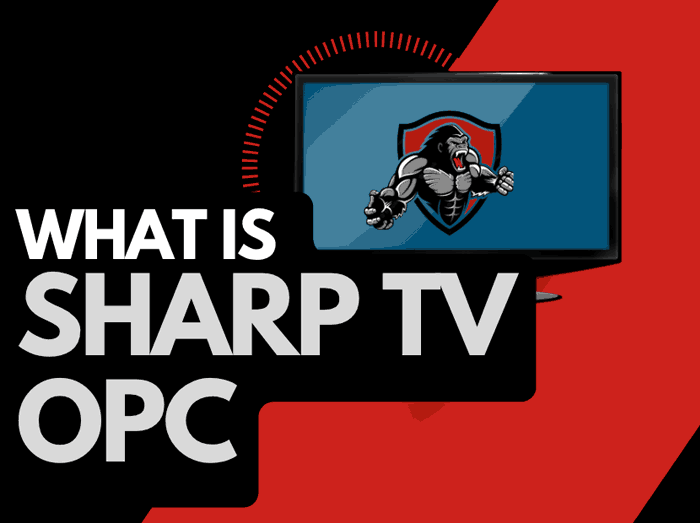Airplay Lagging on Samsung TV can be very annoying and stop you from enjoying the content.
Airplay is a feature on Mac devices that allows casting from devices such as iPhones and Macs to TVs and monitors.
Some users report that Samsung TV Airplay is intermittently lagging and unresponsive.
We have some tips to help increase the performance of Samsung TV Airplay.
How to fix Samsung TV Airplay lagging
Here are some key ways to improve the Airplay performance on Samsung TVs.
- Use Wifi over Bluetooth (If available)
- Update your TV firmware
- Reset your Router
- Disconnect other devices from your Wifi network
- Soft Reset your Samsung TV
- Close any apps not being used on iPhone or Mac
- Upgrade your Internet Connection
- Contact Samsung Support
Use Wifi over Bluetooth (If available)
To prevent Samsung TV airplay lag, you should always opt for a Wifi connection over a Bluetooth connection wherever possible.
Airplay is transitioning to Wifi from Bluetooth in its latest iterations because a Wifi connection will perform better than its Bluetooth rival.
Update your Samsung TV firmware
To ensure you get the best Airplay performance on your Samsung TV, you must ensure your TV is up to date.
Most Samsung TVs have automatic updates enabled by default, which should install automatically, presuming that your TV is connected to the internet.
We strongly recommend updating your Samsung TV firmware to ensure you have the latest software, access to new apps, and an improved viewing experience.
Samsung TV is constantly improving and refining its Airplay software.
To help reduce airplay lagging, you should update your Samsung TV firmware now.
How to update your Samsung TV Software
Your Samsung TV software should automatically update if connected to the internet through Ethernet or a WIFI connection.
Older Samsung software or a partial software installation could be causing the lagging airplay problem.
Ultimately, regular updates improve your viewing experience and give you better security & privacy protection.
How to update your Samsung TV Software
If your TV is turned on, hit the HOME or MENU button on the remote.
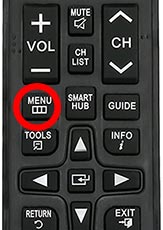
Now you will see the setting menu appear on the left-hand side of the TV (Please note that this may vary depending on the model of your Samsung TV).
You should scroll down to SUPPORT and then select SOFTWARE UPDATE from the menu on the right-hand side.
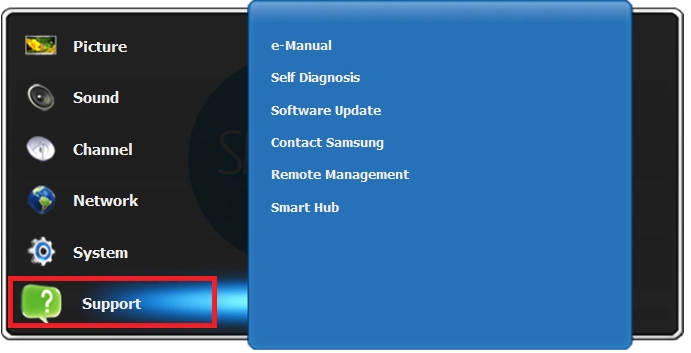
Related Reading: How to fix Samsung TV blue tint
Reset your Router
This is one of the oldest tricks in the book, but it effectively gives you a faster and more responsive internet connection.
If you are using Samsung TV Airplay over a Wifi network, we highly recommend this step for increasing the quality of the Airplay picture, sound, and responsiveness.
How do I reset my router?
The easiest way to reset your router is to unplug it from the wall socket for 30 seconds before plugging it back in.
This action will “power-cycle” your router and provide more bandwidth to increase your ability to decrease Samsung TV airplay buffering.
Why does resetting your router improve Samsung TV Airplay performance?
Think of all the devices that are and have been connected to the router. I’m sure that in today’s digital world, quite a few devices are connected to the router.
Your router is like a mini-PC and will slow down as more tasks are added.
Having all those devices connected will reduce the bandwidth available to your iPhone or Mac and subsequently throttle your connection speed.
This throttling or network interference can affect the speed and consistency of signal over the AIrplay connection on Samsung TVs.
Disconnect other devices in your home from the internet
If you cannot reset your router for any reason, I would try and disconnect none essential devices from the internet.
Is someone in your home watching Netflix or playing Xbox?
Every device you can disconnect from your internet connection will assist in reducing lag on Samsung TV Airplay.
Soft Reset your Samsung TV (All Samsung Models)
Performing a soft reset of your Samsung TV reduces airplay stuttering and buffering.
Unplug your Samsung TV and wait 60 seconds before plugging it back in. This will power cycle the TV.

What does unplugging your Samsung TV do?
When you unplug your Samsung TV for around 60 seconds, it does a soft reset of the system.
When you are trying to reduce lag on Airplay for Samsung TV, a soft reset of the system will clear the system cache on the TV and increase the performance.
Close any apps not being used on iPhone or Mac
To improve Samsung TV airplay performance, it is advisable to close any apps that you are not using on both the source and receiving devices.
Having multiple applications open while using Airplay will cause lag, stuttering, buffering, and sync issues.
As most Airplay connections now occur over Wifi, this connection quality will only further deteriorate if those apps also use the Internet.
Clear any connected devices.
Having multiple devices connected can airplay to lagging on Samsung TV.
Clearing connected devices is usually a straightforward process.
It typically involves accessing the settings menu on your TV and the Airplay device, locating the connected devices list, and selecting the option to forget or remove them.
The exact steps may vary depending on your specific Samsung TV model and Airplay device, so it’s recommended to refer to the user manuals or support documentation for detailed instructions.
Upgrade your Internet Connection
Not everyone has access to high download speed through their ISP (Internet Service Provider), but for those that do, consider upgrading your internet connection.
Samsung TV airplay transmits data to and from devices over your Wifi network.
If you have an older/slower internet connection, then this can cause Samsung TV airplay to lag.
Contact Samsung Support
If none of our tips have helped resolve the Samsung TV airplay lagging problems, then it might be time to consider contacting Samsung support.
Samsung may be able to advise you of other things to try or help diagnose the root cause of the issues.
Conclusion – Samsung TV Airplay Lagging
Airplay lagging on Samsung TV can be a frustration.
Samsung TV Airplay technology is far from perfect, and you have to accept that this is currently a subpar way of consuming content versus traditional wired connections.
Following the steps above, however, will give you the best chance of reducing lagging on your Airplay setup for Samsung TVs.
I hope that this article was able to improve your viewing experience.