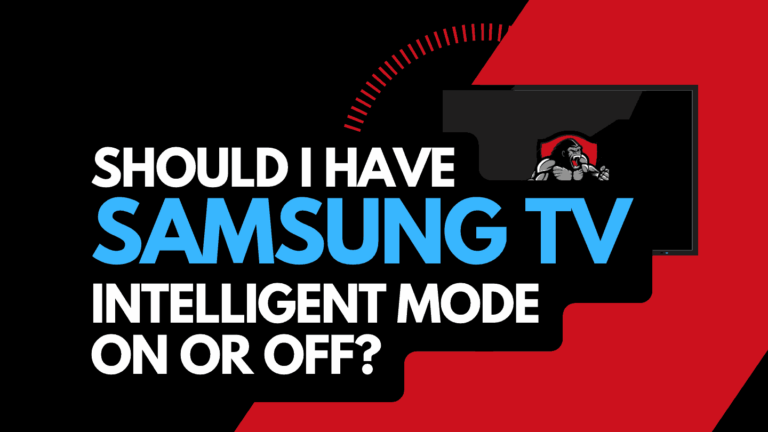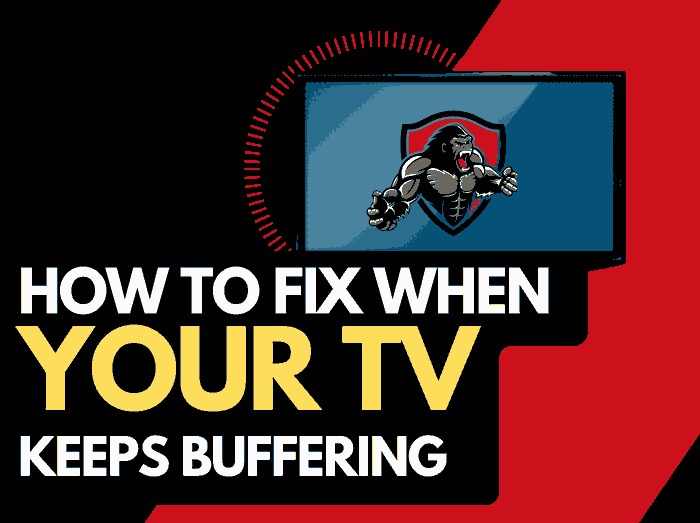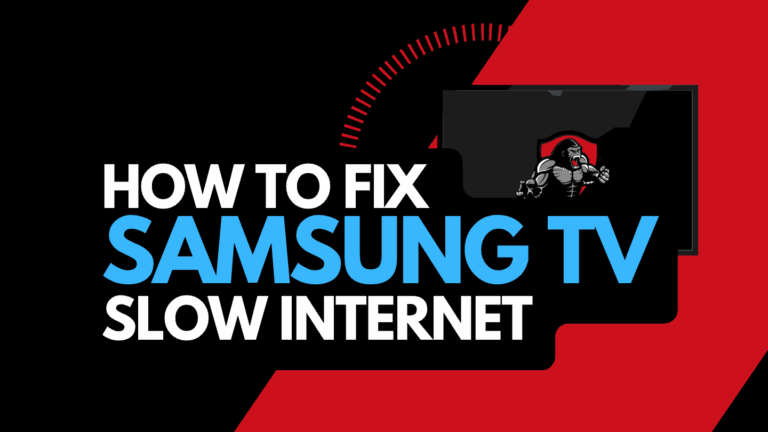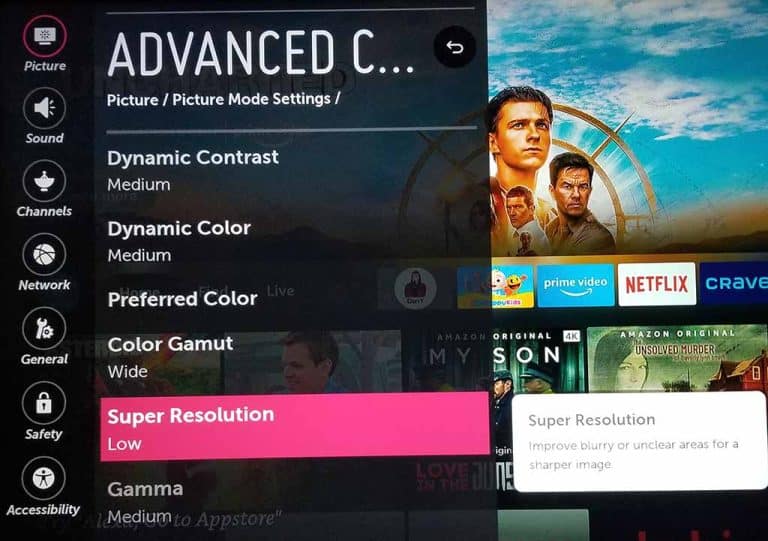Is your Samsung TV not recognizing the antenna?
I’ve been there, so I know what it feels like.
Even when I have cable and streaming subscriptions, I enjoy entertainment free-to-air channels…A lot of people do.

That’s why free-to-air broadcasting still thrives in the 21st century.
When my Samsung TV didn’t recognize my antenna, I thought it was a specific problem with my situation.
Then I came online to see that other users had the same problem.
I’ll tell you why your Samsung TV is not recognizing your antenna and what I did to fix the issue.
Why is my Samsung TV Not Recognizing the Antenna?
There are a few reasons why your Samsung TV is not recognizing the antenna.
First, it could be because an interference is blocking the signals from getting to the TV.
Secondly, wrong connections can be the culprit.
Antenna connections can sometimes be complicated and require some level of technical know-how.
If the antenna is not installed or connected correctly to your Samsung TV, you’ll have a problem.
Additionally, unknown to you, the antenna could be damaged.
If an essential component in the antenna is broken or damaged, there is no way the antenna will function.
Furthermore, the problem may be not from the antenna but from the input source.
Some users select the wrong input source, which can mislead them into thinking the antenna is faulty.
Let’s look at the different methods you can apply to fix the problem.
How to Fix Samsung TV Not Recognizing Antenna
Method 1: Change the input source
If the selected input source on your Samsung TV is HDMI 1, HDMI 2, or AV, the TV will display “no signal,” which may mislead you into thinking that Samsung TV does not recognize the antenna.
To resolve this, get your Samsung TV regular remote and press the Source button at the top-right, then select the input source for Antenna.
If this doesn’t work, continue with other solutions below.
Method 2: Check the antenna and cables for damage
Bring the antenna down and assess it for damage, especially if you’re using an outdoor one.
Check if there is a broken component.
If there is any, you might have to get a new antenna.
Another thing you want to check, aside from damage to the hardware, is debris and dust that could be interfering with signals.
Also, clean your coaxial cable connector to remove debris and dust.
Method 3. Reposition your antenna
For an indoor antenna, relocate it to where there is enough ventilation, like your window, to get stronger signals.
If you’re using an outdoor antenna, try repositioning it by turning the pole where it’s mounted or climbing to reposition it.
Method 4: Make sure your antenna supports VHF and UHF
Some countries broadcast signals in very-high frequencies (VHF), while others broadcast in ultra-high frequencies.
However, not all antenna supports both frequencies.
Some support VHF, and others support UHF.
If you still have the pack of your antenna, you can find the supported frequency there.
It can be difficult to tell precisely what frequencies are broadcasted in your country, so you need an antenna that supports both frequencies.
But if you are in the US or Canada, you can check the stations’ frequencies near you.
Go to https://www.fcc.gov/media/engineering/dtvmaps, enter your address on the search bar, and hit search.
You’ll see all the broadcast channels close to you and their frequencies
Method 5: Check for loose cable connection
Most free-to-air broadcast antennas come with an F-connector, while the cable antennas often have the Belling-Lee connector.
Whatever connector your antenna uses, ensure it’s plugged into the TV properly to the cable box or your television.
You can unplug and connect it again to ensure it’s securely plugged.
Resolve the antenna issue from your Samsung TV.
I notice that many users blame this problem on the antenna alone.
While the antenna could be the culprit in some cases, the fault can be from your Samsung TV rather than the antenna.
This is how you can resolve the issue from your Samsung TV.
Method 1: Restart and Reset your Samsung TV
Sometimes, when my Samsung TV fails to recognize the antenna, restarting my TV using the method I will show you here helps fix the problem.
1. While the TV is still on, unplug it from the power source
2. Wait for 60 seconds.
3. Connect the TV back to the power source and turn it on.
4. Check if it now recognizes the antenna
Method 2: Update your Samsung TV firmware
I also discovered that older Samsung TV software is prone to this error.
Updating your Samsung TV to the latest firmware will allow the TV to run software that can easily detect the antenna.
How to update your Samsung TV firmware
1. Press the Home or Menu button on the TV
2. Navigate to and Support
3. Select Software update
4. Follow the on-screen instructions to update the TV
Method 3: Enable the Samsung TV broadcasting feature
Most of the recent Samsung smart TV models have a broadcasting feature that you need to turn on if you want to use the TV to watch over-the-air channels.
1. Press the Home or Menu button on your remote
2. Go to Settings
3. Navigate to the Broadcasting option and select it.
I wrote a guide on what to do if the broadcasting option is grayed out. You can check it out if you face the problem.
Method 4: Contact Samsung TV Support
If you’ve tried all the solutions here and nothing works, contact Samsung support and report the problem for further assistance.
Final Thoughts
When Samsung TV does not recognize the antenna, it can frustrate you.
But you’re lucky to have found this guide.
The solutions I’ve provided here will help you scale through the problem.
Make sure you share this guide with anyone facing the same challenge.