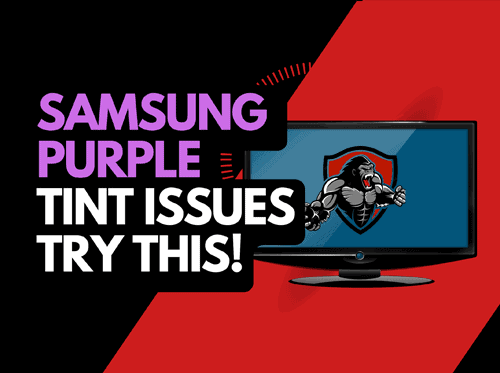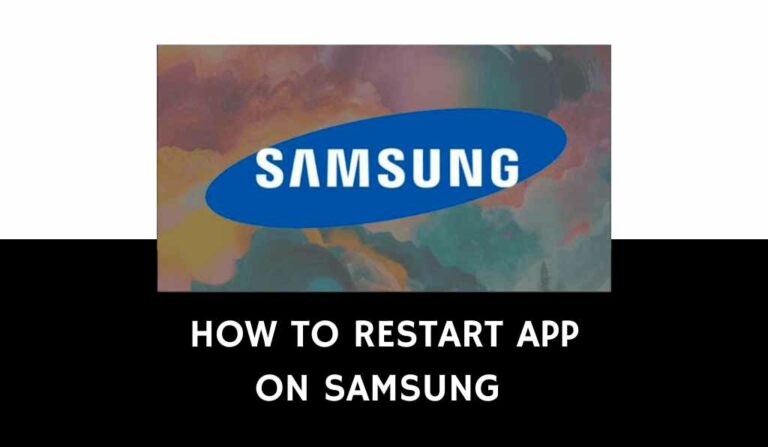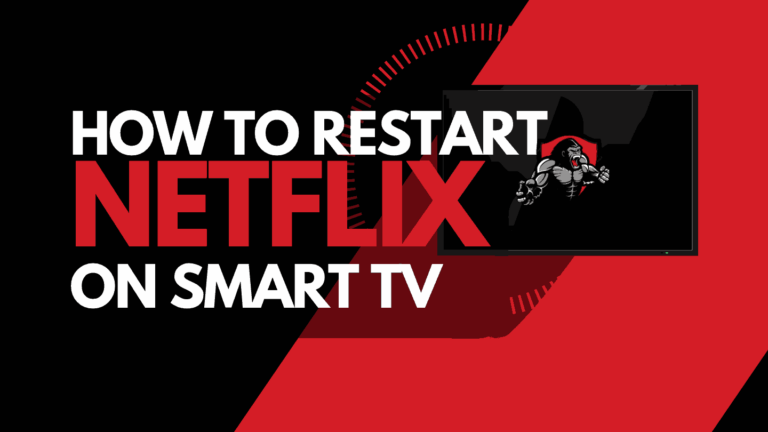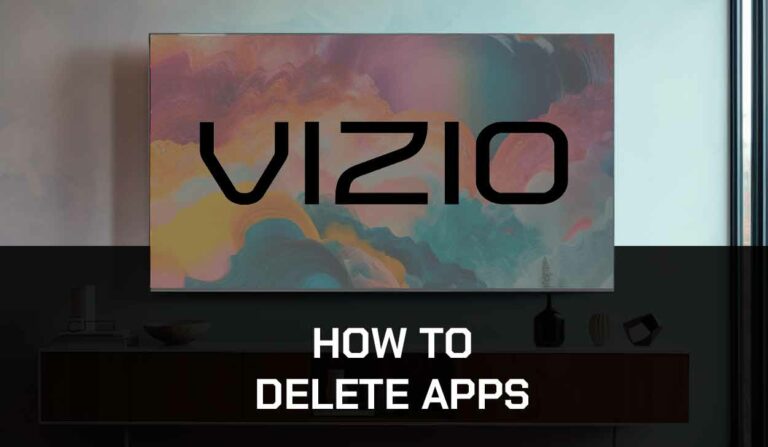Not all Samsung TV users know how to disable Samsung TV Plus.
If you are wondering, Samsung TV Plus is a new service release into the 2018 and upwards models of Samsung TV.

It replaces the Live TV, a similar feature in Samsung smart TVs.
However, this feature can be annoying sometimes because it often starts randomly or automatically.
Because of this, many Samsung TV users have asked me how they can turn it off.
In this guide, I will show you how to turn off the feature on your Samsung TV.
How to Disable Samsung TV Plus
1. Press the Home or Menu button on your Samsung TV remote
2. Find and select the Samsung TV Plus app
3. Choose the Channel list
4. On the bottom-left of the channel list tab, you’ll see the Edit channel option, select it
5. All the channels will be displayed. At this point, you can decide to delete the channels individually or delete all.
6. Check the Select All box on the top-right of the screen
7. Scroll down and select Delete
8. The auto tunning notification pop-up will appear, select Cancel
If you want to delete the app from your Samsung TV, follow the next steps.
How to Remove the Samsung TV Plus App from your TV
1. Use the Home or Menu button on your remote
2. Navigate to Apps section
3. Choose the Samsung TV Plus App
4. Select Remove to remove the app from the launch bar and the channels from the TV guide.
You can add it again later if you want to. Just follow the steps below to re-enable the Samsung TV Plus:
1. Go to the TV menu
2. Connect Service is on the bottom left, just above Settings. Select it.
3. Navigate to the Samsung TV Plus option and press the down direction on your remote.
4. Select Add to Home on the pop-up that appears.
How to Remove the Channels on Samsung TV Plus App
1. Go to Home on your TV
2. Navigate to the Samsung TV Plus app
3. Select the Channel list
4. Select Edit channel option
5. Select the channels you want to delete. And if you want to delete all channels, check the Select All box
6. Scroll down and select Delete
9. The auto tunning notification pop-up will appear; select Cancel
Why Does Samsung TV Plus Play Automatically
You may have noticed that your Samsung TV Plus feature starts automatically once you turn on the TV and begins to play random videos.
This is caused by a feature on Samsung TV that causes the last app to start when you start your TV automatically.
The function is known as Auto-run last app or Auto-switching last app.
You must turn off this feature if you don’t want TV Plus to play automatically.
How to Stop Samsung TV Plus from Playing Automatically
1. Press the Home or Menu button on your remote
2. Navigate to Settings and press Enter on the remote
3. Select All Settings tab
4. Scroll down and select the General and Privacy Settings
5. Scroll down and select the Start Screen Options
5. Deselect Autorun Last App to stop TV Plus from starting automatically when you turn on your TV.
Contact Support
If you’ve disabled the Samsung TV Plus app, deleted the channels, and disabled Autorun last app, but you’re still having issues with the TV Plus, you can reach out to Samsung TV support for further assistance on the issue.
Final Thought
You can disable Samsung TV Plus by removing the app or deleting the channels.
I understand how disturbing the TV Plus feature can be on Samsung TV.
However, if you follow the steps above, you will resolve the issue.
Share this article with someone facing the same issue to help them.