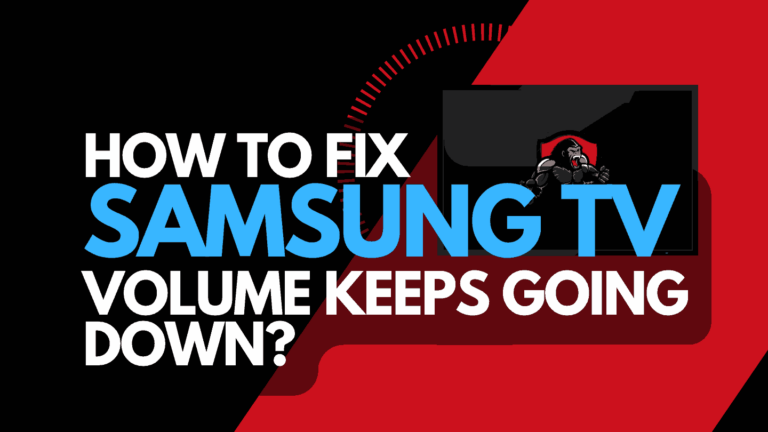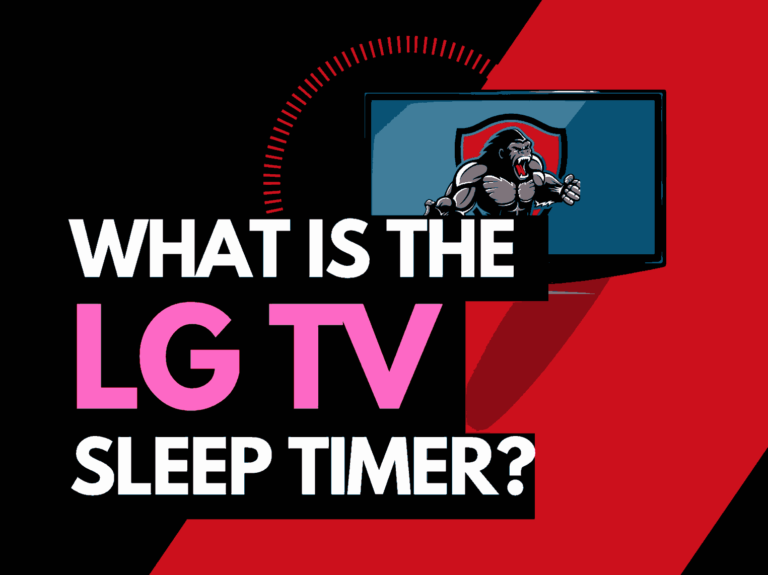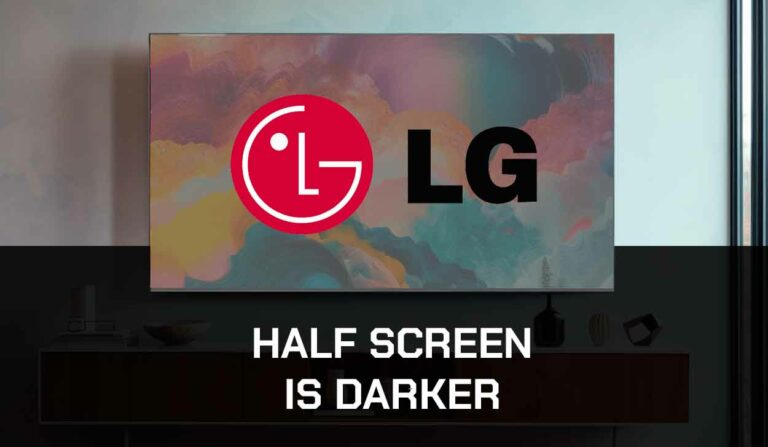TCL factory reset without a remote isn’t as difficult as it may sometimes seem.
Undoubtedly, TCL is one of the best TV brands, and many users have praised its great sound and picture quality.

However, its excellent features do not make it completely free from technical glitches and errors.
Sometimes, the TV might fail to work as it should, and one common fix is a factory reset.
Users who do not have access to the TCL TV remote at this point usually wonder if there are ways to conduct a factory reset without the remote.
Yes, there are! Hence, the need for this guide.
How to Factory Reset TCL Without Remote
For those of us whose TCL remote just developed some issues but need to reset the TV due to some glitches urgently, you can still do this without the remote controller.
A factory reset may be the last line of defense when tackling troubleshooting issues such as TCL black screen and other problems that affect your ability to enjoy your TV.
I’ll show you everything you need to know about resetting your TCL TV in this guide.
Method 1: Conduct a Soft Reset
I added this fix as a tip because I’ll always recommend you start with a soft reset first.
Carrying out a factory reset means all settings will be lost on your TCL TV, so it’s a good idea to attempt a soft reset first to see if this resolves your issue.
Here’s how to carry out a soft reset
- Turn off your TCL TV before unplugging the power cord from the power outlet on the wall.
- Long press the power button on your TCL TV; 30 seconds will be enough for this, and after that, leave the TV idle for some minutes to cool down its components.
- After 5-10 minutes, reconnect the power cord to the power outlet and turn on your TV to see if it works perfectly.
If the TCL TV still exhibits the same issues, you can do a factory reset.
Method 2: Factory Reset without Remote
Some models of the TCL TV have a reset button on the TV surface, and if your TCL TV falls into this category, you can easily carry out a factory reset with these steps;
- Turn on your TCL TV
- Find a toothpick or something similar with a sharp edge
- Find the Reset button of your TCL TV. It’s usually located at the back of the TV and labeled “Reset.”
- Use the object to press and hold the reset button until your TV goes off
- The TV will reboot in about 5-7 minutes, and all settings will be restored to default. This means that the factory reset on your TCL TV has been completed
- If this process is complete, you will see a set-up screen. Follow other on-screen guidelines to set up your TCL TV again.
Method 3: Use the TCL Remote App
Not all models of TCL TV have the reset button, and this is where the TCL Remote app comes in.
If your physical remote is faulty because you can only reset the TV with the aid of a remote, the remote app performs the same function.
Here is how to get and reset your TCL TV with a remote app;
- As the case may be, open your Play Store or App Store and search for TCL TV Remote.
- Click the Download and Install option to get the app onto your device.
- Connect your TCL TV and Smartphone over the same Wi-Fi network
- Launch the TCL TV Remote App. You will be shown a variety of options. Choose the one for your TV model.
- Follow the instructions to pair the remote to your TV. It’s pretty simple to achieve
- Once you’ve successfully paired the remote to your TV, the virtual remote will be on your TV screen. With this, you can give any command you wish with the remote.
- Still using your phone, navigate the app to locate the Factory reset option.
- Follow the instructions to reset your TCL TV
Final Thoughts
You can reset your TCL TV without a remote using the reset button on your TV or with the TCL remote app available for download on PlayStore and App Store.
Both methods are relatively easy to carry out if you follow the methods I’ve provided above.