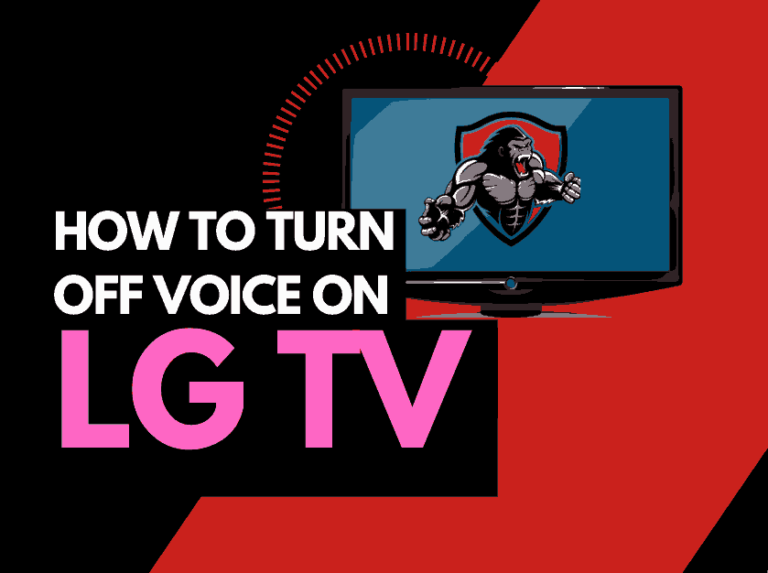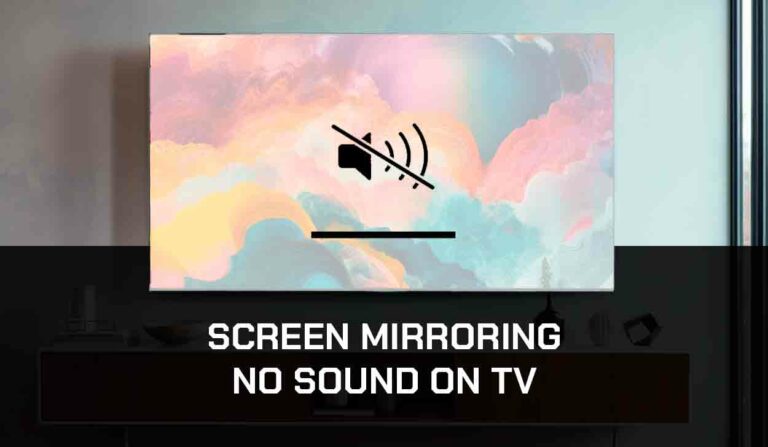It can be quite annoying when you notice your Vizio Aiplay not showing up. It gets more frustrating when you can’t figure out how to get it to work.
Vizio is one of the brands that offer in-built Airplay 2-supported Smart TVs.
Why is Vizio Airplay not showing up?
The most common reason Vizio Airplay is not showing up is due to a WiFi connectivity or TV configuration issue.
Airplay is a feature on Mac devices that allows you to cast your screen from devices such as iPhones and Macs to TVs and monitors.
However, some users have reported that their Vizio TV isn’t showing up on Airplay.
The good news is that the problem is almost always temporary and can be network or software-related.
This guide will show you how to resolve this issue and get your Vizio airplay running.
How to Fix Vizio Airplay Not Showing Up
Here are some ways to resolve the issue of your Vizio Airplay not showing up.
Method 1: Check If Your VIZIO TV is AirPlay 2 Compatible
Not all Vizio TV models are compatible with Airplay.
So the first step to resolving this issue is to check whether your TV is compatible with Airplay.
To make it easier for you, here are the tabulated compatible VIZIO TV models below:
| Model Series | Model Year |
| OLED | 2020 |
| V- Series | 2019, 2020 |
| D- Series | 2018, 2019 |
| P- Series | Quantum (2018, 2019, 2020)Quantum X (2019, 2020) |
| M-Series | Quantum (2019, 2020)2016, 2017, 2018 |
| E- Series | 2016, 2017, 2018 (UHD models) |
Method 2: Clear any connected devices.
One of the things that can cause Vizo TV Airplay not showing up issue is having multiple devices connected.
So you need to remove other connected devices to fix the problems.
Here’s how to remove any connected device from your Vizio TV
1. Click on the Settings button on your remote.
2. Scroll down until you find System, then click OK to select it.
3. Click on Mobile Devices
4. You’ll find a list of devices connected to your TV. Click OK to open any of them
5. Click on Unpair
Method 3: Turn On AirPlay on Your VIZIO TV
Sometimes, your Vizio Airplay not showing can result from you not turning it on.
When the Airplay is turned on in your VIZIO TV, you will see the Airplay icon on the SmartCast Homepage near the cast icon. If the Aiplay is turned off, enable it on the Extra menu first.
How to Turn on Airplay on Your VIZIO TV
Here are the steps to take to turn on your Vizio Airplay:
- Tap the V or Home buttons on your VIZIO TV remote to land on the SmartCast Home page.
- Click on the Extras menu at the top of the home screen.
- Select the AirPlay option and turn it on.
- You will see the AirPlay icon next to the cast icon.
Method 4: Use Wifi over Bluetooth
Connecting your TV to Airplay via Wifi instead of Bluetooth is always the best option, especially if you have connected numerous devices through your Airplay device.
A Wi-Fi connection is always stronger and performs better than its Bluetooth rival.
Method 5: Use the CLEAR CACHE option
When your Vizio airplay is not showing, you may want to consider clearing the cache on your Vizo TV.
If your TV is switched on, hit the menu button on your Vizio remote, usually under the app selection buttons.
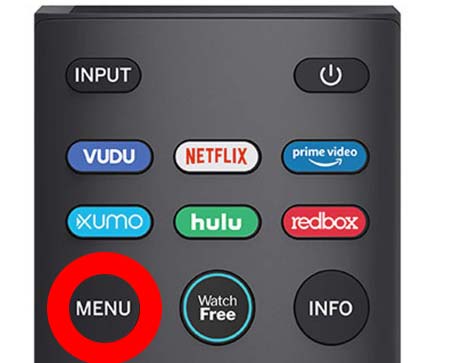
Choose the settings options from the sidebar menu.
Note: You can alternatively reach the settings menu by choosing the option from the Vizio home screen.
Navigate your way to the APPS option, you can access this by scrolling through the settings options.
On this screen, you need to look for the “SYSTEM APPS” option
You should now be able to locate the “CLEAR CACHE” menu. Select this option and press OK to proceed and clear the cache
Method 6: Reset your Router
Another effective solution to this problem is resetting your router.
Resetting your router will give you a faster and more responsive internet connection that will help you easily connect your TV with Airplay.
If you use Vizio TV Airplay over a Wi-Fi network, this solution also helps increase the quality of the Airplay picture, sound, and responsiveness.
How do I reset my router?
To reset your router, unplug it from the wall socket and wait 30 seconds before plugging it back in.
This will “power-cycle” your router and provide more bandwidth to increase your ability to decrease Vizio TV airplay buffering.
Why does resetting your router improve TV Airplay performance?
Your router will likely slow down when you have so many devices connected.
This will reduce the bandwidth available to your iPhone or Mac and throttle your connection speed, ultimately affecting the speed and consistency of signal over the Airplay connection on your TV.
Method 7: Disconnect other devices in your home from the internet
If, for any reason, you can’t reset your router, try disconnecting any nonessential devices from the internet.
This will reduce network congestion, which could potentially cause conflicts with the Airplay connection.
Check if someone in your home is watching Netflix or playing Xbox over the internet.
Disconnecting other devices from your internet connection can help minimize conflicts that might be causing the TV not to appear on AirPlay.
Method 8: Update Your VIZIO TV Firmware
You must ensure your VIZIO TV firmware is current to get the best performance out of the Airplay feature.
Outdated Firmware can be the cause of your Vizio Airplay not showing up. Ensure your Apple Device and VIZIO TV run on the latest firmware.
How to Update Vizio TV Software
To make your VIZIO TV up to date, click the menu button on the VIZIO remote and choose System> check for updates. Install any pending updates.
Method 9: Soft Reset your Vizio TV
Another way to fix the Vizio TV not showing on airplay problems is by performing a soft reset.
To do this, unplug your LG TV and wait 60 seconds before plugging it back in. This will power cycle the TV.
What does unplugging your TV do?
One of the reasons your Vizio Aiplay is not showing up is that the cache memory is filled.
When you unplug your TV for around 60 seconds, it does a soft reset of the system. This will clear all the cache files and help you fix the issue.
Method 10: Close any apps not being used on iPhone or Mac.
If your TV is connected to Airplay via Wifi, it’s advisable to close any app not being used on your iPhone or Mac, especially if they’re using the internet.
Because the connection is happening over Wifi, having multiple applications open while using Airplay will cause conflicts that will prevent your TV from showing as a connection option.
Closing applications will help improve Vizio TV airplay performance.
Method 11: Disable Any VPN or Firewall
Using a virtual private network (VPN) or having a firewall enabled might interfere with your Airplay.
I’ll advise you to temporarily disable any VPN software or firewall settings and see if the Airplay shows off.
Consider adjusting the VPN or firewall settings to allow Aiplay communication if it does.
Method 12: Contact Vizo TV Support
If none of the abovementioned tips resolve the issue, contact the Vizio TV support team to help you troubleshoot the matter.
Conclusion – Vizio TV Not Showing up on Airplay
Having problems with your Vizio Airplay not showing up is one of the challenges you may encounter.
But by following the tips in this guide, you can increase the chances of resolving the issue and enjoy the seamless Aiplay experience.