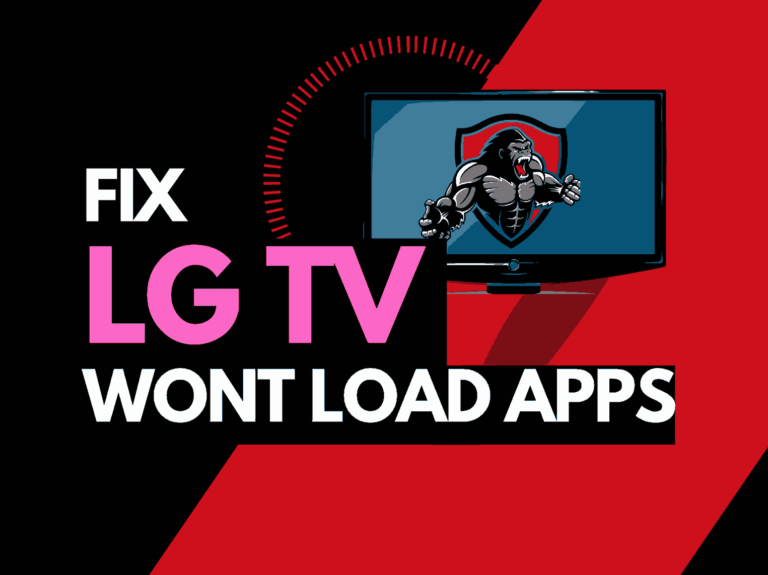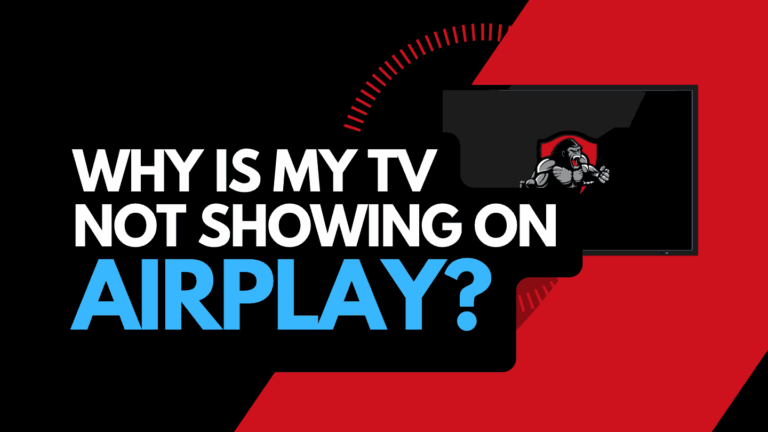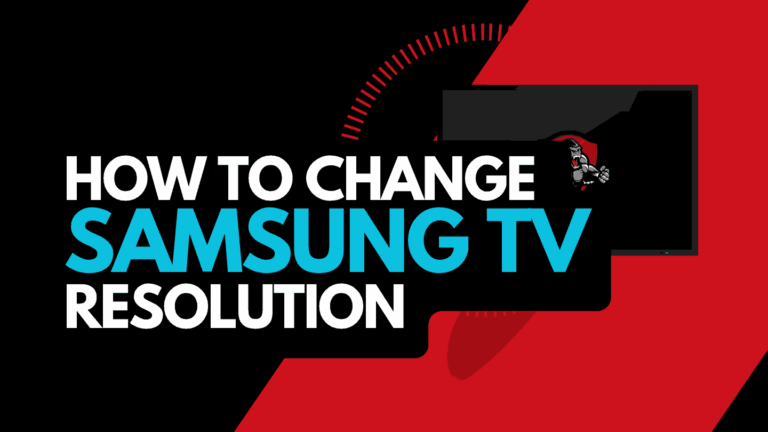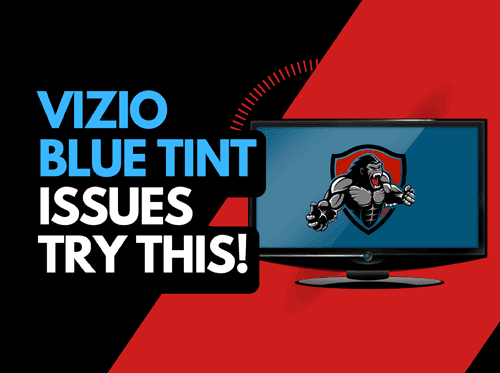If you are wondering how to clear the cache on your LG Smart TV, you are likely amid troubleshooting issues, or you like to keep your TV running at optimum performance.
In this article, we will look at how you can clear the cache and why you may want to do it.
Why should I clear my LG TV Cache?
Clearing the cache on your LG TV can offer many benefits.
Let’s take a look at some of them:
Improved performance
When you use your LG TV for an extended time, your cache will grow as it collects temporary data, browsing history, and system files.
Eventually, this build-up can cause your LG TV performance level and responsiveness to slow considerably.
Resolving software issues
A bloated cache can lead to glitches and software conflicts. This can lead to apps freezing or crashing.
Enhanced app performance
As mentioned above, clearing the cache on your LG TV will improve performance.
This is especially important for resource-heavy applications, which will operate more smoothly once your cache is cleared.
Privacy and security
Your cache contains personal information such as your login credentials and browsing history.
When you empty your cache helps protect your privacy and reduces the chances of unauthorized access to sensitive data.
Troubleshooting
Unfortunately, many issues on your LG TV can originate from your cache.
If you experience an issue, clearing your cache should be considered when resolving the problem.
A common issue is receiving the error “This app will now restart to free up more memory” on your LG TV, directly related to having a bloated cache.
How To Clear Cache On LG Smart TV
There are currently two ways to clear your cache.
Newer LG TV Models
Method 1: Restart your LG TV
LG now automatically clears your cache when you restart your TV.
You can restart your TV by long pressing the power button on the remote.
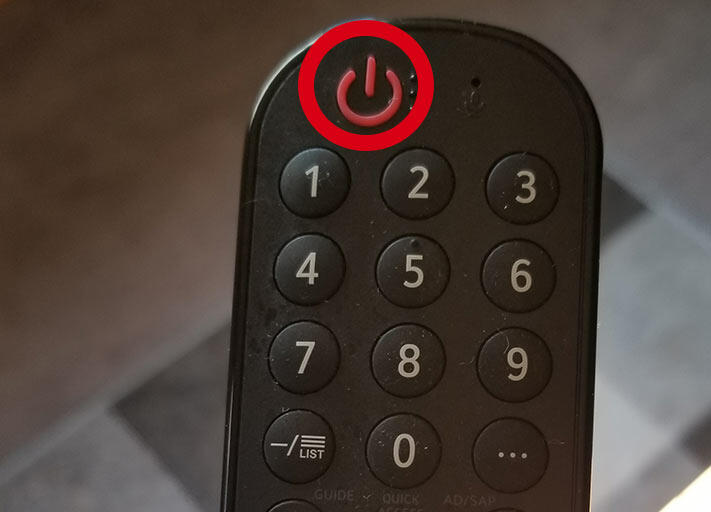
Method 2: Use the LG Memory Optimizer
You can access a “Memory Optimizer” function on newer LG TVs.
The memory optimizer function will optimize your TV status by deleting unused apps and clearing some of your TV RAM/caches.
You can access the memory optimizer tool by following the instructions below.
- Settings Button (Remote)
- OLED Care
- Device Self Care
- Memory Optimizer

This option will also clear non-primary apps that are running in the background.
Older LG TV models
If your TV is an older LG, you must navigate the menu system and manually delete the cache.
1. Navigate to the Settings menu on the LG TV
2. Locate the Storage or Memory option
3. Select the Clear Cache option
4. Confirm the action and allow the TV to clear the cache
What does the LG TV cache do?
The cache on your LG TV is a temporary storage location that holds frequently accessed data to improve the system’s performance.
Many applications, such as Netflix and Prime, store temporary data in your cache.
The data stored can include app data, images, configurations, and other files.
Storing those files in your cache helps provide speedy operations rather than downloading them each time you need them.
Things to consider when clearing the LG TV cache
I recommend you clear your LG TV cache periodically, but there are some potential drawbacks to consider when you opt to clear your cache.
Short-term slow performance
When you clear the cache, you may notice a short-term performance decrease in your applications as the temporary data they usually access has been removed.
Losing login and preference data
The most irritating part of this is the removal of some of the application login credentials.
On some apps, I need to input my username and password again to regain access, which is a minor annoyance.
Another to be aware of is the potential loss of any preferences you may have set in your applications.
Is deleting the app cache a better option?
Rather than take the “nuclear” option and clear your entire LG TV cache, you may want to consider simply removing the cache of a particular app.
If you have an issue with a specific application, it may cause less inconvenience if you delete the cache for that app.
This, once again, can assist you with troubleshooting purposes.
Contact LG Support
If your LG TV cache still gives you issues, it might be time to consider contacting LG support to help you troubleshoot the matter further.
Final Thoughts
Clearing your LG TV cache is both easy and also offers many benefits.
Even if you are not troubleshooting an issue, it is generally good practice to empty your cache periodically to ensure you get the best performance from your TV.
Some inconveniences arise from deleting your LG TV cache.
If the issue you are trying to resolve is isolated to a particular application, you may be better served by deleting the app cache rather than that from your whole LG TV.