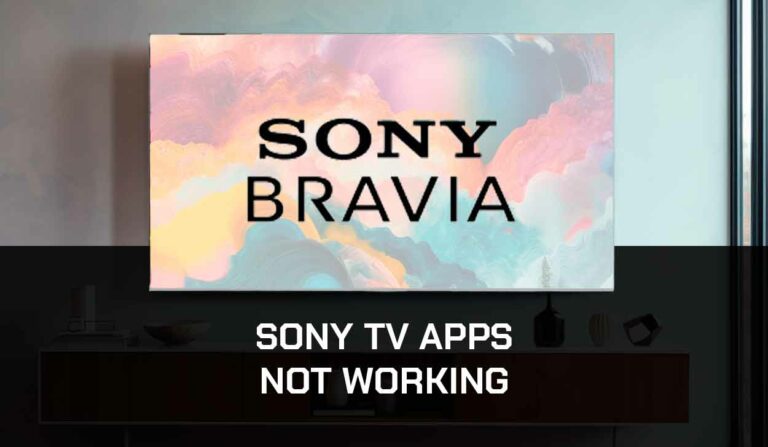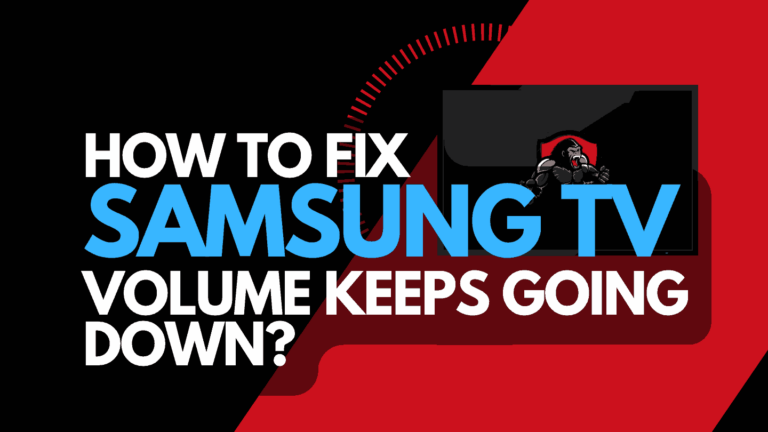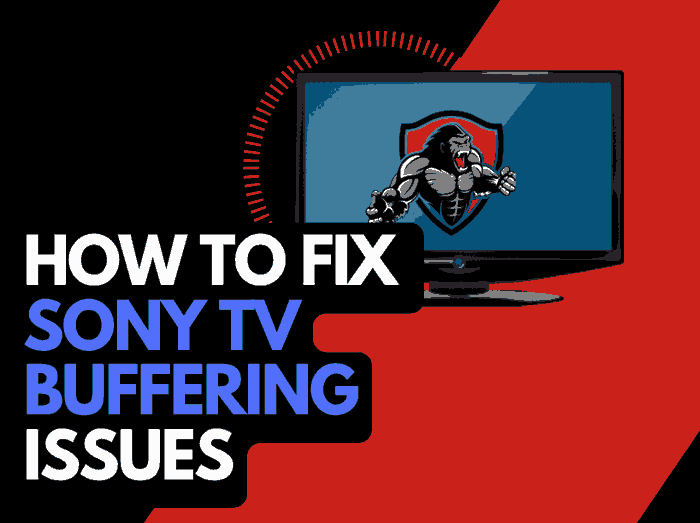Have you ever wondered, “How To Turn Off Voice On LG TV”?
We urge you not to be afraid; demons have not possessed your TV!
This is a common issue that arises from time to time for LG TV owners.
How do I turn off the voice on LG TV?
The reason why your LG TV is talking to you is usually that you have accidentally turned on the Audio Guidance function.
How do I get my LG tv to stop narrating?
LG’s Audio Guidance feature reads the text on the TV menus and settings.
It can help visually impaired users in navigating through the TV’s interface.
This feature can be very annoying if it has not been purposely enabled but do not worry; our quick tips can help you return to your regular viewing pleasure.
How do I stop my LG TV from talking to me?
To turn off Voice on LG TV, you need to follow a few simple steps that are listed below.
Step 1:
If your TV is switched on, hit the settings button on your LG remote, usually under the app selection buttons.

Step 2:
Select ALL SETTINGS
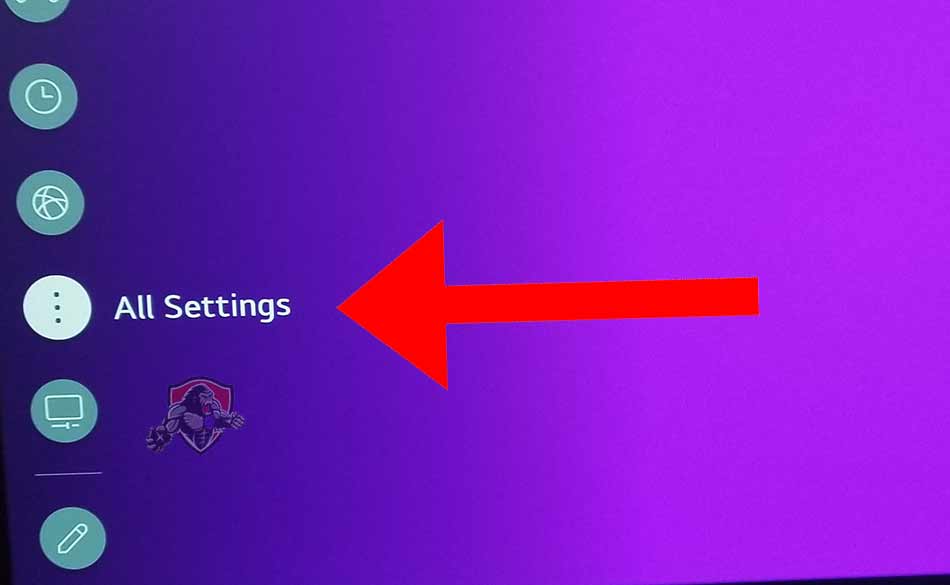
Step 3
Choose GENERAL and then ACCESSIBILITY
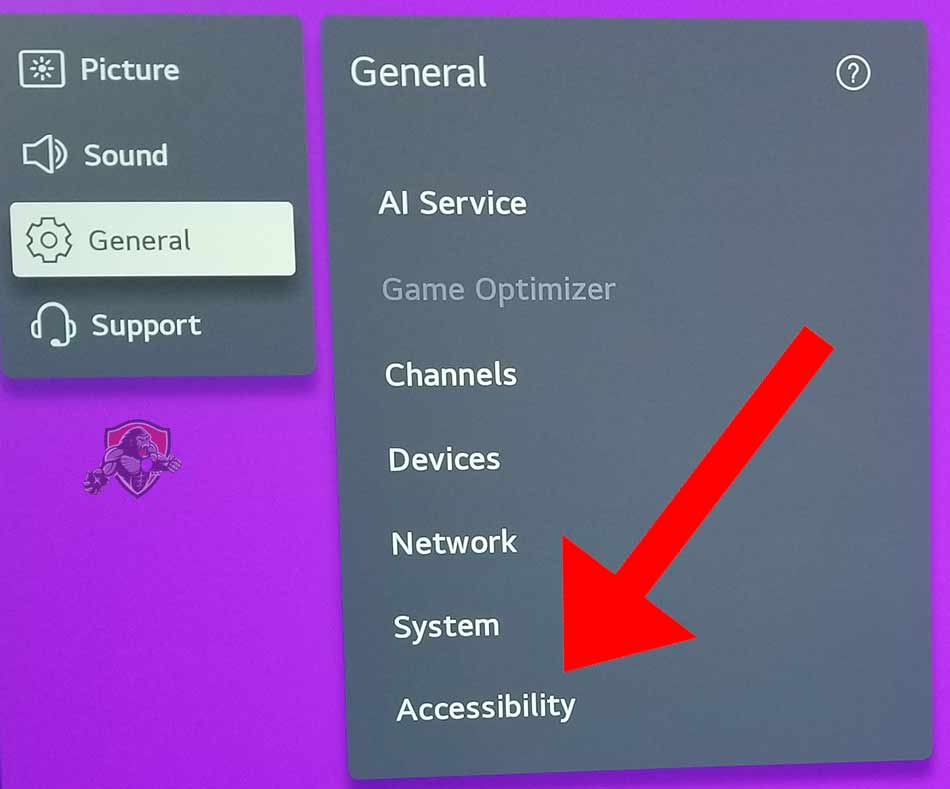
Step 4
Turn off AUDIO GUIDANCE
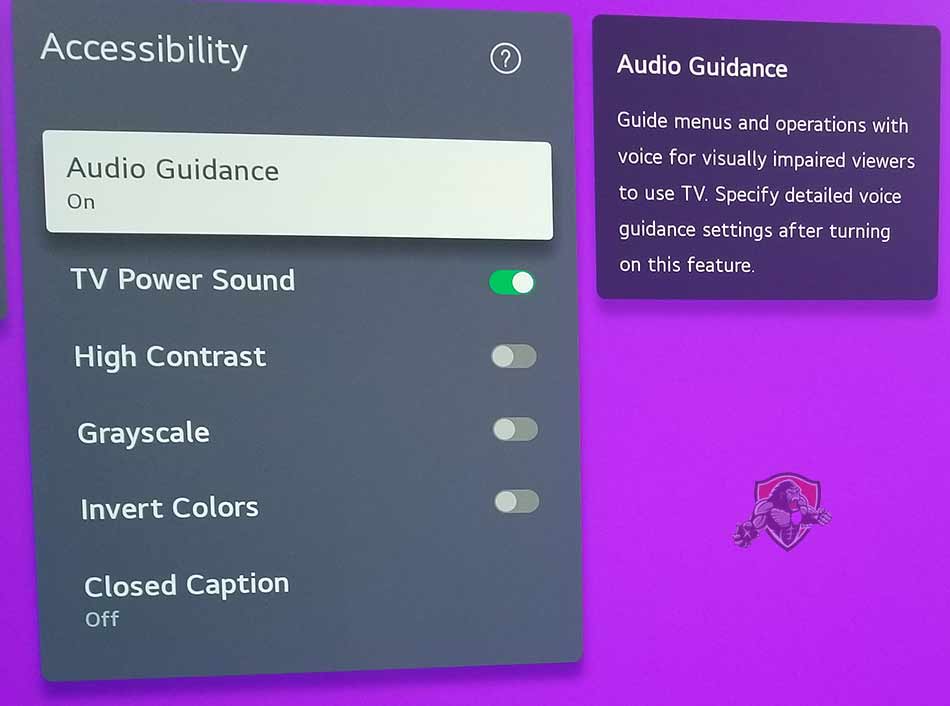
If you have completed the steps above, you should now find that your TV is no longer talking to you! This can be an annoyance but the fix is super easy. We hope this quick guide has helped you.
What is the LG TV Audio Guidance Feature?
According to LG – The Audio Guidance feature offers the following:
Voice Guidance – A feature on Smart TVs designed to assit visually imparied indiviudals navigate volume and chanel control by providing voice guidance.
Source: LG Accessibility
What are the other LG Accessibility options?
If you are interested in using the LG Accessibility options, a few choices are available.
Speech Rate
This feature allows you to adjust the rate of speed of the narrating when using Audio Guidance. The speech rate can be changed to “Slow”, “Normal” or “Fast” to suit your preference.
Zoom Mode
This option is great for enlarging the text displayed on your LG TV’s menus.
Unfortunately, this setting is limited to the TV’s software only and is not transferable to the menus of any additional devices that you may have connected to the TV.
This will not transfer to streaming apps such as Netflix or Prime.
Related Reading: How to fix blue tint on LG TV
Closed Captions
Closed caption is available on your LG TV and can be turned on or off through the LG TV Menu.
Voice Control with Google Assistant
Did you know that since 2018, LG Smart TVs can now connect with your Google Home or Assistant-enabled device?
This allows LG TV owners to use voice commands to control video playback and choose the signal input source.
We strongly encourage you to try this if you have the relevant devices. It is nice to say “pause” rather than scramble to find the remote!
Contact LG Support
If our tips haven’t helped resolve the LG TVs’ issues, it might be time to consider contacting LG support to help you troubleshoot the matter further.
LG will be able to advise you of other things to try and they will help diagnose the root cause of the issues.
I would strongly recommend contacting them before you consider any other “fixes” that could invalidate your warranty or cause further damage to your LG TV.