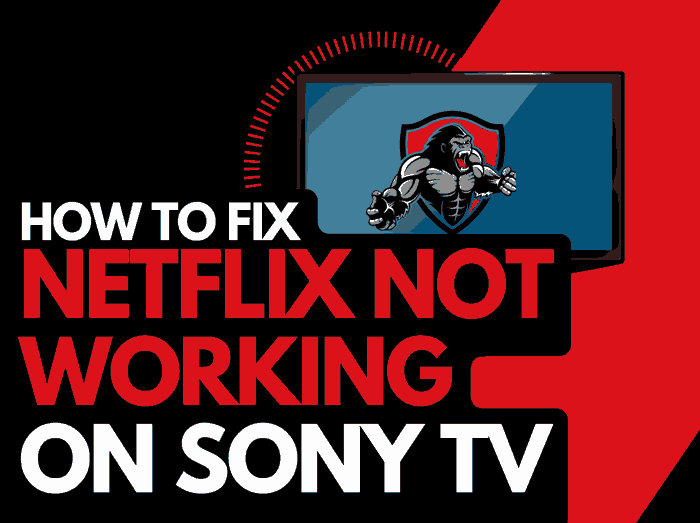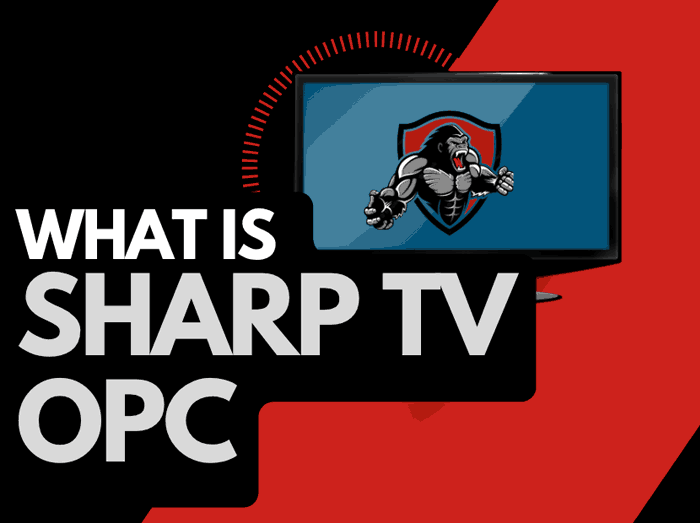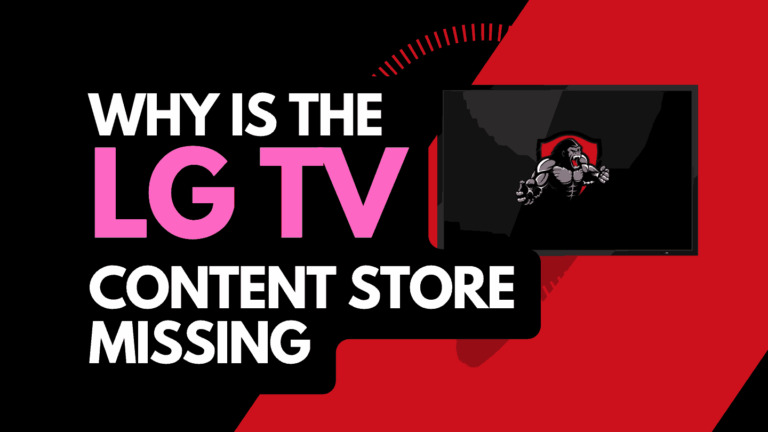From time to time you may encounter performance issues with your Vizio TV, we often get questions about TV problems.
We recently covered “Why is my Vizio talking to me” and this week we answer the question of how to clear the cache on your Vizio TV.
So you want to clear the cache on your Vizio SmartCast TV, luckily this is very easy to do by navigating through a few menus on your TV.
Below is a step-by-step guide for clearing the cache.
Method 1: Soft Reset your Vizio TV by unplugging the TV
This is a simple trick and one you have more than likely heard of before!
Try unplugging your Vizio TV and waiting 60 seconds before plugging it back in.

What does unplugging your Vizio TV do?
Unplugging your Vizio TV for around 60 seconds performs a soft reset of the system.
This restart allows any updates that have been downloaded in the background to successfully install and start.
This method of a soft reset will also clear the system cache.
Method 2: Use the CLEAR CACHE option
Assuming your TV is already switched on, hit the menu button on your Vizio remote, which is usually located under the app selection buttons.
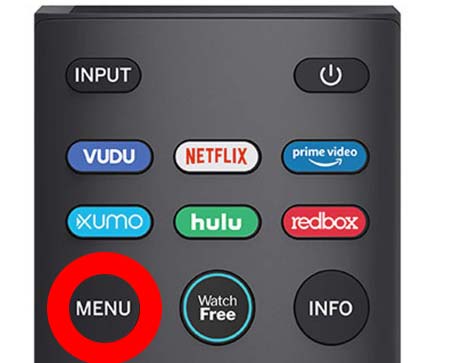
Choose the settings options from the sidebar menu.
Note: You can alternatively reach the settings menu by choosing the option from the Vizio home screen.
Navigate your way to the APPS option, you can access this by scrolling through the setting options
On this screen, you need to look for the “SYSTEM APPS” option
You should now be able to locate the “CLEAR CACHE” menu. Select this option and press OK to proceed and clear the cache
Method 3: Reboot TV via the System Menu
Assuming your TV is already switched on, hit the menu button on your Vizio remote, which is usually located under the app selection buttons.
Navigate to the “SYSTEM” option on the sidebar menu
Find the “REST & ADMIN” option at the bottom of the menu
Select the “REBOOT TV” option at the top of the menu
When you reboot your Vizio TV, the system cache will be cleared, enabling a smoother experience and this should increase the streaming performance of your TV.
What is a Vizio TV cache?
A cache is a storage solution for temporary application files such as settings, images, preferences, and other data that help the application run to your liking.
These files enhance your experience by remembering your logins, preloading common assets, and offering a quicker performance (with some limitations).
Every time you open a new app, you are loading more of these settings into your TV cache. If you commonly use multiple apps, then eventually the cache size will increase.
Once the cache is nearly full, you can experience a sluggish performance from your device, this is why we recommend the occasional clearing of your Vizio TV cache.
Why should I clear my Vizio TV cache?
The number one reason for clearing your cache is to enhance the performance of your TV.
If your TV is left running for an extended period of time, your cache becomes full of data from the apps you run and also the internet browser.
When the cache becomes full, you will experience the sluggish performance from your TV, poor streaming, and even occasional app crashes.
By clearing your TV cache on a regular basis, you ensure that your TV is running at peak performance.
You should notice the controls are more responsive and your streams perform better.
Contact Vizio Support
If none of our tips have helped in resolving the Vizio TVs’ sluggish performance, then it might be time to consider contacting Vizio support to help you troubleshoot the issue further.
Vizio may be able to advise you of other things to try or help diagnose the root cause of the issues.
I would strongly recommend contacting them before you consider any other “fixes” that could invalidate your warranty or cause further damage to your Vizio TV.
Conclusion
We hope the guide and explanations above have answered the question of “How to clear the cache on Vizio Smart Cast TV”.
Clearing the cache is an easy and effective way of ensuring optimal performance on your devices.
The principle of clearing your cache doesn’t just apply to your Vizio Smart Cast TV.
Consider taking the same approach on other smart TVs that you have in your home along with any PCs, Macbooks, or Smartphones.
Caching systems exist on almost all modern smart devices and can inhibit performance if not carefully managed.