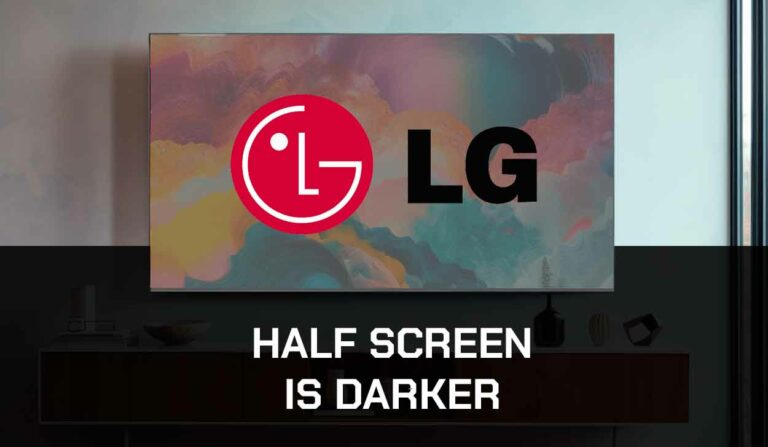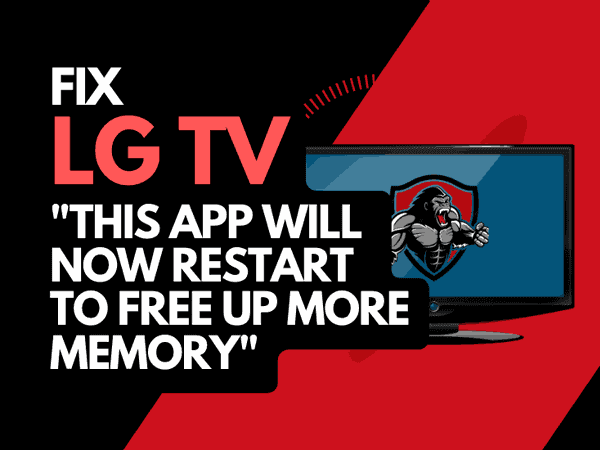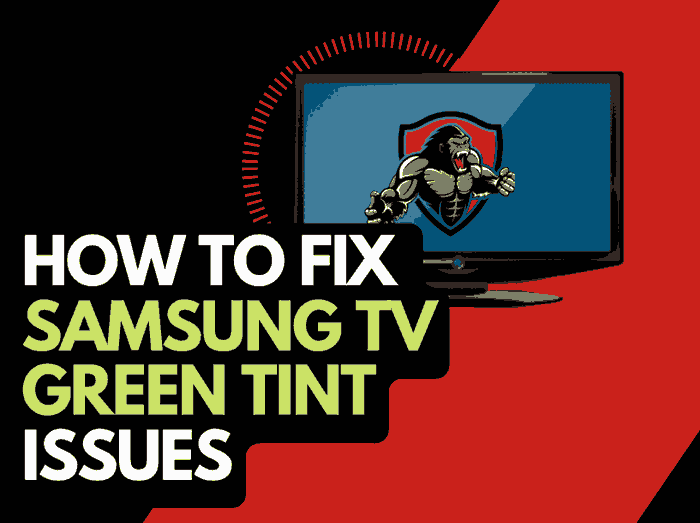It’s a good idea to clear out unused applications on your TV to save space, or it might just be that the app is not functioning as it should, and you want to delete it.
We all know that having too many apps installed on your TV can take up a lot of space, making it slower and less responsive.
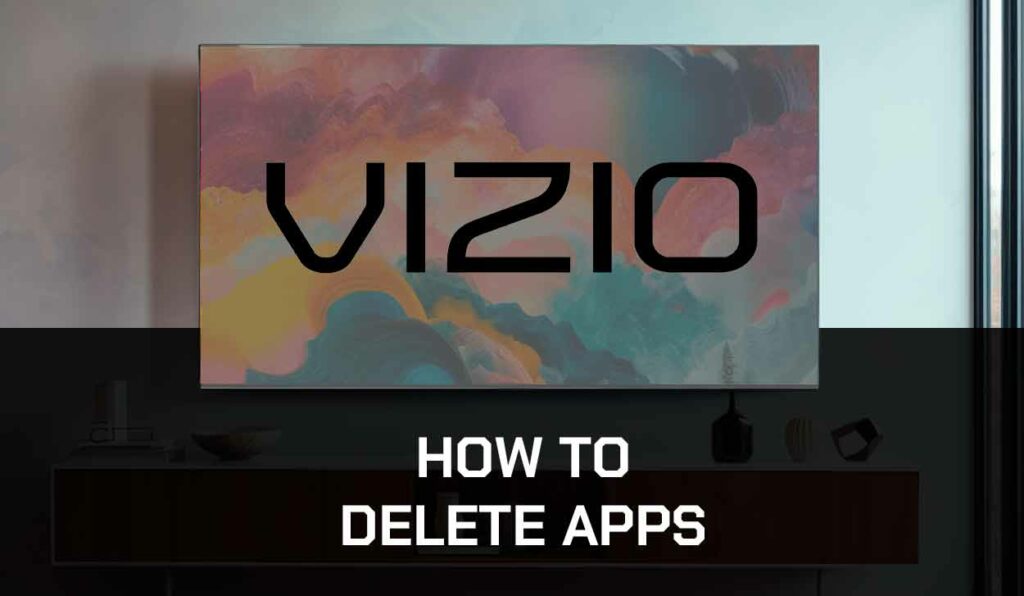
In this article, I will describe the processes of deleting your Vizio Smart TV apps.
Deleting Apps on the Vizio TV platforms
Before I go into the steps needed to delete an application on your Vizio Smart TV, it’s essential to understand that deleting apps depends on a particular Vizio Smart TV model and when it was manufactured.
There are 3 Vizio TV platforms:
Vizio Internet Apps (VIA)
TVs on this platform got into the market between 2009 and 2013.
Vizio Internet Apps Plus (VIA Plus)
A few years later, VIA was upgraded, and VIA Plus existed.
Vizio SmartCast
TVs on this platform were released between 2016 and 2018.
Deleting unused or unwanted applications on your TV can offer performance and troubleshooting benefits.
I recently had an issue where the Vizio TV apps were not working, and this was due to a conflict with a recently installed app.
Now, let’s get into deleting apps on your Vizio TV.
How do I delete apps on Vizio TV?
Here’s how you can delete apps from your VIZIO Smart TV,
- Turn on your Smart TV and press the Home button.
- Click on the Smart Hub button.
- Click on the app icon and go to my apps.
- Select the app you want to delete and press the delete button on the remote control.
- Choose Yes to confirm your selection.
- Repeat the same step for other apps you want to delete.
Now, these steps depend on the model of your Vizio TV and the web OS you are running.
Let’s find out how to delete applications on these platforms.
How to delete apps on Vizio internet application (VIA).
- Turn on your Vizio Smart TV
- Locate the VIA button on the remote control and press it.
- Select the applications you want to remove by pressing the yellow button on your remote control.
- After you’ve selected everything you don’t need, press the Delete button and complete the necessary task.
How to delete apps on Vizio internet application plus(VIA Plus).
Deleting apps on the VIA Plus is slightly different from what you do on VIA.
- Turn on your Vizio Smart TV, then press the VIA button on the remote.
- From the “My Apps” folder, click on it, and you will be able to see all the apps you have installed.
- Select the apps that you need to uninstall.
- Once you have selected everything, press the uninstall button to delete them.
Can I delete apps on Vizio SmartCast TV?
You can’t delete or uninstall apps from Vizio SmartCast because the operating system has an app store with all the apps installed.
However, there are limited apps available on the Vizio SmartCast TV.
This means you may not find all the apps you seek on the platform.
To access your apps on Vizio Smartcast, press the V button on your remote, and all the apps available on the platforms will be displayed.
If you can’t find the app you are looking for, you can still use that app by screencasting on Vizio TV using the available methods.
Additionally, Vizio TV frequently releases system updates.
These updates add new features and apps to the system, so ensure you update your system frequently.
Here’s how to update your Vizio TV
- Press the V button on your Vizio TV remote to open the Menu
- Navigate to System > Check for Updates
- The system will search and download available updates.
Final thoughts
Deleting apps is necessary when you need space and have unused apps on your TV.
The steps are elementary and straightforward, follow the earlier steps to delete applications from your Vizio Smart TV.
Do well to delete only the ones you have stopped using so as not to delete important ones.