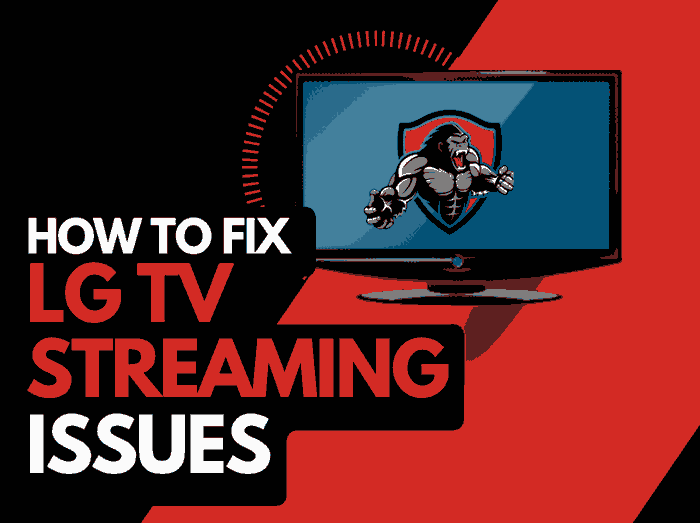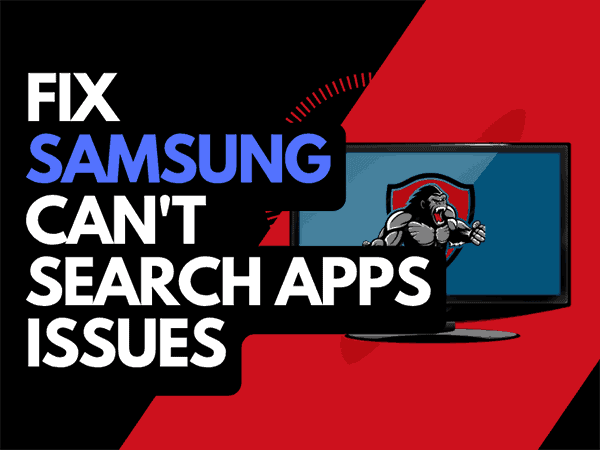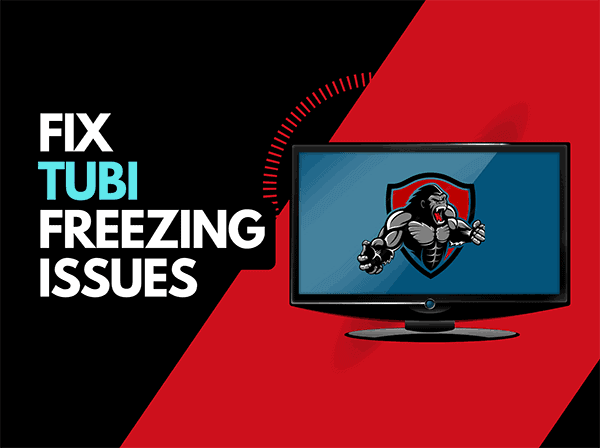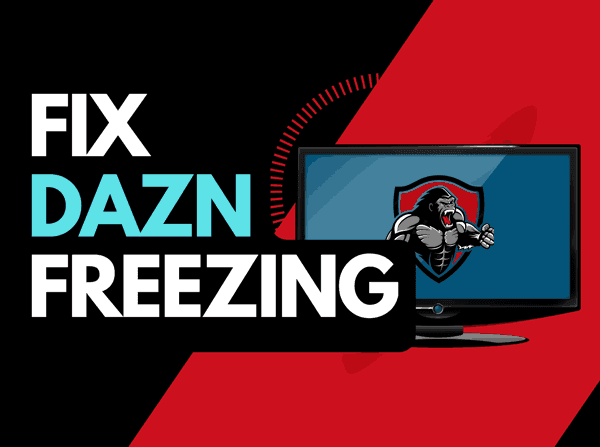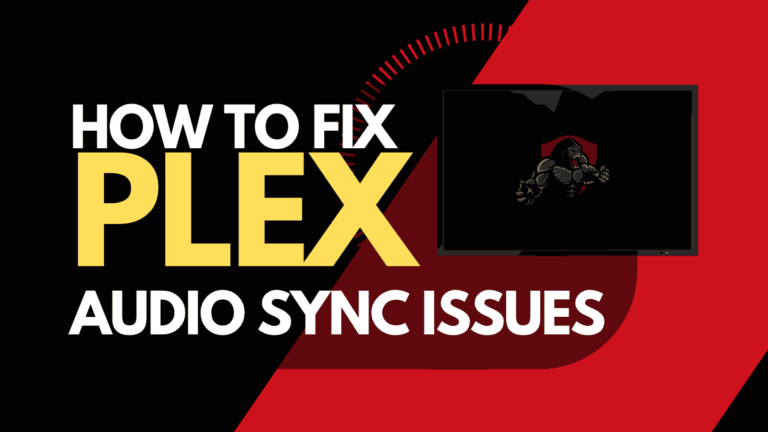When Netflix is not working on your LG TV, all is not lost!
Yes, it can be frustrating not being able to access shows and movies but there are some tried and tested solutions to get Netflix back up and running on your LG TV.
We examine why Netflix isn’t working on your LG TV and how you can fix it!
Why is Netflix not working on my LG TV?
Often, Netflix is not working on your LG TV due to an overloaded home internet network or a software issue.
Ensuring your Netflix app is up-to-date and correctly logged in and resetting your router will solve many issues.
There may also be an issue where your LG TV fails to connect to the internet.
When Netflix is not working on your LG TV and your internet is the issue, you may experience buffering when trying to watch content.
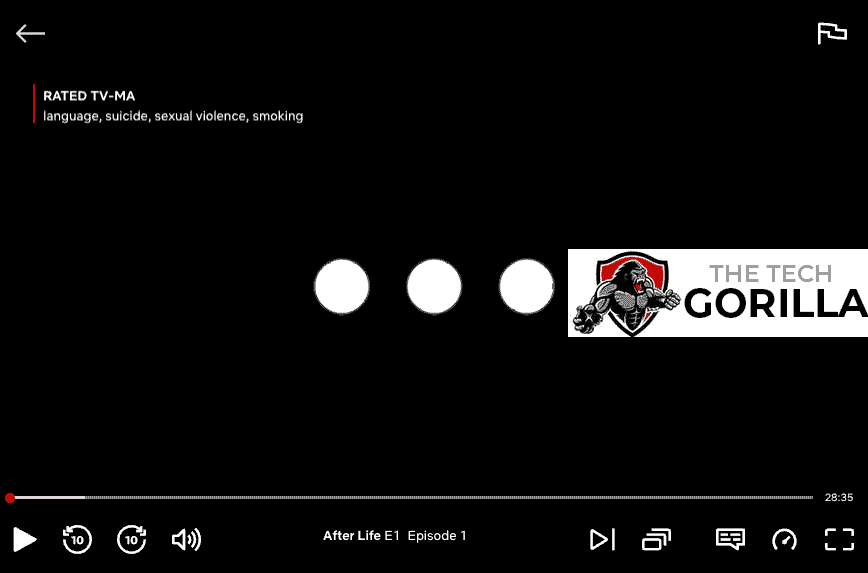
When I had this issue, Netflix kept kicking me out of the app altogether.
Here are some ways to fix Netflix not working on your LG TV:
- Reset your router
- Restart your TV
- Check your LG TV internet speed
- Try a different show or content
- Review any error messages
- Update your LG TV software
- Restart or sign out of the Netflix app
- Change your country settings
- Update your Netflix app
- Use a wired internet connection
- Disable VPNs or ad blockers
- Check the Netflix servers are up and running
- Contact the Netflix or LG Support
How to fix Netflix not working on LG TV
Method 1: Reset your Router
When Netflix isn’t working on my LG TV, I immediately restart my home internet router.
A router reset is the most effective way to get Netflix back up and running.
How do I reset my router?
You can reset your router by unplugging it from the wall socket and waiting 30 seconds before you plug it back in.

When your router reboots, it will be faster and more responsive. You will notice this regarding your internet connection speed.
Your router can run into configuration issues and this can prevent Netflix from working on your LG TV.
Method 2: Restart your TV.
To try and eliminate the Netflix app not working issue, perform a power cycle on your TV.
To perform a power cycle of your TV, unplug them for 60 seconds before plugging them back in.
This restart allows any background updates to be installed and started correctly and emptying the system cache.
Clearing the system cache on your TV and any leftover apps operating in RAM can help minimize the chances of the Netflix app failing to function correctly.
Method 3: Check your LG TV Internet Speed
You should check your internet connection when Netflix is not working on your LG TV.
The easiest way to check your LG TV’s internet speed is to head to speedtest.net on your TV’s web browser.
Use your LG TV web browser
One of the easiest ways to test the internet speed on your LG TV is by using your web browser.
Step 1: Choose the web browser from the menu bar from your LG TV.
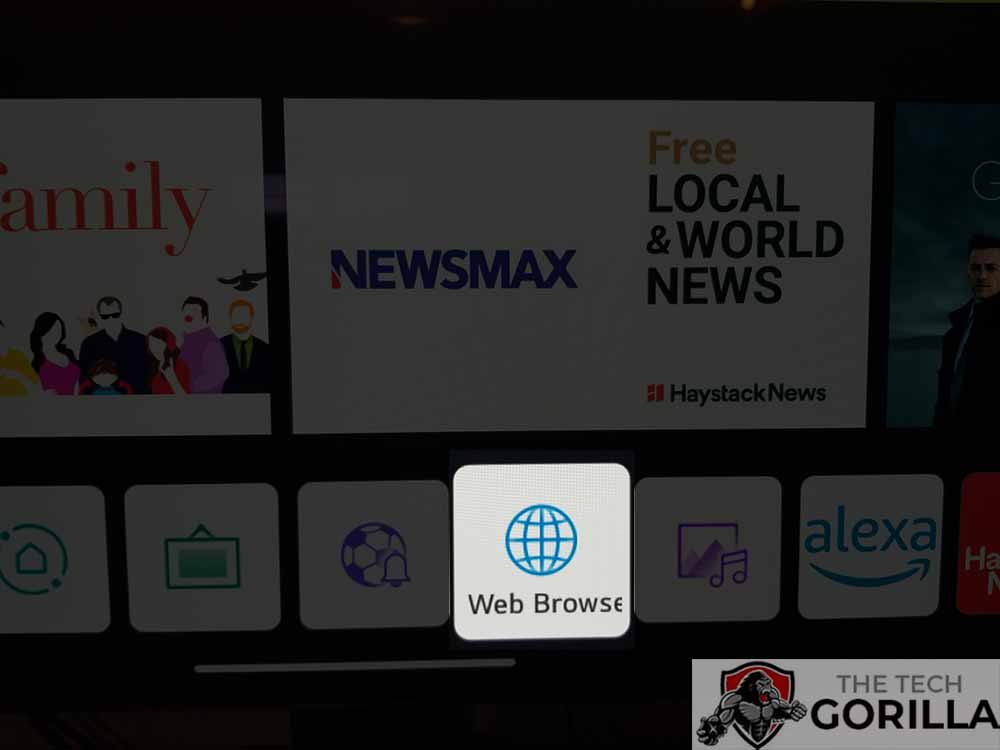
Step 2: In the URL bar, type speedtest.net Step 3: Hit go
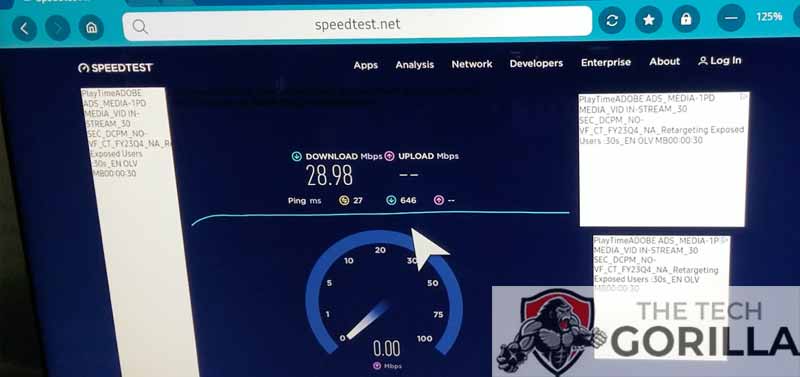
The SpeedTest tool will perform an LG TV internet speed test and show you statistics such as download, upload, latency and ping.
We have made a guide on how to perform an internet speed test on LG TV along with improving it.
This is a helpful tool for troubleshooting when Netflix is not working your LG TV.
Method 4: Try a different show or movie
If you have opened the Netflix app, try changing the video, TV show, or movie you are attempting to view.
Sometimes a temporary glitch can occur, which can cause your Netflix app to fail to load content on your LG TV.
Method 5: Review any error messages
Unless Netflix is completely crashing, it should display an error message or code.
If you write down the error code and perform a Google search, it should tell you precisely what the error is and how to fix it.
Method 6: Update your LG TV software
Netflix may not be working on your LG TV due to older, depreciated firmware that has not been updated.
Most LG TVs have automatic updates enabled by default, the updates should install automatically, presuming that your TV is connected to the internet.
Even with this setting enabled, it is possible that updates can be missed or an installation can be interrupted and thus cause Netflix issues with your TV.
We strongly recommend you update your LG TV firmware to ensure that you have the latest software, access to new apps, and an improved viewing experience.
Ultimately, regular updates improve your viewing experience and give you better security & privacy protection.
How to update your LG firmware
Assuming your TV is turned on, hit the settings button on the remote.

Now you will see the setting menu appear on the left-hand side of the TV (Please note that this may vary depending on the model of your LG TV).
At the bottom of the row of icons, you should see the all settings button. Please select this option to proceed to the next menu.
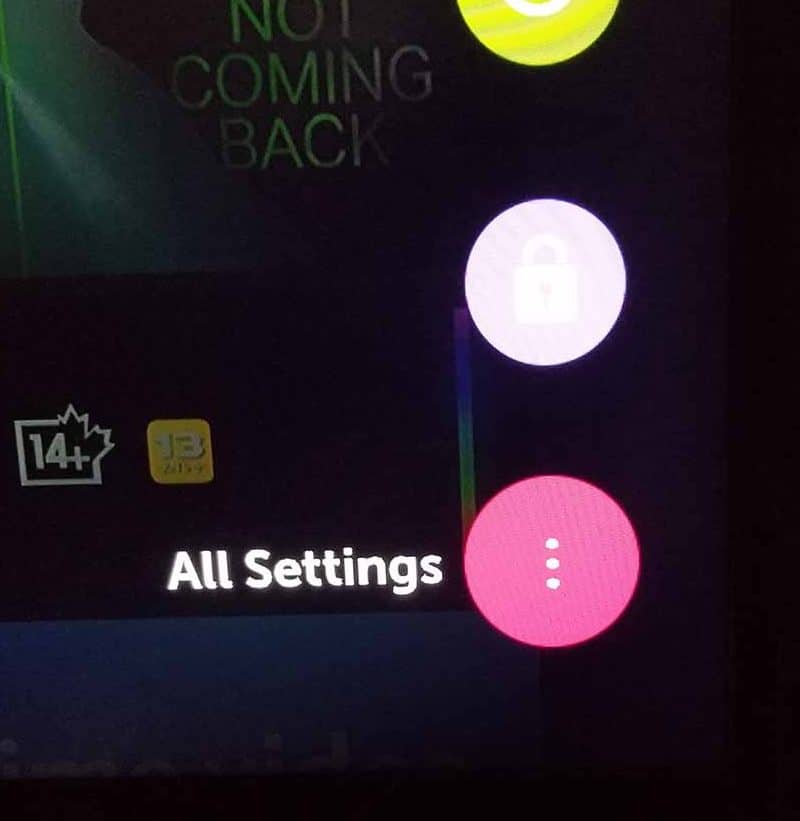
Now navigate down to “SUPPORT” on the new menu that appears and then select “SOFTWARE UPDATE”
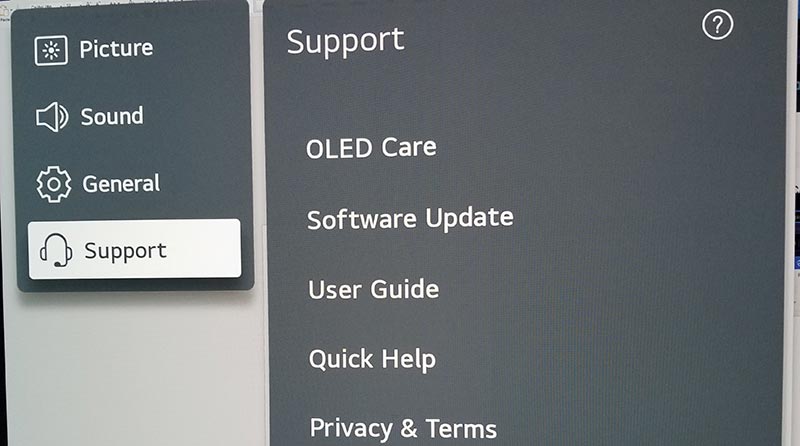
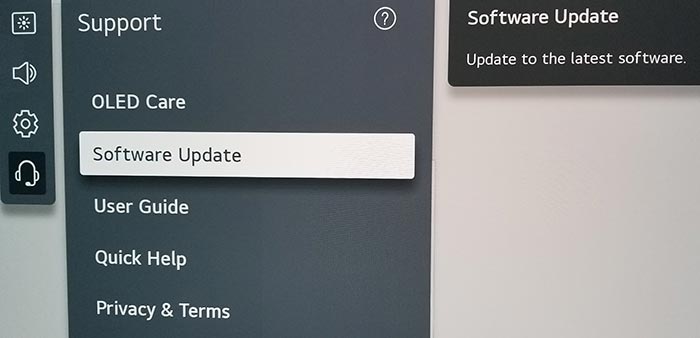
Now you can activate the automatic update feature and also check for new updates.
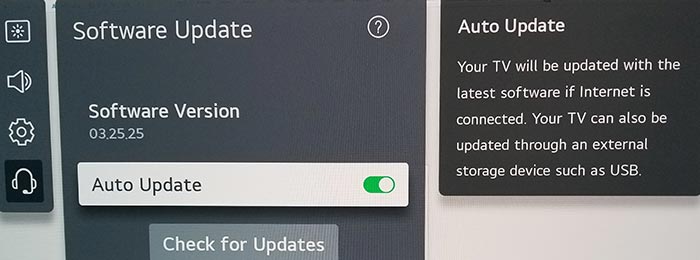
Once the updates have been installed, restart your TV to see if Netflix will now work correctly on your LG TV.
Method 7: Restart or Sign out of the Netflix app
If you haven’t done so, try signing out of Netflix and restarting the app if Netflix is still not working on your LG TV.
Signing out or restarting the Netflix app can help resolve any software or account-related issues preventing it from working.
Method 8: Update your Netflix app
If you’re having trouble watching the Netflix app on your LG TV, updating the app may help.
Method 9: Change your Country Settings
Sometimes your Country settings, especially if they have been incorrectly set, can cause Netflix not to work on LG TV.
To access the country settings:
- Settings (on remote)
- All Settings
- General
- Location
- Country Settings
Try to reset your country settings to see if that will resolve the issue.
Method 10: Use a Wired Internet Connection
Wi-Fi connections are less reliable than wired ethernet and can prevent Netflix from working on LG TVs.
Using an Ethernet (Wired Connection) is always advisable instead of Wi-Fi.
Wired ethernet will almost always provide a fast and more reliable internet connection which can prevent some network issues from occurring.
Conversely, Wi-Fi connections are generally slower to download and transmit data.
It would help if you also considered that when using Wi-Fi, the further the distance of your LG TV from your internet, the worse the quality of your internet connection will be.
Method 11: Disable VPN
Using a VPN can negatively affect Netflix playback performance on LG TVs and stop it from working.
Netflix is constantly working to identify VPN IP addresses as they do not allow VPN use on their platform.
Using a VPN can cause Netflix not to work on LG TVs.
Try disabling your VPN to see if this resolves the issue.
Method 12: Check that the Netflix servers are up and running.
When Netflix playback is choppy or fails to load, you should check and ensure there are no issues or outages with the Netflix platform.
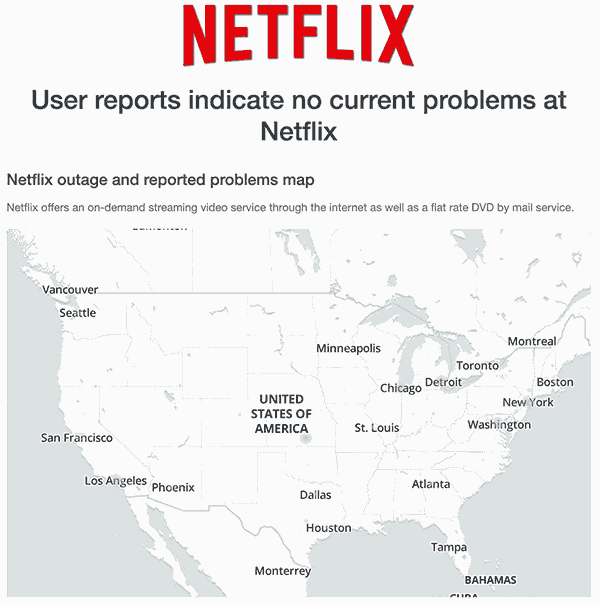
Method 13: Contact Netflix or LG support
If the tips and tricks in this article have not fixed Netflix on your LG TV, then it might be time to contact Netflix or LG support for more assistance.
Conclusion
It is common to find that Netflix is not working on your LG TV. Luckily, most of the time, this problem is easy to fix.
Most of the issues stem from your home internet connection. We hope that this article has solved the problem for you.
Happy streaming!