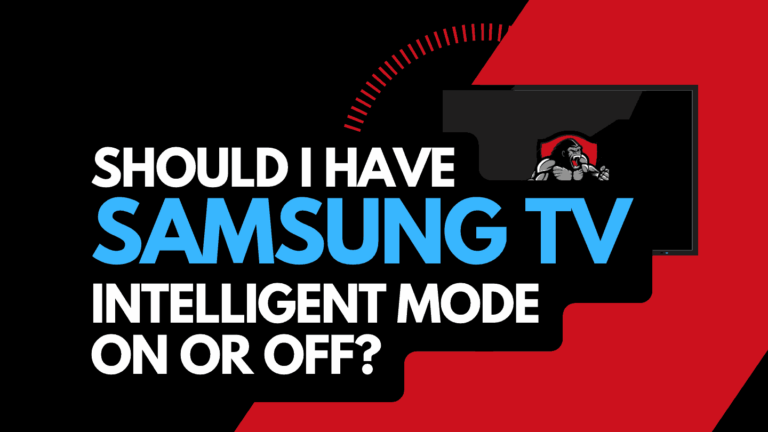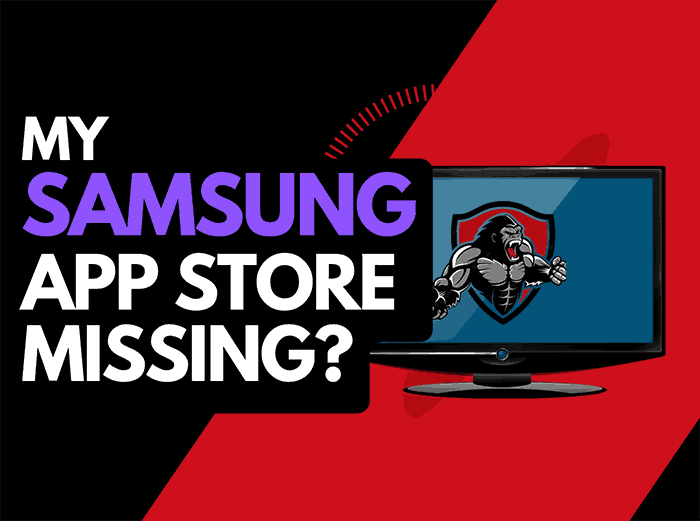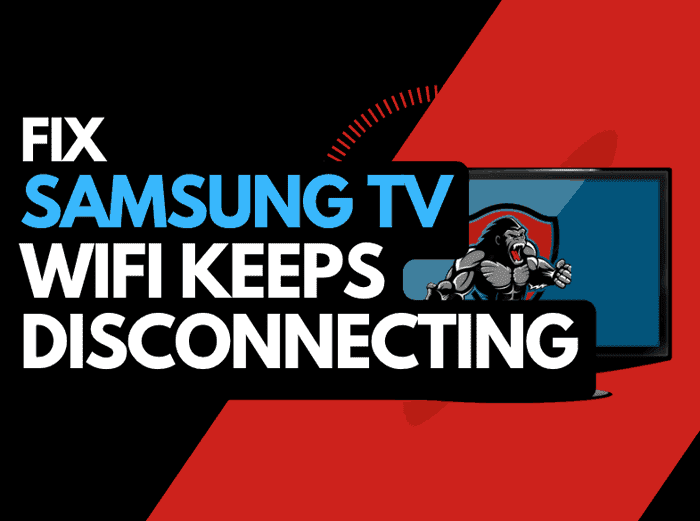In this article, we will take look at the Samsung TV green tint issue and what the cause is.
It can be concerning when you notice a green tint develop on your Samsung TV.
Take a look through this preliminary troubleshooting guide before contacting Samsung support or your local electronics repair shop.
Why does my Samsung TV have a green tint?
The reason for the green tint on your Samsung TV is usually due to one of the following: software problems, malfunctioning ports, incorrect settings, or improperly configured external devices.
How do I fix the green tint on my Samsung TV?
- Unplug your Samsung TV and wait 60 seconds
- Update your Samsung TV firmware
- Change your input/source to see if the issues persist
- Check your picture colour settings
- Consider the possibility of backlight failures
- Contact Samsung support
Method 1: Soft Reset your Samsung TV (All Samsung Models)
If you haven’t already done so, soft reset your TV to see if this resolves the Samsung TV green tint issues.
Unplug your TV and wait 60 seconds before plugging it back in.

What does unplugging your Samsung TV do?
Unplugging your Samsung TV for around 60 seconds performs a soft reset of the system.
This restart allows any updates that have been downloaded in the background to successfully install and start.
The soft reset also clears the system cache.
The very act of performing the soft reset can help resolve the green tint issue if it is a software problem that is causing green tint issues.
Method 2: Update your Samsung TV Software
Keeping your Samsung TV software up to date can help in preventing green tint issues from arising over time.
Your Samsung TV software should automatically update if it is connected to the internet either through Ethernet or a WIFI connection.
Sometimes updates can be missed or an installation can be interrupted and thus cause issues with your TV.
Older Samsung software or a partial software installation could be causing the green tint screen problem.
We strongly recommend that you update your Samsung TV firmware to ensure that you have the latest software, access to new apps, and an improved viewing experience.
Ultimately, regular updates improve your viewing experience and give you better security & privacy protection.
Related Reading: How to fix Samsung TV Blue Tint Issues
How to update your Samsung TV Software
Assuming your TV is already turned on, hit the HOME or MENU button on the remote.
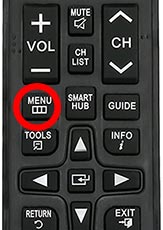
Now you will see the setting menu appear on the left-hand side of the TV (Please note that this may vary depending on the model of your Samsung TV).
You should scroll down to SUPPORT and then select SOFTWARE UPDATE from the menu on the right-hand side
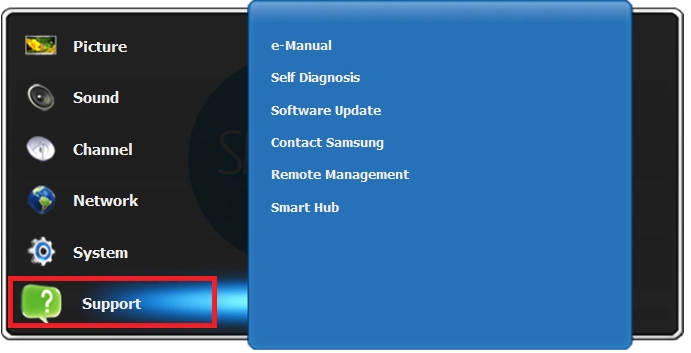
Method 3: Change your selected input device/source
Before we get into some of the more lengthy potential fixes for your Samsung TV green tint issues, we should try checking other input devices/sources.
You can change the input device or source by pressing the corresponding button on the Samsung remote as shown in the image below.
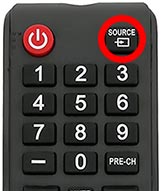
Once you have pressed this button you are shown a list of available inputs.
Inputs are the devices that are connected to your Samsung TV. This could be a DVD player, Cable Box, Firestick .etc
You should navigate through all of your inputs to see if the green tint issue is still present when you change through the different inputs.
If the green tint is only present on 1 of your inputs but the image displays normally on others then this would suggest that your TV is fine, it may limit the issue to an external device (like those listed above) or alternatively an input device I/O issue.
Related Reading: How to fix lag on Samsung TV Airplay
What is an input device I/O issue?
I/O stands for input/output – it generally refers to the different ports on your TV like, HDMI, DVI, DisplayPort, USB.etc.
It is not uncommon for a port to become damaged or unusable after prolonged use or an extended period of plugging and unplugging cables into the same port.
I/O Input issue example:
The green tint is only present on HDMI 2 – When you switch the device connected to HDMI 2 – the green tint is still present.
This would suggest that you have a damaged HDMI 2 port.
Method 4: Back Lighting Failure (Generally occurs in older Samsung TVs)
A green screen can be a common issue on older Samsung LED TVs when the blue light eventually bleaches the yellow phosphor, eventually, this will turn the LED screen green or blue.
How to prevent Samsung backlight failure
If you are not yet at the stage of failure, it is worthwhile reducing the brightness of your TV.
When you initially purchase a Samsung TV from your local electronics store, the brightness level can often already be set to 100.
This excessive brightness can lead to issues over time.
Option 1: Call your local electronic repair store
If you believe that a backlight failure may be the cause of the green tint on your Samsung TV, it may be time to call your local electronic store so that they can diagnose the issue.
We recommend that you perform your due diligence when selecting a local store for repairs, check their Google Reviews, and possibly get a secondary quote.
It is also worth considering just buying a new TV if you believe that your TV needs repairing.
Factor in the age of your Samsung TV and the quoted cost of repairs, and it may be more economical in the long run to purchase a new TV, with older TVs, other issues may arise over time.
Option 2: Repair the Samsung backlight failure yourself!
To the braver Samsung owners, you always have the option of repairing the TV unit yourself.
Be aware that you should do this assuming the risk of causing more damage to your TV and potentially invalidating your warranty (If your TV is newer and still covered)
Contact Samsung Support
If none of our tips have helped in resolving the Samsung TV screen green tint issue, then it might be time to consider contacting Samsung support as you may have a defective TV unit.
Samsung may be able to advise you of other things to try or help diagnose the root cause of the issues.
I would strongly recommend contacting Samsung before you consider any other fixes that may invalidate your warranty or cause further damage to your Samsung TV.
Conclusion
Having a green-tinted Samsung screen can be an annoyance and unfortunately, the fixes range from quick and easy to long-winded and potentially expensive.
We hope this article helped you uncover the root cause of the Samsung green tint.