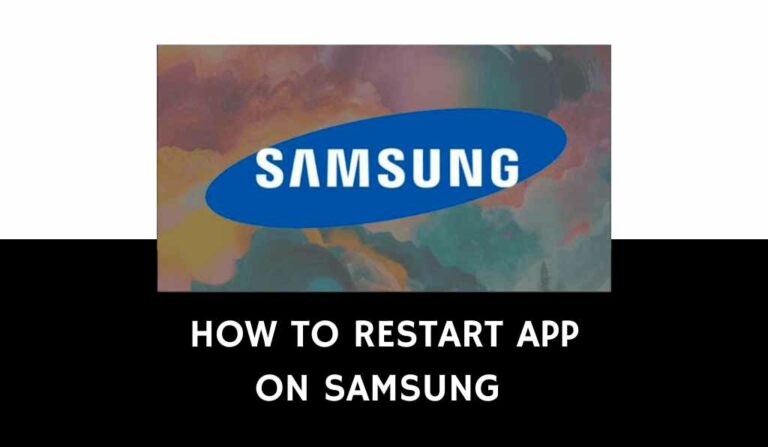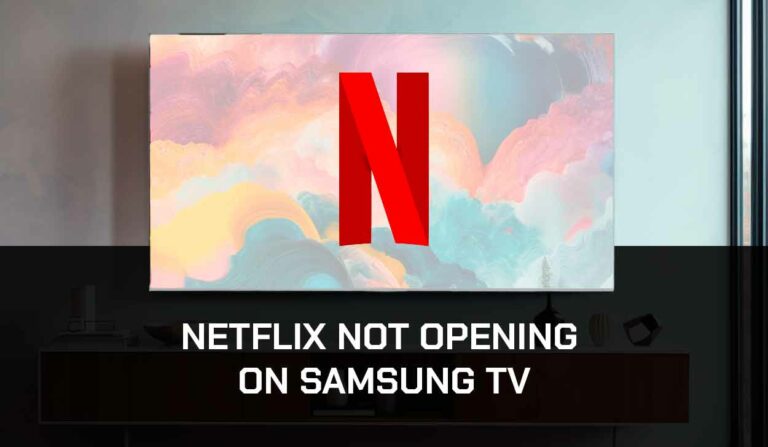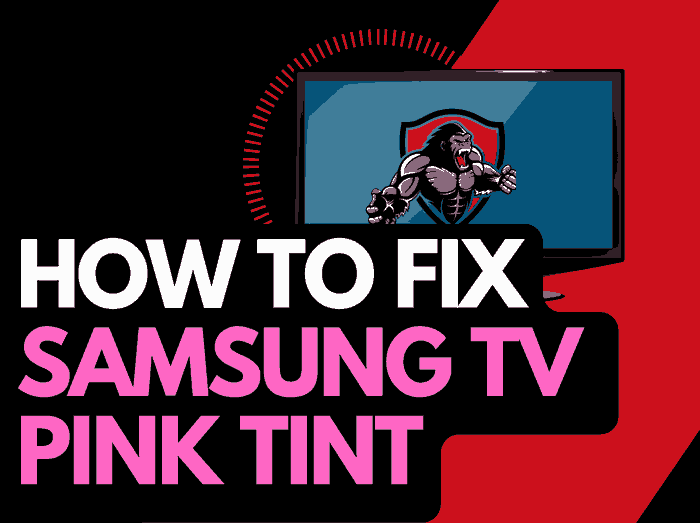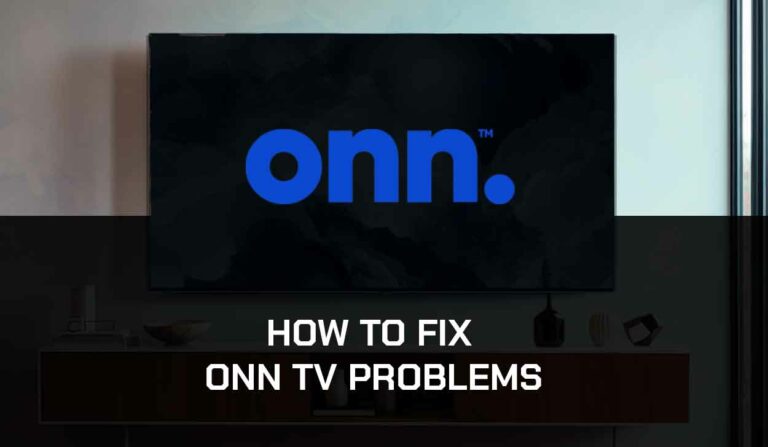Whether you have Samsung Intelligent mode on or off depends on your preferences and whether your TV is in a room with light and sound changes throughout the day.
What is Samsung Intelligent Mode?
Samsung Intelligent Mode uses new technology that understands and analyzes the content displayed on Samsung TVs.
The feature uses Artificial Intelligence (AI) and machine learning to optimize your video and audio settings based on your surroundings and the type of content on display.
For instance, when the Intelligent Mode is turned on, it analyzes whether a movie, sports, or gaming is displayed.
It then adjusts various parameters to enhance the viewing experience.
However, this innovative feature is only available on certain Samsung OLED TVs and the Odyssey Ark and is only supported on specific QLED models.
We also recommend reading about the best picture mode for Samsung TV.
How to turn Samsung Intelligent Mode On or Off
Turning Samsung Intelligent Mode on or off is easy.
Step 1: Press the home button on the remote

Step 2: If you head to the bottom left on the Samsung menu bar and select SETTINGS you will see a quick toggle for Samsung Intelligent mode.
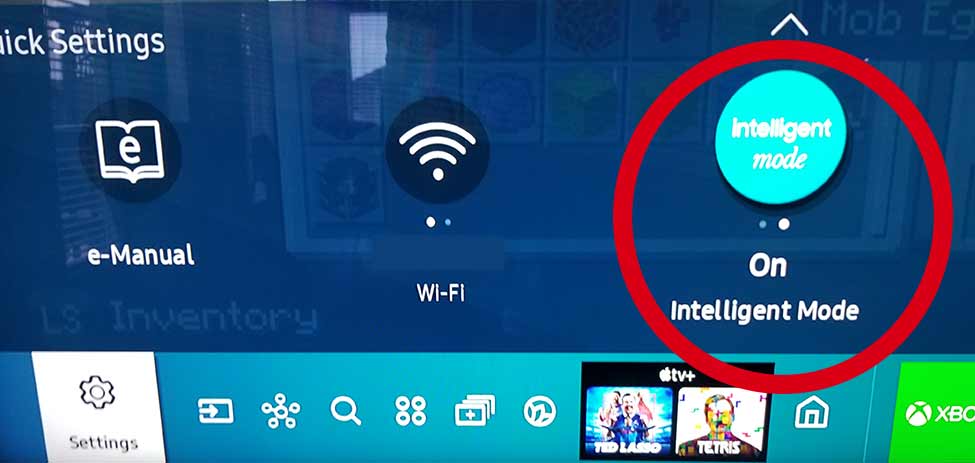
Step 3: Choose All Settings
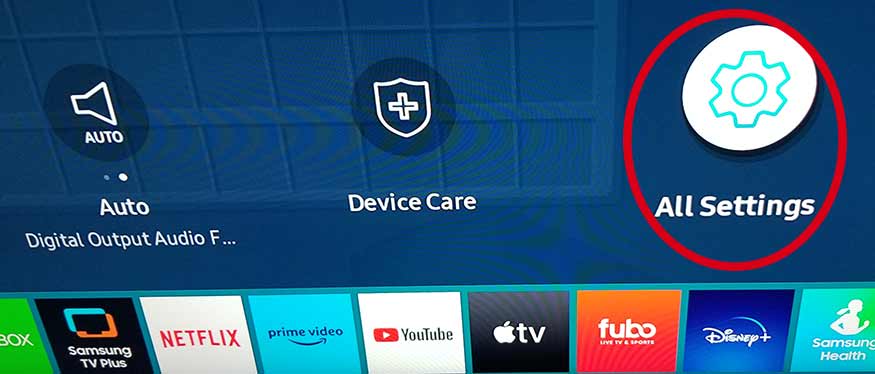
Step 4: Choose General
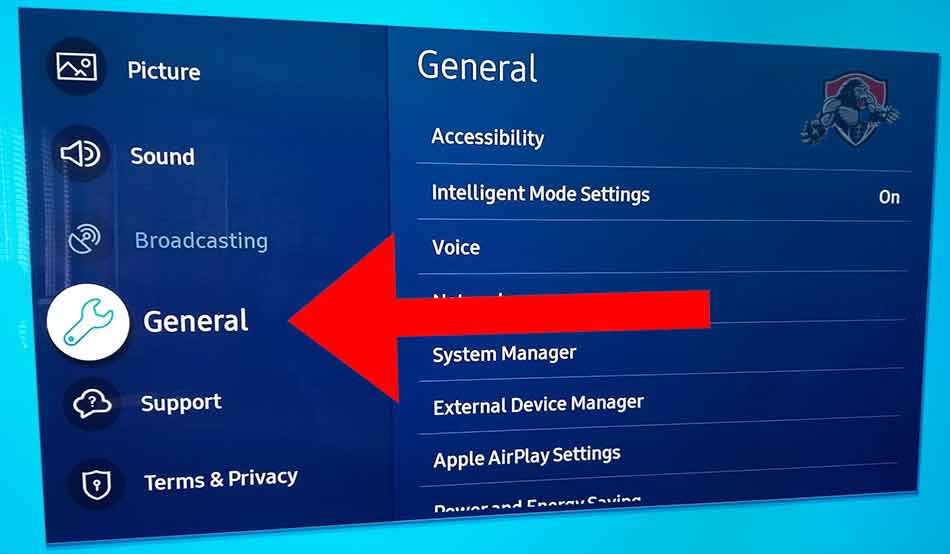
Step 4: Intelligent Mode Settings
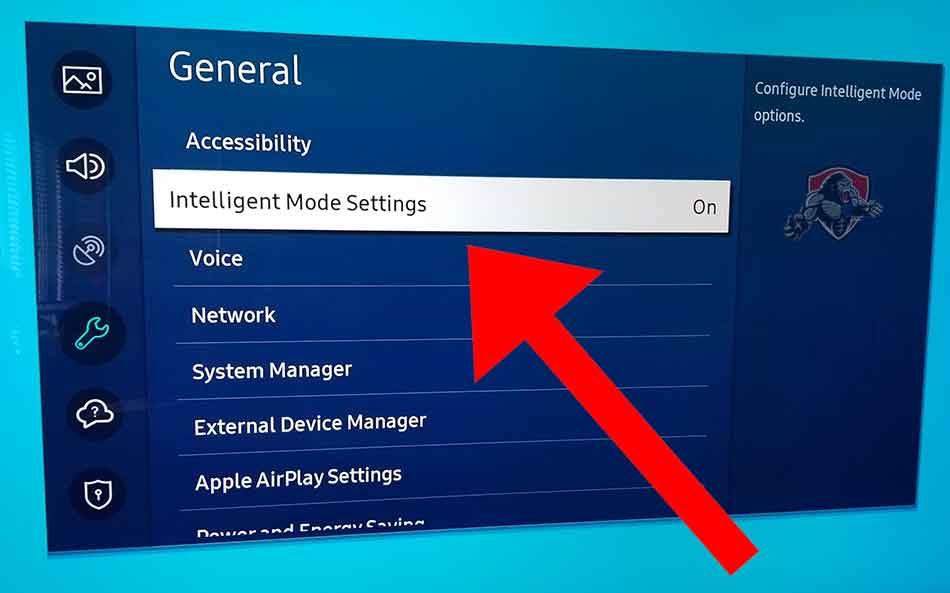
Step 5: Configure Intelligent Mode Settings
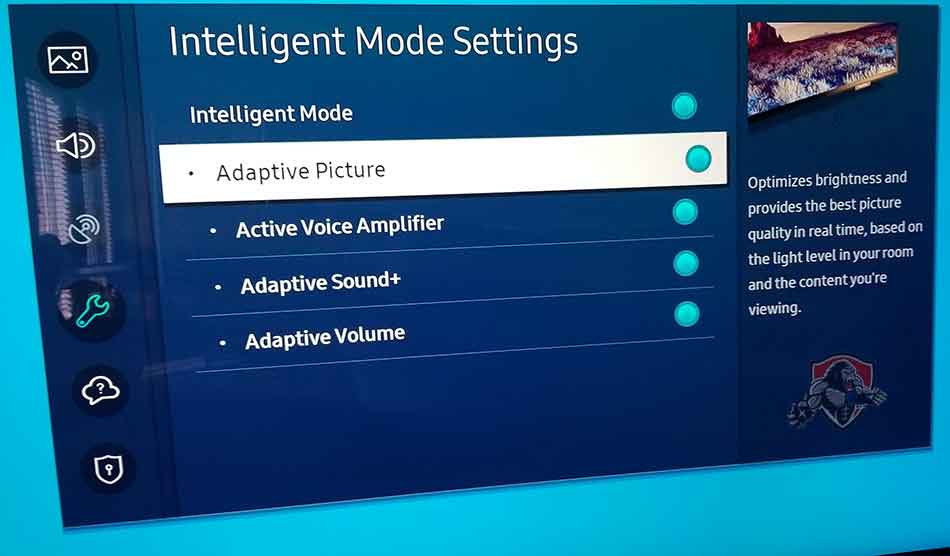
What are the features of Samsung TV Intelligent Mode?
Intelligent Mode on Samsung TVs offers several features that can be individually turned on or off to enhance your viewing and audio experience. These features include:
1. Adaptive Brightness
Sometimes people ask why does my Samsung TV brightness keep changing?
Auto brightness optimizes the brightness and adjusts the picture quality in real time based on the light level in your room and the content being displayed.
This allows you to get the best picture quality with just the right brightness, contrast, and color accuracy.
2. Adaptive Voice+
The TV’s AI algorithms analyze the ambient noise levels in your environment, then automatically adjust the sound settings to provide clarity of voice audio and the needed volume.
So even when your surroundings get noisy, you can still hear the voices from the TV clearly without needing to adjust the volume constantly.
3. Adaptive Sound+
This feature analyzes your room’s acoustics, then adjusts the audio settings to match the content and the room to deliver a more immersive and balanced audio experience.
4. Adaptive Volume
This feature learns about your preferred volume usage by analyzing your volume history over time, considering your preferences and habits.
If, for instance, it learns that you love to play video games at a low volume, it automatically sets your volume to low each time you play a video game.
What are the advantages of intelligence?
Automated Experience
The most significant advantage of the intelligent mode is the ability to automate your viewing experience and not always use the remote control.
The feature can be convenient when playing games or watching a movie viewing sports. You can enjoy realistic colors, smoother motion, and enhanced audio resulting in a more engaging and enjoyable viewing experience.
Disadvantages of using intelligence mode on a Samsung TV
While Samsung TV Intelligent Mode has several benefits, there are also some disadvantages. I tried using it to watch Netflix and found it too dark and much less colorful.
Based on my findings, some other downsides of turning on Samsung TV Intelligent Mode exist.
1. Inconsistent Picture Quality
Intelligent Mode can sometimes result in inconsistent picture quality. For example, scenes meant to be dark in movies may appear overly bright, impacting the intended visual atmosphere.
This inconsistency in adapting to different content types and maintaining accurate picture representation can be a drawback.
2. Lack of Customization
Sometimes you’d want more control over your picture and sound settings. Intelligent Mode doesn’t allow that.
You can’t get customization options beyond the predefined mode, and this limited customization may prevent you from fine-tuning the settings to your specific preferences.
3. Brightness fluctuations
Another thing that users complain about is Auto-Dimming on their Samsung TV.
Samsung Intelligent mode will adapt the brightness of your TV picture to your surroundings.
This cannot be very enjoyable for people using their Samsung TV as a PC monitor.
Should I turn Intelligent Mode on or Off?
The answer to this question solely depends on your specific preferences and viewing habits. Here are some guidelines to help you make a decision:
1. Experiment and Customize
Feel free to explore the different picture modes, including Intelligent Mode, and adjust the settings according to your preference.
Fine-tune brightness, contrast, and color saturation to find the balance that suits your viewing habits and environment.
2. Consider your Content
Consider the type of content you frequently watch. If you enjoy movies with dark, atmospheric scenes, you may find Intelligent Mode too bright and prefer a different picture mode like Filmmaker or Movie mode.
On the other hand, if you watch content like sports or action-packed movies with vibrant colors, Intelligent Mode may enhance your viewing experience.
3. Trial and Error
It’s advisable to try different settings and modes over some time to assess their impact on your viewing experience.
Compare the picture quality, color accuracy, and overall immersion Intelligent Mode offers with other options.
This will help you determine which mode provides the most satisfying and enjoyable viewing experience.
Final thoughts
Samsung TV Intelligent Mode is an innovative technology, but it doesn’t provide an excellent experience for everyone.
Different users have different preferences. Some users may enjoy the enhanced features of Intelligent Mode, while others prefer more natural and standard settings.
Ultimately the decision to use Samsung Intelligent Mode or opt for other modes should depend on your preferences and the type of content you watch.