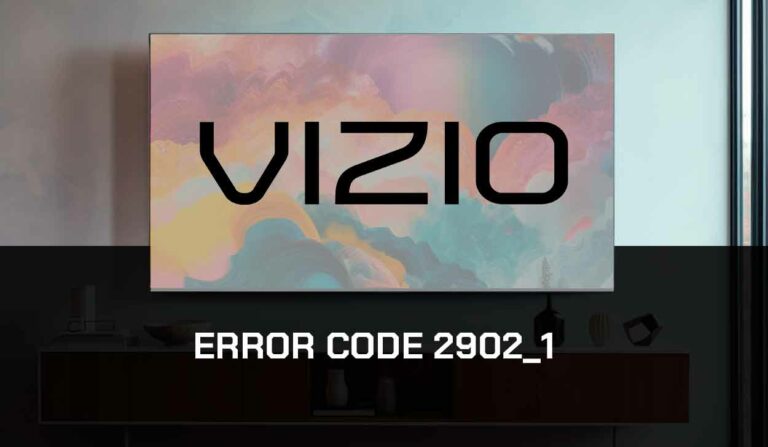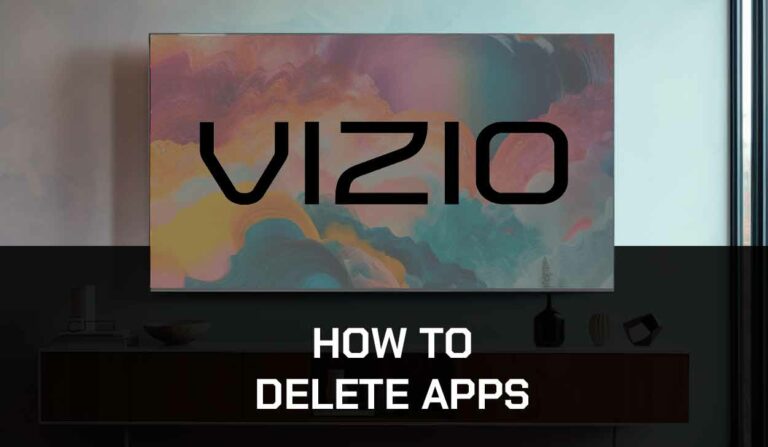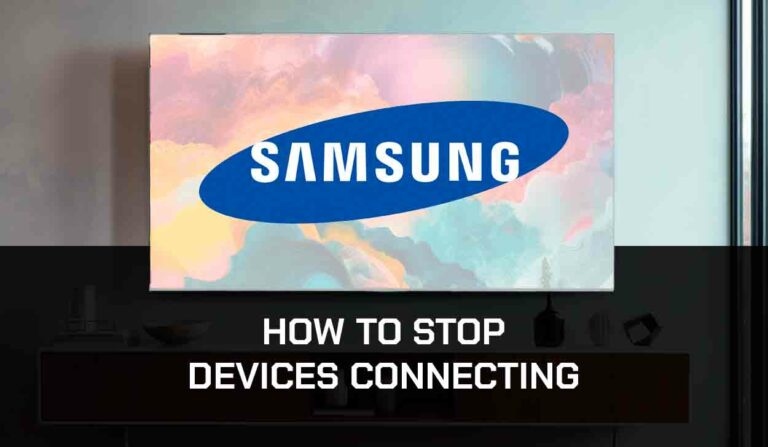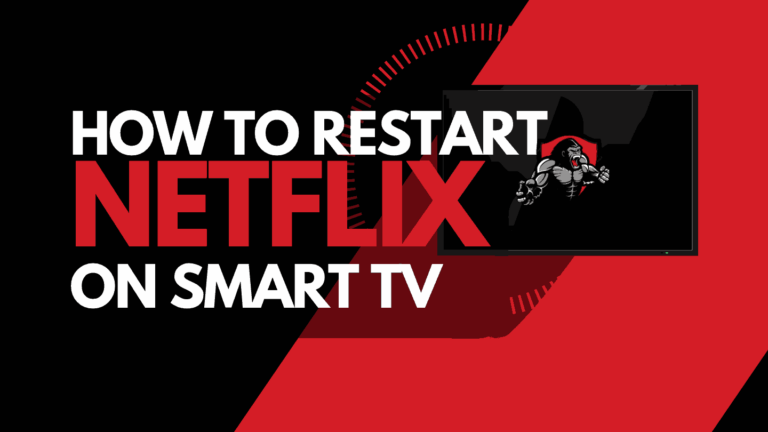When you see that your Samsung TV has a pink tint on the screen it can be concerning.
In this guide, we will cover the possible causes of pink tint on your Samsung TV and some ways in which you may be able to resolve the issue.
There are a few things you can try before resorting to a replacement or repair.
Why does my Samsung TV have a pink tint?
A pink tint can appear on your Samsung TV screen for numerous reasons, including software issues, broken input ports, incorrect settings or faulty external devices.
How do I fix the pink tint on my Samsung TV?
- Power-Cycle your Samsung TV
- Ensure the Samsung firmware is up to date
- Check your different source devices and ports
- Check your Samsung TV settings
- Check for backlight failure
- Contact Samsung support
Method 1: Power-Cycle your Samsung TV (All Samsung Models)
If you haven’t already done so, power cycle your TV to see if this resolves the Samsung TV pink tint issues.
To power cycle, your Samsung TV, unplug it and wait 60 seconds before plugging it back in.

What does unplugging your Samsung TV do?
A power cycle is helpful as it is a complete shutdown and restart of your Samsung TV.
The restart clears your system cache, allows any updates to install fully and can remove any potential software conflicts or issues that may lead to the pink tint on your screen.
Method 2: Update your Samsung TV Software
Having your Samsung TV software up to date can help prevent pink tint issues from arising.
Hopefully, your Samsung TV is configured to automatically update the firmware when connected to the internet through Ethernet or Wi-Fi.
Having updated TV firmware gives you access to the latest software tweaks to your Samsung TV.
The Samsung development team may have already released an update to fix the pink tint, this is why if your software is not up to date, then you should update it.
Related Reading: How to fix Samsung TV Blue Tint Issues
How to update your Samsung TV Software
If your TV is turned on, hit the HOME or MENU button on the remote.
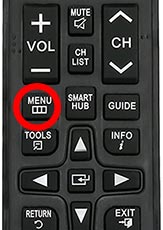
Now you will see the setting menu on the TV’s left-hand side (Please note that this may vary depending on the model of your Samsung TV).
You should scroll down to SUPPORT and then select SOFTWARE UPDATE from the menu on the right-hand side
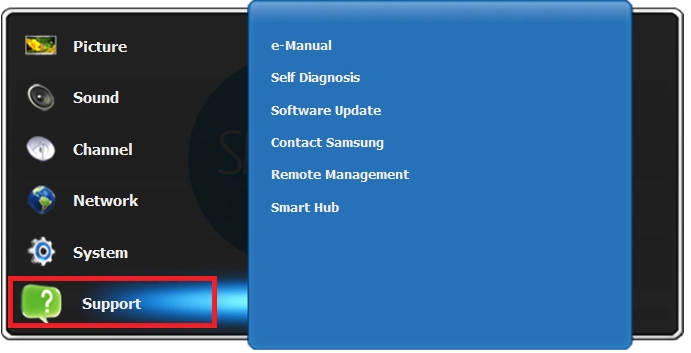
Method 3: Switch input device/source
You should test your input devices and source when your Samsung TV has pink tint issues.
You can change the input device or source by pressing the corresponding button on the Samsung remote, as shown in the image below.
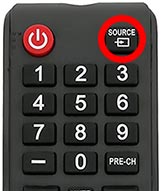
Once you have pressed this button you are shown a list of available inputs.
The input/source covers all of the external devices that you have connected to your Samsung TV.
These could be items such as a cable box, DVD player, games console or streaming stick.,
You should test these inputs to see if the pink tint issue is limited to an external device or input port.
If this is the case, you know that your TV screen is fine and either the external device is malfunctioning or one of your input ports is broken, giving a pink tint to the picture displayed.
Related Reading: How to fix lag on Samsung TV Airplay
Method 4: Back Lighting Failure (Generally occurs in older Samsung TVs)
A pink tint can be a common issue on older Samsung LED TVs when the blue light eventually bleaches the yellow phosphor, eventually, this will turn the LED screen pink or blue.
How to prevent Samsung backlight failure
If you are not yet at the stage of failure, reducing your TV’s brightness is worthwhile.
When you initially purchase a Samsung TV from your local electronics store, the brightness level can often be set to 100.
This excessive brightness can lead to issues over time.
Option 1: Call your local electronic repair store
If you believe that a backlight failure may be the cause of the pink tint on your Samsung TV, it may be time to call your local electronic store so that they can diagnose the issue.
We recommend you perform your due diligence when selecting a local store for repairs, check their Google Reviews, and possibly get a secondary quote.
It is also worth considering just buying a new TV if you believe it needs repairing.
Factor in the age of your Samsung TV and the quoted cost of repairs, and it may be more economical in the long run to purchase a new TV. With older TVs, other issues may arise over time.
Option 2: Repair the Samsung backlight failure yourself!
To the braver Samsung owners, you can always repair the TV unit yourself.
Be aware that you should do this assuming the risk of causing more damage to your TV and potentially invalidating your warranty (If your TV is newer and still covered)
Contact Samsung Support
If you cannot resolve the pink tint issue on your Samsung TV then it could be time to consider contacting Samsung support.
Your TV unit may be defective, and some parts may have failed.
You will want to consider whether your TV still has warranty coverage with Samsung.
I strongly recommend contacting Samsung before you consider any other fixes that may invalidate your warranty or cause further damage to your Samsung TV.
Conclusion
When your Samsung TV has a pink tint it is both a worry and an annoyance.
Unfortunately, pink tint can be a complex problem and the potential fixes range from quick and easy to time-consuming and expensive.
We hope that this article either resolved the issue for you or led you to understand your next steps to resolve this issue.