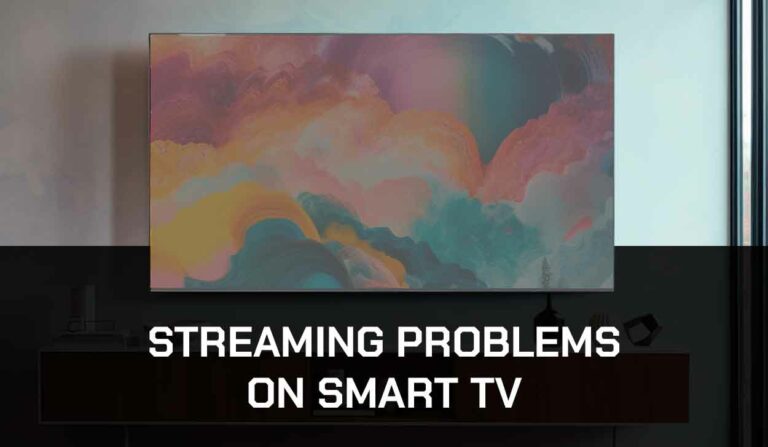Both new and older Samsung TV owners will often question, “what is the best picture mode for my Samsung TV”
The best picture mode for Samsung TV largely depends on your usage.
If you play video games, you likely will prefer a different picture mode than someone who uses their Samsung TV to watch films.
Avoid the Samsung standard picture mode when possible
Although the Samsung standard picture mode is the “jack of all trades” it is also the master of none.
The standard picture mode is for the generalist media consumer who bounces from TV shows, Movies, and Gaming.
If this sounds like you, and you are still using the “Standard Picture” mode, you are missing out on the best your Samsung TV offers.
The standard picture mode offers subpar performance in all categories, and we would suggest that you manually change the picture modes on your Samsung TV to suit the media you are viewing.
What is the worst Samsung TV Picture Mode?
This is an easy answer: as mentioned above the worst picture mode is the standard picture mode.
Also, be mindful of your Power and Energy Saving settings.
These can limit the brightness of the picture and the overall performance of your Samsung TV in exchange for reduced power consumption.
Another issue with the brightness optimization setting is that it can cause intermittent dimming on your Samsung TV.
Gaming Picture Mode
It may not surprise you that the best picture mode on Samsung TV for the “Game Mod Setting”.
We recommend this mode not because of the picture quality but mainly the performance and experience.
The gaming picture modes on Samsung TVs usually limit the post-processing of the picture in exchange for a more responsive and quicker picture display.
Most gamers would prefer a slight hit in “picture quality” in exchange for a better gaming experience.
Different Games, Different Pictures Modes?
Most of the most popular modern AAA+ games are usually fast-paced and competitive titles that benefit from the aforementioned “Gaming” picture modes.
There is an argument; however, another picture mode may be suitable if you prefer slower-paced games.
For Slower Paced Games, Try Movie Picture Mode
If your game doesn’t require responsiveness, we recommend trying out the “Movie” Samsung picture mode.
You can enable picture post-processing to ensure the best picture quality in exchange for the fast response you don’t need.
The Best Picture mode for TV Shows and Movies
When you are watching a TV show or movie, we recommend enabling the Movie picture mode.
Samsung has optimized this mode for you with post-processing that offers the best picture in dark and bright scenes.
Best picture mode for sports
For sports fans, Samsung has optimized its TVs and offered a “Sports” picture mode.
Sports are generally fast-paced events, and the “Sports” picture mode helps reduce motion blur.
On older and unoptimized TVs, or if you are not enabling the sports mode, you can notice blurriness around moving objects.
This motion blur can be off-putting, especially when watching soccer or Formula 1 racing.
Best Picture mode for PC / Mac users
If you use a Samsung TV as a monitor for productivity and work, you’ll want to custom settings.
I recommend turning off adaptive brightness as I encountered the issues when the brightness kept changing on my Samsung TV.
This was quickly resolved by disabling the adaptive picture setting.
You should consider manual reducing the brightness of the TV to lessen the effects of eye strain for prolonged use.
If you game on your PC or Mac, you can always switch to game mode.
Other picture mode considerations and tips
Change the picture settings and calibrations
Don’t be afraid to tinker with the picture setting and find out what is right for you.
If you want to dive deeper into the picture settings, then many really in-depth resources tell you about Samsung TV picture calibration.
Try Samsung Intelligent Mode for older content.
If you often view older content of a 720p resolution or below, you can try the Samsung TV Intelligent Mode (If your model has this!) setting to enhance the picture’s sharpness and use of AI upscaling.
You can access this through the Samsung TV settings, then General, and finally, select Intelligent mode settings.
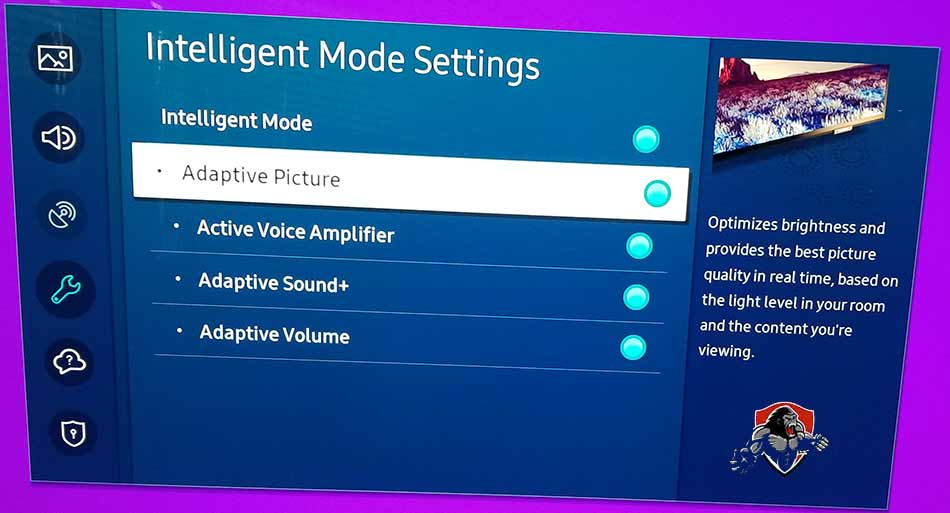
This works for older TV shows and movies, running content from formats that predate DVDs, such as VHS, and finally, this is also worthwhile trying if you are a retro gamer.
Super Resolution can help by enhancing the picture if you pull out the older PlayStation, SNES, or MegaDrive.
Conclusion
As you can see, the answer to “What is the best picture mode for Samsung TV” is nuanced based on your usage.
The information provided in this article should enable you to make an informed decision and find the best picture for your Samsung TV.