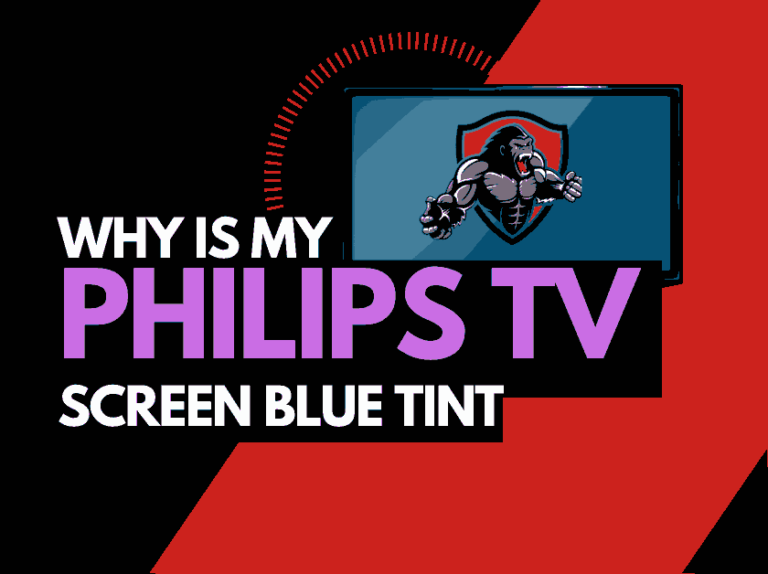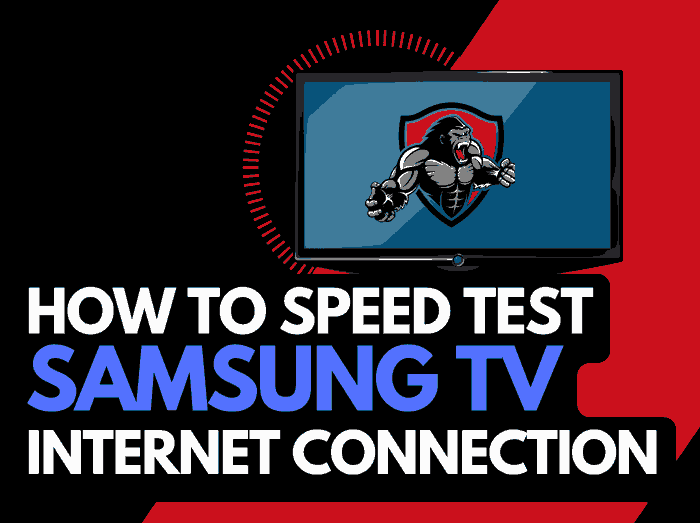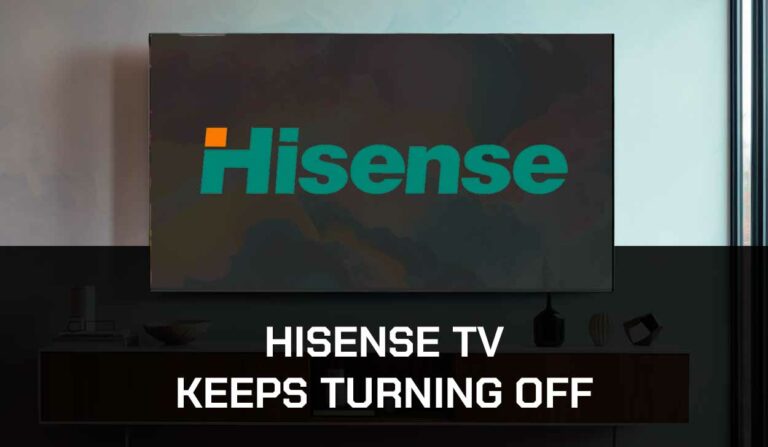So just in case you encounter them, you must know how to fix Onn Tv problems.
Onn TV is loved by many because of its affordability.
But you can sometimes face some issues with this TV.
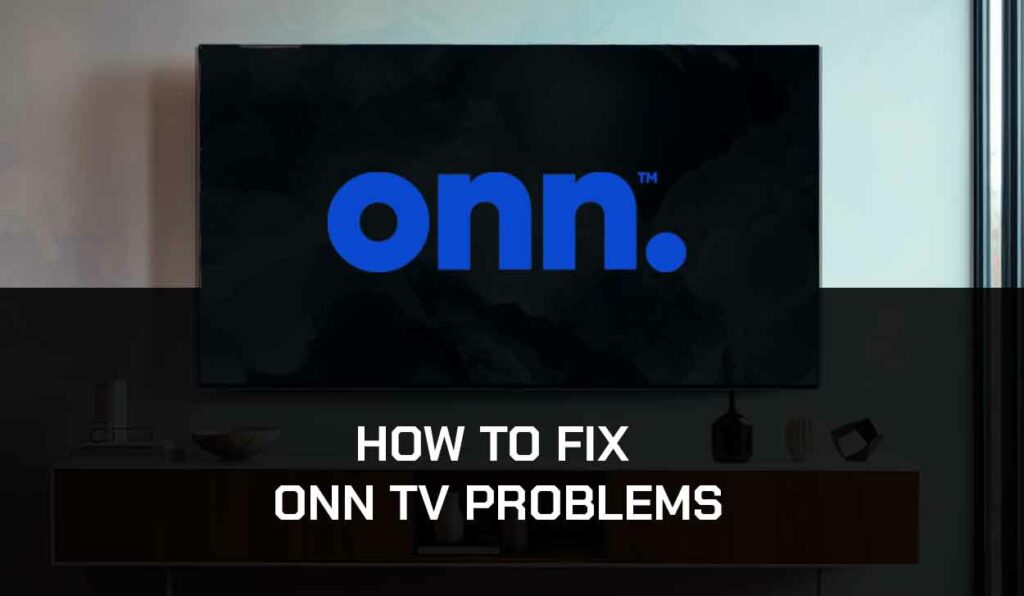
Many users have complained of having to deal with many issues after purchasing their Onn tv, like black screen issues, soundbar issues, not working, and their Onn TV won’t turn on.
Well, It’s good you stumbled on this article, as you’ll see some of the easy fixes available for Onn Tv problems.
Quick Troubleshooting Solutions for All Onn TV problems
Whatever issues you’re experiencing with your Onn TV, try the following preliminary solutions first to see if they fix the problem:
Method 1. Perform Soft Reset
To perform a soft reset on your TV, you’ll have to unplug the power cable of your Onn TV from the power source while the TV is still on.
Please wait 60 seconds before plugging it, then turn it back on. This will clear your TV cache and fix any lingering issues.
Method 2. Update your TV Software
Onn TV frequently releases new software updates to improve compatibility and fix bugs, so updating your TV can go a long way to fix your issues.
To update your Onn TV software, click Settings> System Update, then select Check Now.
The TV will check for updates; if any update is available, the Update Now button will appear for you to click.
Common Onn TV Problems and How to Fix Them
My Onn TV Keeps Shutting Down
If your TV keeps abruptly turning itself off, the primary suspect for this problem are bugs from background apps running on the TV and glitches in its components or other connected devices.
Try this:
- Switch off your TV and unplug it from the socket. Also, remove all connected cables and external devices from the TV.
- Wait for 10 minutes to drain the power.
- Reconnect the power cable and try turning it on without connecting any external device.
- Once it’s stable, plug in each device individually and check which one is causing your TV to switch off.
Disable HDMI-CEC
Some users use HDMI-CEC devices with their Onn TV. But this device sometimes interferes with the TV’s controls, making it switch off abruptly.
Disabling this feature on your TV’s Settings will help.
To disable the HDMI-CEC on your Onn TV, follow these steps:
- Navigate to Settings > System and choose Control.
- Go to Other Devices and uncheck all the devices listed on the screen. This will immediately disable the HDMI-CEC feature on your Onn TV.
- Restart/Reboot your TV and check if it still turns off randomly.
Perform a Factory Reset
If wrong configurations cause the problem, a factory reset will help restore all the settings on your device to their default.
- Navigate to Settings > System and choose Advances System Settings.
- Choose Factory Reset. Wait for the reset process to finish
- Once completed, set up your Onn TV and check if the problem is fixed.
My Onn TV Doesn’t Turn On
You could try turning on your TV, and it doesn’t respond. This problem is caused by various reasons, including a problem with the remote and its power source.
Fix 1. Check your Onn TV Remote
People often use their remotes to turn on their TV and do other tasks.
But sometimes, the remote can develop problems due to signal interference. Here are some of the steps you need to fix your Onn TV remote when it’s not working:
- Use your remote near your TV, and remove any object that seems to be blocking the sensor
- Replace your remote’s batteries regularly with compatible ones.
Fix 2. Plug the Power Cable into Another Socket
If you use extension wires or power strips, it’s best to do away with them because they do not provide substantial power, especially when you have many devices connected.
Onn TV is Displaying “No Signal” on the Screen
Your Onn TV can sometimes display a “No Signal” error message.
This means that the TV is unable to receive a transmission signal.
In most cases, this isn’t a problem caused by the TV but by your cable antenna or connections.
But if your cable is adequately set up and you still get this error message, you can try the fix below.
- Unplug your Onn TV from the power source and Disconnect all HDMI devices currently connected.
- Wait for 10 minutes to reduce the power.
- Next, plug the power cable back in and securely plug your HDMI device.
- Switch on your TV and navigate to the HDMI source where your device is plugged in, and your TV should be able to receive signals.
Onn TV Black Screen Problems
When your Onn TV displays a black screen, you have to be sure that the TV is not set to sleep mode.
If you have activated a sleep timer, you must go to your Settings and deactivate it. But if that isn’t the case, try the solutions below.
- Ensure your TV’s power cable is not damaged or improperly connected to the socket. If the socket is not working, plug it into other sockets in your room.
- Make sure that the remote is operational. If it’s physically damaged, then you’ll have to get a new
- If your TV turns on but displays a black screen, check your HDMI device to see if it’s plugged in securely. Go to the correct HDMI input and check if the problem is fixed.
Another reason you could get a black screen on your Onn Tv is a damaged backlight.
If the solutions above don’t work, you’ll need to take the TV to a technician to check the backlight and fix any issues.
My Onn TV Cannot Connect to Wi-Fi.
Onn TV Wifi problem is prevalent. Fortunately, this is the easiest to rectify.
A glitch in your Wifi connection usually causes the problem.
You can rectify it by resetting the network on your Onn TV. Here’s how to go about it.
- Click the home button on your TV remote and go to Settings
- Click the right direction button and scroll down to System
- Move to the right and scroll down to Advanced System Settings
- Go to Network Connection Reset by moving right and down once
- Move right again and select Reset Connection
This will erase both your wired and wireless connections so you can reconnect them again.
Typical this solution should resolve the WiFi issue on your Onn TV, but if this doesn’t work, try applying other remedies below:
- Switch off your Onn TV and unplug its power cable from the socket.
- Wait for 10 minutes to drain the power.
- Plug the power cable back in and turn on your Onn TV. Try connecting it to Wi-Fi afterward.
- Be sure that your Wi-Fi router is close enough to your TV. If you cannot relocate your router, move your TV closer to the Wi-Fi router to have enough signals
Audio Issues on Onn TV
Sometimes you’ll notice that your Onn TV isn’t producing audio, especially when another device like a cable, console, or streaming stick is connected.
The problem is from the audio format settings of your Onn TV.
By default, the audio format of your Onn TV is set to “Auto”.
This setting will automatically detect your device’s format and transmit its sound.
But if your device reports its supported format, Onn TV won’t be able to detect it, and your sound won’t work.
The solution is to find out what audio format your device supports and manually select it.
You can check your device manual or manufacturer’s website for this info.
Once you’ve got the information go ahead and follow the steps below to change your audio format:
- Click the Settings option on your Tv remote
- Scroll down to Device Preference and go to Sounds
- Click on Select Formats
- Choose Manual and then select the format you want to use
Now your TV should produce sounds.
Contact Support
Reach out to Onn TV Customer Support and explain the issue to them.
They may be able to provide specific troubleshooting steps or advise on potential repairs.
Final Thoughts – How to Fix Onn Tv Problems
Onn TV is a perfect choice for people whose primary concern is good picture quality and affordable pricing.
And although the TV comes with its fair share of problems, this guide should help you fix them.
If the solution doesn’t work for you, it might be a more severe issue that requires a professional hand. Try contacting Onn TV’s Customer Support for further assistance.