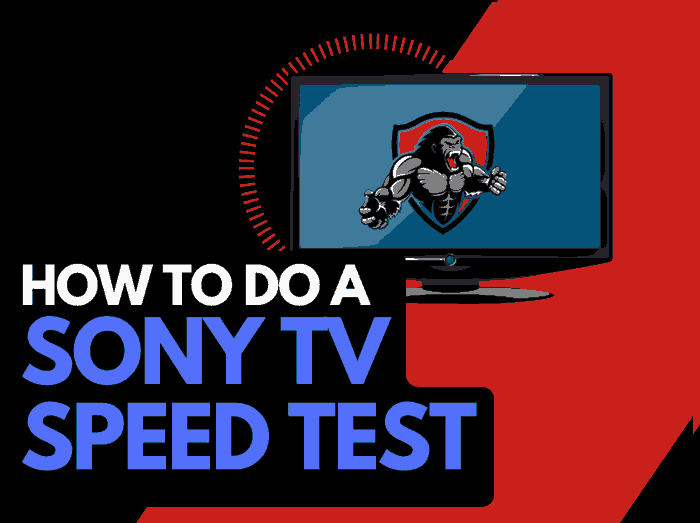“Why is my Vizio TV slow?” As a consumer electronics expert, I always receive questions like this, and I can understand users’ frustrations.
The truth is that I almost abandoned my Vizio TV months after purchasing it due to the same problem. The TV was just too slow and lagged a lot.

However, I later discovered what was causing the problem and how to resolve it, and I will guide you through the process in this article.
Reasons Why your Vizio TV is Slow
Your Vizio TV isn’t just slow because it’s bad or faulty.
What leads to a slow Vizio TV is usually software related. Some of the common reasons for slow Vizio include:
1. Outdated Firmware: Using outdated firmware can cause performance problems, such as freezing on your Vizio TV.
2. Poor Internet Connection: If you stream content on your Vizio TV with a poor internet connection, it is confident that you’ll experience buffering and slow performance.
3. CPU Overload: Running multiple apps at the same time on your Vizio TV will overwhelm its memory and processor, causing the TV to lag
4. Limited Storage Space: As much as you’d love to have all your favorite apps on your TV, you can download only a limited amount before filling up its memory. And once you have limited storage space, it becomes harder for the TV to function correctly.
5. External Device: Sometimes, external devices like consoles, streaming devices, or sound systems can slow down your TV.
How to Fix a Slow Vizio TV
Method 1: Allow the TV to Rest for a While
If your Vizio TV has been on for an extended period, turn it off and allow it to cool for some time.
Leaving the TV on for a long time can cause overheating, affecting performance.
It will also help to place the TV in a well-ventilated area, primarily if you use it in a business place where it’s necessary always to keep it on.
You can also place an external fan close to it to keep the temperature at a safer level.
Method 2. Check your Internet Connection Speed
I mentioned initially that a poor internet connection could slow your Vizio TV, primarily if you use it for bandwidth-demanding tasks like streaming.
But you can’t be sure if it’s a connection problem until you check it. I recommend using a tool like fast.com to check your connection speed.
You need at least 25Mbps to carry out everyday internet activities like streaming HD and 4k videos and online gaming.
Method 3. Fix your Internet Connection
Now, if your internet speed is slow, you can subscribe to an internet plan with a higher download speed.
However, I understand you may not have the budget to upgrade your internet plan.
Don’t worry; there are other ways to improve your internet connection to fix your slow Vizio TV.
Method 4: Reset your router
Start by resetting your router to refresh your network. Sometimes, this can help improve your connection speed.
Resetting or power cycling your router is easy. Unplug it from the wall socket and wait for at least 30 seconds. Then plug it back, turn it on, and connect to your TV again.
Method 5: Use a Wired Connection:
Unlike Wi-Fi signals, a wired connection cannot be affected by other electronic devices, walls, distance, or environmental factors.
This is why I always recommend wired connection to my readers. Fortunately, all Vizio TV models have an ethernet cable port where you can always connect your router directly to improve performance.
Use 5GHz Network: If you can’t get an ethernet cable or prefer a wireless connection, you can switch to the 5GHz Wi-Fi band if your router offers it.
Fortunately, most routers have dual-band radio signals, so you can always switch from 2.4GHz to 5GHz.
The 5GHz network provides faster speed at better performance but has a shorter range when compared to 2.4GHz. So if you are switching, you must move your other router closer to the devices using it.
Method 6. Disconnect other devices using the network
Other devices connected to your Wi-Fi may use a significant portion of the available bandwidth. This will result in slower speed and reduced performance for your Vizio TV.
Once you disconnect other bandwidth-hogging devices, it will free up more bandwidth for your Vizio TV and improve its speed.
Method 7: Free Up Storage on your Vizo TV
You need to have at least 1G.B free memory space on your Vizio TV for it to function at a normal speed.
You can free up your storage by deleting some unused apps from the TV. Here’s how to do it
- Press the V button on your Vizio TV remote
- Navigate to the app you wish to delete
- Press Delete and confirm that you want to delete the app
Method 8: Clear Cache
When you use the apps on your Vizio TV, they use the files and information frequently used by the app to speed up performance. These files are known as cache data.
However, the problem with these files is that they can sometimes become corrupted, leading to a glitch that causes your Vizio TV to be slow.
That’s why it is essential to clear the cache on Vizio TV.
- Click Menu on your remote and go to System
- Scroll down and select Reset and Admin
- Click on Reboot TV
- Your TV will reboot and clear the cache
You can also remove the cache of each app on your Vizio TV
- Go to Settings > Apps > System Apps
- Select an app and select Clear Cache
- Click Ok
Method 9: Update the TV Firmware
Using outdated firmware can make your Vizio TV slow.
Ensure you update the TV firmware to the latest version for optimal performance.
- Press the V or Menu button and navigate to System
- Select Check for Updates
- Download the available update and restart your TV so the update can be installed properly.
Method 10: Contact Vizio Support
The tips I’ve provided above should make your Vizio TV perform faster.
But if you observe that the TV is still slow after applying them, reach out to Vizio support for further assistance.
Final Thoughts
It’s not a pleasant experience when your Vizio TV is slow.
The culprit is usually a poor internet connection or software issue. I hope that this guide helps you resolve the problem and get your TV back to normal.