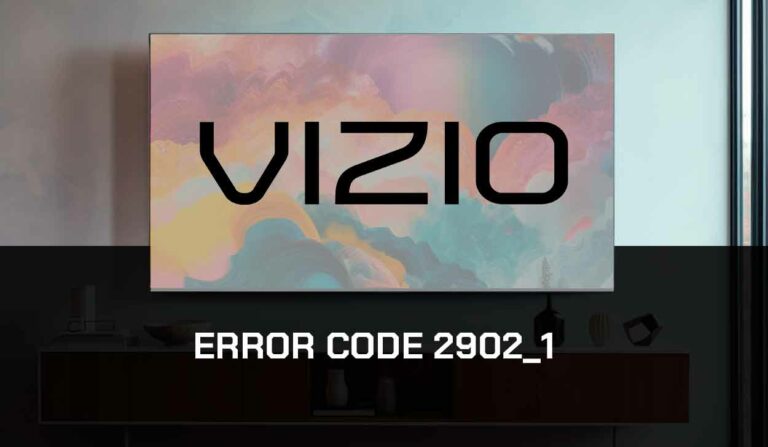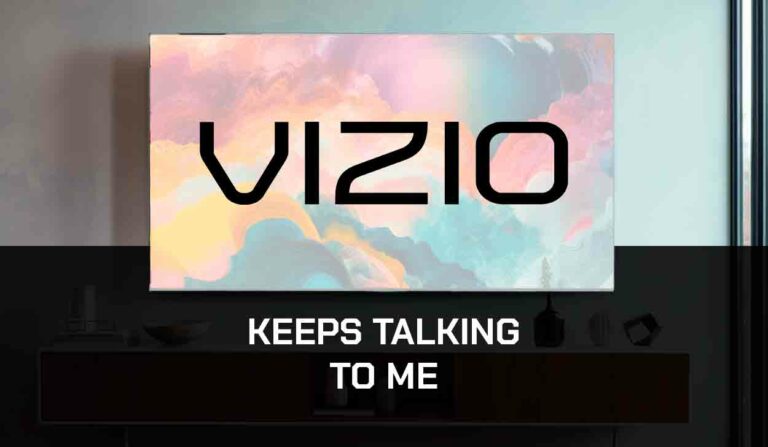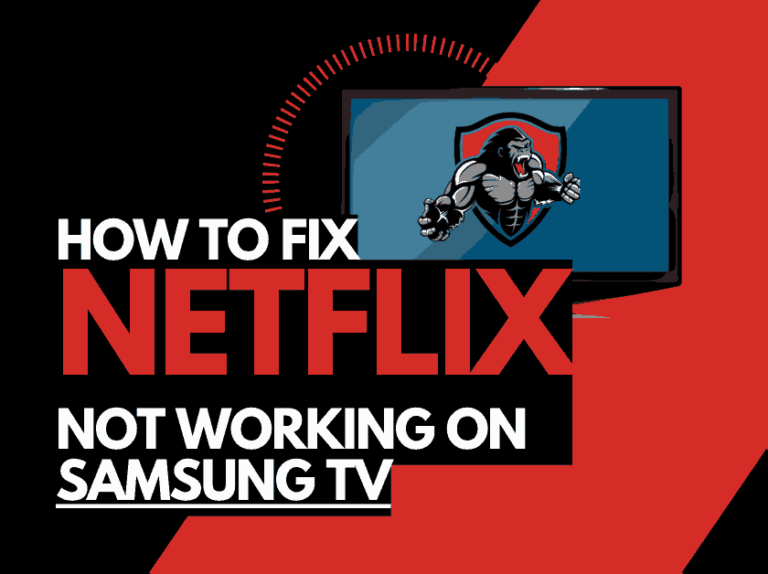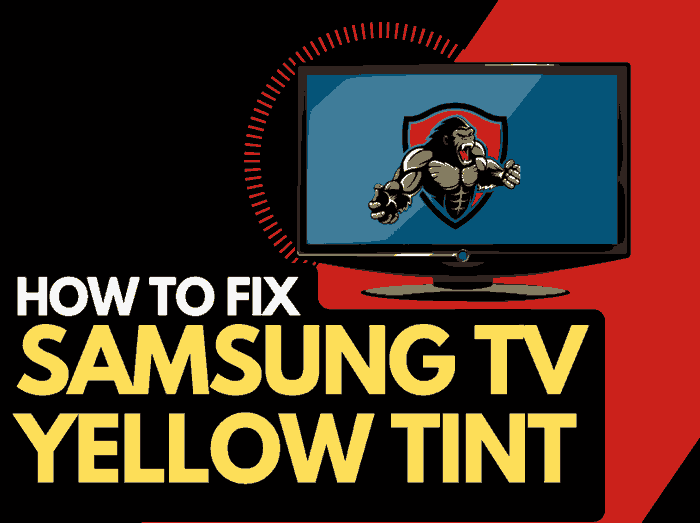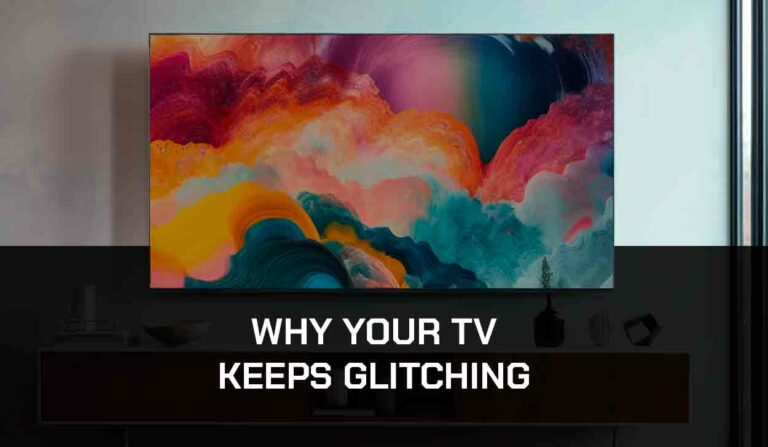This guide will show you how to perform a Sony TV internet speed test and obtain other helpful information about the internet connection on your TV.
What is a Sony TV speed test?
A speed test is simply checking your internet connection statistics for your Sony TV.
It’s good to know your download speeds, latency and ping, especially if you have buffering issues on your Sony TV when streaming content.
How to check the internet speed on Sony TV?
We recommend you head to SpeedTest.net on your Sony TV web browser.
Use your Sony TV web browser
Step 1: Choose the web browser from the apps menu bar from your Sony TV.
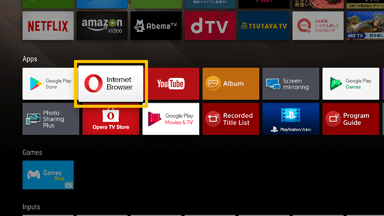
Step 2: In the URL bar, type speedtest.net
Step 3: Hit go
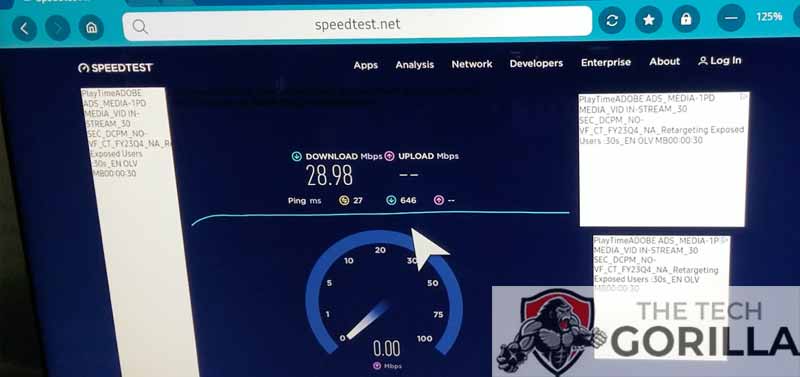
After hitting go, you will be shown the internet connection details for your Sony TV.
How do I increase my Sony TV speed test results?
Method 1: Restart your Sony Smart TV(All Sony Models)
By restarting your Sony TV, you will get a fresh connection to the internet and the system RAM and cache will be cleared, enabling better performance.
Unplug the Sony TV from the wall socket and wait for 60 seconds before plugging it back in.

Once 60 seconds have passed, plug it in and turn it on.
Now rerun the speed test to see if your internet connection statistics have improved.
Method 2: Reboot your Router
Rebooting your router is the most effective trick to improving your Sony TV internet speed test results.
How do I reboot my router?
Unplugging your router from the power socket for 30 seconds and then plugging it back in will reboot it.
Your router is like a mini PC and can slow down after numerous devices have been connected over an extended period.
The reboot should give you more internet bandwidth to your Sony TV and improve your download speeds.
Method 3: Update Sony TV firmware
It’s always a good idea to keep your Sony TV firmware up to date to get access to new technologies and better system performance,
Newer Sony TV firmware could offer you better connections to the internet.
How to update your Sony TV firmware
Keeping your Sony TV software up to date can help in preventing issues from arising over time.
Press the HOME or APPS button on the remote.

Now you will see the menu interface appear. Select HELP and then select SOFTWARE UPDATE from the menu on the right-hand side.
Method 4: Disconnect other devices in your home from the internet
If you have slow results from the Sony TV speed test, disconnecting some devices from your home network will help you improve your download speed.
Your speed test can be negatively affected in someone else in your home is streaming a TV show or downloading games or apps.
The fewer devices you have connected to your home network, the better internet performance you will get from your Sony TV.
Method 5: Close any apps that are running on your Sony TV
If you want to improve your internet connection on your Sony TV, closing any unused applications will help.
How does having open apps cause Sony TV streaming issues?
Open apps tax your TV and internet connection in terms of performance and speed.
Having fewer applications running simultaneously will offer you better performance.
Method 6: Use an Ethernet cable rather than Wi-Fi
A wired internet connection (ethernet) will almost always give you better Sony TV speed test results than a Wi-Fi connection.
Wired connections transmit data quicker and with less interference. Fewer variables can hinder the quality of the connection.
Wi-Fi connections are slower and generally have a slower response time.
The distance from your playback device, along with the walls, floors, and ceilings, can all deteriorate the quality of your internet connection, causing Sony TV speed test issues.
Method 7: Disable VPNs
If you are using a VPN, this is a surefire way to have subpar Sony TV speed test results.
Using a VPN will always limit the speed you can stream and download content.
It also creates another dependency regarding your internet connection.
VPNs are a great way to protect your privacy, it is a balance between privacy and internet speed if you have a slower internet connection.
Method 8: Upgrade your Internet Connection
The internet speed that you have purchased from your provider may be limiting your ability to stream content quickly.
Please review the speed of your internet connection and see if this aligns with what you would expect to see in your Sony TV
Method 9: Upgrade your Router
If you have a lot of devices connected and your router is older, it may be worthwhile investigating whether an upgraded router will offer better performance.
Review your router model online and ensure that its maximum download speed is equal to or better than your internet connection speed offered by your ISP.
Method 10: Contact Sony TV Support
If you believe something is inherently wrong with your Sony TV and these tips have not helped improve your TV’s internet performance then it may be time to contact Sony support with your problem.
You should also review any warranty or insurance policies with your TV purchase.
Conclusion
We hope this article showed you what a Sony TV speed test is, how to perform it and improve the performance.
A faster internet connection to your TV will help when downloading apps or streaming content.