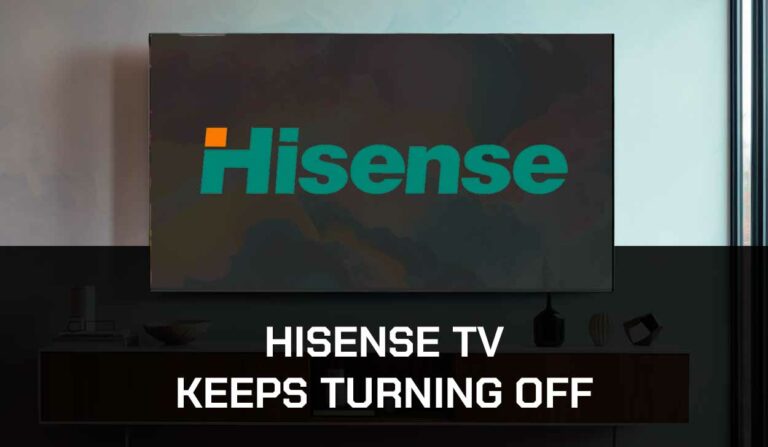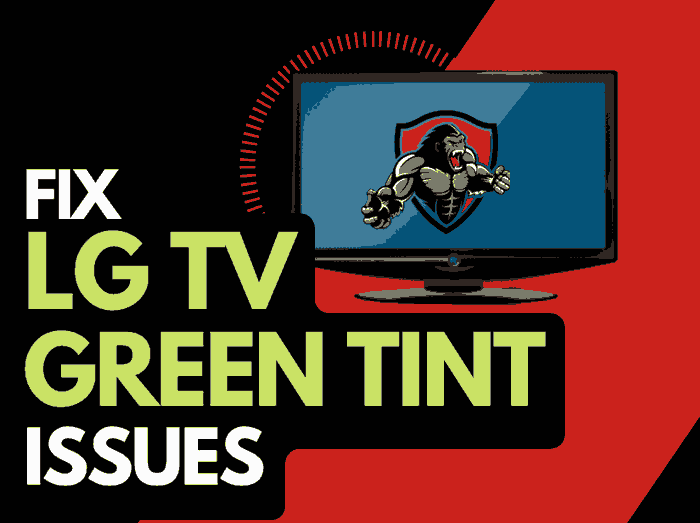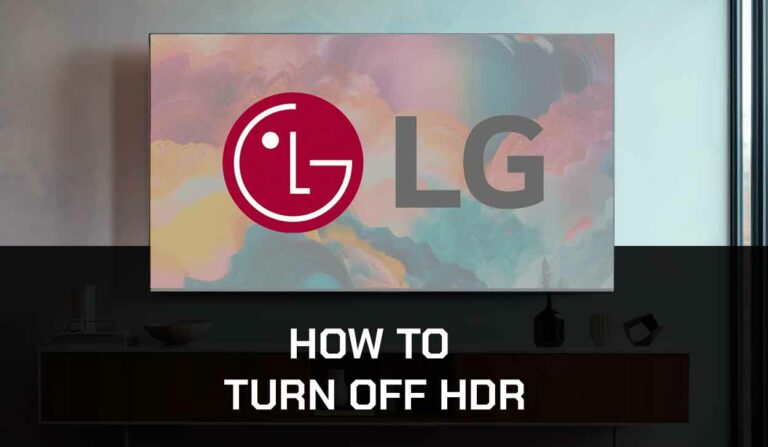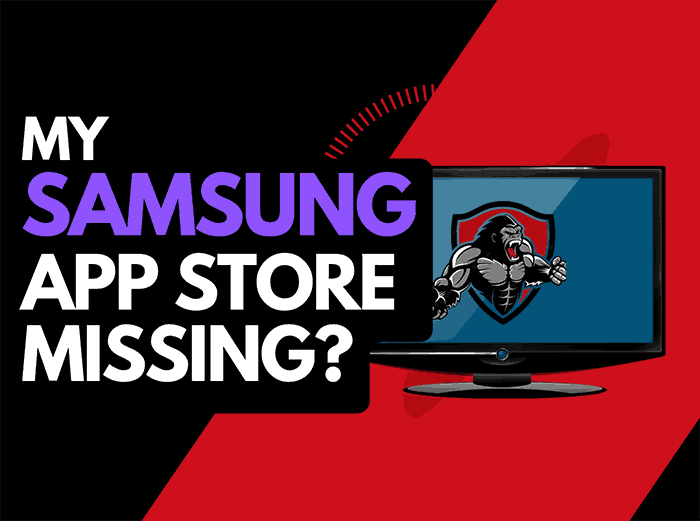As a tech enthusiast, I recently faced a Vizio Error Code on my SmartCast TV.
This error is a signal of trouble with the SmartCast functionality, and it can appear in various forms like “SmartCast Home Not Available” or “OK Button Not Working on SmartCast TV.”
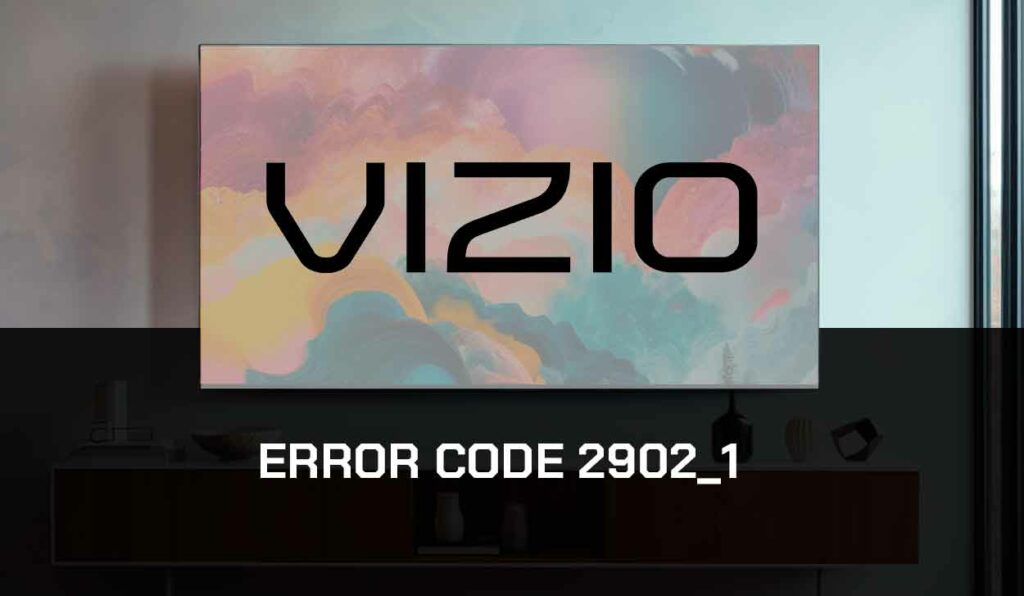
Here’s my journey into understanding and resolving this issue, delving into why each fix works.
What is this issue?
From my research and experience, I discovered that this error often stems from connectivity issues.
But why does an unstable internet connection cause such a problem? SmartCast TVs rely heavily on a stable internet connection for streaming and accessing online content.
When the connection is unstable, the TV struggles to communicate with the servers, leading to errors like Vizio error 2902_1.
How to Fix This!
Method 1: Check your internet connection.
I started by examining my Wi-Fi connection. A weak signal or congested network can disrupt the data flow between the TV and the router. By enhancing the signal strength, reducing network congestion, and ensuring the router’s optimal performance, I could establish a more stable connection. Using an ethernet cable provided a more reliable and direct connection, bypassing the inconsistencies of Wi-Fi.
A telltale sign that your internet connection has been compromised can be if you have experienced buffering on your Vizio TV before Error Code 2902_1 appeared.
How to improve your Internet speed
Step 1: Power Cycle your router:
If you use a router, perform a power cycle to refresh your network and clear the router cache.
Often, after refreshing the router, the internet speed improves.
To do this, unplug the router from the power source, wait 30 seconds, plug it back, and turn it.
Connect to your Vizio TV and check if the error has been cleared.
Step 2: Use an ethernet cable:
Ethernet cable is known to supply stronger signals than Wi-Fi. This is because it’s able to bypass interference by physical objects.
It also bridges the distance between the router and the receiving device. So if possible, connect your Vizio TV to the router using an ethernet cable.
Step 3: Use 5GHz:
Some router offers dual-band connections.
If your router is one of those and you use the 2.4GHz frequency, switch to 5GHz and move your router closer to the TV.
(That’s if you aren’t using an ethernet cable).
The 5GHz band has a faster connection speed but a shorter range than 2.4GHz.
That’s why your router needs to be close to the receiving device when using 5GHz.
Step 4: Disconnect other devices from the router:
To fix the Vizio Error Code 2902_1, disconnect other devices connected to the router and check if it resolves the issue.
This is necessary, especially if the people are using the other device or streaming, downloading large files, or carrying out other bandwidth-intensive activity.
Step 5: Refresh your mobile Hotspot:
Refresh the network to improve the connection speed if using a mobile hotspot for your Vizio TV.
You can do this by turning on and off Airplane mode or rebooting the mobile device. Also, close all background apps that are consuming bandwidth on the device.
Method 2. Power Cycle your Vizio TV
This method is more than just a reset; it’s a complete refresh for the TV’s internal systems. By turning off the TV and unplugging it, I cleared the cache and temporary data that might have been causing the error.
This process also resets the TV’s network settings, which can resolve connectivity-related issues.
Here’s how you will power cycle your Vizio TV.
- Turn off your Vizio TV and unplug the TV from the socket while it’s still turned on
- Wait for at least 60 minutes before you plug it back
- Turn on your VIZIO TV, connect to the internet, and try again.
Method 3: Update your Vizio TV software to its latest version.
Outdated software can lead to compatibility issues and bugs.
By updating the software, I ensured that my TV had the latest fixes and features, reducing the likelihood of errors like 2902_1.
Software updates often include patches for known bugs, which could be causing the error.
Follow the steps below:
- On your remote, press the menu button.
- Move to your TV’s Settings menu and the Systems area.
- Then, search for any new system updates and install the available updates.
- Restart your Vizio Smartcast TV again.
Method 4. Factory Reset your Vizio TV.
This was my last resort. A factory reset brings the TV back to its original settings, eliminating any configurations or data that might be causing the error.
It’s a way to start afresh, ensuring that any corrupt data or misconfigured settings are wiped clean.
How to Factory Restart:
- Press the menu button on your remote and move to the “Reset & Admin” option.
- Select the option “Reset to Factory” Settings
- Select “Reset”
- Set your Vizio TV again.
This should fix this issue, hopefully.
Method 5. Contact Support.
If all these troubleshooting approaches do not solve the issue of this error message, you’ll consider reaching out to the Vizio Support team for further assistance.
Final thoughts.
Tackling the Vizio SmartCast Error Code 2902_1 was both challenging and rewarding.
It underscored the importance of a stable internet connection for SmartCast functionality and the role of regular software maintenance.
Through this experience, I gained a deeper understanding of how SmartCast TVs operate and the significance of each troubleshooting step in ensuring a seamless viewing experience.