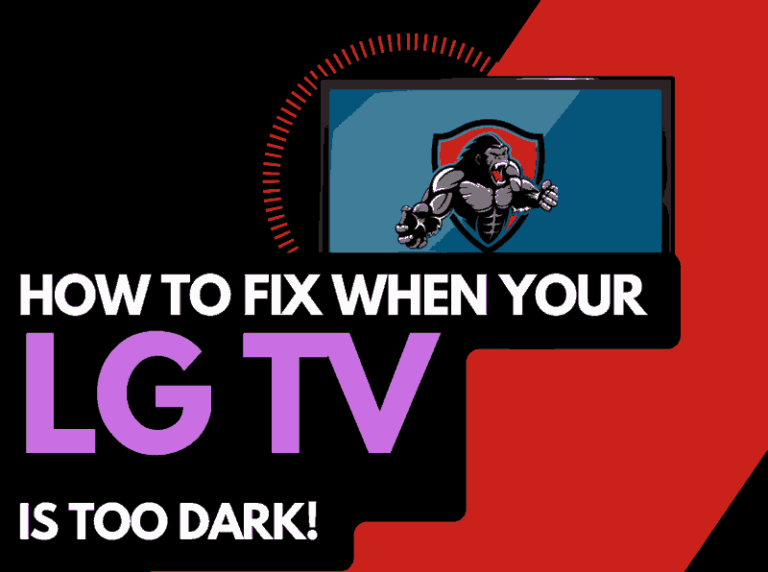If you are trying to stream content and notice your Sony TV keeps buffering, it can ruin your enjoyment of the content.
We look into what causes buffering issues on Sony TVs and how to fix them.
Why does my Sony TV keep buffering?
Your Sony TV keeps buffering because of an unoptimized internet connection or software configuration issue.
Slower internet connections and using older software applications and firmware are the leading causes of Sony TV buffering issues.
Here are some tips on how to stop Sony TVs from buffering:
- Restart your Sony TV
- Reset your Router
- Update your Sony TV firmware
- Disconnect other devices in your home from the internet
- Close any other apps that are running
- Decrease Streaming Playback Quality
- Use an Ethernet cable rather than a Wi-Fi
- Upgrade your Internet Connection
- Disable VPNs or Ad blockers
- Upgrade your Router
- Contact the Sony TV Support
How to stop Sony TV from buffering
Method 1: Reboot your Sony Smart TV(All Sony Models)
A reboot of your Sony TV can help prevent buffering by clearing any potential software conflicts that are hindering your ability to stream content.
The reboot also clears the RAM and cache, which can slow the performance of your TV and lead to buffering.
Unplug your Sony TV from the socket for 60 seconds before plugging it back in, to complete a power cycle.

Plug your TV back in and see if the buffering issues on your Sony TV have been resolved.
Method 2: Reset your Router
I often reboot my router when I run into buffering issues on my Sony TV, it’s the most effective quick fix.
How do I reset my router?
The easiest way to reset your router is to simply unplug it from the wall socket for 30 seconds before plugging it back in.
This will “power-cycle” your router and provide more bandwidth to your Sony TV, which can prevent buffering.
When you start up your router, you will get a fresh connection to your Sony TV, which should improve your internet speeds and bandwidth allowances.
Method 3: Update your Sony TV firmware
Newer is usually better, and your Sony TV firmware is no different.
We found that having older Sony firmware on your TV can increase buffering when streaming content.
I recommend that you update your Sony TV firmware to ensure that you have the latest software, access to new apps, and an improved viewing experience.
How to update your Sony TV firmware
Assuming your TV is already turned on, hit the HOME or APPS button on the remote.

Now you will see the menu interface appear. Select HELP, and then select SOFTWARE UPDATE from the menu on the right-hand side.
Once the updates have been installed, restart your TV and see if buffering has decreased.
Method 4: Disconnect other devices in your home from the internet
If you are experiencing buffering on your Sony TV, it’s a great idea to disconnect other devices from your home internet.
Is someone in your home streaming on Netflix? What about your phone? Is someone downloading games or apps on XBOX?
Every device that you can disconnect from your internet connection will help in reducing buffering on your Sony TV.
Method 5: Close any apps that are running
If you followed the step of restarting your Sony TV, then this step would have been completed for you, otherwise please continue to close any running apps.
How does having open apps cause your Sony TV to buffer?
The more apps that you have open on your Sony TV reduces both the performance of your TV and the internet connection.
This degradation of performance can cause your Sony TV to buffer when streaming content.
Method 6: Decrease Streaming Quality
Reduce the video quality of the content that you are streaming, this can usually be done within the app that you are using.
The higher the quality of content that you play, the more likely it is that buffering will occur on Sony TV.
Try and decrease the video quality, especially if you have the quality set to 4K.
Method 7: Use an Ethernet cable rather than Wi-Fi
To reduce Sony TV buffering issues, an ethernet cable is a better option than using a Wi-Fi connection.
Wired connections transmit data quicker and with less interference. There are also fewer variables that can hinder the quality of connection.
Wi-Fi connections are slower and generally have a slower response time.
The distance from your playback device, along with the walls, floors, and ceilings, can all deteriorate the quality of your internet connection, causing Sony TV buffering issues.
I always use a wired connection when it is available, and you should too!
Method 8: Disable any Ad blockers or VPNs
When you run either a VPN or ad blocker they can impact your ability to fastly stream content and this can lead to buffering issues on your Sony TV.
Your connection to a VPN will always limit the speed at which you can play content.
We understand that using a VPN can be a sensible choice, mainly due to privacy concerns.
Unfortunately, by using a VPN, you are creating another dependency that can cause Sony TV buffering issues if there are any problems or limited speed.
Method 9: Upgrade your Internet Connection
Not everyone has access to high download speed through their ISP (Internet Service Provider), but for those that do, consider upgrading your internet connection.
It is pretty straightforward that a 100mbps connection will have a slower download rate than a 1gbps connection.
Method 10: Upgrade your Router
If you have consistently upgraded your internet speed through your ISP but are still using an older router, you may wish to check what the maximum download speed of your router is.
It’s all good having a 1gbps connection, but if your router can only download at 100mbps, you’ve got a massive bottleneck and a solid explanation for why your Sony TV is buffering.
Method 11: Contact Sony TV Support
If you have tried all of the steps and your Sony TV is still buffering, then it may be time to contact Sony support for further assistance.
The support team will be able to take a closer look and offer alternative ways to resolve this issue.
Conclusion
There are common causes for Sony TV buffering issues, we hope that our troubleshooting guide helped your streaming performance.