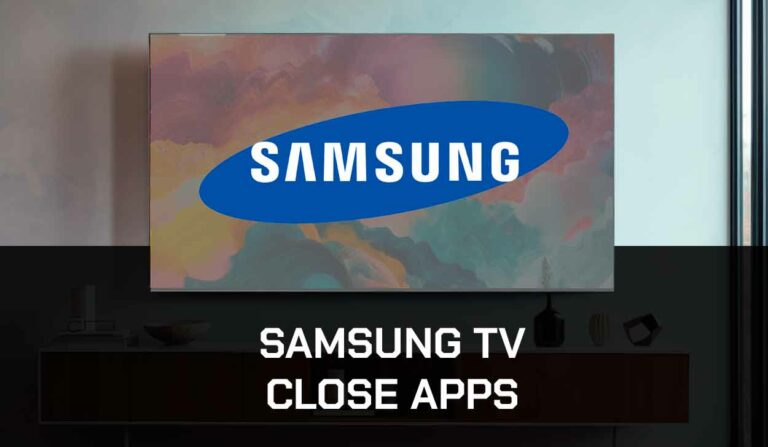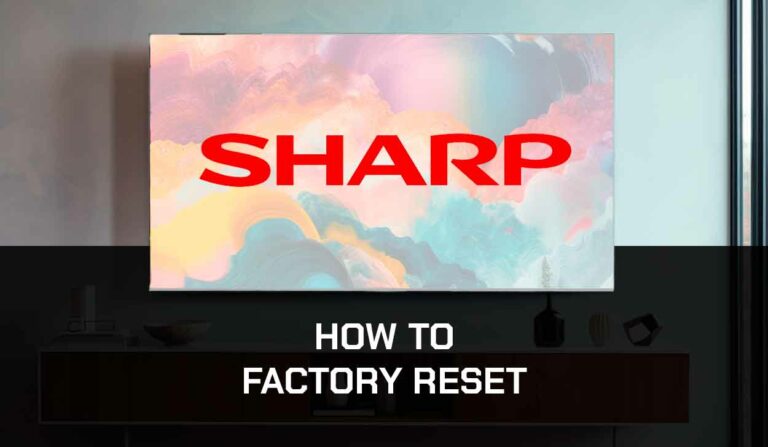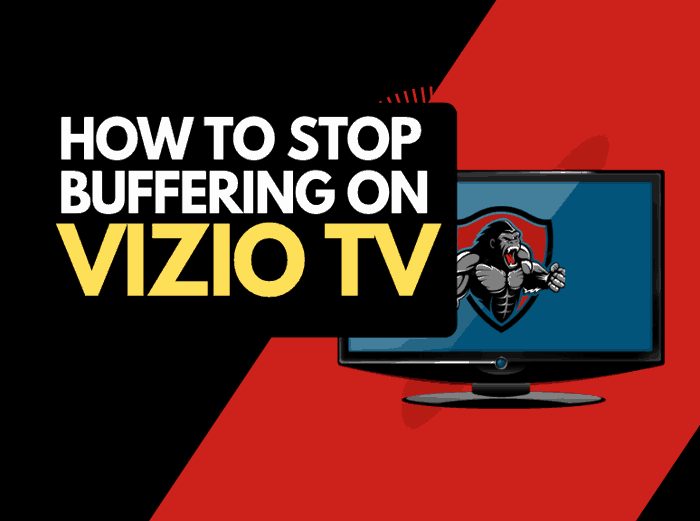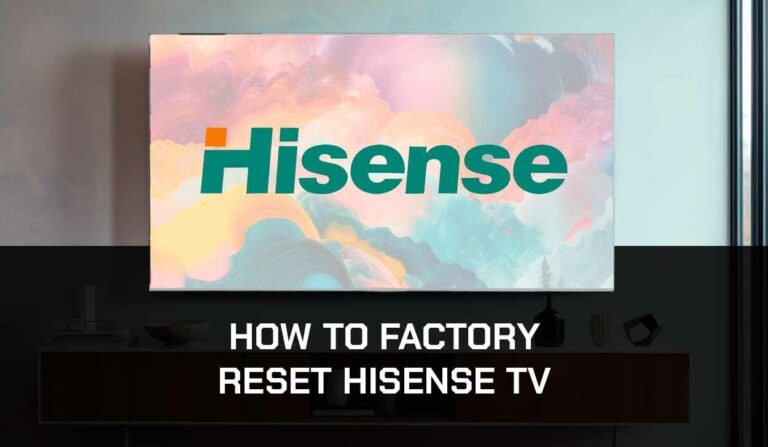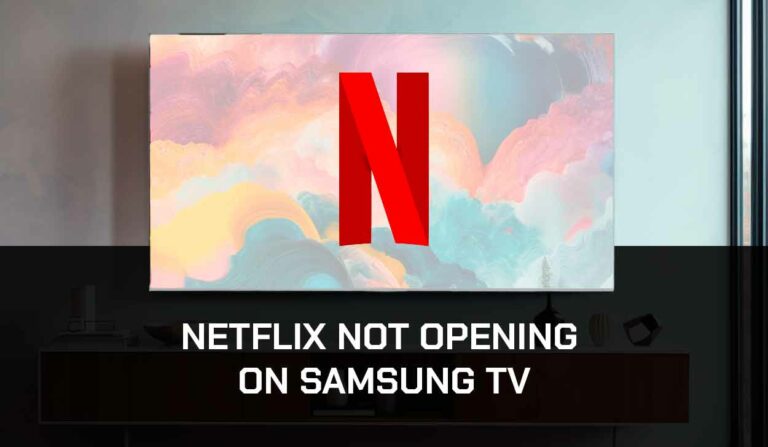Are you wondering why your TV is glitching?
Yeah, we understand how frustrating this can be, especially when you are ready to watch your favorite TV show, only to be hindered by a glitchy, pixelated display.
Television glitches can be disruptive, hindering your viewing experience and leaving you to ask questions like, “Why is my TV glitching?”
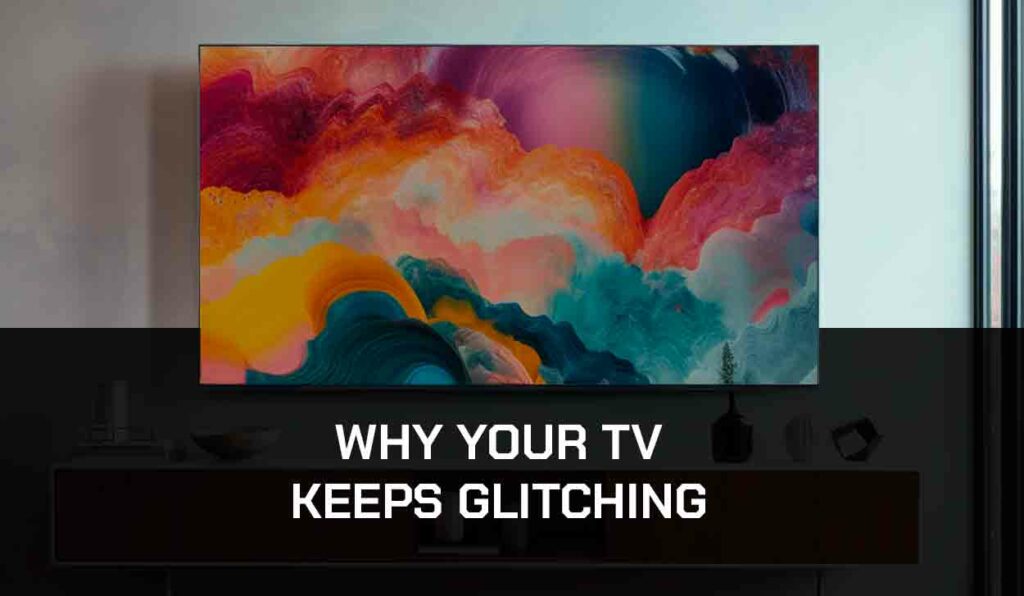
Good thing you are on this post. Keep reading as we explore some of the causes of TV glitches and provide easy fixes to help you resolve the issue.
What Causes Your TV Glitching
To tackle this issue, it’ll be helpful if you know some of the causes of your TV glitching.
- Bad Signal Strength
- Broadcast or Streaming Service Issues
- Electrical Power Issues
- Interference from Other Devices
- Damaged Cables
How to Fix Your TV Glitching
Method 1: Update your TV Software or Firmware
The first step to fixing glitches on your TV is to update the TV software or firmware.
The most common reason for Smart TV glitches is using an out of date software.
From time to time, smart TV manufacturers release new updates to fix glitches and bugs.
Check your TV manufacturer’s website or user manual for the exact steps to update your TV software and firmware.
Method 2: Switch off your TV and Switch it Back on
A simple step like switching off your TV and switching it back on surprisingly fix glitches on most smart TVs.
However, this solution can be temporary primarily if the glitches are caused by a more technical defect on your TV.
Method 3: Check your TV cables
Start by checking that your TV cables are not damaged and plugged properly, both to the power source and their appropriate TV ports.
Damaged cables and the wrong cable connection can cause annoying glitches on your TV.
Method 4: Reset Your TV
A lot of smart TVs have complicated settings and configurations.
If you do not know how to work around these settings, you may have an incorrect configuration that will cause your TV to glitch.
The ideal solution would be to reverse whatever setting is causing the glitch. But what happens when you don’t even know what particular setting is the culprit?
In that case, you must reset your TV to its default settings.
The steps to reset your TV factory settings will differ from manufacturer to manufacturer, so consult your TV manual or your manufacturer’s website to get the exact step for your TV.
Method 5: Switch Off Energy Efficiency Mode
A lot of modern-day smart TVs have a feature called Energy Saving Mode.
This feature can automatically turn specific TV settings to conserve energy.
While this is a great feature, it can lead to several hitches on your TV, such as when Samsung TV keeps auto-dimming.
So if you notice any problems with your TV, it might be time to turn it off.
Look for Energy Saving or Power Saving option in your TV’s settings menu, then turn it off, then restart your TV.
Method 6: Check the Connected External Device
If you have other devices, like streaming sticks, consoles, etc., connected to your device, you want to ensure the glitches are not from the connected device but from your TV.
If you have a different TV, connect the external device to see if it’s still glitching. If it is, the problem is likely from the external device, not the TV.
Method 7: Disable VPN and Adblocker
VPNs or Ad Blockers could be the big culprits behind your TV glitching.
So if you have a VPN or adblocker activated on your TV, router, or any other internet device, you should disconnect it to get your TV to stop glitching.
Method 8: Upgrade your Internet Connection
If you experience these glitches, especially when you try to stream content, that is probably due to slow internet speed.
For instance, you’ll have a smoother streaming experience when the network connection is up to 1gbps than when it’s 10mbps.
The simple fix for this would be to upgrade your Internet connection.
Method 9: Use an Ethernet Cable Connection Instead of Wifi
Another alternative to upgrading your internet is to use an ethernet cable connection.
The advantage ethernet connection has over Wifi is it provides transmits data faster.
Unlike Wifi connections, Ethernet cables are less susceptible to interference from physical objects that can block the signal.
You get a stronger connection to eliminate glitches on your TV.
Method 10: Upgrade your Router
In some instances, the router is usually the cause of glitching issues on TVs.
That’s why you’d notice that even after upgrading your internet speed through your ISP and switching to an ethernet cable, your TV is still glitchy.
If these solutions fail to work, check the download speed of your router, and if it isn’t up to par, you should consider upgrading your router.
Method 11: Disconnect other devices from your home Internet
The more devices you have connected to your internet, the more data those extra devices consume, thereby reducing the necessary amount of internet speed required for your TV to function correctly.
Therefore, you need to disconnect any data-hogging devices connected to your internet to fix your TV glitches.
Method 12: Close All Background Apps
You also need to close unnecessary background apps on your TV.
When other apps run in the background of your smart TV, they take most of your TV Ram, causing it to glitch.
Method 13: Contact Support
If you have tried all the steps above and your TV is still glitching, this may be beyond you.
Contact your TV manufacturer’s customer support for further assistance with the issue.
Final Thoughts
If we had some superhuman powers, we would stop issues like this from hindering us from having an enjoyable TV experience.
Sadly we don’t, and they are bound to happen.
But with this guide, you now know how to resolve them, and if you can’t, you can reach out to a qualified technician who can diagnose and repair any underlying hardware issues.