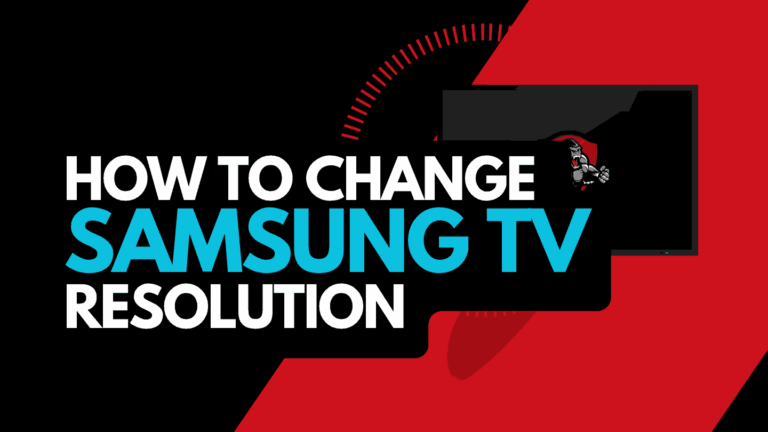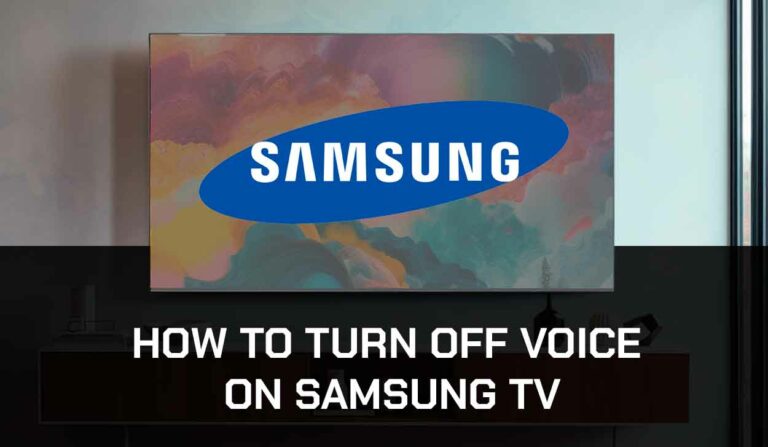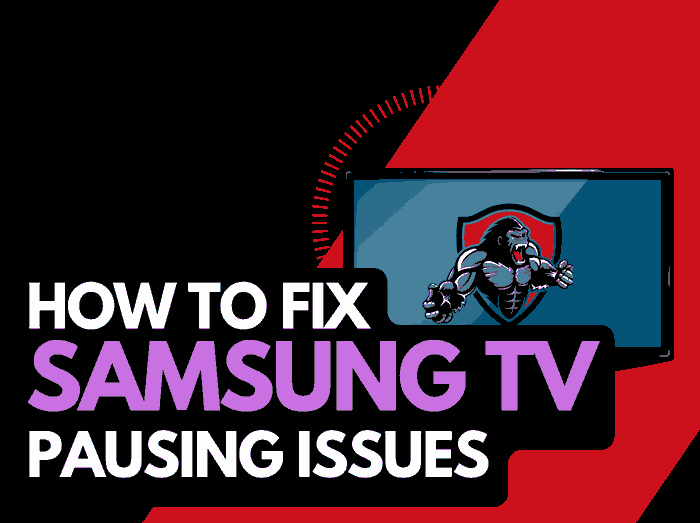Knowing how to factory reset Sharp TV will help you resolve many Sharp TV minor issues that come up once in a while.
I will show you the different methods I apply to reset my Sharp TV so you’ll never have to wonder how to proceed.
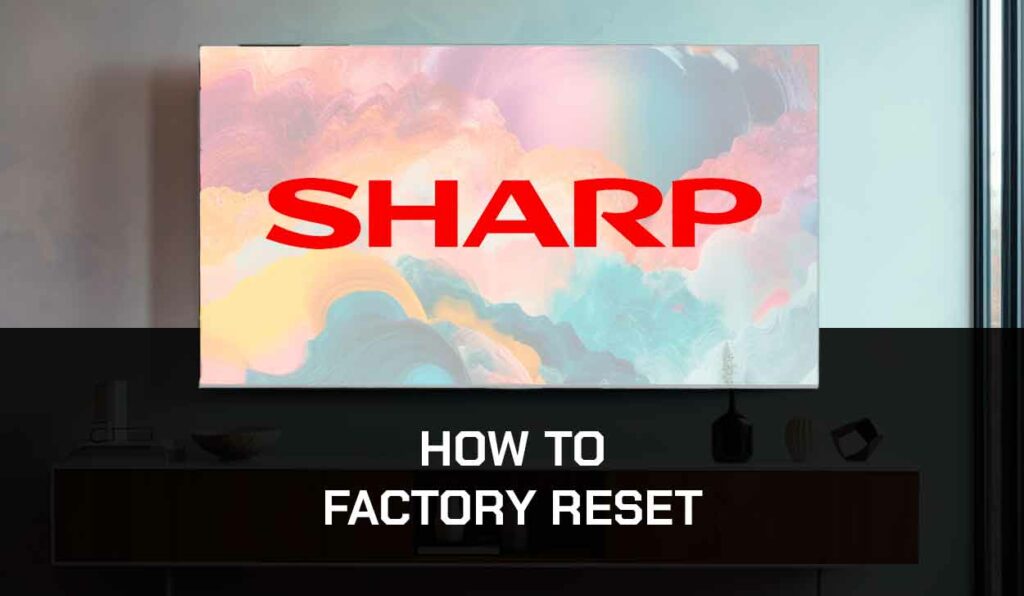
What to Know Before You Factory Reset Your Sharp TV
When fixing issues like misconfigurations and glitches on your Sharp TV, a factory reset can be the only solution you need.
I had an issue where my Sharp TV had a blue screen tint. Performing the factory reset helped me fix this issue.
However, this doesn’t come without its drawbacks. Factory reset will lead to losing personal information and customized settings on your Sharp smart TV.
If you have saved login details and downloaded apps, they’ll all be wiped out, returning everything to default.
If you have any info on the TV, you do not want to lose, save, and back it up somewhere else before proceeding with the factory reset.
Different Methods to Factory Reset Sharp TV
Factory Reset Sharp TV Via Settings
1. Press the Menu button on your remote
2. Navigate to your right and highlight Initial Setup
3. Scroll down and highlight Advance, then press enter
4. Scroll down to Reset and enter
4. A prompt asks if you want to reset your TV. Select Yes
Soft Reset Sharp TV
If you do not want to lose your personal information, you can perform a soft reset on your Sharp TV instead.
If you are trying to reset your TV factory setting to fix glitches and bugs on your TV, a soft reset can also help.
Here’s how to soft reset your Sharp TV:
1. Unplug your TV from the wall socket while the TV is turned on
2. Hold down the power button on the Sharp TV set for at least 60 seconds.
(Depending on the model, the button would either be behind the TV or under where you have the TV manufacturer logo in front).
3. Plug the TV back into the socket and turn it on.
How Does Factory Reset on Sharp TV Help?
1. It Fixes Technical Issues
Some software glitches and technical issues can be fixed by performing a factory reset on your smart TV.
If you’re having issues like freezing, buffering, flickering, etc., a factory reset can help fix them.
But remember, if you’re facing a hardware issue, you might have to take your TV to a professional technician, as a factory reset might not fix the problem.
2. Gets The TV Ready For a New User
I love trying out different TV manufacturers, so I usually sell or give them out to get a new one after using my TVs for a while.
If you’re like me or you’d want to sell and give out your Sharp TV, then you need to be able to factory reset it.
You don’t want the new user to have access to your apps and personal information.
Restoring the TV to default settings will reconfigure your settings to default and delete all your info on the TV.
3. Fixes Misconfigurations
I remember when Hisense TV had a blue tint screen because I had to adjust my TV settings. I was able to resolve the issue by factory resetting the TV.
The truth is that while trying to adjust your TV setting, you could have erroneously changed a setting causing issues.
If you can’t trace back and correct the setting, the best thing you can do is to factory reset the TV. This will overwrite all your settings and return the TV to its default state.
4. Removes Corrupted Files
Your Sharp TV software and apps often save some data and files in the cache memory to enable it to perform optimally.
But sometimes these files get corrupted and causes more problem to your TV.
Resetting the TV will clear its cache memory and resolve any issue that could have been coming from there.
Contact Support
If you are having difficulties resetting your Sharp TV, or a factory reset doesn’t fix your issue, contact Sharp TV support for further assistance.
Final Thoughts
When factory resetting Sharp TV, you can resolve minor problems and glitches.
I hope this guide was helpful and you were able to factory reset the TV.