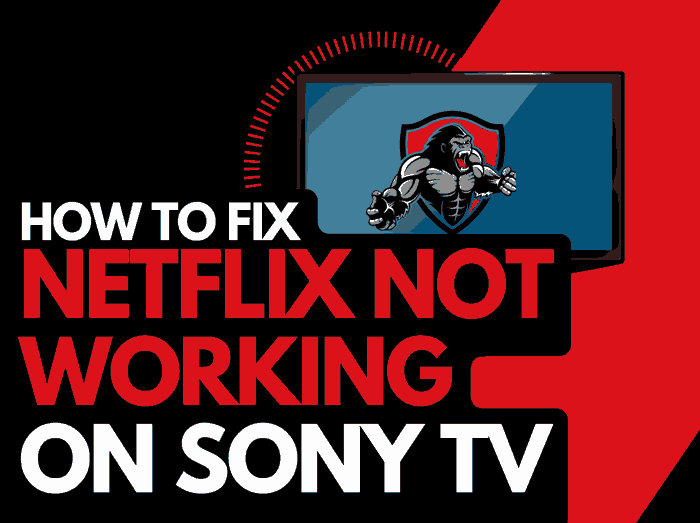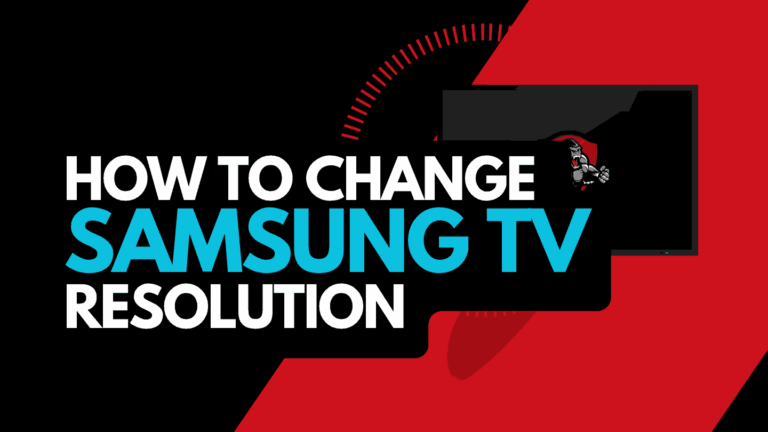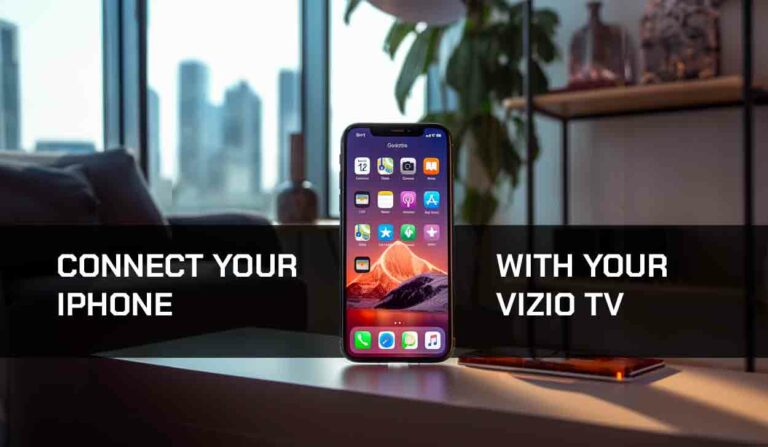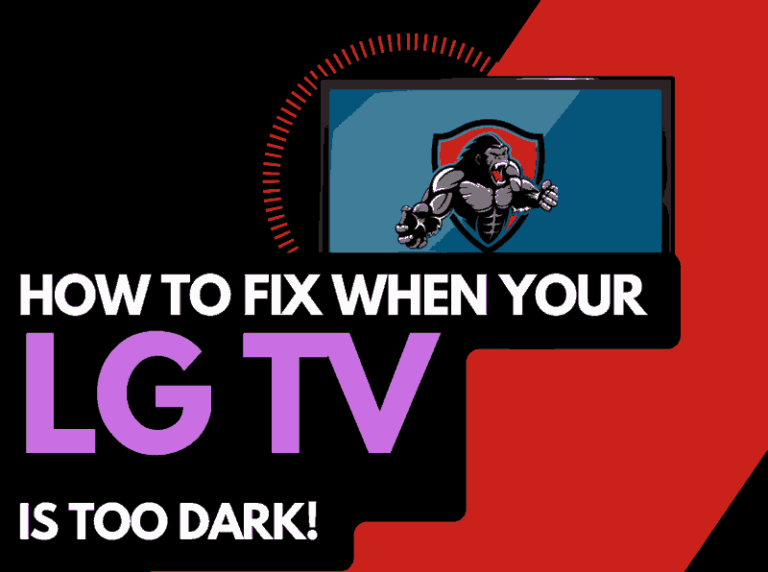Have you been wondering how to turn off voice on Samsung TV?
Well, I can understand why. However, the voice guide can be a handy feature on Samsung TVs.
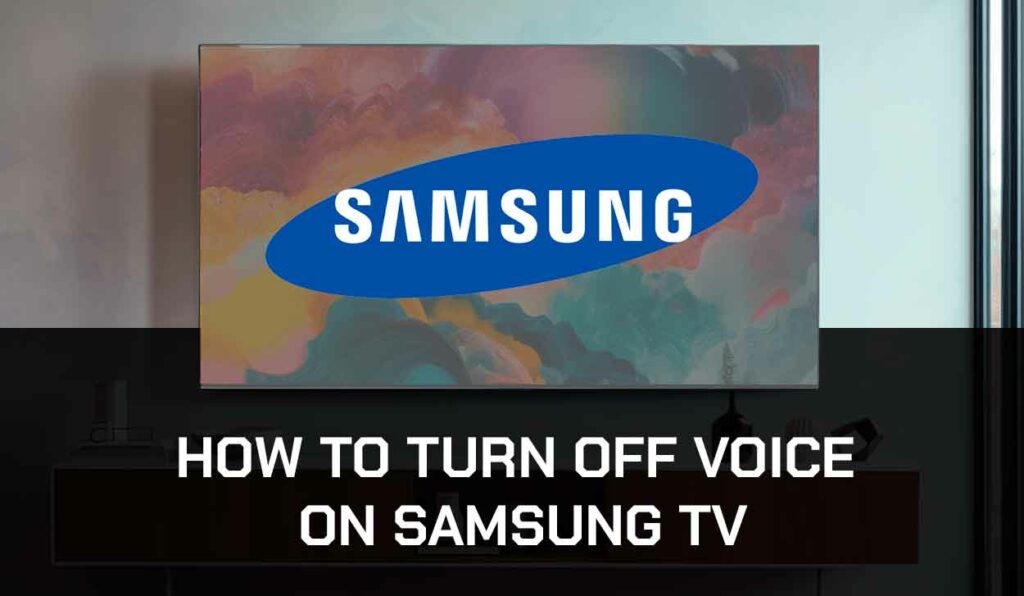
I can often cause discomfort when you’re TV responds to voices that are not directed at it.
In this guide, I will quickly show you how to turn off voice on your Samsung TV once and for all.
How to turn off voice guide on Samsung TV
To turn off voice on Samsung TV, you need to follow these simple steps:
1. Press the Home button on your remote to then navigate to the Menu option of your TV
2. Navigate to the Settings option and press the Enter button on the remote
3. Scroll down to highlight All Settings, then press Enter
4. Navigate to General & Privacy settings and select
5. Under the General & Privacy Settings, select Accessibility
6. Under Accessibility, select Voice Guide Settings, then disable Voice Guide.
If the above fails to resolve the problem, you may need to look at the narrator or whether you have an assistant like Alexa or Google causing the issues.
How do I turn off the narrator on My Samsung TV?
Turning off the narrator on Samsung TV is the same as turning off Voice.
Some users call this feature “narrator,” while others know it as “voice” or “voice guide.”
In any case, the steps below show how to turn off the narrator on Samsung TV.
1. Using your Samsung TV remote, go to Home > Menu.
2. Navigate to Settings > All Settings
3. Under All Settings, go to General and Privacy
4. Select Accessibility
5. Turn off the narrator by selecting Voice Guide Settings and turning off Voice Guide.
Why is my Samsung TV announcing everything I Do?
Your Samsung TV is announcing everything you do because you have the voice guide turned on.
However, If you have turned off voice on Samsung TV and the TV still announces everything you do, the culprit is the Google Assistant.
Like the voice guide, Google Assistant allows you to control your TV.
Using the Google Assistant feature, you can access entertainment, search Google, and control external devices connected to your TV.
However, you must remember that this feature is not available on all Samsung smart TVs.
Google Assistant is only available on the following Samsung TV models:
- The 2021 Samsung Smart TV models
- The 2020 8k and 4k QLED Smasung TV models
- The 2020 Crystal UHD Samsung TV models
- The 2020 Lifestyle Samsung TV models
How to turn off Google Assistance on Samsung TV
1. Navigate to Menu > Settings > General
2. Navigate to Voice, then select Voice Assistant
3. Enter the Google Voice Assistant Settings and disable it.
Other Samsung TV Accessibility Options
Closed Captioning
The closed captioning feature displays subtitles for what’s being shown on your Samsung TV.
This is an excellent feature for those with hearing impairment or if you do not want to increase the volume of your TV so much.
Voice Guide Settings
The voice guide settings verbally identify what’s displayed on the Samsung TV screen, such as the volume, program information, current channel, etc.
This feature comes in handy for people with vision impairment.
Accessibility Shortcut
I know how stressful it can be to find an accessibility setting like voice guides, video descriptions, captions, etc.
Well, Samsung TV thought of this and introduced the accessibility shortcut menu where you can access all your Accessibility Settings options in one place without navigating through your TV to find it.
Here are some accessibility options you can easily access from the accessibility shortcut:
- Sign language zoom: Because Samsung TV wants everyone to have equal access to information, it provides a sign language avatar feature that helps transcribe what’s being said on the TV in sign language. The sign language zoom option allows you to zoom in on the sign language avatar for better vision.
- Multi-output audio: The multi-output audio option lets you listen to the TV audio from the TV speaker and any other connected external speaker like Bluetooth headphones.
- Video description: This option provides video description for video scenes on the broadcast that offer video description services.
- Learn Menu Screen: When you turn on the learn menu screen option, you get verbal explanations for the features and menus on your Samsung TV screen.
- Learn TV remote: Like the Learn menu screen, this option explains the function of the TV remote button when pressed.
Note: Some of these feature are available on some Samsung TV models and not available on others.
So if you can’t find some of them, your TV has nothing wrong.
Final Thoughts
Learning how to turn off voice on Samsung TV is simple.
You must access the TV’s accessibility settings and disable the Voice guide option.
I hope this guide has helped you locate where to turn off the voice guide option, and learn new things about Samsung’s accessibility features.
Make sure you share this article with anyone experiencing the same problem.