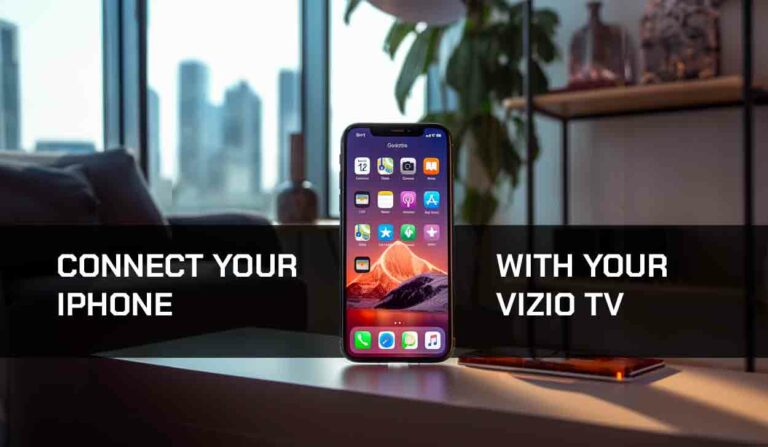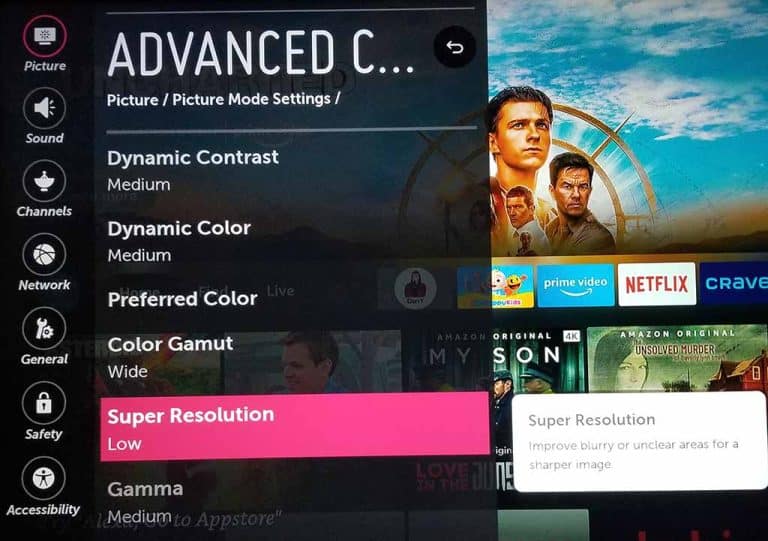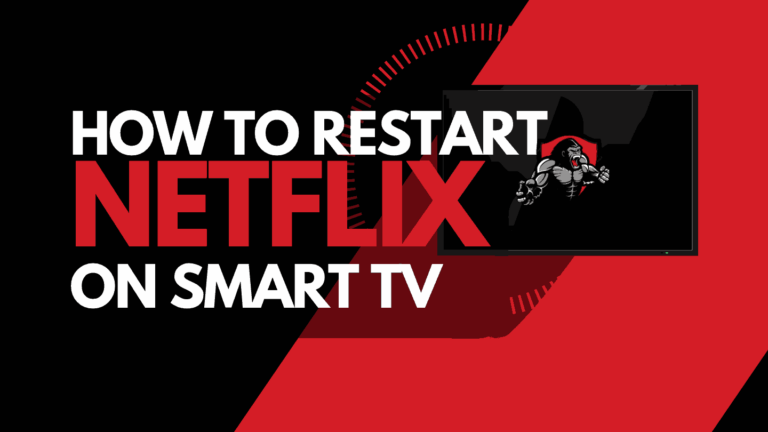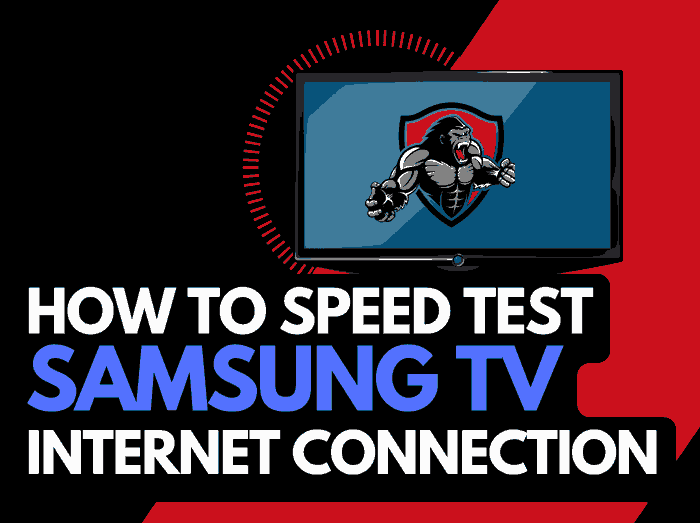Booting up to find Hisense TV blue tint screen over the content can be frustrating.
There can be many reasons why your Hisense TV screen has now become tinted blue, but luckily, you can try some easy fixes before taking the TV to the repair shop!

This guide will give tips for removing the blue tint from your Hisense TV picture.
Hisense TV blue tint fix
Method 1: Soft Reset your Hisense TV (All Hisense Models)
Unplugging your Hisense TV will perform a soft reset/power cycle
Unplug your Hisense TV and wait 60 seconds before plugging it back in.

What does unplugging your Hisense TV do?
Unplugging your Hisense TV for around 60 seconds, it performs a soft reset of the system.
This restart allows any updates that have been downloaded in the background to install and start successfully.
Performing the soft reset can help resolve the blue tint issue if it is a software problem causing picture issues.
Method 2: Update your Hisense TV firmware
Keeping your Hisense TV firmware on the latest version can help prevent issues from arising over time.
Users have fixed a flickering picture on Hisense TV by updating the firmware.
The Hisense TV software should automatically update if connected to the internet through Ethernet or a WIFI connection.
Sometimes updates can be missed, or an installation can be interrupted and cause issues with your TV.
Old Hisense or partial firmware installation could cause the blue tint screen problem.
We strongly recommend that you update your Hisense TV firmware.
Updating your TV firmware ensures you have the latest software, access to new apps, and an improved viewing experience.
Keeping your Hisense TV updated with regular updates improves your viewing experience and gives you better security & privacy protection.
How to update your Hisense TV Software
Assuming your TV is already turned on, hit the HOME or MENU button on the remote.
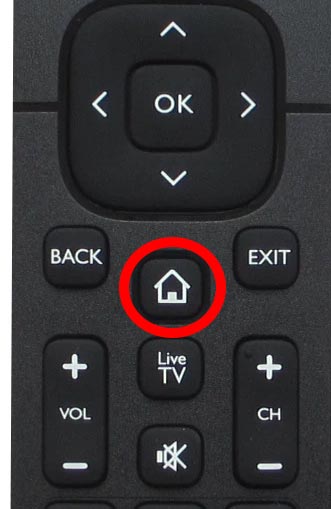
Now you will see the menu interface appear. Hit UP and then scroll across to the right-hand side where you will see the gear/cog icon which is the SETTING MENU button.
You should scroll down to SUPPORT and then select SOFTWARE UPDATE from the menu on the right-hand side.
Method 3: Change your selected input device/source
Another potential quick fix for blue tine issues on Hisense TVs is checking the other input devices/sources.
You can change the input device or source by pressing the “Input” button on the Hisense remote, as shown in the image below.
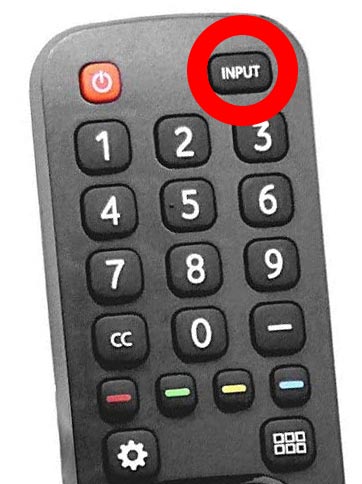
Once you have pressed this button, you are shown a list of available inputs. Inputs are the devices that are connected to your Hisense TV. This could be a DVD player, Cable Box, Firestick .etc.
You should navigate through your inputs to see if the blue tint issue is still present when changing the different inputs.
If the blue tint is absent on each device/input, your connected device might cause issues.
What is an input device I/O issue?
I/O stands for input/output – it generally refers to the different ports on your TV like HDMI, DVI, DisplayPort, USB.etc.
It is not uncommon for a port to become damaged or unusable after prolonged use or an extended period of plugging and unplugging cables into the same port.
I/O Input issue example:
The blue tint is only present on HDMI 2 – When you switch the device connected to HDMI 2 – the blue tint is still present.
This would suggest that you have a damaged HDMI 2 port.
Method 4: How to Factory Reset Different Hisense TV
You should consider a factory reset of your Hisense TV when you get to this stage.
Please be aware that performing this will reset your TV settings and preferences.
You will need to redownload apps and login in again.
Factory Reset Hisense TV With Remote
- Step 1: Get your TV remote and click the Home button
- Step 2: Use the direction button to navigate to Settings (the gear icon on the top-right corner of your screen)
- Step 3: Scroll down to Device Preferences
- Step 4: When you click on Device Preferences and scroll to the bottom, you’ll see the Reset option. Click Ok to enter.
- Step 5: You’ll find two options: Cancel and Reset. Select Reset and press Ok.
Factory Reset Hisense TV Without a Remote
An amazing fact about Hisense TV is that you can reset the factory settings without the remote.
If you misplaced the remote, damaged it, or lost it, I can show you how to factory reset Hisense TV without a remote.
- Step 1: Remove your TV from the wall
Step 2: Check behind the TV. You’ll find a tiny hole labeled Reset - Step 3: Get something like a paper clip and bend it to fit in the reset hole
- Step 4: Push and hold down the button in the reset hole until you see the TV restart.
Method 5: Back Lighting Failure (Generally occurs in older Hisense TVs)
A blue screen can be a common issue on older Hisense LED TVs when the blue light eventually bleaches the yellow phosphor. Finally, this will turn the LED screen blue.
How to prevent Hisense backlight failure
Reducing your TV’s brightness is worthwhile if you are not yet at the failure stage.
When you initially purchase a Hisense TV from your local electronics store, the brightness level can often be set to 100.
This excessive brightness can lead to issues over time.
Option 1: Call your local electronic repair store
If you believe that a backlight failure may be the cause of the blue tint on your Hisense TV, it may be time to call your local electronic store so that they can diagnose the issue.
We recommend you perform your due diligence when selecting a local store for repairs, check their Google Reviews, and possibly get a secondary quote.
Should I replace or fix my Hisense TV?
It is also worth considering buying a new TV if it needs repair.
Factor in the age of your Hisense TV and the quoted cost of repairs, and purchasing a new TV may be more economical in the long run.
With older TVs, other issues may arise over time.
The costs of screen pairs for Hisense TV can range from $125-$500 on average.
If your TV is over a few years old, you can likely get a brand-new TV with comparable or better features.
Another thing to consider is that you’ll get a warranty period of at least one year with a new TV.
Option 2: Repair the Hisense TV backlight failure yourself!
To the braver Hisense owners, you can always repair the TV unit yourself.
Be aware that you should do this assuming the risk of causing more damage to your TV and potentially invalidating your warranty (If your TV is newer and still covered)
Contact Hisense Support
If none of our tips have helped resolve the Hisense TV screen blue tint issue, then it might be time to consider contacting Hisense support, as you may have a defective TV unit.
Hisense may advise you of other things to try or help diagnose the root cause of the issues.
I would strongly recommend contacting Hisense before you consider any other fixes that may invalidate your warranty or cause further damage to your Hisense TV.
Hisense Warranty
It appears that Hisense currently offers a 1-year warranty on new TV purchases.
Conclusion
Having a blue-tinted Hisense screen can be an annoyance, and unfortunately, the fixes range from quick and easy to long-winded and potentially expensive.
We hope this article helped you uncover the root cause of the Hisense blue tint.