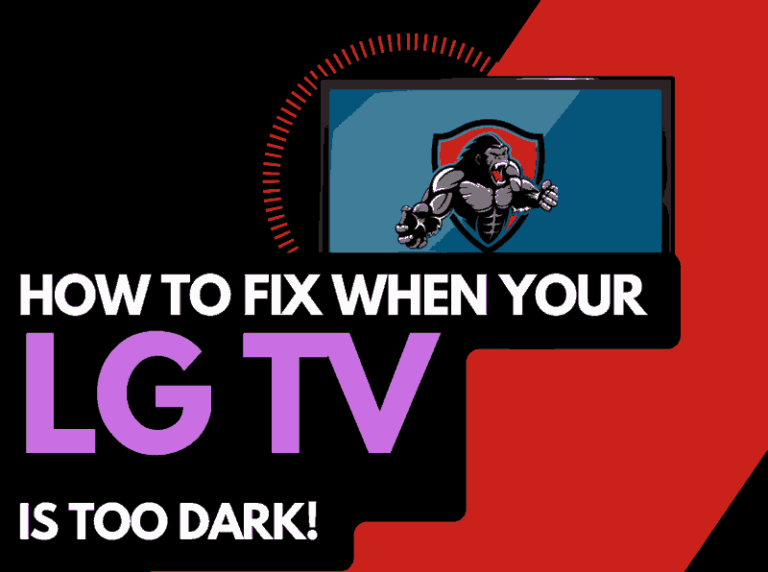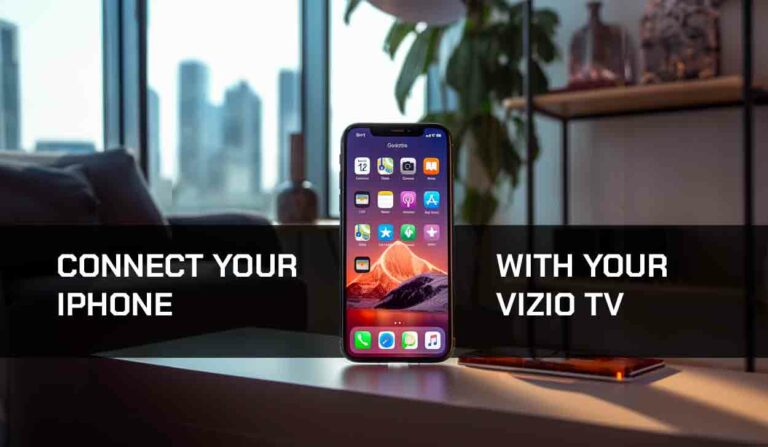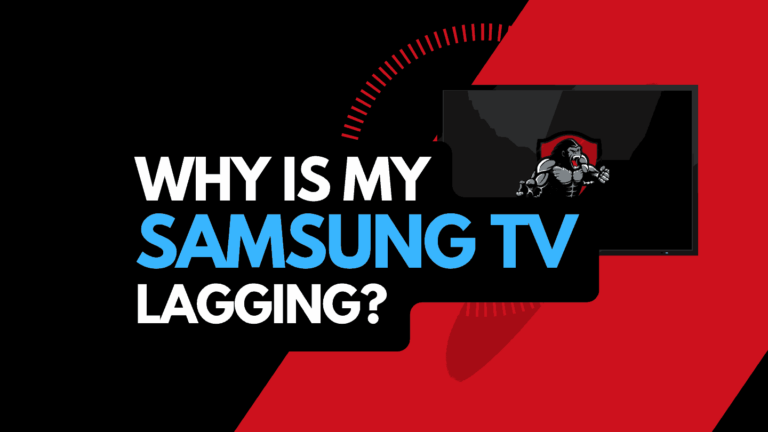Knowing how to factory reset a Hisense TV is beneficial when resolving any technical issues you encounter.
I reset my Hisense TV every once in a while to keep it functioning at its optimal level.
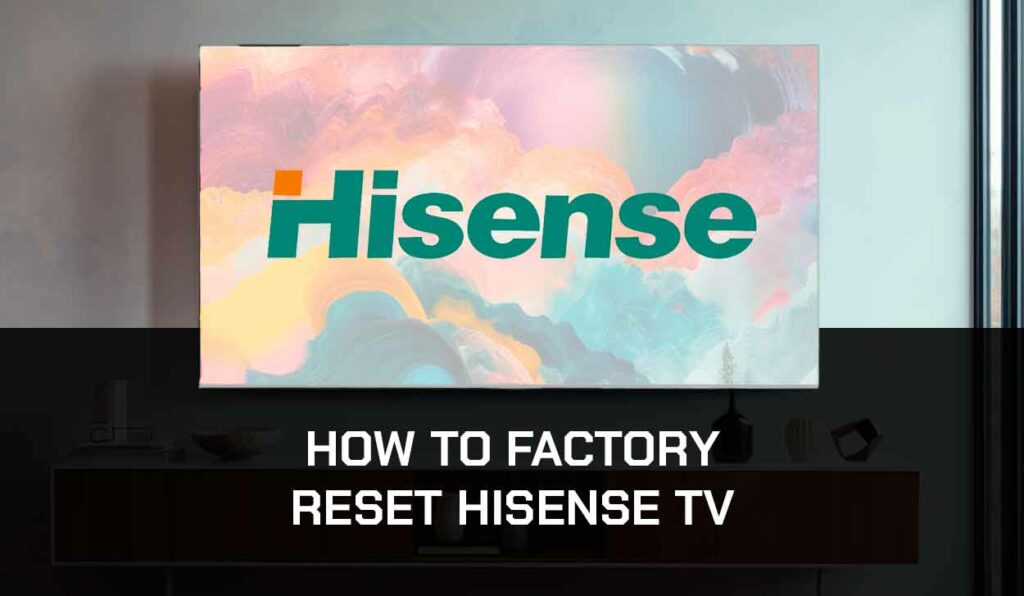
Let’s look at some of the best ways to reset your Hisense TV.
What to Know Before You Factory Reset Your Hisense TV
Factory resetting your Hisense TV can be helpful in many ways, especially when fixing issues on the TV.
However, you must understand that there is a drawback to factory resetting your TV.
When you reset the TV to its default factory settings, all your personal information will be lost.
You will lose information like the saved login details to your apps. Also, all the apps you download to the TV will be deleted, leaving only the default apps.
So before you factory reset your TV, have this in mind. If you do not want to lose your personal information, you can choose to soft reset the TV instead.
In my situation, I had a Hisense TV that was flickering. The factory reset helped me resolve this issue.
I will show you how to do that as you read on.
How to Factory Reset Different Hisense TV
Factory Reset Hisense TV With Remote
- Step 1: Get your TV remote and click the Home button
- Step 2: Use the direction button to navigate to Settings (the gear icon on the top-right corner of your screen)
- Step 3: Scroll down to Device Preferences
- Step 4: When you click on Device Preferences and scroll to the bottom, you’ll see the Reset option. Click Ok to enter.
- Step 5: You’ll find two options: Cancel and Reset. Select Reset and press Ok.
Factory Reset Hisense TV Without a Remote
An amazing fact about Hisense TV is that you can reset the factory settings without the remote.
If you misplaced the remote, damaged it, or lost it, I can show you how to factory reset Hisense TV without a remote.
- Step 1: Remove your TV from the wall
Step 2: Check behind the TV. You’ll find a tiny hole labeled Reset - Step 3: Get something like a paper clip and bend it to fit in the reset hole
- Step 4: Push and hold down the button in the reset hole until you see the TV restart.
Soft Reset Your Hisense TV
If you want to reset your Hisense TV without losing your personal information and all downloaded apps, a soft reset is the way to go.
I know you’re wondering if a soft reset will fix glitches and bugs on your TV like a factory reset would. Yes, it will, I had an issue where Netflix kept crashing on Hisense TV, and the soft reset fixed this issue.
A soft reset can quickly fix minor glitches and bugs on your TV without losing your personal info.
Here is how to soft Reset your TV:
- Step 1: Unplug the TV from the socket while it’s still on
- Step 2: Wait for 60 seconds
- Step 3: Plug the TV into the socket and turn it on
You can also soft reset the TV by reseating it through the settings menu.
To do this, follow the steps below:
- Step 1: Press the Home button on your remote and navigate to Settings
- Step 2: Scroll down and select Device Preference
- Step 3: Scroll down and select About
- Step 4: Select Restart and confirm the process to restart the TV
Factory Reset Hisense Roku TV
- Step 1: Get your Roku TV remote and press on the Home
- Step 2: Scroll down to Settings
- Step 3: When you get to Settings, press the right direction on your remote
- Step 4: Scroll down to System and press the right direction button
- Step 5: Scroll down to Advanced System Settings and click the right direction button again
- Step 6: Scroll down to Factory Reset Everything
- Step 7: Enter the code on your screen and select Ok
Factory Reset Hisense XClass TV
- Step 1: Press the Setting button on the top-right corner of the TV remote
- Step 2: Navigate to Device Settings
- Step 3: Press the right direction button and scroll down to Factory reset
- Step 4: Confirm that you want to factory reset the TV and enter your TV pin
How Does Factory Reset on Hisense TV Help?
1. It Fixes Technical Issues
Resetting Hisense TV to its default settings will help fix software issues and technical glitches.
If your TV is freezing, flickering, buffering, or displaying some lines, the issue will be resolved once you reset the TV.
But note that resetting the TV won’t fix the issue if the issue is a hardware problem.
2. Gets The TV Ready For a New User
Say you want to sell or give out your TV to someone. You wouldn’t want the new users to have access to your personal info and apps such as your Netflix account, etc.
By restoring factory settings on your TV, everything you added to it will be wiped out, returning it to how it was when you bought it.
3. Misconfigurations Can Be Fixed
Sometimes we misconfigure the TV settings while trying to apply a setting or fix a problem.
After playing with the settings, my Hisense TV had a blue tint screen. The only way I resolved this issue was by performing a factory reset.
If you can’t trace the wrong setting, reset your TV to the factory setting and set it up again.
4. Removes Corrupted Files
Apps and TV software usually save specific files in the cache memory for efficient functionality.
However, some of these files can get corrupted, causing an issue for the TV.
Hisense factory reset is a method to delete these corrupted files and restore your TV.
Contact Hisense TV Support
If you are still having difficulties and can’t factory reset your Hisense TV, you can contact Hisense TV support for further assistance
Final Thoughts
Carrying out a factory reset on your Hisense TV can be helpful.
If you’re experiencing technical difficulties, intend to give the TV to someone, or want a fresh start, this is what you should do.
But remember that factory resetting has drawbacks, and you must consider this before factory resetting your TV.