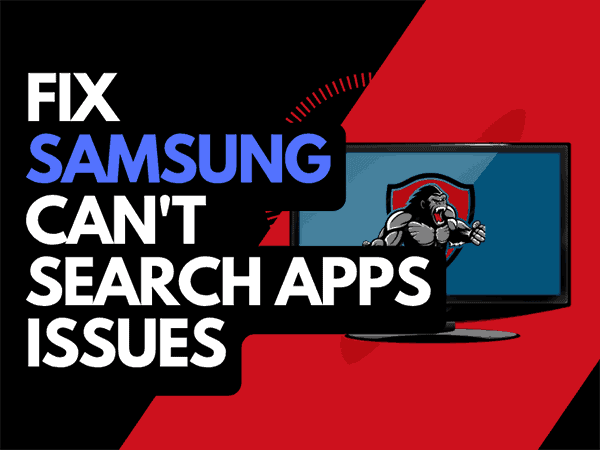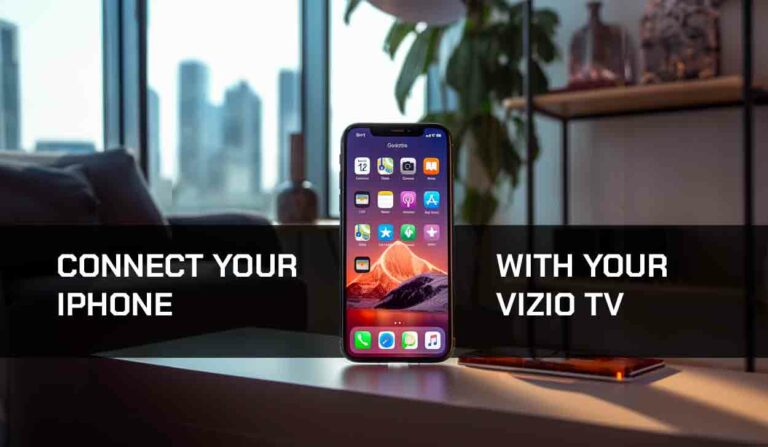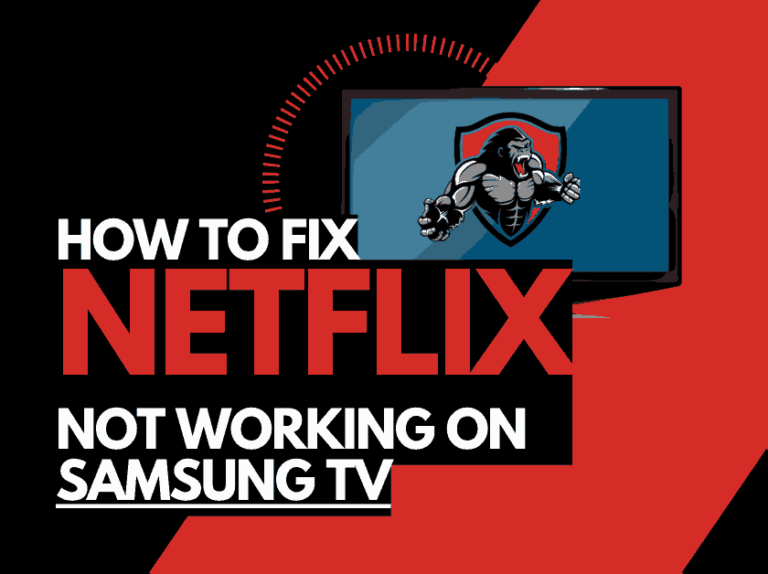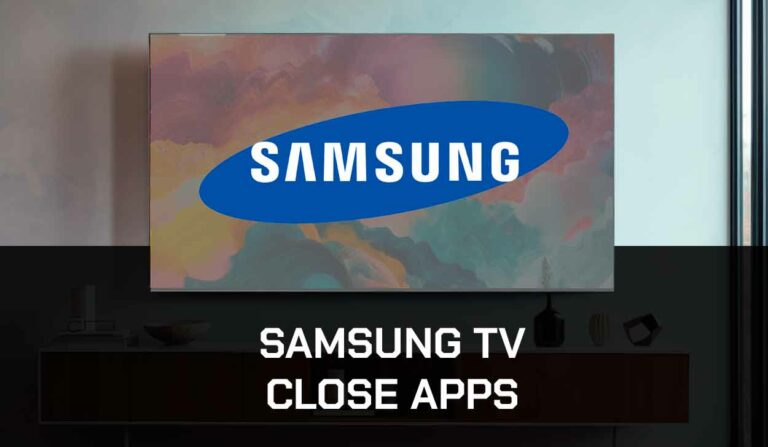Is your Sharp TV showing a blue tint on the screen? It is not totally uncommon for Sharp TV blue tint issues to arise.
We have a quick guide that details some of the easy fixes that you can try before you think about taking the TV to the repair shop!
Why does my sharp TV have a blue tint?
The reason that your Sharp TV has a blue tint can include software issues, port problems or backlight failures.
This guide will give you some tips on how to remove the blue tint from your Sharp TV picture.
How do I fix the Sharp TV blue tint screen?
- Unplug your Sharp TV and wait 60 seconds
- Update your Sharp TV Firmware
- Change your input/source to see if the issues persist
- Switch out your HDMI cables
- Check your Picture Color settings
- Consider the possibility of backlight failures
- Contact Sharp Support
Above, is a brief outline of this article, now let’s get into further details about each step.
Method 1: Soft Reset your Sharp TV (All Sharp Models)
Unplugging your Sharp TV will perform a soft reset/power cycle
Unplug your Sharp TV and wait 60 seconds before plugging it back in.

What does unplugging your Sharp TV do?
When you unplug the TV for 60 seconds, the TV does a soft reset of the system.
The soft reset will clear the system cache and allows any updates or software downloads to fully install.
If the blue tint issue on your Sharp TV is caused by a software issue, the soft reset can help you resolve the issue in some instances.
Method 2: Update your Sharp TV firmware
We are big advocates of keeping your Sharp TV firmware up to date.
When you update your Sharp TV, you get access to the latest features and applications.
It is common for the Sharp TV firmware to improve over time. If you have not updated your TV firmware or updated it in a while, not only are you missing out but also, the old software can be the cause of your Blue tint issue!
How to update your Sharp TV Software
Assuming your TV is already turned on, hit the HOME or MENU button on the remote.
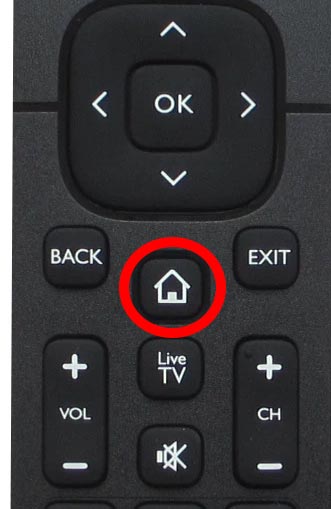
Now you will see the menu interface appear. Hit UP and then scroll across to the right-hand side where you will see the gear/cog icon which is the SETTING MENU button.
You should scroll down to SUPPORT and then select SOFTWARE UPDATE from the menu on the right-hand side
Method 3: Change your selected input device/source
Another potential quick fix for blue tint screen issues on Sharp TVs are checking the other input devices/sources.
You can change the input device or source by pressing the “Input” button on the Sharp remote as shown in the image below.
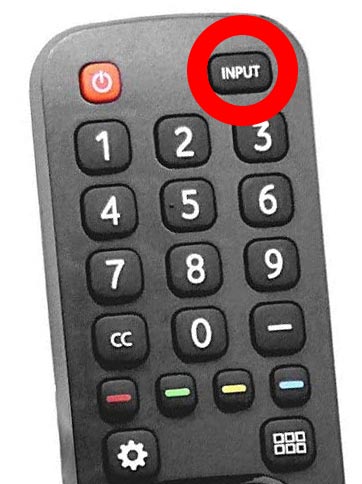
Once you have pressed this button you are shown a list of available inputs. Inputs are the devices that are connected to your Sharp TV. This could be a DVD player, Cable Box, Firestick .etc
You should navigate through all of your inputs to see if the blue tint screen issue is still present when you change through the different inputs.
What is an input device I/O issue?
I/O stands for input/output – it generally refers to the different ports on your TV like, HDMI, DVI, DisplayPort, USB.etc. It is not uncommon for a port to become damaged or unusable after prolonged use or an extended period of plugging and unplugging cables into the same port.
Method 4: Check and switch your HDMI cables
Bad HDMI cables equal bad times!
Please check your HDMI cables and switch them out to ensure that these aren’t the cause of your Sharp TV blue tint issues!
HDMI cables are made by thousands of different companies all across the world and can vary drastically in quality and lifespan.
If you start to notice a deterioration of your signal quality, an intermittent blue tint screen, or sound issues then a bad HDMI may be the culprit.
We recommend that if you do not have a spare HDMI, you purchase one (Usually around $10) and ensure that the HDMI cable is not the issue before looking at the possible replacement or repair of your Sharp TV.
Method 5: Check your Sharp TV Picture Settings
Although it is unlikely that your picture settings are causing the blue tint screen issue, it only takes a few minutes to check.
Method 6: Back Lighting Failure (Generally occurs in older Sharp TVs)
A blue tint screen problem can be caused by a backlight failure that fails to offer adequate levels of brightness to the TV picture thus resulting in a dark or completely blue tint screen.
How to prevent Sharp backlight failure
If you are not yet at the stage of failure, it is worthwhile reducing the brightness of your TV. When you initially purchase a Sharp TV from your local electronics store, the brightness level can often already be set to 100. This excessive brightness can lead to issues over time.
Option 1: Call your local electronic repair store
If you believe that a backlight failure may be the cause of the blue tint screen on your Sharp TV, it may be time to call your local electronic store so that they can diagnose the issue.
We recommend that you perform your due diligence when selecting a local store for repairs, check their Google Reviews, and possibly get a secondary quote.
Should I replace or fix my Sharp TV?
It is also worth considering just buying a new TV if you believe that your TV needs repairing. Factor in the age of your Sharp TV and the quoted cost of repairs, and it may be more economical in the long run to just purchase a new TV, with older TVs, other issues may arise over time.
The costs of screen pairs for Sharp TV can range from $125-$500 on average.
If your TV is more than a few years old then you can likely get a brand new TV with comparable or better features.
Another thing to consider is that with a new TV, you’ll get a warranty period of at least 1 year.
Option 2: Repair the Sharp TV backlight failure yourself!
To the braver Sharp owners, you always have the option of repairing the TV unit yourself.
Be aware that you should do this assuming the risk of causing more damage to your TV and potentially invalidating your warranty (If your TV is newer and still covered)
Contact Sharp Support
If none of our tips have helped in resolving the Sharp TV screen blue tint screen issue, then it might be time to consider contacting Sharp support as you may have a defective TV unit.
Sharp may be able to advise you of other things to try or help diagnose the route cause of the issues.
Luckily, If you have followed this guide, you already have a headstart on the troubleshooting as Sharp will ask you to follow the same steps in order to rule out any other issues.
I would strongly recommend contacting Sharp before you consider any other fixes that may invalidate your warranty or cause further damage to your Sharp TV.
Sharp Warranty
Check your receipts and purchase documentation to see what warranty was provided when you purchased your Sharp TV.
If your TV is still under warranty then you may be able to get Sharp to fix it for free.
Conclusion
Having a blue tint Sharp screen can be an annoyance and unfortunately, the fixes range from quick and easy to long-winded and potentially expensive.
We hope this article helped you uncover the root cause of the Sharp blue tint screen.