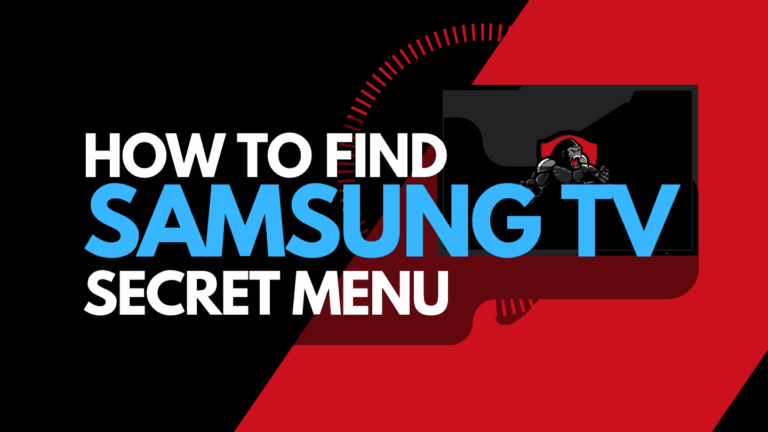Are you wondering why your Samsung TV turns on by itself?
You are not alone. Many of my subscribers have emailed me about this problem.
When your Samsung TV keeps turning on by itself, it could mean that something has gone wrong or there is a setting you need to deactivate as soon as possible.

Whatever the case, I’ve explained some common causes of this problem and how to fix it in this guide.
What Causes Samsung TV to Turn on By Itself?
Many factors can cause your Samsung TV to turn on by itself when idle, some of which include;
Faulty Power cable
This issue can occur if your power cable is not correctly connected to the power outlet or is faulty.
Software glitch
An outdated Samsung TV software can cause multiple issues, including your Samsung TV turning on by itself.
It is important to update your TV’s software promptly.
Smart Settings Enabled
Some Samsung TV Smart features like Anynet+, Sleep Timer, or Power On can be why your Samsung TV has been turning on.
Faulty Hardware component
Faulty hardware components like the capacitors or main board can make your Samsung TV turn on itself.
If there is debris stuck on the power button of your remote or TV, there is a tendency for it to turn on your Samsung TV unexpectedly.
How to Fix Samsung TV Turning On by Itself
One reason your Samsung TV turns on itself, but many users often ignore it, is the presence of an object stuck in the power button of your TV’s remote or the Samsung TV power button.
When trying to troubleshoot this issue, dust your remote and TV with a clean rag, blow off dirt, and shake the remote gently to take off any debris that has been stuck and is likely touching the button, causing your TV to turn on by itself.
Method 2: Access the Event Logs
Some earlier activities on the TV could be the reason your Samsung TV is turning on by itself.
When you experience the issue, I usually advise users to check their Event Logs to see what makes the TV turn on.
In case you didn’t know how to locate Event Logs, here is it;
- Using your Samsung TV remote, tap the Settings button
- Click Support>About this TV
- From the next options, you’ll find Event Logs. Click on it
- If you find “Power-on Reason” in the log history, it could be from specific apps, the sensor, or Wake On Lan, and in this case, you will find “Power-On Reason, WOL.”
- For “Power-On Reason, WOL,” locate the Control Panel option
- Select System>Power>Wake-on-LAN
- Click Disable to turn off WOL, which can solve the issue of the Samsung TV turning on by itself.
- If it’s “Power-On Reason, Sensor,” set your TV in Ambient Mode
- If it’s “Power-On Reason, YouTube” or any other app, stop the app from running
- If it’s “Power-On Reason, BLE,” check the devices connected to the TV and paired by Bluetooth to your Samsung TV and turn off their Wake-up function
Method 3: Disconnect the Anynet+ feature
You can also determine if the CEC(Consumer Electronics Control) command is on from the Event Logs.
This feature allows users to control all devices connected to their Samsung TV through HDMI with a single remote.
Any connected devices can cause the TV to come on by itself.
You may want to look at how to stop devices connecting to your Samsung TV.
To fix this, all you need to do is deactivate the feature. Here is how to;
- Tap the Settings button on your Samsung TV remote
- Click the General option
- Choose External Device Manager
- From the options, select Anynet+ > Off to disable the feature
Method 4: Inspect and adjust power cables
Sometimes, your Samsung TV turning on itself could be due to loosely connected or faulty power cables and cords.
To fix this, inspect and confirm that the cords are securely connected and do not have any physical damage.
Method 5: Turn Off Sleep Mode
Some users set up a sleep timer on their Samsung TV to conserve energy.
Many users use this, especially those who sleep off while watching movies.
To disable the Sleep timer;
- Go to Home>Settings
- Scroll down some more and select General > OK.
- Open System Manager and Next Time
- On the following interface, choose Sleep Timer and toggle it Off.
Method 6: Method Power Cycle your Samsung TV
You might not know how powerful this is, but it works.
If your Samsung TV turns off, a simple power cycle can resolve it.
To carry out a power cycle;
- Turn off your TV
- Unplug the Power cable from the wall and wait for a few seconds
- After about 30 seconds of leaving the TV idle, long press the power button for about 15 seconds to drain residual power
- Plug your TV back into the wall socket and turn it on and off again.
- Leave it for a while and monitor to see if this issue occurs again
Method 7: Method Disable SmartThings
Modern Samsung TVs have features allowing you to control your TV with other devices besides the remote.
With SmartThings, users can control the TV anywhere with devices like phones.
Sometimes, it could be someone, maybe a family member, playing a prank on you, using SmartThings.
Here’s How to deactivate the feature;
- Go to your Settings
- Select General>Network Settings
- Go to Power On with Mobile and click Off
- This will disable the feature
Method 8: Update TV Software
An outdated TV software can cause a broader range of problems than you can even imagine.
One of which is your Samsung TV turning on by itself.
It is always essential to keep your TV updated.
Here’s how to;
- Go to your TV’s Menu
- Choose Settings > Support
- Click Software Update
- If your Auto Update was off, turn it On
- This will activate all new and pending Updates and activate future updates when available.
Method 9: Carry out a Factory Reset
A factory reset could be another way to stop your Samsung TV from turning on by itself if the other methods listed do not work for you.
To carry out a factory reset on your Samsung TV, follow the steps below;
- Tap the Settings button on your remote
- Open Support> Self Diagnosis> Reset
- You will be required to input the reset pin. It’s 0000 by default
- Your TV will automatically go off and come on again after the factory reset is complete
- Complete the Setup process and turn the TV off
- Endeavor to monitor to see if the TV comes on by itself again
Method 10: Ask for Help
Sometimes, you might be unable to resolve the problem, especially if it is a hardware issue.
At this point, ask for help.
There could be problems with the PSB Capacitors or main logic board, so contact a certified technician to handle it or, more preferably, contact Samsung Support.
If your TV is still under warranty, you can have this fixed at no cost. If otherwise, you will be required to pay a token to have your TV fixed.
Final Thoughts
Samsung TV turning on by itself can be an annoying experience for Samsung TV users.
Minor factors like software glitches, objects on the remote, settings, or loosely connected power cables can cause this problem.
More serious factors like faulty capacitors, mainboards or other hardware components can equally cause the problem.
With the steps I’ve provided above, you can quickly troubleshoot the Samsung TV turning on by itself.