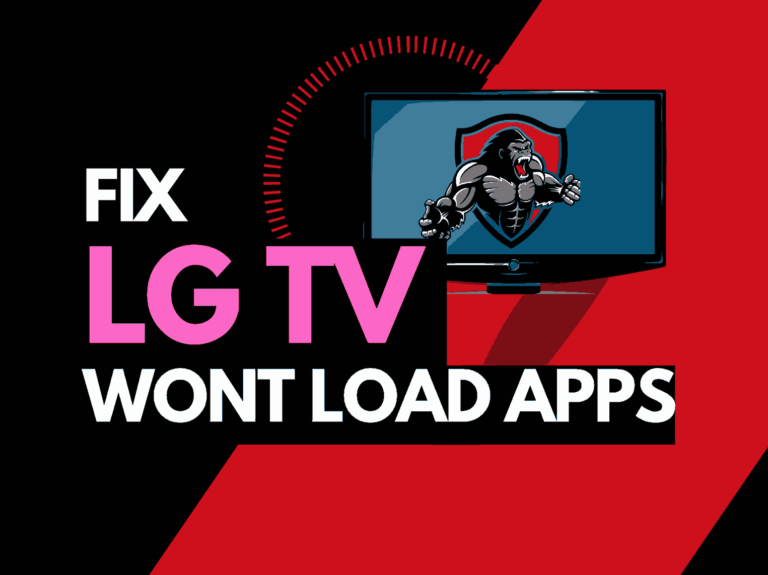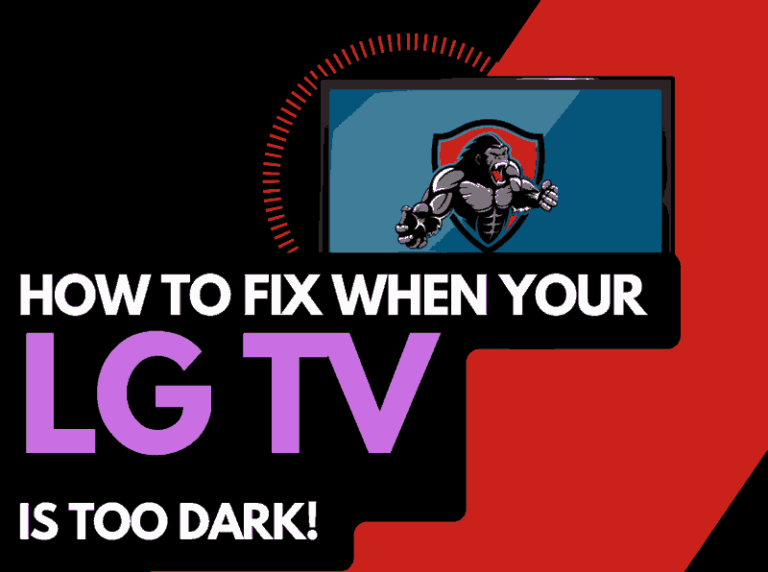Dealing with a Samsung TV half black screen isn’t a pleasant experience.
I’ve been getting a lot of requests from users to proffer solutions for this problem.

The good news is that I’m very familiar with this problem, and I’ve helped a lot of users fix the problem.
In addition to the half black screen problem, users have also reported issues where the top half of their Samsung TV is darker.
In this guide, I will show you how to resolve it.
Why is my Samsung TV half black screen?
To be able to deal with this problem, you have first to understand why it happens.
From my experience, Samsung TV half black screen is often caused by an issue or damage in the TV panel or motherboard.
Sometimes, it can be caused by a problem with your HDMI connection or other software issues.
In my case, I was also experiencing Samsung TV color problems alongside the occasional half black screen.
Here is a list of reasons your Samsung TV displays a black screen.
1. Issues with the panel or motherboard
2. Faulty backlight LED stripes
3. Problem with the connections
4. Software issues
6. Wrong configurations or settings.
Now, let’s find solutions to the problem.
How to fix Samsung TV half black screen?
First, you have to try to fix the software and connection issues that could be causing the problem.
If the software solutions don’t work, it could be a hardware problem.
I’m going to walk you through every software and hardware solution.
Method 1. Update your Samsung TV Firmware
Updating your Samsung TV firmware is where you should start when trying to fix the Samsung TV half screen black.
Outdated software is often the bedrock of every software issue on Samsung TV.
Software updates usually come with fixes for problems like this.
Follow the steps below to update your Samsung TV Firmware;
1. Go to Settings > Support > Software Update
2. Select Update
3. Restart your TV once the update is completed.
Method 2. Power Cycle the Samsung TV
Another fix for software problems like this is power cycling the device.
A power cycle restarts and refreshes the device, clearing the cache memory and fixing any minor glitches and bugs in the process.
Yes, corrupted or outdated files or data in the TV’s cache memory can cause a problem for your Television.
This is how to power cycle your TV set
1. While the TV is still on, unplug it from the socket
2. Press and hold the power button on the TV for 30 seconds to drain any remnant power
3. Wait for another 30 seconds
4. Plug the TV back into the power source and turn it on.
Method 3. Reboot external connected devices
If you have other devices connected to your TV, such as a cable box, streaming stick, game console, etc., reboot it to see if the half black screen clears.
Sometimes, issues with external devices can reflect on your Samsung TV.
If the black screen doesn’t clear, disconnect the device from the TV and check again.
If it clears, you should know that the problem is from the connected device.
Method 4. Check HDMI and other connections
I mentioned earlier that connection problems can cause Samsung TV half screen black. So check your HDMI cable for any damage.
Start by checking the wire, the check connector, and the HDMI port on your TV.
Clear inside the connector and the port to remove debris and dirt that could obstruct the connection.
If you use a satellite cable or antenna, do the same for the connecting cables.
When you plug back the cable, ensure it’s plugged securely and not shaking.
If the TV still displays half black screen, try using a new cable to know if the problem is from the cable.
Method 5. Perform a picture test
With Samsung TV, you can perform a picture test to help you find out what is causing the half black screen.
Additionally, you can also discover the best picture mode for Samsung TV.
But let’s focus on the problem you’re having. I will show you how to perform a picture test on a Samsung TV.
This method should work on new and old models of Samsung TV
HOW TO RUN A PICTURE TEST ON A SAMSUNG TV
1. Go to Settings
2. Scroll to Device Care
3. Go to Self Diagnosis > Picture Test, then press Ok
4. Select Yes if the picture looks normal, or select No if there is a problem
You have a software issue if the picture test shows no dark shadow.
However, if it shows half black or a black screen in the picture test, then your blacklight has a problem.
Read on and you’ll find out what to do in this case.
Method 6. Rest picture settings
Another troubleshooting method you can try is to reset the TV picture settings.
Get your TV remote and go to Settings > Picture Settings > Expert Settings. Scroll down and select Reset Picture Setting.
The TV will reset to its default picture settings and can remove the half black screen.
Method 7. Reset the entire TV to its default settings.
To fix the problem, you can reset the Samsung TV to its default settings.
This step will overwrite all settings and return your TV to default.
However, the disadvantage of doing this is that personal information and the apps you added will also be deleted.
So ensure you don’t have any essential data stored on the TV before proceeding with this step.
To reset your Samsung TV to factory settings, follow the steps below;
1. Go to Settings > General
2. Scroll down to Reset
3. The TV may ask for a pin. If you haven’t set one before, enter 0000, which is the default pin for Samsung TV, then enter. The TV will reset and restart.
Method 8: Replace LED backlight
If all the solutions above don’t work, your LED backlight is faulty.
If you are not a television technician, don’t try replacing it yourself.
Take the TV to a professional technician for proper diagnosis and fix.
Method 9: Contact Samsung TV support
For further assistance on this issue, contact Samsung TV support.
You can even get the TV replaced for free if you have a warranty.
Final Thoughts
Samsung TV half black screen can be frustrating.
The issue is common among Samsung TVs and can be software or hardware.
The solutions I’ve provided here will help you resolve the issue.