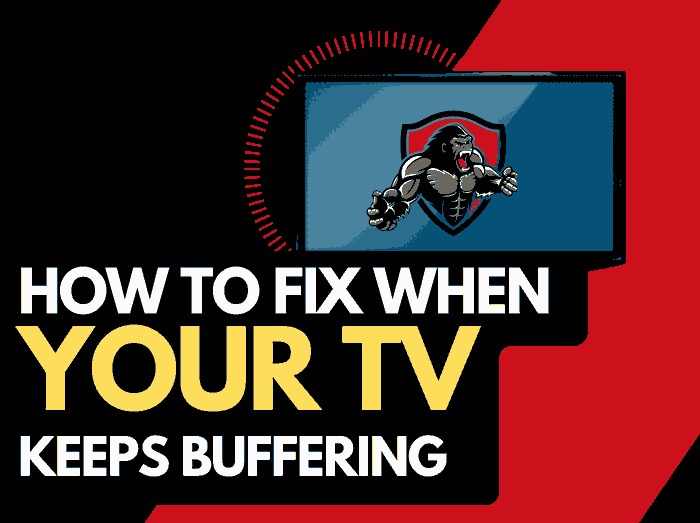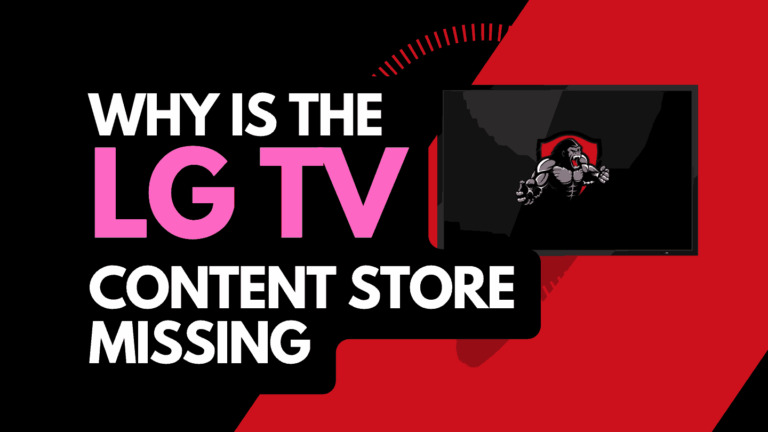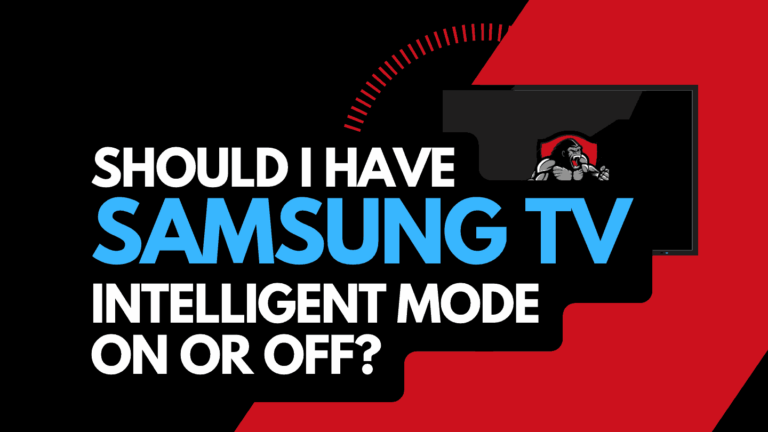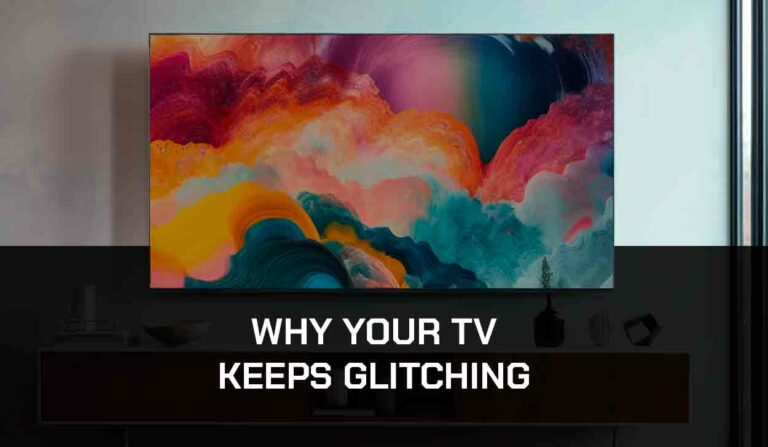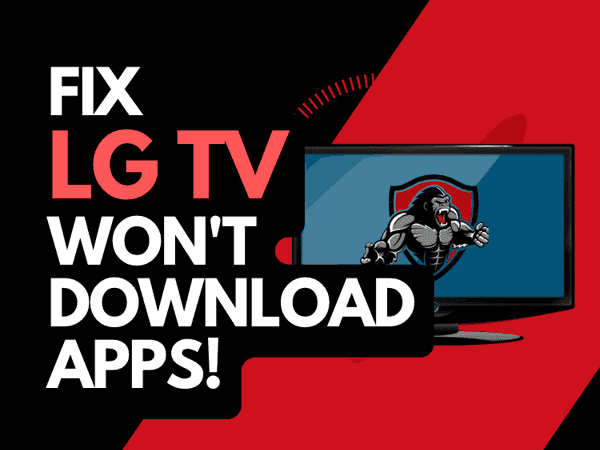Is your LG TV stuck on the logo screen? I remember a time when I faced the same problem. It was frustrating, to say the least, because I couldn’t do anything with my television.
I did some research and was able to find some solutions that worked.
Since then, I haven’t experienced the issue. I’m going to share what worked for me with you.

The solutions I share in this guide will help you resolve the issue.
Let’s get started!
Why is my LG TV stuck on the logo?
The problem of having your LG TV stuck on the logo screen is often a software issue. It’s a minor software glitch that isn’t hard to resolve.
On some rare occasions, it could be due to a hardware failure, but from my experience with this problem, I’ve noticed a software glitch often causes it.
Here are some of the reasons why the issue occurs:
1. Outdated Software: If you haven’t updated your TV in a while, compatibility issues may develop within the software and cause a problem.
2. Cache files: Although cache files are helpful for the performance of your TV, they can often get outdated or corrupted and lead to glitches.
3. External devices: The source of the problem with your LG TV could be the external device(s) connected to it. If there is a problem with your external device, it could sometimes affect the TV.
4. Overheat: If you’ve been using your TV for long hours non-stop, it could develop this type of issue
How to fix the LG TV stuck on the logo screen
1. Allow the TV to rest for a while
If you’ve been using the TV non-stop for long hours, turn it off and let it rest for 30 minutes to an hour.
Ensure you also unplug it from the power source when you turn it off. This problem can happen due to overheating.
Ensure there is a fan close to the TV or that the TV is placed with enough ventilation.
2. Hard reboot the TV
A hard reboot can work, but it can also be a temporary solution because it doesn’t solve the problem from its roots, so the issue will likely reoccur.
After applying this solution, make sure you also apply the other solutions I’ve provided to fix the problem permanently.
To reboot your LG TV, press and hold the power button on the TV control panel (not remote) until it restarts.
Whatever happens after that, go ahead and apply the other solutions below.
3. Power Cycle The TV:
After hard rebooting the TV, perform a power cycle to refresh the TV and clear the cache memory.
To do this, disconnect the TV directly from the socket while the TV is still turned on.
Press and hold the power button for 30 seconds to discharge the power.
Then, please wait another 30 seconds before you plug the TV back in and turn it on.
However, try the next solution if the LG TV is still stuck on the loading screen after power cycling the TV.
4. Disconnect External Devices
I mentioned earlier that the device(s) connected to your LG TV could be why it’s stuck on the logo screen.
To confirm if this is true in your case, unplug all connected devices and restart the TV.
If it passes the logo screen, you should know the issue is from the connected device(s).
Try connecting a different device, like a game console or streaming stick, to see if you’d still get the same result.
Your LG TV should return to normal once you’ve tried the solutions above.
However, you must update your software to prevent it from happening again.
4. Clear the LG TV Cache
Issues with LG TV’s cache may be causing the TV to become stuck when the logo displays.
You should clear the Cachce on your LG TV to try and prevent further problems from occurring.
If the TV fails to load past the logo screen, clear the cache of each app on your TV.
To clear app cache on LG TV;
- Press the Home button on the TV remote
- Navigate to settings > System Settings > Application manager
- Select an app and choose Clear Cache
- Do this for all the apps on your TV.
Update your LG TV Software to avoid further issues.
LG TV frequently releases a new update to improve the functionality of the TV, add new features, and fix minor glitches and bugs.
When you don’t update the system when an update is released, those new features and bug fixes that come with the new update can’t be applied.
Over time, your TV develops compatibility issues and gets stuck on the logo screen.
There are two ways to update your LG TV software.
You can either do it manually or automatically.
Both methods are efficient, so you can choose anyone you are comfortable with.
How to Automatically update your LG TV
- Click on the Settings button on your LG TV remote to go to settings. If yours doesn’t have the settings button, press the Menu button and navigate to the settings.
- Scroll down the settings menu till you highlight All Settings
- Navigate to Support > Software Update > Check for Updates
- Click on the Download Update option. If you can’t find the download update option, then your TV is up to date
How to Manually Update your LG TV
- Connect a USB drive with at least 1GB of space to your PC.
- Create a folder in the USB Drive and name it LG_DTV.
- Get your TV model number. You can find it on the box your TV came with or behind it.
- Open the LG software and driver support page on your PC browser.
- Enter your TV model number in the search bar and hit Search.
- Chose your TV model from the list
- Download the update file for your model. It usually comes as a Zip file.
- If downloaded into your PC Downloads folder, move the file to the LG_DTV folder on your Flash Drive.
- Once the file is in the LG_DTV folder, extract it.
- Unplug the USB flash drive from your PC and plug it into your LG TV.
- Your TV will automatically scan the drive, looking for a folder named LG_DTV. (That’s why you need to make sure that the folder’s name is LG_DTV)
- Once the folder is found, USB UPDATE READY will be displayed on the TV screen.
- Select Install and follow the on-screen instructions to install the update.
Contact LG support
Usually, this guide’s solutions will fix LG TVs stuck on the logo screen.
But if it doesn’t, you may have a bigger problem that will need the manufacturer’s assistance. Contact LG support for further assistance.
Final Thoughts
LG TV stuck on the loading screen can be frustrating, but it’s not hard to resolve.
My solutions have worked for me and many other LG TV users.
If you apply them correctly, you’ll fix the issue quickly.