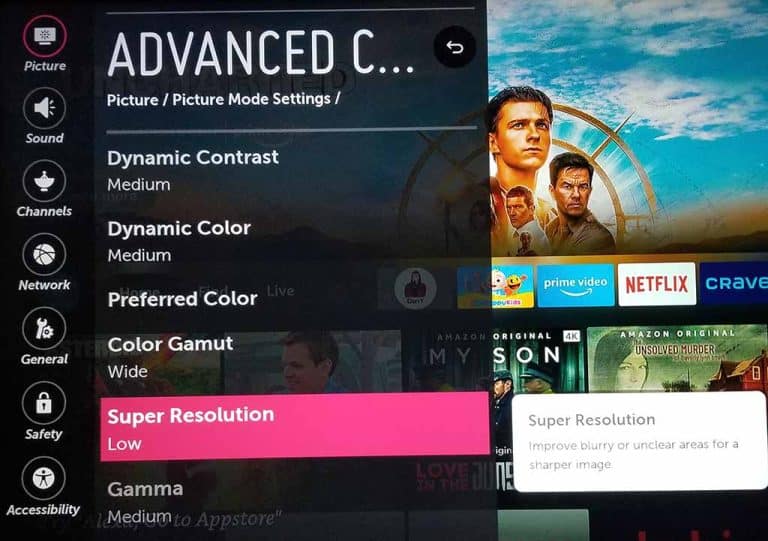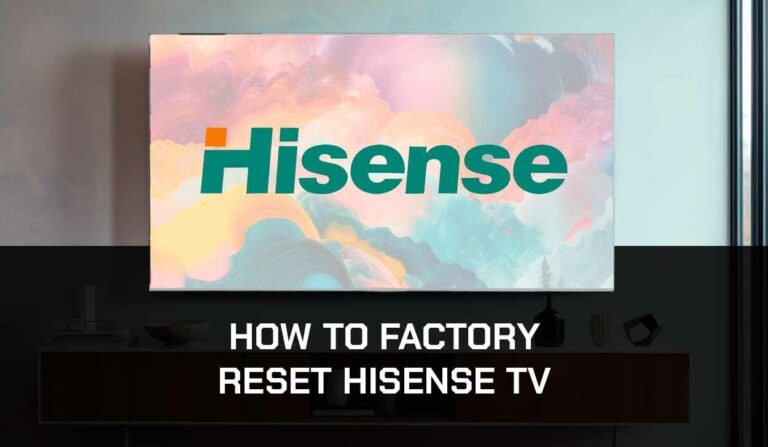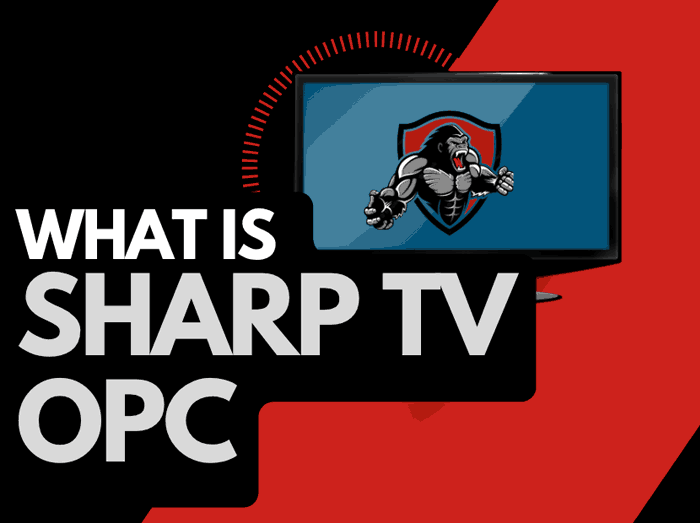Some users have reported issues where their LG Smart TV won’t download apps.
It is a frustrating problem when you want to enjoy some new content on your TV.
Why won’t my LG Smart TV download apps?
The most likely reason why your LG Smart TV will not download apps is due to internet connectivity or software issues.
Another likely culprit is outdated LG firmware.
We will look at identifying the cause of the issue and the potential fixes to get your LG Smart TV downloading apps again!
Method 1: Reboot your LG Smart TV(All LG Models)
Rebooting can clear any potential software conflicts that are preventing you from downloading apps on your LG TV.
Unplug your LG TV for 60 seconds before plugging it back in, to complete a reboot.

Once you’ve plugged the TV back in, turn it on, and then check to see whether you can now download apps through the LG app store.
Method 2: Reset your Internet Router
As internet connectivity is one of the common reasons why you can’t download apps on your LG Smart TV, it’s a wise idea to reset your internet router.
How do I reset my router?
To reset your router, unplug it for 60 seconds before plugging it back in.
Taking this step will “power-cycle” your router and create a new internet connection with your LG TV.
Once the internet is restored to your LG TV, try to download an app and see if the problem is now resolved.
Method 3: Update your LG Smart TV firmware
We have found that older unsupported LG TV firmware can prevent you from downloading apps.
I recommend that you update your LG TV firmware to ensure that you have the latest software, access to new apps, and an improved viewing experience.
Ultimately, regular updates improve your viewing experience and give you better security & privacy protection.
How to update your LG firmware
Assuming your TV is already turned on, hit the settings button on the remote.

Now you will see the setting menu appear on the left-hand side of the TV (Please note that this may vary depending on the model of your LG TV).
At the bottom of the row of icons, you should see the all settings button. Please select this option to proceed to the next menu.
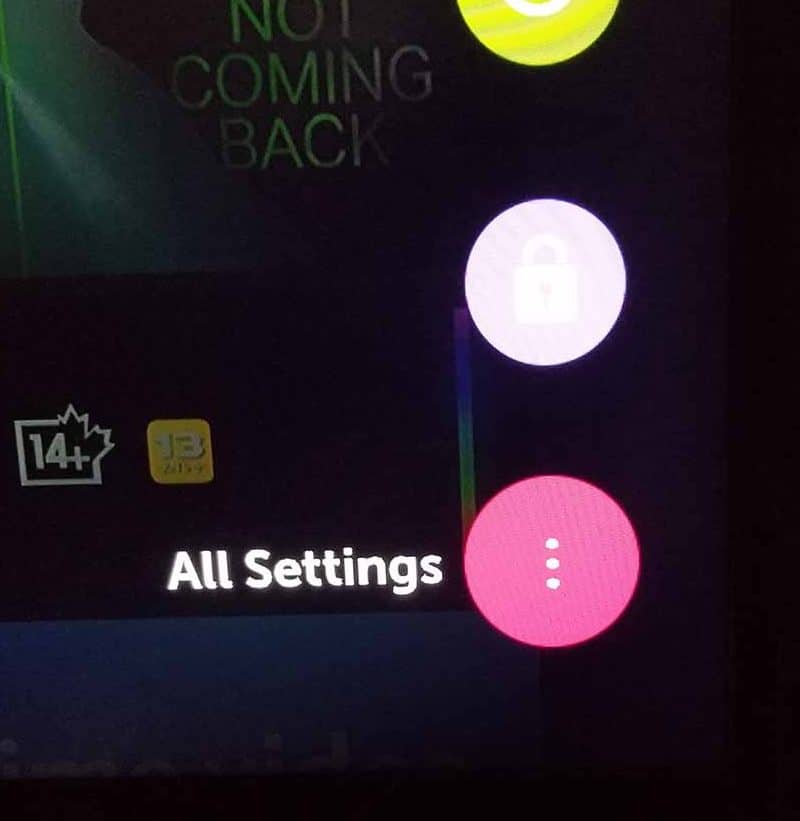
Now navigate down to “SUPPORT” on the new menu that appears and then select “SOFTWARE UPDATE”
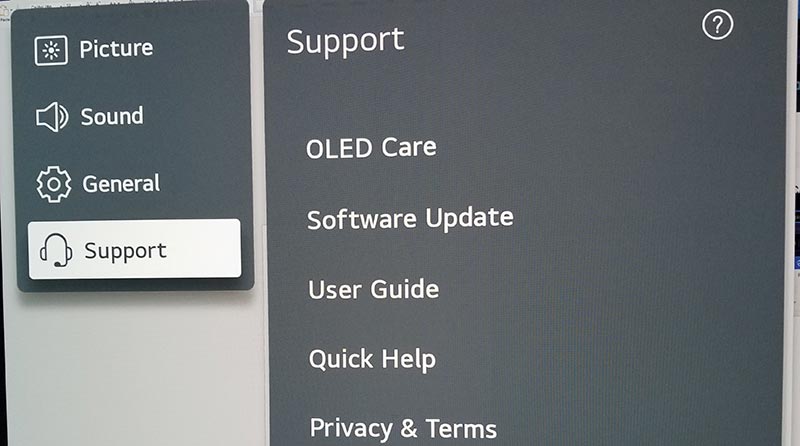
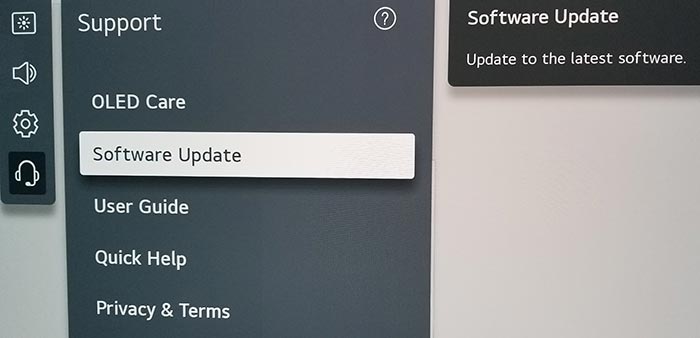
Now you can activate the automatic update feature and also check for new updates.
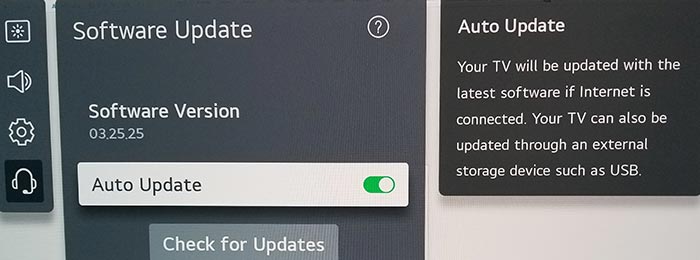
Once the updates have been installed, restart your TV and see if you can now download apps.
Method 4: Free up some space by deleting apps
Your LG Smart TV cannot download apps if your hard drive storage is full.
If you think that you may have run out of space on your LG TV hard disk, then it’s time to delete some apps to free up room.
We recently covered the topic of how to delete apps on LG TV.
Method 5: Use the LG Memory Optimizer
On some newer LG TVs, you have the ability to access a “Memory Optimizer” function.
- Settings Button (Remote)
- OLED Care
- Device Self Care
- Memory Optimizer

The memory optimizer function will optimize your TV status by deleting unused apps and clearing some of your TV RAM/cache.
This option will also clear non-primary apps that are running in the background.
Note: This feature will also remove some of your unused apps
Method 6: Update Country / Region Settings
Sometimes your Country or Region settings, especially if they have been incorrectly set, can prevent you from downloading apps through the LG TV content store.
To access the country settings:
- Settings (on remote)
- All Settings
- General
- Location
- Country Settings
Try to reset or change your country settings to see if that will resolve the issue.
Method 7: Reset your LG TV to the initial settings
If none of the other steps have helped in resolving the applications not downloading then we would recommend that you try this last step before reaching out to the LG support team.
Option 1: Newer LG TV Models
- Settings
- All Settings
- General
- System
- Reset to Initial Settings
Option 2: Older LG TV Models
- Settings
- All Settings
- General
- Reset
Method 8: Contact LG Support
If none of our tips have helped in resolving the LG TV app download problems, then it might be time to consider contacting LG support to help you troubleshoot the issue further.
Conclusion – LG TV Apps not installing
When your LG TV will not download applications, it can be very frustrating.
Luckily, we found that these tips resolve over 90% of cases where this problem persists.
We hope that our troubleshooting tips resolved the issue for you.