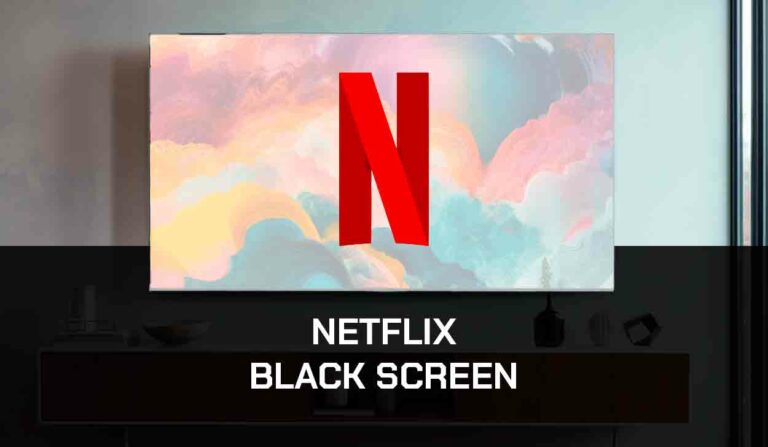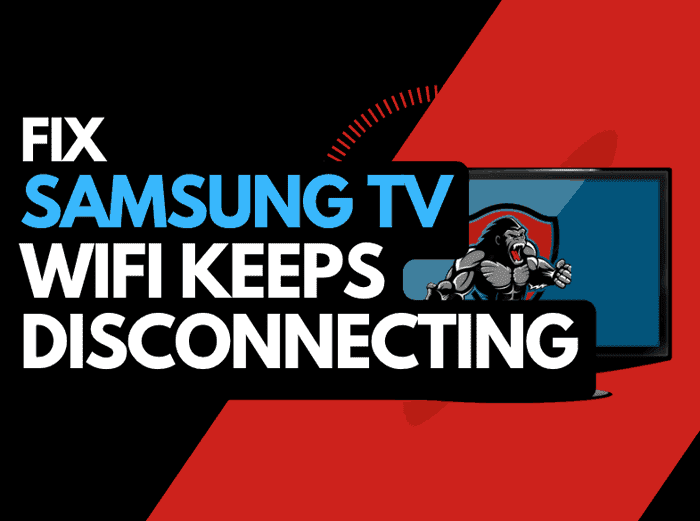When you ask yourself, Why does my TV keep buffering, you’ve likely already got frustrated trying to watch a show or movie.
No matter which brand of TV you use, when you try to stream content and notice your TV keeps buffering, it is irritating.
We have made an article that covers why your TV keeps buffering and how to fix it!
Please note that I have made specific guides for the following televisions.
Why does my TV keep buffering?
Your TV is likely buffering due to a combination of a bad internet connection and a software issue.
Often, simple measures such as resetting your internet connection and updating your software resolve most issues, but there are plenty of other things that you can try.
What does buffering mean?
Buffering is a delay in content output while data is loaded in the background.
Excessive buffering can cause constant pausing when viewing videos online.
Often, simple measures such as resetting your internet connection and updating your software resolve most buffering issues, but there are plenty of other things that you can try.
How to stop buffering
Method 1: Reboot your TV
TV buffering issues may be resolved by restarting your TV to resolve any potential software issues.
Additionally, completing this step will clear the RAM and cache. When they are full, smart TVs may experience content buffering.
Unplug your TV for 60 seconds before connecting it back in to complete a power cycle.

Check to see whether you can now play content on your TV without buffering after plugging it back in and turning it on.
Method 2: Reboot your Router
Another helpful tip that I personally use to stop my TV from buffering is to reset my router.
How do I reset my router?
Simply unplugging your router from the wall socket for 30 seconds and then plugging it back in is the simplest way to reset it.
By performing this, you’ll “power-cycle” your router and give your TV extra bandwidth, which can help you avoid buffering.
Think of all the devices that are and have been connected to the router. I’m sure that in today’s digital world, quite a few devices are connected to the router.
Your router is like a mini-PC and will slow down as more tasks are added.
With all those devices connected, your TV will have less bandwidth available, slowing down your download speed and leading to buffering.
Method 3: Update your TV firmware
When streaming content to your TV, we’ve noticed that outdated, unsupported TV firmware can cause buffering.
To guarantee that you have the most recent software, access to new apps, and an enhanced watching experience, I advise that you update the firmware on your TV.
Method 4: Disconnect other devices in your home from the internet
If you are experiencing buffering on your TV, it’s a great idea to disconnect other devices from your home internet.
Every device you can disconnect from your internet connection will help reduce buffering on your TV.
Method 5: Close any apps that are running
If you restarted your TV, this step would have been completed. Otherwise, please continue to close any open apps.
How does having open apps cause your TV to buffer?
The more open apps you have on your TV, the slower your TV and internet connection will be.
When streaming content on your TV, this performance decline may cause buffering.
Method 6: Decrease Streaming Quality
You can usually lower the video quality of the streaming content inside the app that you are using.
The likelihood of buffering on a TV increases with the video quality you are playing.
Try to decrease the video quality, especially if the quality is set to 4K.
Method 7: Use an Ethernet cable rather than Wi-Fi
An Ethernet cable is a better option to reduce TV buffering issues than a Wi-Fi connection.
Data is transmitted more quickly and with less interference over wired connections. Additionally, fewer variables could impair the connection’s quality.
Wi-Fi connections are slower and generally have a slower response time.
The quality of your internet connection can be negatively impacted by the distance between your playback device and walls, floors, and ceilings, leading to TV buffering problems.
I always use a wired connection when available, and you should too!
Method 8: Disable any Ad blockers or VPNs
VPNs and ad blockers can negatively affect the playback performance of your TV and cause buffering.
Your VPN connection will always constrain the speed at which you may play content.
We understand that using a VPN can be a sensible choice, mainly due to privacy concerns.
Unfortunately, utilizing a VPN adds yet another dependency that, in the event of trouble or speed limitations, may result in TV buffering problems.
Method 9: Upgrade your Internet Connection
Not everyone has access to high download speed through their ISP (Internet Service Provider), but for those that do, consider upgrading your internet connection.
It should go without saying that a connection with 100 Mbps will have a slower download speed than one with 1 Gbps.
Method 10: Upgrade your Router
You might want to check the maximum download speed of your router if you have continuously upgraded your internet speed through your ISP but are still using an outdated router.
It’s all good having a 1gbps connection, but if your router can only download at 100mbps, you’ve got a massive bottleneck and a solid explanation for why your TV is buffering.
Method 11: Contact TV Support
If you have tried all of the steps and your TV is still buffering, then it may be time to consider contacting the support team for your TV.
The support team will be able to take a closer look and offer alternative ways to resolve this issue.
Conclusion
I hope the techniques listed helped stop your TV from buffering.
The steps are pretty much universal across the different manufactures and models.
You TV keeps buffering when there are issues with either your TV or internet connection.