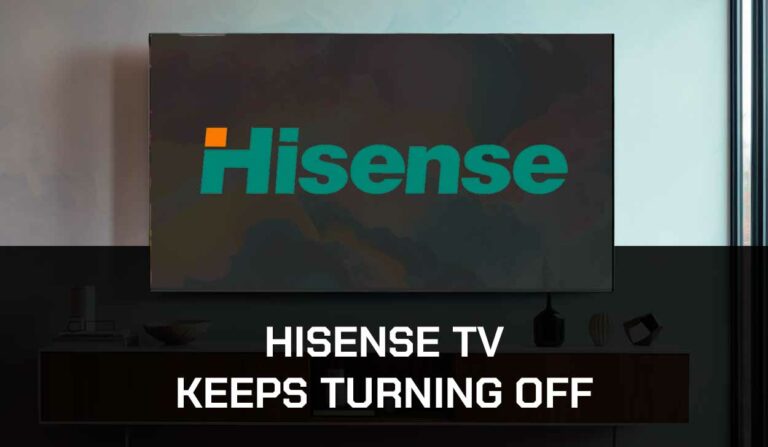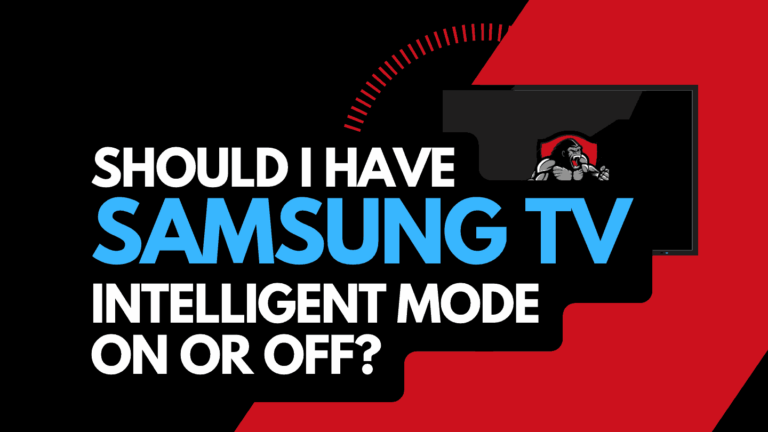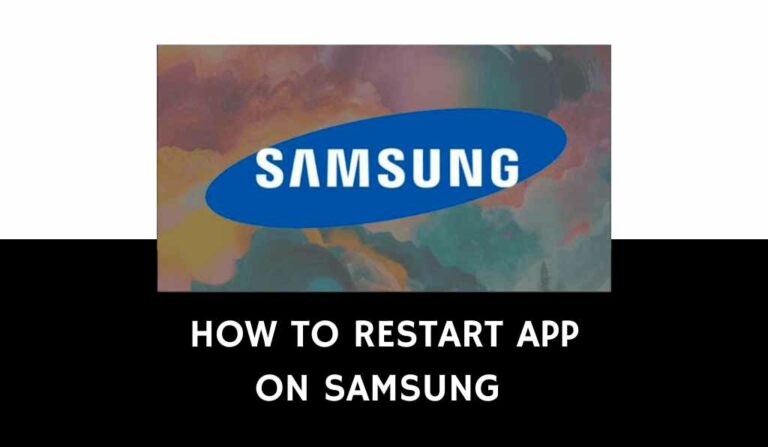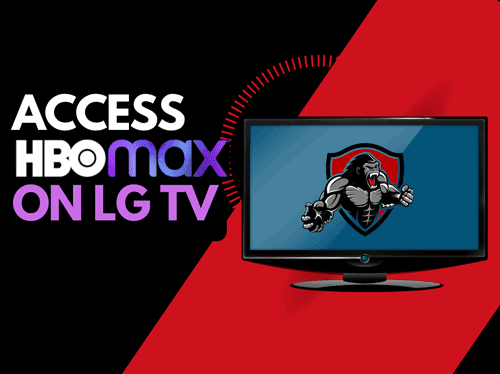Many LG Smart TV owners will encounter a problem where their LG TV is not working, which can be super annoying.
In this guide, we will look to find the cause of the app not working on LG TV and the potential solutions so you can return to enjoying the content!
Why won’t LG TV open apps?
The likely reason why apps will not load on your LG TV is due to a software or internet connectivity issue.
Some users have reported issues where their LG Smart TV won’t download apps.
I’d say that the most common reason why this occurs is due to a dropped internet connection between your home internet router and your LG TV.
It is a frustrating problem when you want to enjoy new content on your TV.
Method 1: Reboot your LG Smart TV(All LG Models)
Rebooting can clear any potential software conflicts preventing loading of apps on your LG TV.
It also helps in clearing the RAM and cache. When these become full, it can cause apps not to load on LG Smart TVs.
Unplug your LG TV from the socket for 60 seconds before plugging it back in to complete a power cycle.

Once you’ve plugged the TV back in, turn it on, and then check to see whether you can now load apps.
Method 2: Reset your Internet Router
As internet connectivity is one of the common reasons why apps won’t work on your LG Smart TV.
How do I reset my router?
Reset your router by unplugging it for 60 seconds before plugging it back in.
This step will “power-cycle” your router and create a new internet connection with your LG TV.
Once the internet is restored to your LG TV, try to load an app and see if the problem is resolved.
Method 3: Update your LG Smart TV firmware
We have found that older unsupported LG TV firmware can prevent you from loading apps.
I recommend updating your LG TV firmware to ensure you have the latest software, access to new apps, and an improved viewing experience.
How to update your LG firmware
If your TV is turned on, hit the settings button on the remote.

Now you will see the setting menu on the TV’s left side (Please note that this may vary depending on the model of your LG TV).
At the bottom of the row of icons, you should see the ALL SETTINGS button. Please select this option to proceed to the following menu.
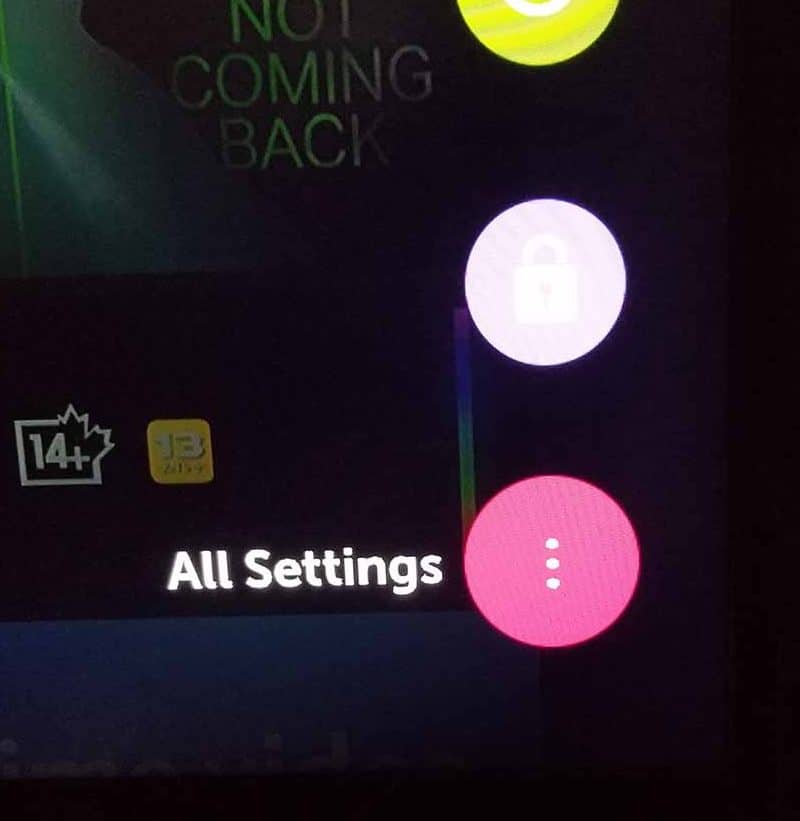
Now navigate down to “SUPPORT” on the new menu that appears and then select “SOFTWARE UPDATE”
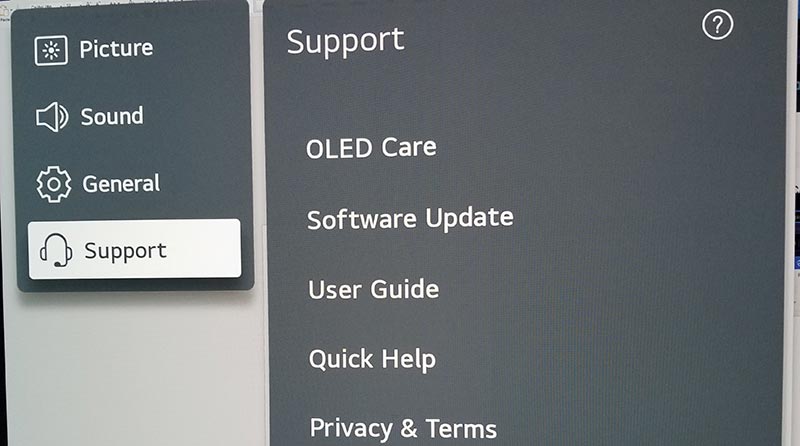
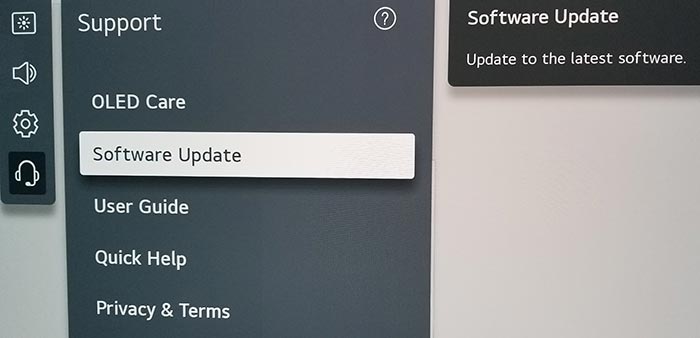
Now you can activate the automatic update feature and also check for new updates.
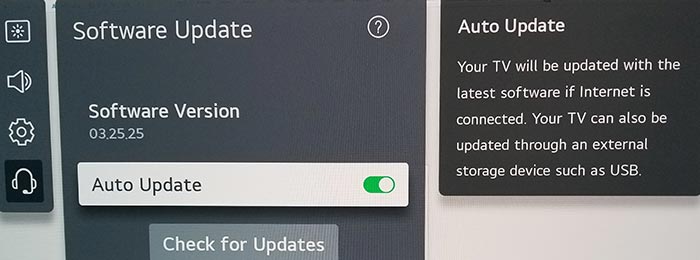
Once the updates have been installed, restart your TV and see if you can load apps.
Method 4: Use the LG Memory Optimizer
Your LG smart TV won’t load apps is a lack of available memory or a full cache.
When your system memory or cache is full, your LG TV does not have enough resources available to launch new apps.
On some newer LG TVs, you can access a “Memory Optimizer” function.
- Settings Button (Remote)
- OLED Care
- Device Self Care
- Memory Optimizer

The memory optimizer function will optimize your TV status by deleting unused apps and clearing some of your TV RAM/caches.
This option will also clear non-primary apps that are running in the background.
Note: This feature will also remove some of your unused apps
Method 5: Update Country / Region Settings
Sometimes your Country or Region settings, mainly if they have been incorrectly set, can prevent you from loading apps on your LG TV.
To access the country settings:
- Settings (on remote)
- All Settings
- General
- Location
- Country Settings
Try to reset or change your country settings to see if that will resolve the issue.
Method 6: Make sure your internet is working
A dropped internet connection is the most likely reason why your LG TV apps are not working.
You should check to ensure you have an internet connection to your LG TV.
Method 7: Disable VPN
Using a VPN can cause stop LG TV apps from working or launching.
Some of the applications available for your LG TV will not load if it detects that you are using a VPN.
When troubleshooting this issue, you should disable the VPN connections you have activated on your home internet network.
Method 8: Contact LG Support
If none of our tips have helped resolve the LG TV app loading problems, then it might be time to consider contacting LG support.
The support team at LG can help you troubleshoot the issue further.
Conclusion – LG TV Apps not installing
It can be very frustrating when your LG TV does not load applications.
Luckily, these tips resolve over 90% of cases where this problem persists.
We hope that our troubleshooting tips resolve the issue for you.