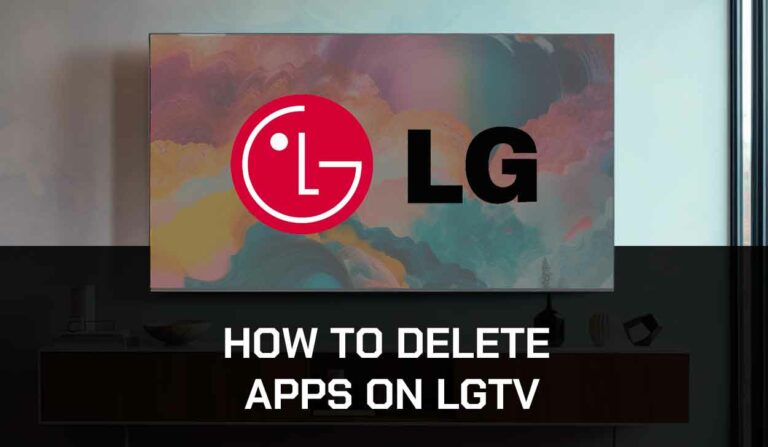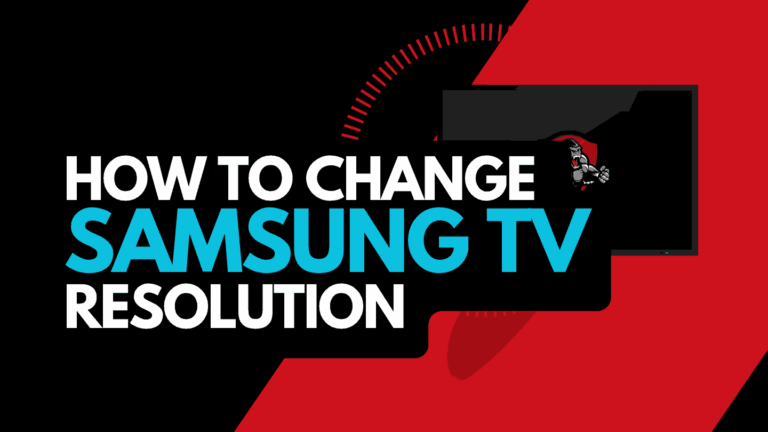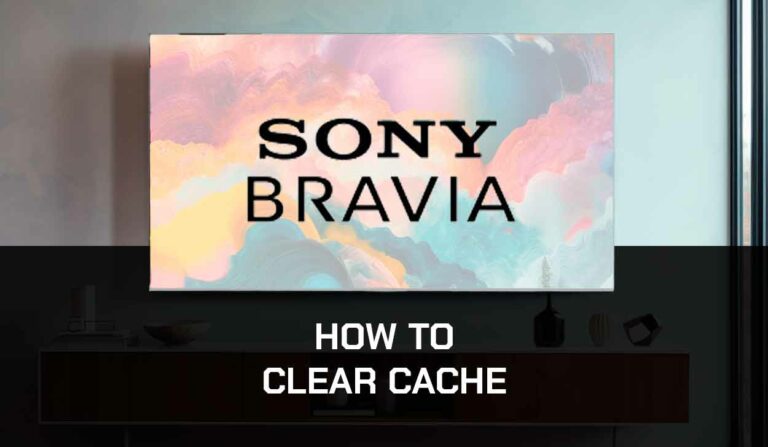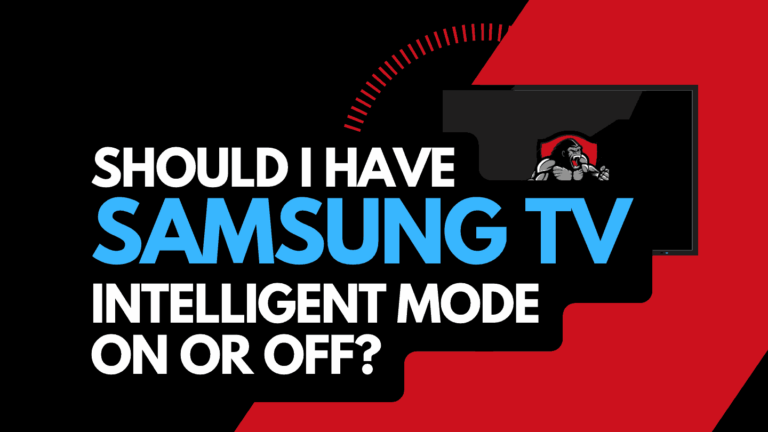Do you want to know how fast your TV’s internet connection is?, if so, you can easily perform an LG TV internet speed test!
This article will show you how to run a speed test and obtain other helpful information about the internet connection on your LG TV.
What is an LG TV speed test?
An LG TV speed test is simply testing the internet connection speed to your TV.
It can be helpful when trying to solve any potential streaming issues or if your LG TV has slow internet.
How to check internet speed on LG TV?
The easiest way to check your LG TV’s internet speed is to head to speedtest.net on your TV’s web browser.
We will review other options for testing the internet speed on your LG TV.
Use your LG TV web browser
One of the easiest ways to test the internet speed on your LG TV is by using your web browser.
Step 1: Choose the web browser from the menu bar from your LG TV.
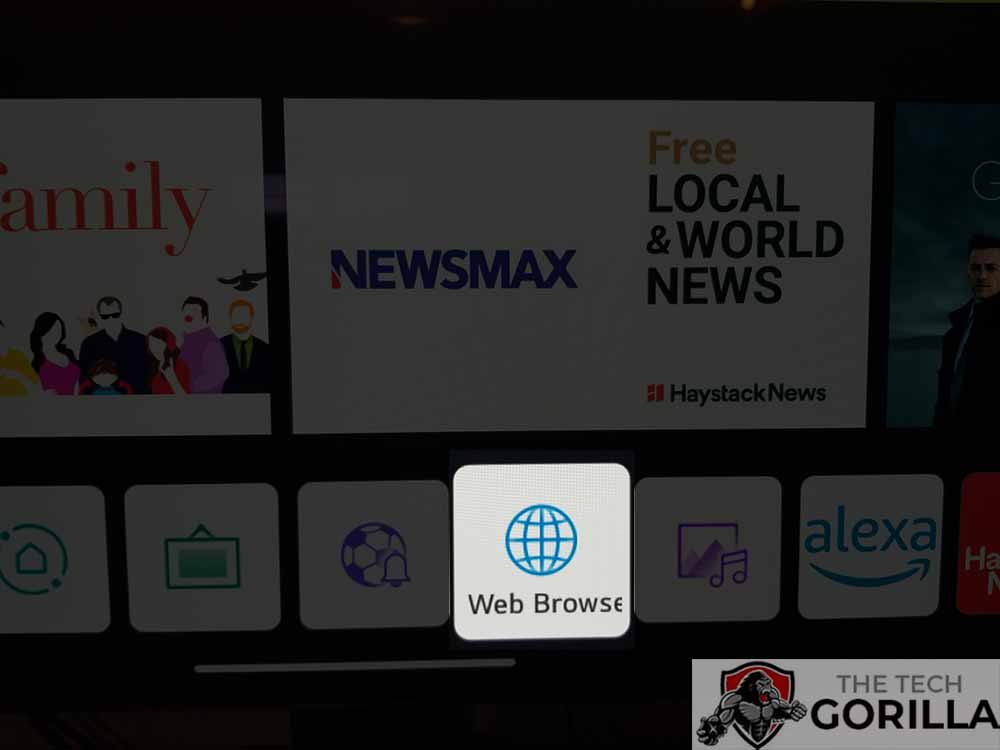
Step 2: In the URL bar, type speedtest.net
Step 3: Hit go
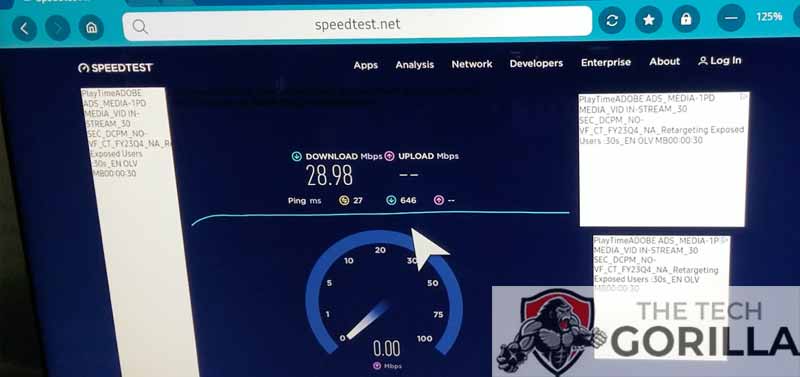
The SpeedTest tool will perform an LG TV internet speed test and show you statistics such as download, upload, latency and ping.
This is a helpful tool for solving buffering on your LG TV.
How do I increase my LG TV speed test results?
Method 1: Reboot your LG Smart TV(All LG Models)
Any potential software conflicts causing you low LG TV speed test results may be resolved by restarting your TV.
This step will also clear the RAM and cache, when these become full, it can cause streaming issues on LG Smart TVs.
Unplug your LG TV from the socket for 60 seconds before plugging it back in, to complete a power cycle.

Reconnect the TV, turn it on when you’ve done so, and rerun the speed test to see if your results have improved.
Method 2: Reset your Router
Resetting your router can be effective in improving your LG TV internet speed test results.
How do I reset my router?
Unplugging your router from the power socket for 30 seconds and then plugging it back in will reset it.
By performing this, you’ll “power-cycle” your router and give your TV extra bandwidth, which can help you avoid streaming issues on your LG TV.
Method 3: Update your LG TV firmware
We have found that older, unsupported LG TV firmware causes a slower internet speed when viewing content.
I recommend that you update your LG TV firmware to ensure that you have the latest software, access to new apps, and an improved viewing experience.
How to update your LG TV firmware
Method 2: Update your LG TV firmware
Keeping your LG TV software up to date can help in preventing issues from arising over time.
Your LG TV firmware should automatically update presuming that it is connected to the internet either through Ethernet or a WIFI connection.
Sometimes updates can be missed or an installation can be interrupted and thus cause issues with your TV.
Older LG firmware or a partial firmware installation could be causing the blue tint screen problem and we strongly recommend that you update your LG TV firmware to ensure that you have the latest software, access to new apps, and an improved viewing experience.
Ultimately, regular updates improve your viewing experience and give you better security & privacy protection.
How to update your LG firmware
Assuming your TV is already turned on, hit the settings button on the remote.

Now you will see the setting menu appear on the left-hand side of the TV (Please note that this may vary depending on the model of your LG TV).
At the bottom of the row of icons, you should see the all settings button. Please select this option to proceed to the next menu.
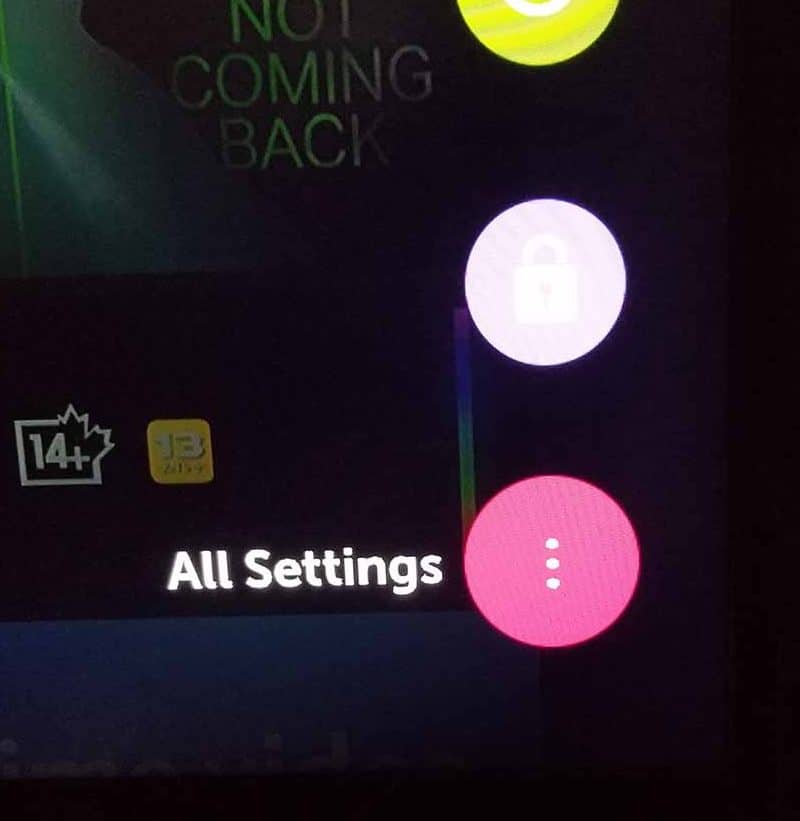
Now navigate down to “SUPPORT” on the new menu that appears and then select “SOFTWARE UPDATE”
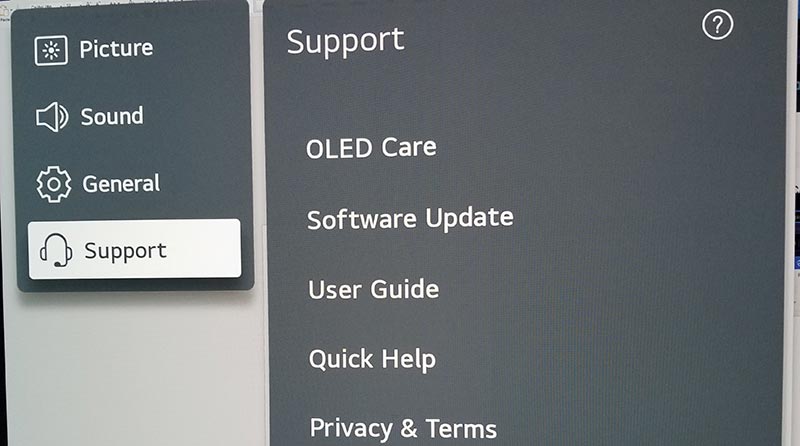
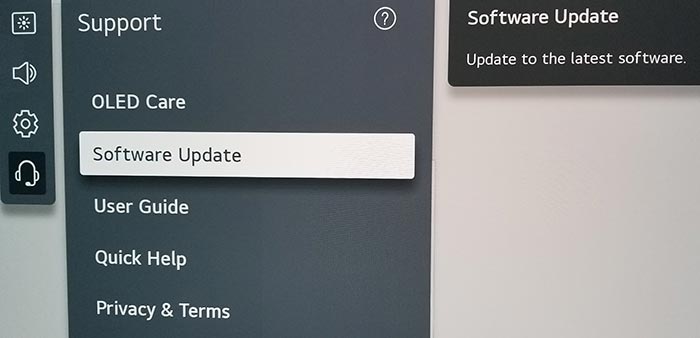
Now you can activate the automatic update feature and also check for new updates.
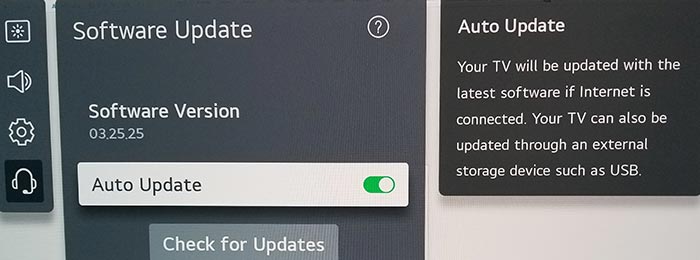
Method 4: Disconnect other devices in your home from the internet
If you are experiencing slow LG TV speed test results, it’s good to disconnect other devices from your home internet.
Is someone in your home streaming on Netflix? What about your phone? Is someone downloading games or apps on XBOX?
Every device that you can disconnect from your internet connection will help reduce internet speed issues on your LG TV.
Method 5: Close any apps that are running
If you followed the step of restarting your LG TV, then this step would have been completed for you, otherwise please continue to close any running apps.
How does having open apps cause LG TV streaming issues?
The more apps that you have open on your LG TV reduces both the performance of your TV and the internet connection.
This degradation of performance can cause your LG TV to have speed test issues.
Method 6: Use an Ethernet cable rather than Wi-Fi
To reduce LG TV streaming issues, an ethernet cable is a better option than using a Wi-Fi connection.
Wired connections transmit data quicker and with less interference. There are also fewer variables that can hinder the quality of connection.
Wi-Fi connections are slower and generally have a slower response time.
The distance from your playback device, along with the walls, floors, and ceilings, can all deteriorate the quality of your internet connection, causing LG TV speed test issues.
Method 7: Disable any ad blockers or VPNs
VPNs and ad blockers can negatively affect the playback performance of your LG TV and cause internet speed issues.
Your connection to a VPN will always limit the speed at which you can play content.
We understand that using a VPN can be a sensible choice, mainly due to privacy concerns.
Unfortunately, by using a VPN, you are creating another dependency that can cause LG TV speed test issues.
Method 8: Upgrade your Internet Connection
Not everyone has access to high download speeds through their ISP (Internet Service Provider), but for those that do, consider upgrading your internet connection.
It should go without saying that a connection with 100 Mbps will have a slower download speed than one with 1 GBPS.
Method 9: Upgrade your Router
If you have had the same router for a while and have upgraded your internet connection numerous times, you may wish to check the maximum download speeds for your router.
You want to ensure that your router is able to fully utilize the download speeds that you are paying for.
A router bottleneck is an unlikely but possible cause of LG TV speed test issues.
Method 10: Contact LG TV Support
If you have tried all of the steps and your LG TV is still experiencing slow internet speed issues, then it may be time to contact LG support with your problem.
The support staff will be able to look more closely and provide more solutions to fix this problem.
Conclusion
As you can see, LG TV speed tests are very easy to perform by using the methods listed above.
We hope that this helped you gauge the speed of the internet connection to your LG TV.