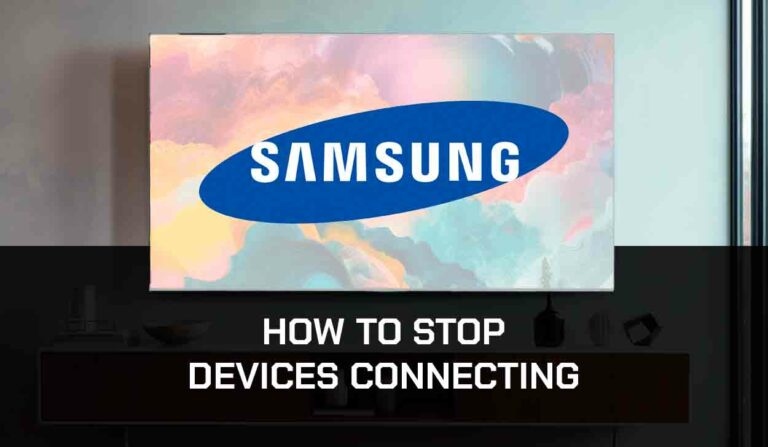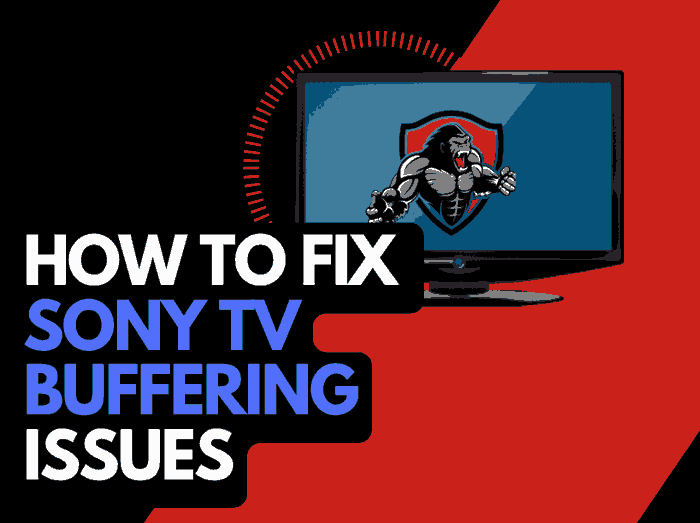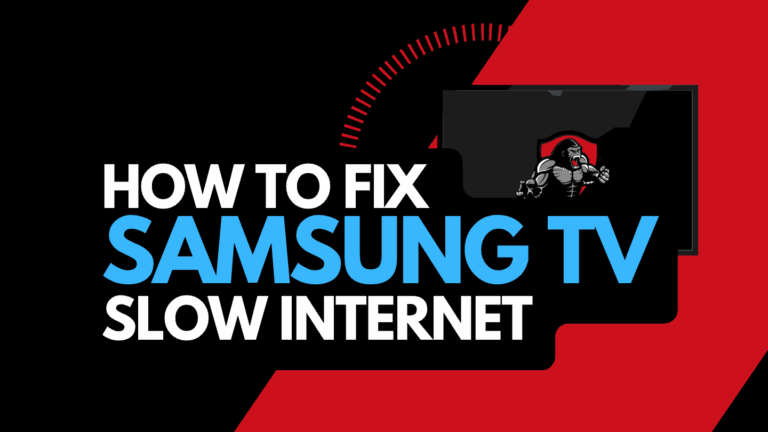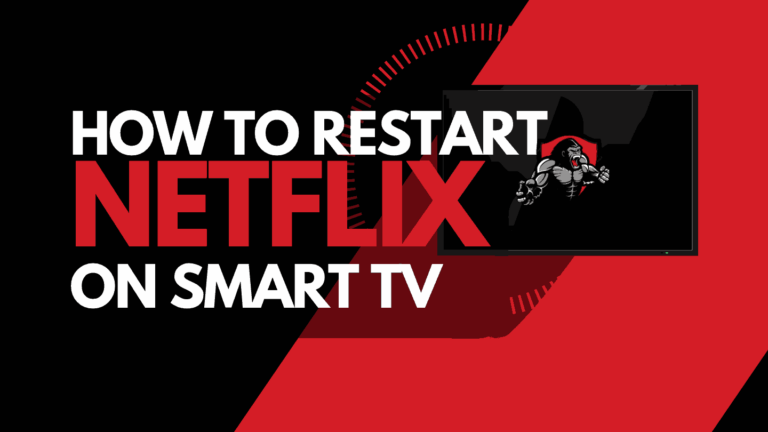Is your Samsung TV Top Half Screen is Darker than usual?
Fear not. In this article, we will look at the causes and the solutions for this issue.

Why is my Samsung TV Top Half Screen Darker?
If your Samsung TV screen is darker, whether the top, bottom, left, or right half.
It usually stems from faulty backlight LED strips, issues with connected external devices, misconfigured picture settings, software issues, or HDMI connection issues.
In addition, some users have reported that their Samsung TV screen is half black.
Many users have complained of this problem, so if you are experiencing this, you are not alone.
How to Fix Samsung TV Top Half Screen Darker
Here are some of the proven methods to resolve this issue:
Method 1: Power Cycle Your Samsung TV
The first step to fixing this problem is to power cycle your TV. This would likely fix the issue if it’s a software glitch, unless that’s not the root of the problem.
Here are the steps to take to power cycle your Samsung TV.
- Switch off your Samsung TV
- Unplug it from the power socket and leave it unplugged for 60 seconds (this is very important)
- Hold the power button on your TV for about 60 seconds when it’s unplugged.
- Switch the TV back on and check if the picture on the screen is now uniformly bright on the screen.
Method 2: Reboot Connected External Devices
Most times, the issue of your Samsung TV top half screen darker can stem from an external device.
By just rebooting these external devices, your problem might be solved.
To check if the problem is coming from an external device like a cable box, simply switch your TV to a different HDMI input source ( for instance, if you are currently on HDMI 1 input, switch to HDMI 2 input).
Also, ensure the other input source is not connected to a similar device.
If your dark screen becomes brighter after switching the HDMI input source but goes back to default when you switch back, you’ve found the culprit.
So, what do you do? Simply reboot it!
- Unplug the cable box (or any other external device responsible for the issue), and leave it unplugged for 5 minutes.
- Plug the cable box back in
Method 3: Check the HDMI Connection
If the steps mentioned above don’t work out. We should check the HDMI connections on your TV.
Disconnect & Reconnect HDMI Cable
You need to be sure the HDMI is plugged in correctly and tightened well at the port. To do this:
- Unplug the HDMI cable from your Samsung smart TV
- Then, blow out the HDMI port (this will remove dust or dirt that may be stuck in the HDMI port, preventing proper contact between the cable and port)
- Finally, plug it back into the HDMI port.
Switch HDMI Port
If, after disconnecting and reconnecting your HDMI port, your Samsung TV’s top half screen is still darker, then you need to switch the HDMI port just in case that port is faulty. A faulty cable can cause this issue. So you need to replace your HDMI cable with a new one.
Method 4: Perform a Picture Test
The next step is to perform a picture test on your Samsung TV.
At the end of this test, you’ll be able to know if the dark screen is coming from the TV and what to do.
You may also want to know the best picture mode for your Samsung TV.
Here are the steps you need to take to carry out the test
For 2021 TV models
- Navigate to Settings > Device Care > Self Diagnosis and select Picture Test.
- Select OK and then view the picture test. You can choose Yes if the picture looks normal, No if there is a problem, or Show again to see the picture for a second time.
For Older TV models
Navigate to Settings > Support > Self Diagnosis > Picture Test, and then follow the on-screen directions.
- A test photo will be displayed after 5 seconds.
If no dark shadow appears on the picture shown, it means there is nothing wrong with your screen, it is caused by an external connection, HDMI, or software issue on the TV.
On the flip side, if one part/half of your Samsung TV screen is also dark on the picture test, then you most likely have a hardware issue (bad backlight strips or T-Con board)
Method 5: Reset Samsung TV Picture Settings
Try resetting the picture settings to troubleshoot this issue. Here’s how to do it:
Using the Samsung TV remote control, go to Settings > Picture > Expert Settings.
Scroll down until you see ‘Reset Picture’, click on it.
Method 6: Update Samsung TV System Software
If you’re still struggling with this problem, then you might to get your Samsung TV software to the latest version. Here are the steps you need to follow:
- Go to Settings, click on the Support tab, and select Software Update.
- Click on “Update now”
This should get your TV to its optimum version.
Method 7: Reset TV to Factory Settings
To fix this issue, try restoring your Samsung TV to factory settings. Here’s how to do this
Go to Settings > General > Reset, enter the reset PIN, and click on Reset again.
Method 8: Replace Backlight LED Strips
Backlight led strips failure could be the reason why your Samsung TV top is darker.
If you’ve tried the solutions above and this issue is persistent. Then, replace the backlight strips on the side that is darker.
Method 9: Contact Support
To seek further assistance, you can reach out to Samsung TV support, especially if you’re still enjoying the warranty.
Final Thoughts
The issue of your Samsung TV top half screen being darker is caused by different things.
With the steps mentioned above, you will find this guide helpful.