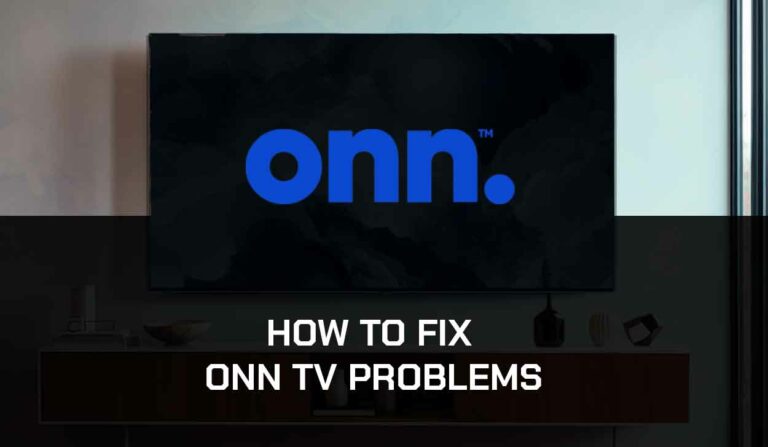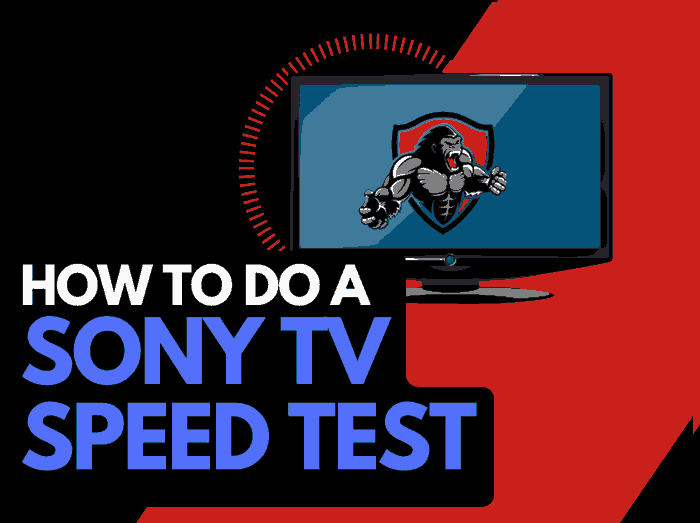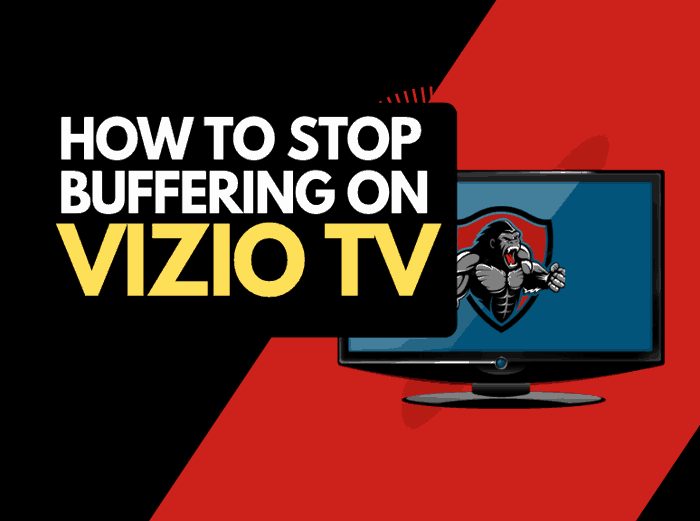When experiencing Samsung TV slow internet, it can be challenging to know what to do next.
In this guide, we will look at some steps you can take to fix the slow internet on your Samsung TV.
Why causes Samsung TV slow internet?
The most common reason your Samsung TV has slow internet is not working is a software conflict, router distance, or too many router connections.
You’ll often be notified on your TV’s home screen if the internet connection has been lost.
Alternatively, you can always run a Samsung TV internet test to confirm your connection status.
How to fix Samsung TV slow internet
Method 1: Reboot your Samsung Smart TV(All Samsung Models)
Restarting your TV establishes a new internet connection with your router and can prevent slow internet on your Samsung TV.
This step will also clear the RAM and cache. When these become full, it can cause conflicts that could lead to a WiFi disconnection.
Unplug your Samsung TV from the socket for 60 seconds before plugging it back in to complete a power cycle.

Once you’ve plugged the TV back in, turn it on, and then check to see whether you can now play content on your Samsung TV without WiFi disconnections.
Method 2: Reset your Router
Resetting your router can be an effective trick if you have Samsung TV slow internet.
Most Samsung TV streaming issues can be resolved by simply restarting your router.
How do I reset my router?
The easiest way to reset your router is to unplug it from the wall socket for 30 seconds before plugging it back in.
This action will “power-cycle” your router and establish a new internet connection with your Samsung TV.
You could also try setting up a hotspot on your cell phone and see if you have a solid and stable connection to help determine whether your TV or home network is the issue.
Method 3: Update your Samsung TV firmware
We have found that older unsupported Samsung TV firmware can cause slow internet issues.
I recommend updating your Samsung TV firmware to ensure you have the latest software, access to new apps, and an improved viewing experience.
How to update your Samsung TV firmware
If your TV is turned on, hit the HOME or MENU button on the remote.
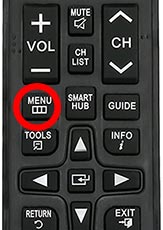
Now you will see the setting menu appear on the left-hand side of the TV (Please note that this may vary depending on the model of your Samsung TV).
You should scroll down to SUPPORT and then select SOFTWARE UPDATE from the menu on the right-hand side.
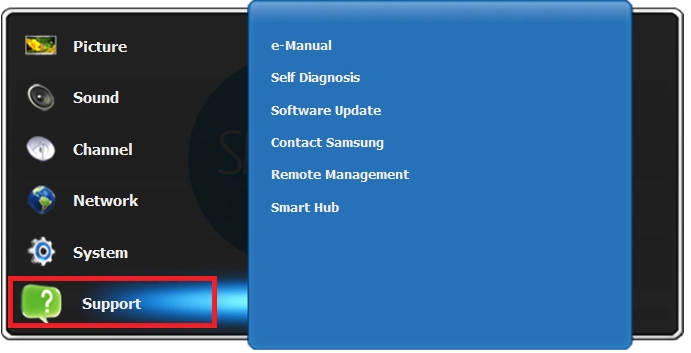
Once the updates have been installed, restart your TV and see if you still experience a slow internet connection on your Samsung TV.
Method 4: Disconnect other devices in your home from the internet
If you are experiencing Samsung TV internet issues, it’s a great idea to disconnect other devices from your home internet.
Is someone in your home streaming on Netflix? What about your phone? Is someone downloading games or apps on XBOX?
Every device you can disconnect from your internet connection will help reduce conflicts with your Samsung TV.
Method 5: Use an Ethernet cable rather than Wi-Fi
An ethernet cable is the best solution when your Samsung TV internet is slow.
Wi-Fi connections are slower and generally have a slower response time.
I always use a wired connection when available, and you should too!
Method 6: Consider router interference
Wired connections transmit data quicker and with less interference, but if you have to use WiFi, then you should consider a few things:
- The distance of your streaming device from your router
- The amount of walls, ceilings and object in the path
- Possible interference from other electrical devices
Interference can damage the quality of your WiFi signal and cause frequent disconnects from your Samsung TV.
Method 7: Disable VPN
Sometimes, your VPN will fail, and the issues will be similar to those experienced when your Samsung TV internet is not working.
It would help if you disabled any VPN connection when troubleshooting this issue.
Method 8: Upgrade your Internet Connection
Not everyone has access to high download speed through their ISP (Internet Service Provider), but for those that do, consider upgrading your internet connection.
It is pretty straightforward that a 100mbps connection will have a slower download rate than a 1gbps connection.
Method 9: Upgrade your Router
If you have consistently upgraded your internet speed through your ISP but are still using an older router, you may wish to check your router’s maximum download speed.
It’s all good having a 1gbps connection, but if your router can only download at 100mbps, you’ve got a massive bottleneck and a solid explanation for why your Samsung TV is buffering.
Method 10: Contact Samsung TV Support
If you have tried all the steps and your Samsung TV internet is still slow, it may be time to contact Samsung support with your problem.
The support team will be able to take a closer look and offer alternative ways to resolve this issue.
Conclusion
When you come across Samsung TV slow internet, it can leave you scratching your head!
We hope these tips helped you, but ultimately, use a wired connection where possible!