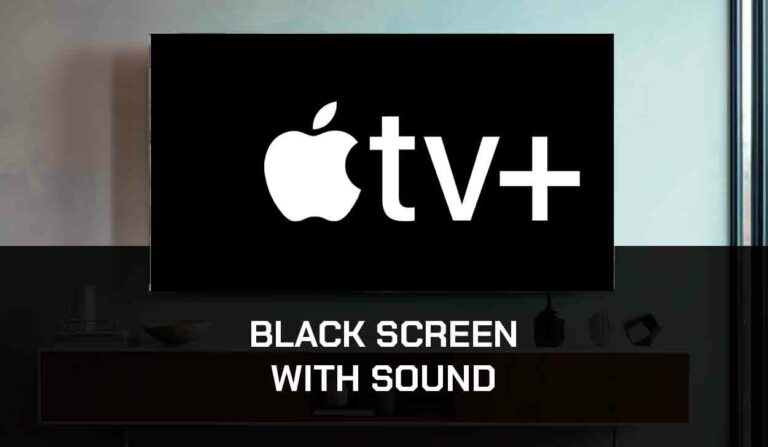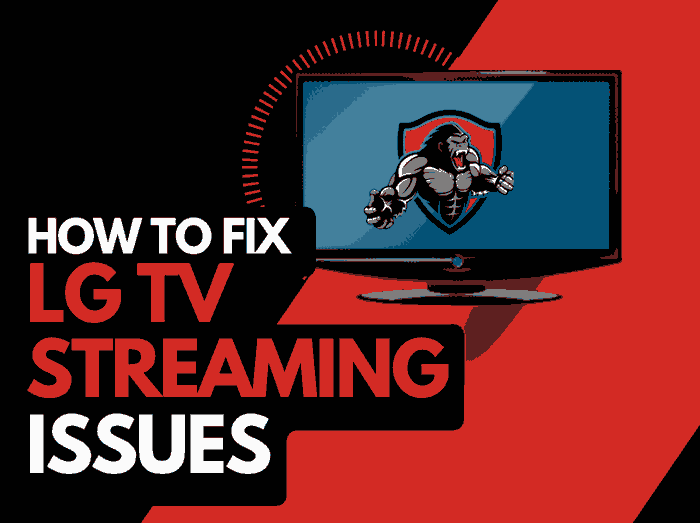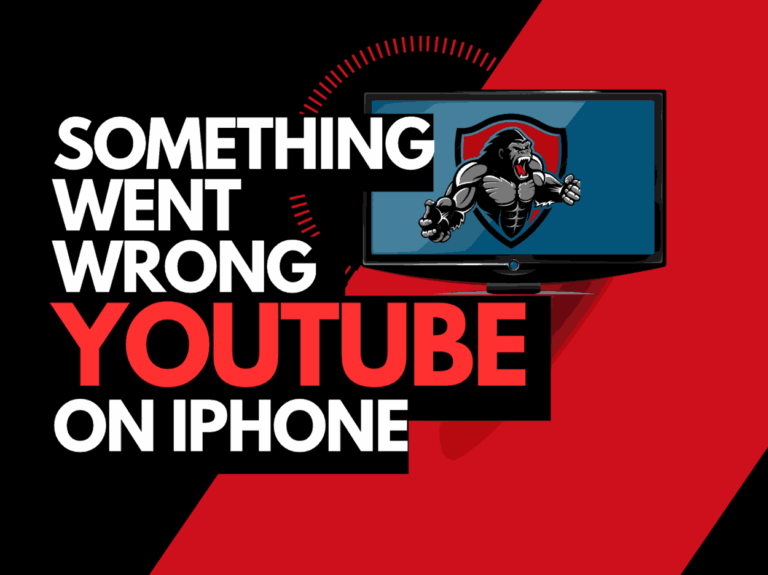Samsung TV streaming issues can come in all shapes and sizes; however, there are the usual suspects as to the causes.
In this article, we take a look at what causes streaming issues on Samsung TVs and how to prevent them from occurring!
Why does my Samsung TV have streaming issues?
When you experience streaming issues on your Samsung TV, it is likely due to an unoptimized internet connection or software issue.
Having a slow internet connection (which can usually be fixed) and using outdated software applications are the leading causes of Samsung TV streaming issues.
One of the most common issues is buffering on your Samsung TV.
Here are some tips on how to prevent Samsung TV streaming issues:
- Restart your Samsung TV
- Reset your Router
- Update your Samsung TV firmware
- Disconnect other devices in your home from the internet
- Close any other apps that are running
- Decrease Streaming Playback Quality
- Use an Ethernet cable rather than a Wi-Fi
- Upgrade your Internet Connection
- Disable VPNs or Ad blockers
- Upgrade your Router
- Contact the Samsung TV Support
How to stop Samsung TV streaming issues
Method 1: Reboot your Samsung Smart TV(All Samsung Models)
Any software conflicts causing your Samsung TV streaming issues might be resolved by restarting your TV.
This step will also clear the RAM and cache. When these become full, it can cause streaming issues on Samsung Smart TVs.
Unplug your Samsung TV from the socket for 60 seconds before plugging it back in, to complete a power cycle.

Reconnect the TV, turn it on when you’ve done so, and see if you can now play content on your Samsung TV without any streaming issues.
Method 2: Reset your Router
Resetting your router can be an effective trick to preventing Samsung TV streaming issues.
How do I reset my router?
Simply unplugging your router from the wall socket for 30 seconds and then plugging it back in is the simplest way to reset it.
By performing this, you’ll “power-cycle” your router and give your TV extra bandwidth, which can help you avoid issues such as content pausing your Samsung TV.
Consider all the things that have been and are currently connected to the router. Your router is like a mini-PC and will slow down as more tasks are added.
Having all of those devices connected to your router will reduce the bandwidth available to your Samsung TV.
An overloaded router will subsequently throttle your download speed, which in turn creates streaming issues.
Method 3: Update your Samsung TV firmware
We have found that older, unsupported Samsung TV firmware cause streaming issues when trying to view content on your Samsung TV.
I recommend that you update your Samsung TV firmware to ensure that you have the latest software, access to new apps, and an improved viewing experience.
How to update your Samsung TV firmware
Assuming your TV is already turned on, hit the HOME or MENU button on the remote.
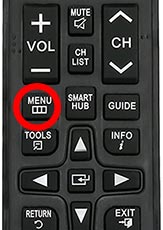
Now you will see the setting menu appear on the left-hand side of the TV (Please note that this may vary depending on the model of your Samsung TV).
You should scroll down to SUPPORT and then select SOFTWARE UPDATE from the menu on the right-hand side
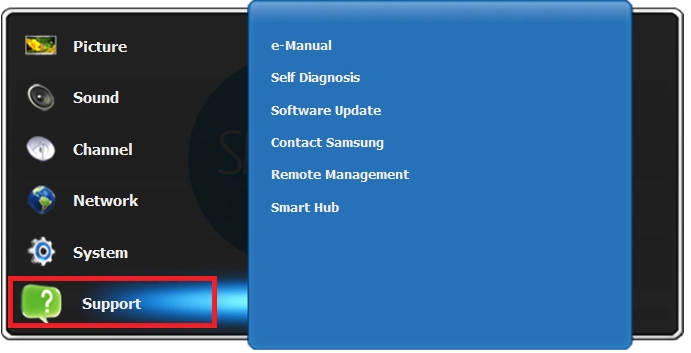
Once the updates have been installed, restart your TV and see if you still experience streaming issues.
Method 4: Disconnect other devices in your home from the internet
If you are experiencing streaming issues on your Samsung TV, it’s a great idea to disconnect other devices from your home internet.
Is someone in your home streaming on Netflix? What about your phone? Is someone downloading games or apps on XBOX?
Every device that you can disconnect from your internet connection will help reduce streaming issues on your Samsung TV.
Method 5: Close any apps that are running
If you followed the step of restarting your Samsung TV, then this step would have been completed for you, otherwise please continue to close any running apps.
How does having open apps cause Samsung TV streaming issues?
The more apps that you have open on your Samsung TV reduces both the performance of your TV and the internet connection.
This degradation of performance can cause your Samsung TV to have streaming issues.
Method 6: Decrease Streaming Quality
Reduce the video quality of the content that you are streaming, this can usually be done within the app that you are using.
The higher the quality of content that you play, the more likely it is that streaming issues will occur on Samsung TV.
Try to decrease the video quality, especially if the quality is set to 4K.
Method 7: Use an Ethernet cable rather than Wi-Fi
To reduce Samsung TV streaming issues, an ethernet cable is a better option than using a Wi-Fi connection.
Wired connections transmit data quicker and with less interference. There are also fewer variables that can hinder the quality of connection.
Wi-Fi connections are slower and generally have a slower response time.
The distance from your playback device, along with the walls, floors, and ceilings, can all deteriorate the quality of your internet connection, causing Samsung TV streaming issues.
I always use a wired connection when it is available, and you should too!
Method 8: Disable any ad blockers or VPNs
VPNs and ad blockers can negatively affect the playback performance of your Samsung TV and cause streaming issues.
Your connection to a VPN will always limit the speed at which you can play content.
We understand that using a VPN can be a sensible choice, mainly due to privacy concerns.
Unfortunately, by using a VPN, you are creating another dependency that can cause Samsung TV streaming issues if there are any problems or limited speed.
Method 9: Upgrade your Internet Connection
Not everyone has access to high download speeds through their ISP (Internet Service Provider), but for those that do, consider upgrading your internet connection.
It should go without saying that a connection with 100 Mbps will have a slower download speed than one with 1 GBPS.
Method 10: Upgrade your Router
If you have had the same router for a while and have upgraded your internet connection numerous times, you may wish to check the maximum download speeds for your router.
You want to ensure that your router is able to fully utilize the download speeds that you are paying for.
A router bottleneck is an unlikely but possible cause of Samsung TV streaming issues.
Method 11: Contact Samsung TV Support
If you have tried all of the steps and your Samsung TV is still experiencing streaming issues, then it may be time to contact Samsung support with your problem.
The support staff will be able to look more closely and provide more solutions to fix this problem.
Conclusion
I hope that the steps above helped resolve your Samsung TV streaming issues!