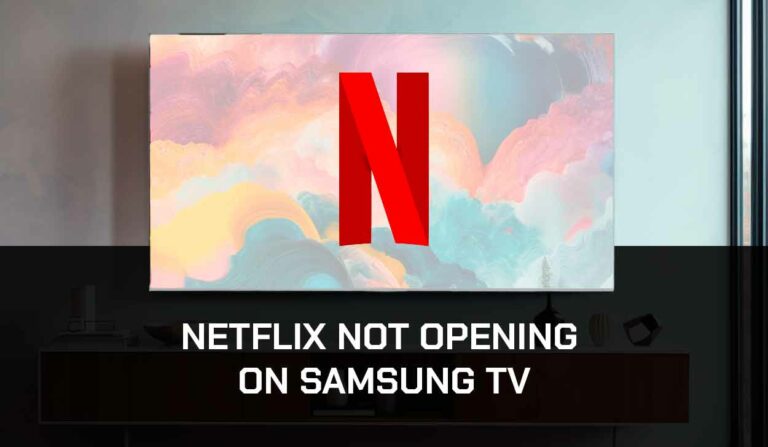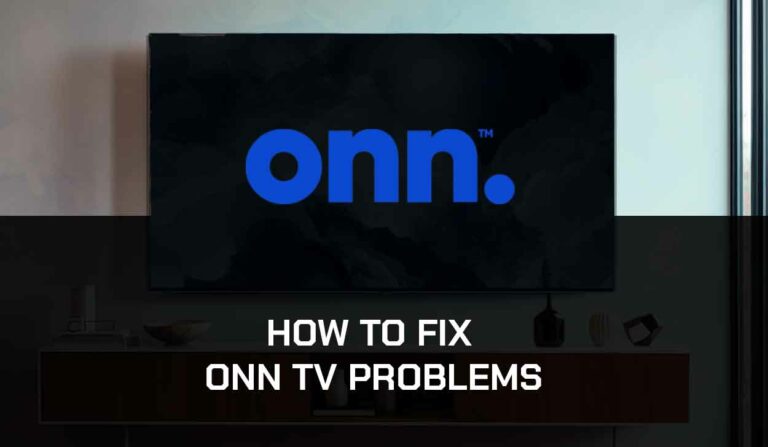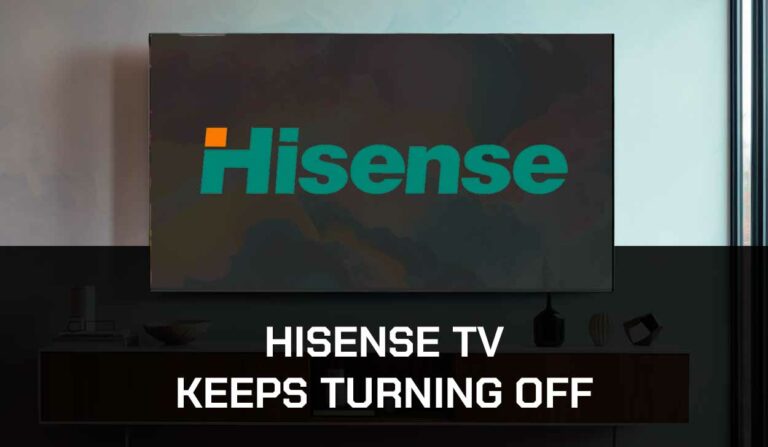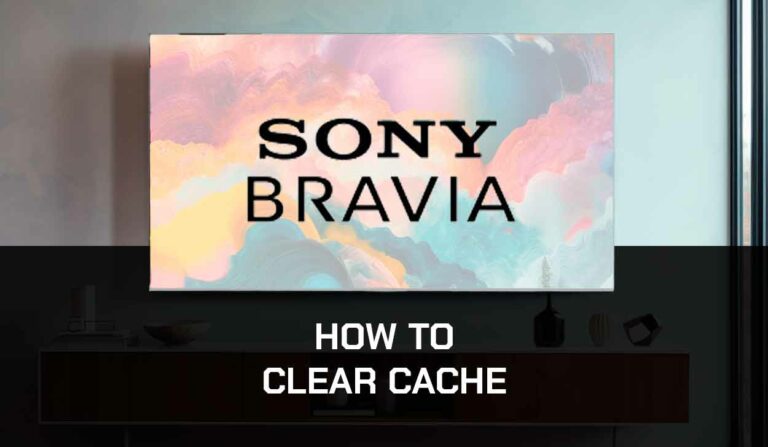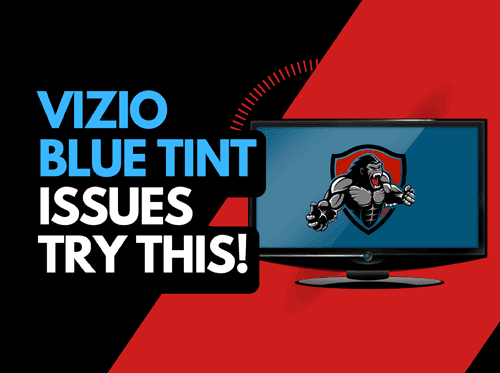Do you want a permanent solution to stop devices connecting to your Samsung TV? We’ve got you covered!
As a Samsung Smart TV user, I get those annoying pop-ups from smart devices around trying to connect to your TV.
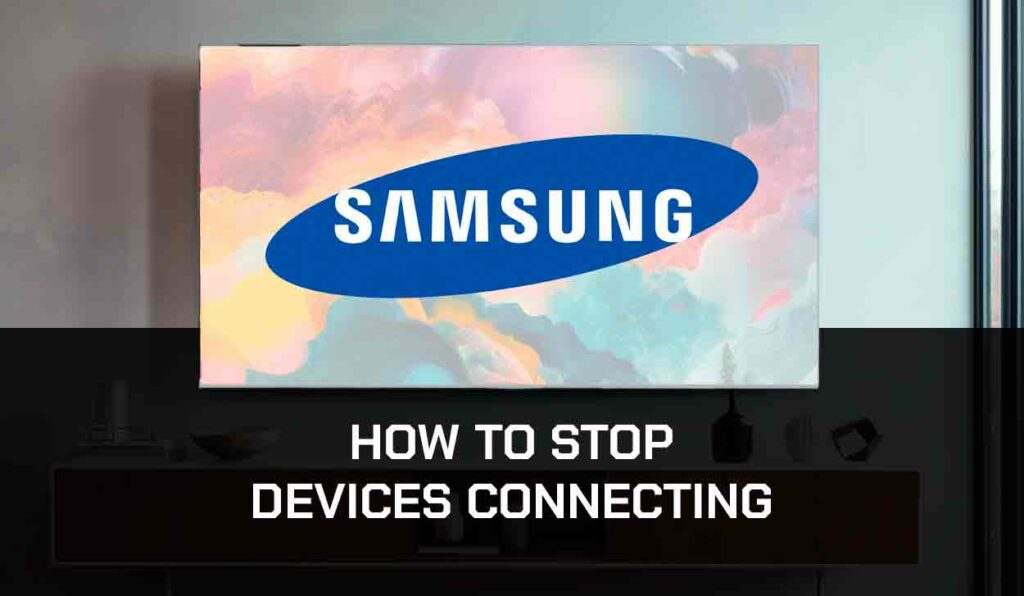
Even more frustrating, these pop-ups can appear persistently, even when you keep selecting the “Deny” or “Close” button.
The good news is that I have solutions to fix this problem permanently.
Why Do Devices Keep Trying To connect to My Samsung TV?
Many Samsung TV users think that the persistent pop-ups of smart devices asking to connect to the TV are caused by an actual person trying to connect to their TV.
You are not wrong to think that way. Of course, some mischievous neighbors, flatmates, or roommates can sometimes try to connect to your smart TV.
While this might be the case sometimes, the problem might be a glitch.
This is especially so if the pop-up keeps appearing even after you allow or deny the connection.
According to Samsung, this problem is caused by Facebook on your phone.
The issue occurs when the Facebook mobile app runs on a nearby phone or is connected to the same WiFi network as your Samsung Smart TV.
While you can prevent the issue by closing the Facebook app, this doesn’t provide a lasting solution.
This will can also pose a great inconvenience for you when you want to watch TV and scroll through Facebook simultaneously.
Although Samsung says Facebook is working to resolve the issue, we have found solutions to fix it permanently.
How to Stop Devices Connecting to Samsung TV
Method 1: Turn of Service Discovery
The service discovery option in your Samsung service menu allows other devices to connect to your TV.
You must access the Samsung TV secret menu to turn off the service discovery option. To do this, you will need a Samsung TV regular remote rather than a Smart remote. Here’s how to go about it.
- With your regular Samsung TV remote, press mute+1+1+9+Enter. This will take you to the secret or service menu.
- Scroll down Smart Service and press enter
- Scroll down to Service Discovery
- Press Enter and turn it Off
Method 2: Turn On Hotel Mode
Another feature you can turn on your Samsung TV to prevent this pop-up on your TV is the Hotel Mode.
This menu is predominately used in hotels, guest houses, and service apartments to prevent people from tempering with TV settings.
This setting also prevents unauthorized connections from happening on your TV. The Hotel Mode cannot be found on the standard Samsung TV settings but only under the secret menu.
Here’s how to access this setting.
- With your regular Samsung TV remote, press mute+1+1+9+Enter. This will take you to the secret or service menu.
- Scroll down to Hotel Mode and turn it off.
Finally, please turn off your TV and turn it back on to leave your service menu.
Once you finish this, you need to update your TV software.
If you are using outdated software, it can still cause further issues with your TV.
How to update your Samsung TV firmware
If your TV is turned on, hit the HOME or MENU button on the remote.
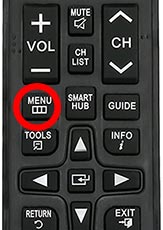
Now you will see the setting menu appear on the left-hand side of the TV (Please note that this may vary depending on the model of your Samsung TV).
You should scroll down to SUPPORT and then select SOFTWARE UPDATE from the menu on the right-hand side.
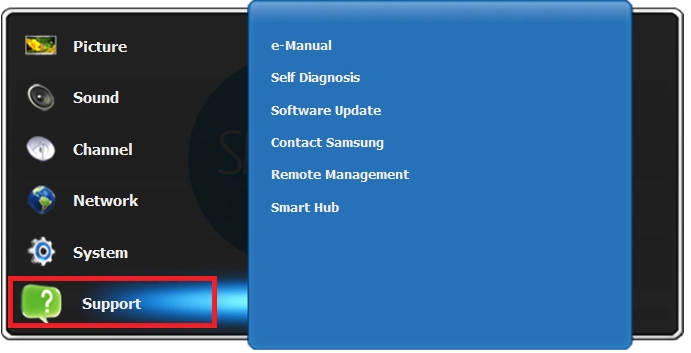
Once the updates have been installed, see if this helps prevent unwanted devices connecting to your Samsung TV.
How to Remove Unauthorized Connected Devices from Your Samsung TV
If you have some unauthorized devices connected to your Samsung TV, we’ll show you how to remove or deny the connection.
This may not fix the annoying connection pop-up issue, especially if Facebook causes it.
However, it will remove any unauthorized connection that may have previously connected to your TV.
- Go to Settings > General
- Select External Device Manager
- Scroll down to Device Connect Manager and Enter
- Select Device List
- You’ll find all the devices connected to your TV here. Select the one you want to remove and press Deny.
Final Thought – How to Stop Devices Connecting to Samsung TV
You can stop devices from connecting to Samsung TV by turning off the Service Discovery option and then turning hospitality mode on.
Although you will find many articles that suggest you delete your Facebook app, this is a very inconvenient and unsustainable solution.
The solutions we’ve provided above will help you fix the problem permanently.