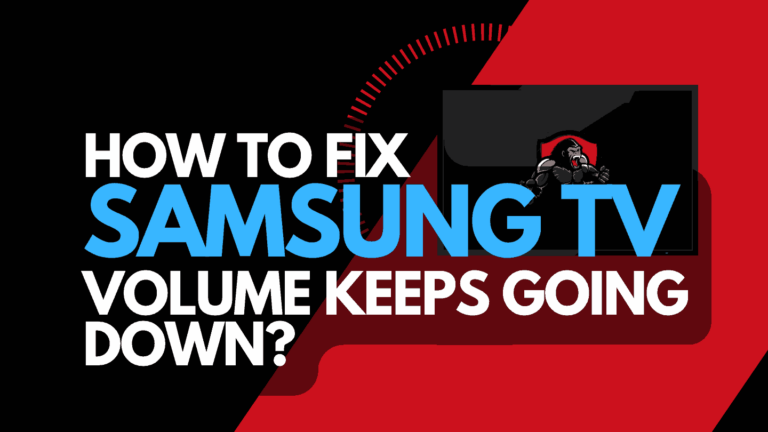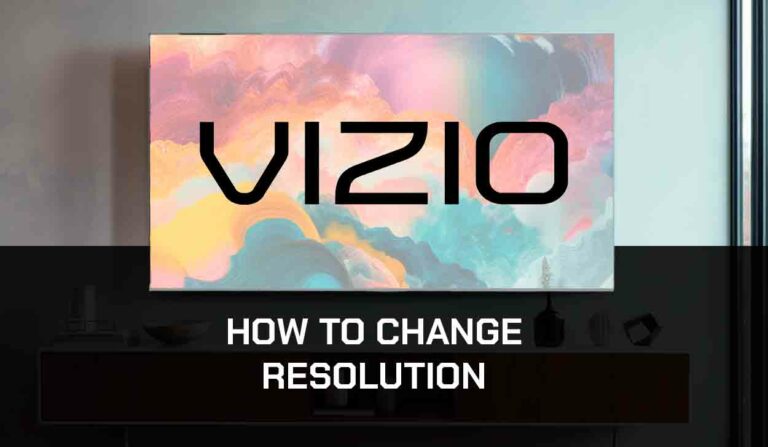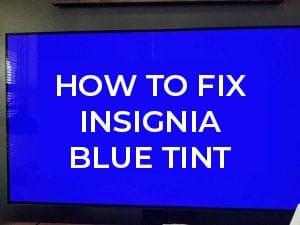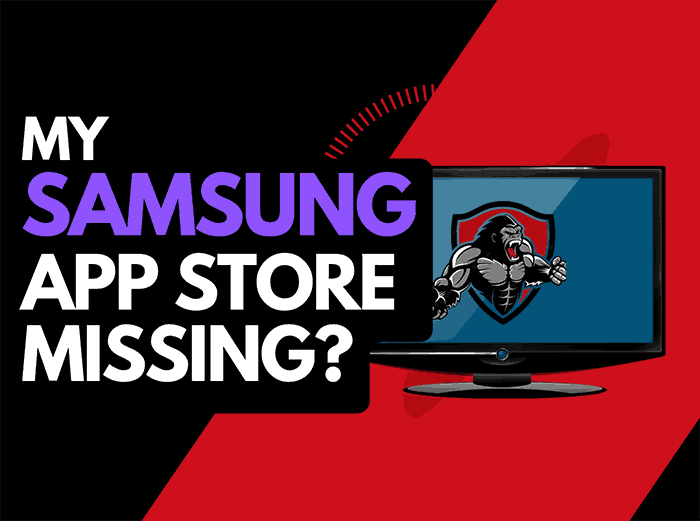I came across the Vizio TV Blue Tint issue and was confused as to why my Vizio TV looked blue!
In my efforts to fix this issue, I found many helpful tips that can help you solve this issue and fix your TV!
Why does my Vizio TV have a blue tint?
The reason why your Vizio TV blue tint issues arise is usually due to a software configuration issue or backlight problem.
I recommend you work through this guide before looking at a potentially costly repair or replacement.
How do I fix the blue tint on my Vizio TV?
- Unplug your Vizio TV and wait 60 seconds
- Update your Vizio TV Firmware
- Change your input/source to see if the issues persist
- Check your Picture Color settings
- Consider the possibility of backlight failures
- Contact Vizio Support
Above is a brief outline of this article. Now, let’s get into further details about each step.
Method 1: Soft Reset your Vizio TV (All Vizio Models)
Unplugging your Vizio TV will perform a soft reset/power cycle
Unplug your Vizio TV and wait 60 seconds before plugging it back in.

What does unplugging your Vizio TV do?
Unplugging your Vizio TV for around 60 seconds performs a soft reset of the system.
This restart allows any updates downloaded in the background to install and start successfully and clears the system cache.
Performing the soft reset can help resolve the Vizio TV blue tint issue if it is a software problem causing picture issues.
Method 2: Update your Vizio TV firmware
Keeping your TV firmware on the latest version can help prevent Vizio TV blue tint issues from arising over time.
The Vizio TV software should automatically update if connected to the internet through Ethernet or a WIFI connection.
Sometimes updates can be missed, or an installation can be interrupted and cause issues with your TV.
We strongly recommend that you update your Vizio TV firmware.
This can ensure you have the latest software, access to new apps, and an improved viewing experience.
Keeping your Vizio TV updated with regular updates improves your viewing experience and gives you better security & privacy protection.
How to update your Vizio TV Software
If your TV is turned on, hit the MENU button on the remote.
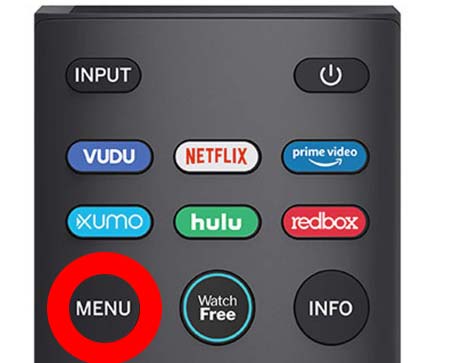
Now you will see the menu interface appear. Select SYSTEM and then choose CHECK FOR UPDATES
Method 3: Change your selected input device/source
Another potential quick fix for blue tint issues on Vizio TVs is checking the other input devices/sources.
You can change the input device or source by pressing the “Input” button on the Vizio remote as shown in the image below.
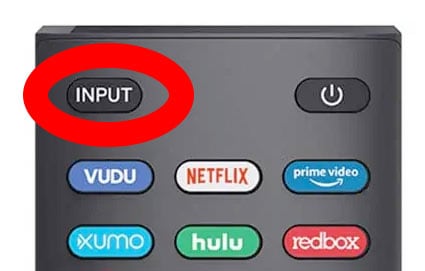
Once you have pressed this button, you are shown a list of available inputs. Inputs are the devices that are connected to your Vizio TV.
This could be a DVD player, Cable Box, Firestick .etc
You should navigate through your inputs to see if the blue tint issue is still present when changing the different inputs.
In my experience with Vizio TV blue tint issues, I found that I could narrow down the issue to an external stick. The blue tint would only appear on HDMI port 2 connected to this unit.
What is an input device I/O issue?
I/O stands for input/output – it generally refers to the different ports on your TV like HDMI, DVI, DisplayPort, USB.etc.
It is not uncommon for a port to become damaged or unusable after prolonged use or an extended period of plugging and unplugging cables into the same port.
I/O Input issue example:
The blue tint is only present on HDMI 2 – When you switch the device connected to HDMI 2 – the blue tint is still present.
This would suggest that you have a damaged HDMI 2 port.
Method 4: Check your Vizio TV Picture Settings
Although it is unlikely that your picture settings are causing the Vizio TV blue tint issues, it only takes a few minutes to check.
Method 5: Clear the Cache
A caching issue may be causing conflicts on your TV that can cause picture issues.
You should clear your Vizio TV cache as a part of your troubleshooting efforts.
Method 6: Back Lighting Failure (Generally occurs in older Vizio TVs)
A blue screen can be a common issue on older Vizio LED TVs when the blue light eventually bleaches the yellow phosphor. Ultimately, this will turn the LED screen blue.
How to prevent Vizio backlight failure
If you are not yet at the stage of failure, reducing your TV’s brightness is worthwhile.
When you initially purchase a Vizio TV from your local electronics store, the brightness level can often be set to 100. This excessive brightness can lead to issues over time.
Option 1: Call your local electronic repair store
If you believe that a backlight failure may be the cause of the blue tint on your Vizio TV, it may be time to call your local electronic store so that they can diagnose the issue.
We recommend you perform your due diligence when selecting a local store for repairs, check their Google Reviews, and possibly get a secondary quote.
Should I replace or fix my Vizio TV?
It is also worth considering buying a new TV if you believe it needs repairing.
Factor in the age of your Vizio TV and the quoted cost of repairs, and it may be more economical in the long run to purchase a new TV. With older TVs, other issues may arise over time.
The costs of screen pairs for Vizio TV can range from $125-$500 on average.
If your TV is over a few years old, you can likely get a brand-new one with comparable or better features.
Another thing to consider is that you’ll get a warranty period of at least one year with a new TV.
Option 2: Repair the Vizio TV backlight failure yourself!
To the braver Vizio owners, you can always repair the TV unit yourself.
Be aware that you should do this, and you should be mindful of the risk of causing more damage to your TV and potentially invalidating your warranty (If your TV is newer and still covered)
Contact Vizio Support
If none of our tips have helped resolve the Vizio TV screen blue tint issue, then it might be time to consider contacting Vizio support, as you may have a defective TV unit.
Vizio may be able to advise you of other things to try or help diagnose the root cause of the issues.
I would strongly recommend contacting Vizio before you consider any other fixes that may invalidate your warranty or cause further damage to your Vizio TV.
Conclusion
Having a blue-tinted Vizio screen can be an annoyance, and unfortunately, the fixes range from quick and easy to long-winded and potentially expensive.
We hope this article helped you uncover the root cause of the Vizio blue tint.