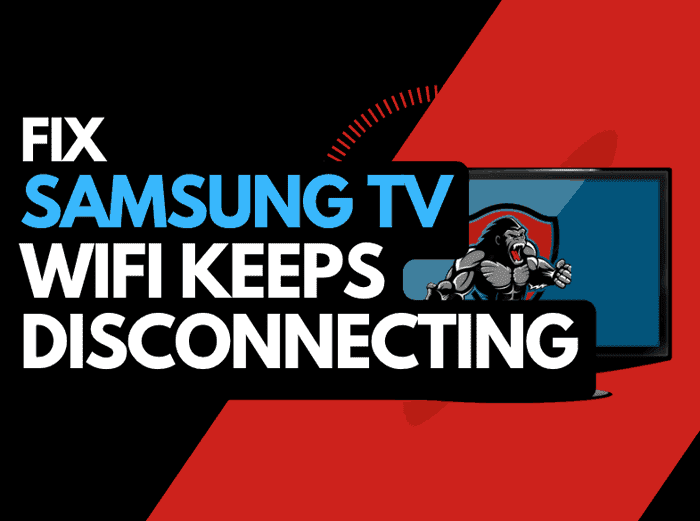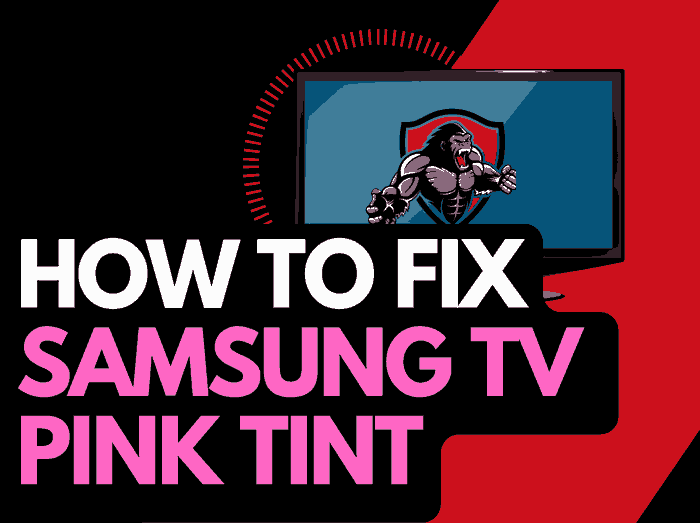When you encounter an Insignia TV blue tint problem, it can leave you scratching your head.
Owners have reported that they have experienced the Insignia blue screen at different stages of the TV’s lifecycle.
I had this issue where my Insignia TV looked blue. I researched the problem for hours and found solutions, which I will share with you.
Why does Insignia TV blue tint happen?
Blue tint issues can impact your Insignia TV for many reasons, such as malfunctioning ports, software problems, or incorrectly configured external devices.
We will give tips on removing the blue tint from your LG TV picture.
How to remove the Insignia TV screen blue tint?
Method 1: Power cycle your Insignia TV (All Insignia Models)
You should first perform a full power cycle of your TV.
Unplug your Insignia TV and wait 60 seconds before plugging it back in.

What does a power cycle of your Insignia TV do?
A power cycle restarts your TV system, allowing any updates to install and start successfully and clears the system cache.
This reset will give a clean system boot and help eradicate any software configuration issues causing the blue tint on your Insigna TV.
Method 2: Update your Insignia TV firmware
Keeping your Insigna software up to date can help prevent issues from arising over time.
Your Insignia TV firmware should automatically update, presuming it is connected to the internet through Ethernet or a WIFI connection.
Sometimes updates can be missed, or an installation can be interrupted and thus cause issues with your TV.
Older Insignia or partial firmware installation could be causing the blue tint screen problem.
We strongly recommend updating your Insignia TV firmware to ensure you have the latest software.
An up-to-date system gives you access to new apps and an improved viewing experience.
Ultimately, regular updates improve your viewing experience and give you better security & privacy protection.
You can update your Insignia TV from the SETTINGS Menu
Method 3: Change your selected input device/source
Before we get into some of the more lengthy potential fixes for your Insignia TV blue tint issues, we should try checking other input devices/sources.
You can change the input device or source by pressing the corresponding button on the Insignia remote, as shown in the image below.

Once you have pressed this button, you are shown a list of available inputs.
Inputs are the devices that are connected to your Insignia TV.
This could be a DVD player, Cable Box, Firestick etc
You should navigate through your inputs to see if the blue tint issue is still present when changing the different inputs.
If the blue tint is only present on one or more of your inputs, but the image normally displays on others, then this would suggest that your TV is fine.
Performing this test may limit the issue to an external device (like those listed above) or an input device I/O issue.
What is an input device I/O issue?
I/O stands for input/output – it generally refers to the different ports on your TV like, HDMI, DVI, DisplayPort, USB.etc.
It is not uncommon for a port to become damaged or unusable after prolonged use or an extended period of plugging and unplugging cables into the same port.
I/O Input issue example:
The blue tint is only present on HDMI 2 – When you switch the device connected to HDMI 2 – the blue tint is still present.
This would suggest that you have a damaged HDMI 2 port.
Method 4: Selecting the Reduce Blue Light Toggle (Newer Insignia TVs)
If you have a new QLED Insignia model, check the settings for a reduced blue light option.
What is the Insignia Reduce Blue Light setting?
Prolonged exposure to blue light can cause headaches or eye strain and even disrupt your sleep cycle.
Reducing the amount of blue light you’re exposed to can help alleviate these symptoms.
Method 5: Back Lighting Failure (Generally occurs in older Insignia LED TVs)
A blue screen can be a common issue on older Insignia LED TVs when the blue light eventually bleaches the yellow phosphor, finally, this will turn the LED screen blue.
How to prevent Insignia backlight failure
Reducing your TV’s brightness is worthwhile if you are not yet at the failure stage.
When you initially purchase an Insignia TV from your local electronics store, the brightness level can often be set to 100.
This excessive brightness can lead to issues over time.
Option 1: Call your local electronic repair store
If you believe that a backlight failure may be the cause of the blue tint on your Insignia TV, it may be time to call your local electronics store so that they can diagnose the issue.
We recommend you perform your due diligence when selecting a local store for repairs, check their Google Reviews, and possibly get a secondary quote.
It is also worth considering buying a new TV if it needs repairing.
Factor in the age of your Insignia TV and the quoted cost of repairs, and it may be more economical in the long run to purchase a new TV. With older TVs, other issues may arise over time.
Option 2: Repair the backlight yourself
You should know that repairing the Insignia TV to fix the blue tint issues is at your own risk.
Also, consider whether you have any in warranty with Insignia that is still active, as this may be voided if you attempt the repair yourself.
Method 6: Contact Insignia Support
If none of our tips have helped resolve the Insignia TV screen blue tint issue, then it might be time to consider contacting Insignia support, as you may have a defective TV unit.
Insignia may be able to advise you of other troubleshooting tasks that may resolve the issue.
Conclusion
Having a blue-tinted Insignia screen can be an annoyance and unfortunately, the fixes range from quick and easy to long-winded and potentially expensive.
We hope this article helped you uncover the root cause of the Insignia blue tint.