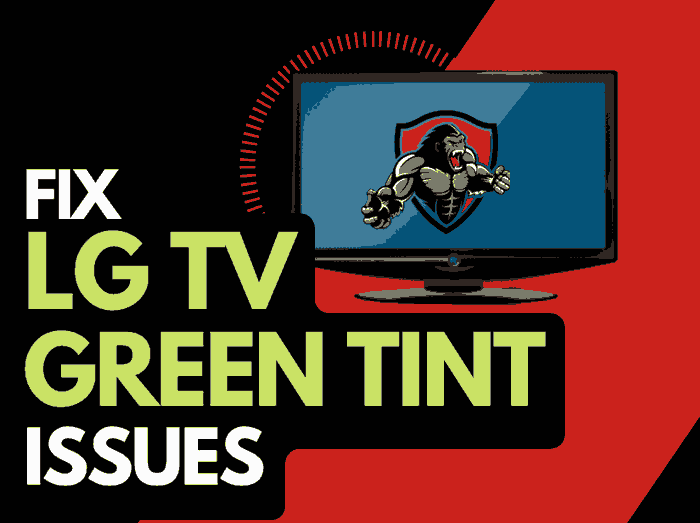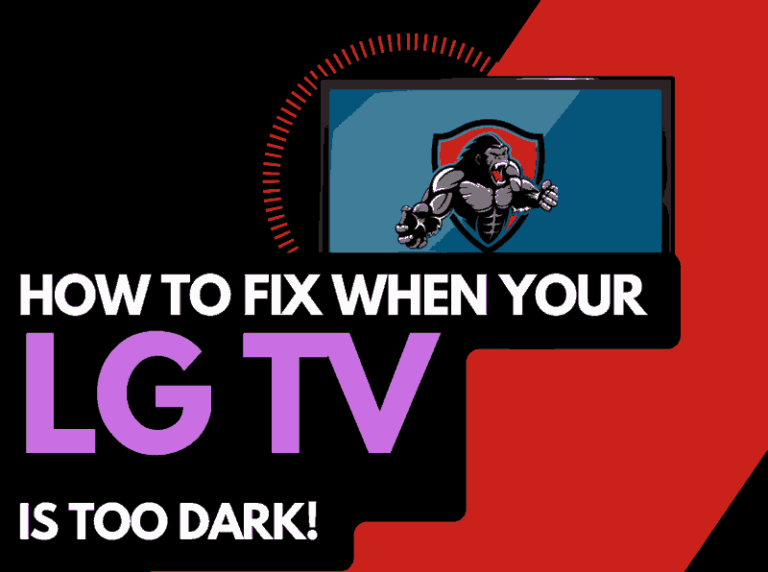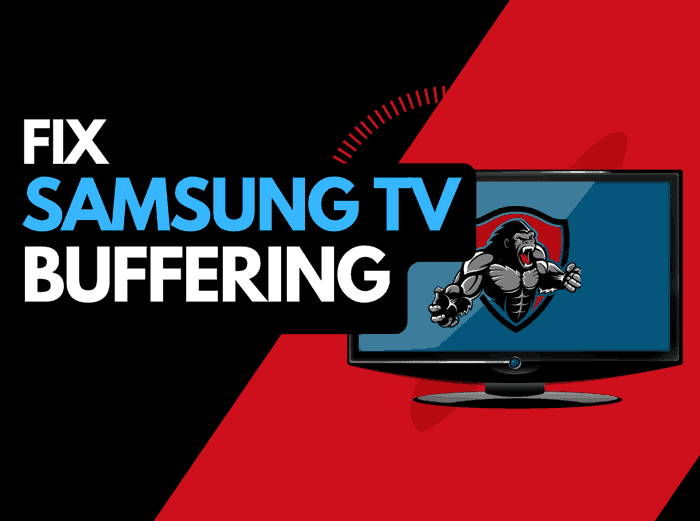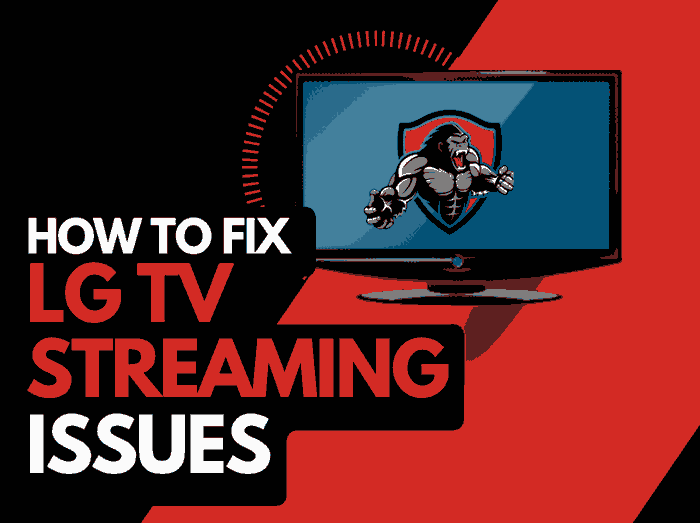Are you also dealing with Samsung TV blink codes?
I’ve been a fan of Samsung smart TVs for years because they’re among the best in the market.
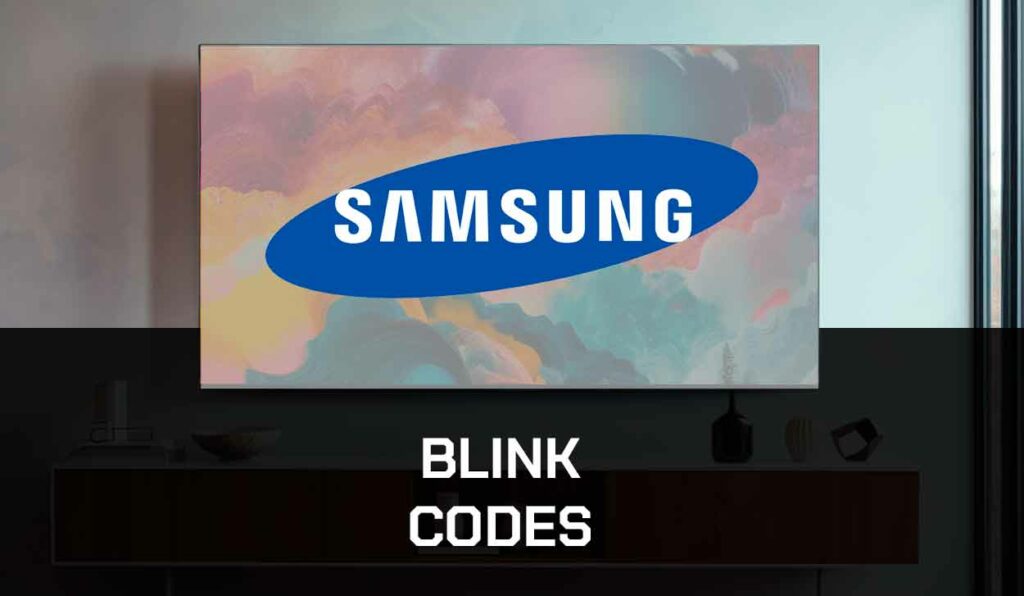
However, like other electrical gadgets, they are prone to errors or minor issues.
One common error Samsung TV users face is blink codes, which trigger a blinking red light from the TV’s indicator.
The different blink codes indicate various errors, and to clear these errors, you must understand what each blink code represents.
I’ve prepared this comprehensive guide with various Samsung TV blink codes and working solutions to resolve them.
Samsung TV Blink Codes and Fixes
Blink codes on your Samsung TV usually indicate minor or major errors on your TV.
To effectively clear these errors, you must be conversant with the blink codes and what errors they indicate.
Below are some common blink codes on Samsung TV and their fixes.
One Blink per second
This blink code is closely related to power supply issues. To troubleshoot, inspect the power bar and surge protector and confirm that there is no damage to your power cable.
You can also unplug the power cable from the power bar or surge protector, then plug it directly into the power outlet on the wall for a steady power supply to your Samsung TV.
Two Blinks per second
A couple of factors can cause the red light on your Samsung TV to blink twice in a second.
Some such factors include a software glitch, faulty HDMI cable or port, damaged power bar, or surge protector.
Other times, it can be due to a faulty LCD panel and even a problem with hardware components like the main board.
Here is how to resolve this error;
Method 1: Power Cycle your TV
A simple power cycle does many things for your gadget, such as clearing cache files and other software glitches.
It can also clear up excess build-up and electric charge, which usually affects the functionality of your gadget.
You can resolve this blink code by power cycling your TV.
Here is how to;
- Remove your TV’s power cable from the power outlet
- Leave it that way for up to 60 seconds or more, and press your Samsung TV’s power button for 30 seconds as well
- After doing this, plug your Samsung TV back into the power outlet
- Turn your TV on to see if the problem persists
Method 2: Inspect the power bar and surge protector
If your Samsung TV was plugged into a surge protector or power bar when the red light blinked twice, try unplugging your TV and plugging it directly into the power outlet on your wall.
After doing this, turn on your Samsung TV and confirm that the blink code has been solved, or try another fix.
Method 3: Reset your Remote
Surprisingly, your Samsung TV remote can sometimes be why you see the double red light blink code on your TV.
You can reset your remote by;
- Turn off your TV with your remote and take off the remote batteries
- Long press the power button of the remote to drain every static charge (you can do this for 30 seconds)
- Insert the batteries again, and turn on your TV
- I tried this several times, and it worked on my third try, so I encourage you to try it more than once.
If it still doesn’t work, proceed to the next fix.
Method 4: Inspect the HDMI cable and connections
A loose or faulty HDMI Cable could be another reason your Samsung TV red light blinks twice.
Unplug the HDMI cable and observe if the blinking stops. If it stops, the problem is from the HDMI connection.
However, before you think of replacing the HDMI due to damage, blow off dust and dirt from the ports and plug back the cable to see if the problem persists.
Method 5: Disconnect faulty pins on the LCD Panel Ribbon
This might be time-consuming, but it’s worth the stress if the other methods above do not correct the double red light blink code.
The stress is usually with locating the faulty pins, which might be one or two.
When the pins have been found, other procedures are pretty easy.
Here’s how to disconnect faulty pins on the LCD panel ribbon;
- Turn off your Samsung TV, unplug it from the power outlet, and open the back of the TV.
- Locate the ribbon cables that connect to the LCD panel and remove them carefully. You might see two ribbons for some Samsung TV models while others have just one.
- Locate and block the faulty pin or pins. To do this, get a cellophane or black tape.
- Cover about 4-5 pins on the LCD panel ribbon with the cellophane and check if the red light still blinks.
- If it still blinks, try moving the tape from one pin to another until you locate the bad pins. When you locate them, the red light will stop blinking.
You can watch the video below if you don’t understand the process.
Method 6: Contact Samsung Support
I strongly recommend you contact Samsung Support, especially if your TV is under warranty, before carrying out method 5.
If your TV has no warranty, you can try it independently or consult a professional.
Three Blinks per second
Sometimes, the red indicator light of your Samsung will blink three times. The most notable cause of this is a faulty backlight. To fix this, follow the steps below;
- Spot the LED strips of your Samsung TV around the edges or behind the screen of your Samsung TV.
- Open the back of your Samsung TV to access the internal components that supply power to the LED light.
This should be done carefully to avoid mistakes, so consult your Samsung TV Manual or Manufacturer’s website for tips on removing your Samsung TV back cover. safely - Now you have access to the internal component of your Samsung TV, find the LED Strips and inspect them closely for any damage.
- If you notice any damage to the strips, it needs a replacement. Contact a professional if you feel you can’t do this or do not have experience.
- Get a replacement LED light and ensure you connect them correctly to the circuit board.
- Cover your Samsung TV, screw it up properly, and plug it into the power outlet.
- Turn on your TV to confirm the red light blinking three times error has been resolved.
Four blinks per second
This blink code usually indicates issues with components on the mainboard, like the T-CON board that controls the timing and display signals or the capacitor.
To resolve this blink error or code, follow the steps below;
- Unplug your Samsung TV from every power source and leave it for some minutes.
- Long press the power button of your TV for up to 30 seconds to discharge the capacitors.
- Screw and open the back of your TV
- Disconnect every cable that’s connected to the main board.
- Closely inspect the capacitor to check for corrosion or other physical damages.
- If there are no visible damages on the capacitor, use a multimeter to check the voltage to see if it meets the required voltage.
- To remove the capacitor, use a heated soldering iron and press it on the part connecting the faulty capacitor to the board from the back till it melts.
- Remove the damaged capacitor and replace it with a new one that matches the requirements. If possible, it should be exactly like the manufacturer’s specifications.
- Reconnect all cables to the main board and assemble your TV.
- Turn on your Samsung TV to confirm the light has stopped blinking four times.
Five blinks per second
If the blink code on your Samsung TV is the red light blinking for up to five times a second, the suspect is usually issues with the main board or other parts and cables that connect to the main board.
Other times, it can result from a faulty backlight, loose connection, or overheating.
Below are some methods to troubleshoot this blink code;
Method 1: Leave your TV to cool down
Since overheating is one major factor that causes this blink code to appear, you can tackle it by turning off your TV and letting it cool down.
Devices heat up when they operate for a long time, so you must ensure your Samsung TV is not exposed to heat sources and has good ventilation.
Dust and clean up TV vents to ensure air flows freely into the TV to control overheating.
Method 2: Reset your Samsung TV
Follow these steps to reset your TV;
- Turn off your TV and disconnect the cable from the power outlet on the wall.
- Leave your TV idle for up to 15 minutes to ensure power escapes
- Connect your power cable securely to the power outlet and TV
- Press the power button of your Samsung TV for some minutes to discharge electrical charge from the TV
- Release the power button, and turn on your TV after a while.
Method 3: Inspect the Source of Power Supply
Insufficient power supply can cause the red light of your Samsung TV to blink five times per second, and as such, you should inspect and try troubleshooting the power supply to your TV.
- Inspect the power outlet and test it by plugging in other devices to confirm the outlet has no issues. You can plug your TV into another power outlet to see if the problem is an electrical glitch from the previous power source or outlet.
- Inspect the power cord and check for damages or loose connections. If any, tighten or replace the cable.
- Use a voltage regulator or surge protector to protect your TV from fluctuations. This will provide a stable power supply to your TV and prevent the red light from blinking five times.
Using a combination of buttons can bypass the red light blinking five times.
This procedure will reset your internal settings and stop the red light blinking on your Samsung TV.
Here’s how to;
- Turn off your TV, but leave it still plugged into the power outlet
- Find the Menu and Minus volume buttons on your TV and press both down simultaneously.
- Still holding down these two buttons, press the power button of your Samsung TV.
- If the method succeeds, the light will immediately change to blue, and your TV enters another mode.
Method 5: Replace the faulty LED Light
As mentioned, you get this blink code for a faulty backlight or LED Light.
So, if you suspect your LED light is faulty or notice it after an inspection, follow the steps in replacing a faulty LED light provided under the “three blinks per second” blink code.
Method 6: Inspect the mainboard for Damage
Most times, the main board issue stems from the capacitors. So, closely inspect your capacitor and follow the steps under the fourth blink code provided above to troubleshoot.
Method 7: Contact Samsung Support
If your Samsung TV is still under warranty, contact Samsung support for free repairs and replacement.
Also, if the warranty is off, you can still contact Samsung support for guidance or seek support from hardware technicians and professionals.
Six blinks per second
Sometimes, the blink code in your Samsung TV may be the red light blinking six times per second, and its causes are very similar to that of five blinks per second.
The culprits of this blink code include faulty or fluctuating power supply, loose connections, and some basic software glitches.
To fix this, do the following;
- Carry out a power cycle on your Samsung TV
- Use button combinations to reset the TV
- Inspect the power cables and outlet
- Inspect and replace bad LED strips
- Inspect and fix faulty components on the mainboard like a faulty Capacitor.
Final Thoughts
Are you experiencing blink code errors on your Samsung TV? This comprehensive guide will help you fix this.
I’ve carefully listed the various Samsung TV blink codes and equally provided fixes.