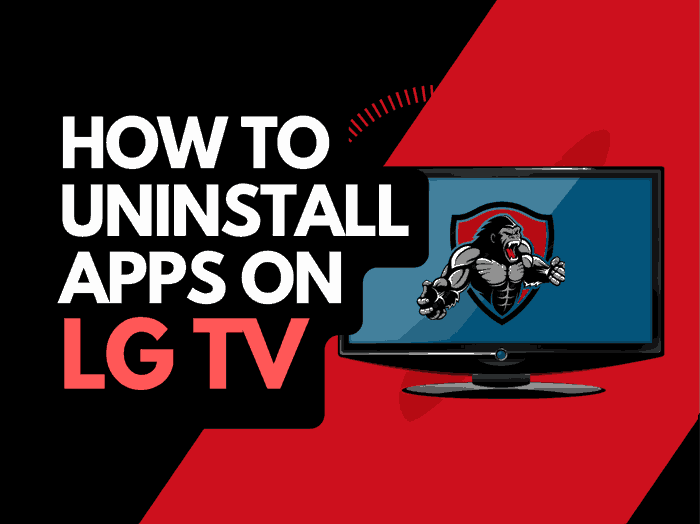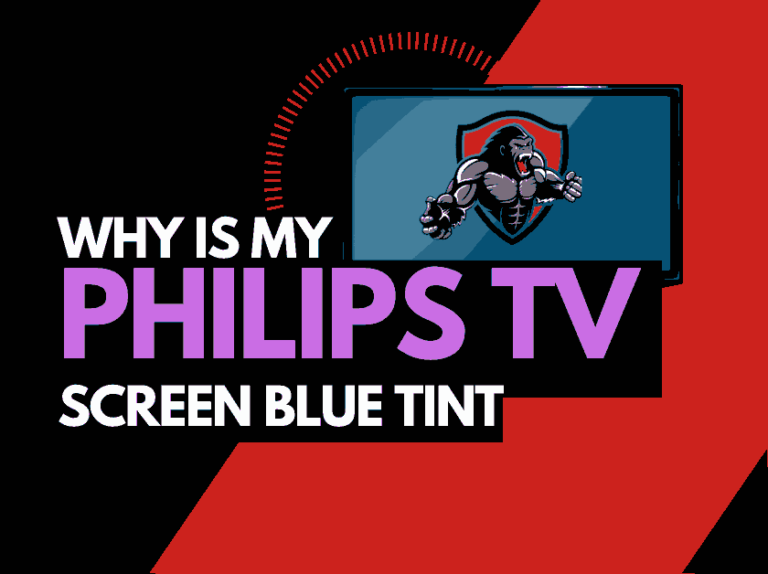You may ask why my LG TV brightness keeps changing when it keeps alternating from dark to bright.
There are numerous reasons why your LG TV brightness may change, and we will cover some of the most common reasons and how to resolve the issues.
An auto-brightness feature is built into the device as a burn-in presentation mechanism on newer LG TVs and especially OLEDs.
This feature can confuse and have people wondering why their LG TV is too dark or bright.
How do I stop my LG brightness from changing?
Here are the most common reasons:
- You have the APS (Auto Power Saver) picture setting selected
- You are using your LG TV as a monitor
- You have a faulty HDMI port
- Bad HDMI Cable
We will take you through some steps to help eliminate the changing brightness issues.
Step 1: Disabled APS
The Auto Power Saver mode can reduce the brightness on LG TVs to save energy consumption.
It detects the lighting in the room, so if the room is too bright, it will dim the screen.
This can lead users to ask the question, why does my LG TV keep dimming?
Disabled APS (Newer LG TV Models)
To disable APS on newer LG models.
- Settings button (On remote)
- Picture menu
- Change from APS mode
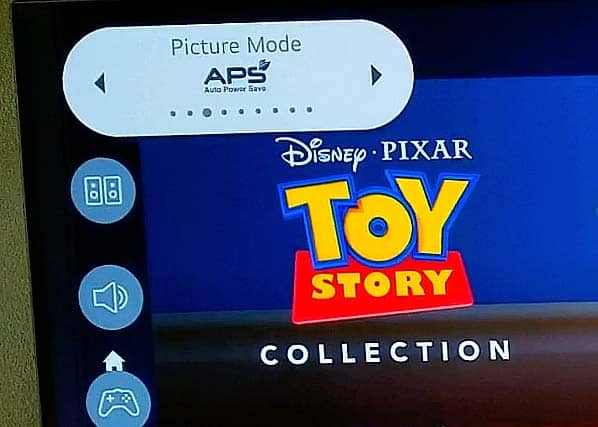
Scroll through the different picture options but do not have APS selected to stop the brightness from changing.
Disable Energy Saver (Older LG TV Models)
To disable the energy saver mode on older LG TV models is easy
- Settings button (On remote)
- All Settings
- Picture Menu
- Energy Saver (Set to off)
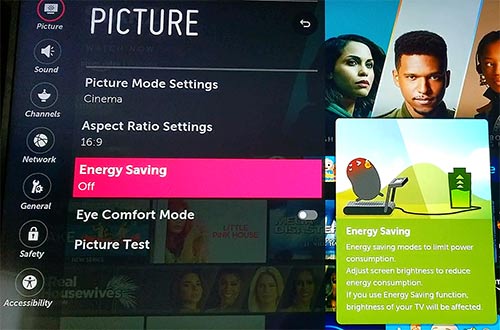
Step 2: Update your LG TV software
It’s a good idea to update your firmware to ensure that software issues aren’t causing intermittent brightness issues.
Updating your LG TV firmware can also help resolve other issues, such as an LG TV showing a purple-tinted picture.
Keeping the LG TV software up to date can assist you in preventing some issues that appear over the lifespan of your TV.
Most LG TVs have automatic updates enabled by default, which should install automatically, presuming that your TV is connected to the internet.
Even with this setting enabled, it is possible that updates can be missed or an installation can be interrupted and thus cause issues with your TV.
Older LG firmware or a partial software installation could be causing the brightness-changing screen problem.
We strongly recommend updating your LG TV firmware to ensure you have the latest software, access to new apps, and an improved viewing experience.
Ultimately, regular updates improve your viewing experience and give you better security & privacy protection.
How to update your LG firmware
If your TV is turned on, hit the settings button on the remote.

Now you will see the setting menu on the TV’s left side (Please note that this may vary depending on the model of your LG TV).
You should see the All settings button at the bottom of the row of icons. Please select this option to proceed to the next menu.
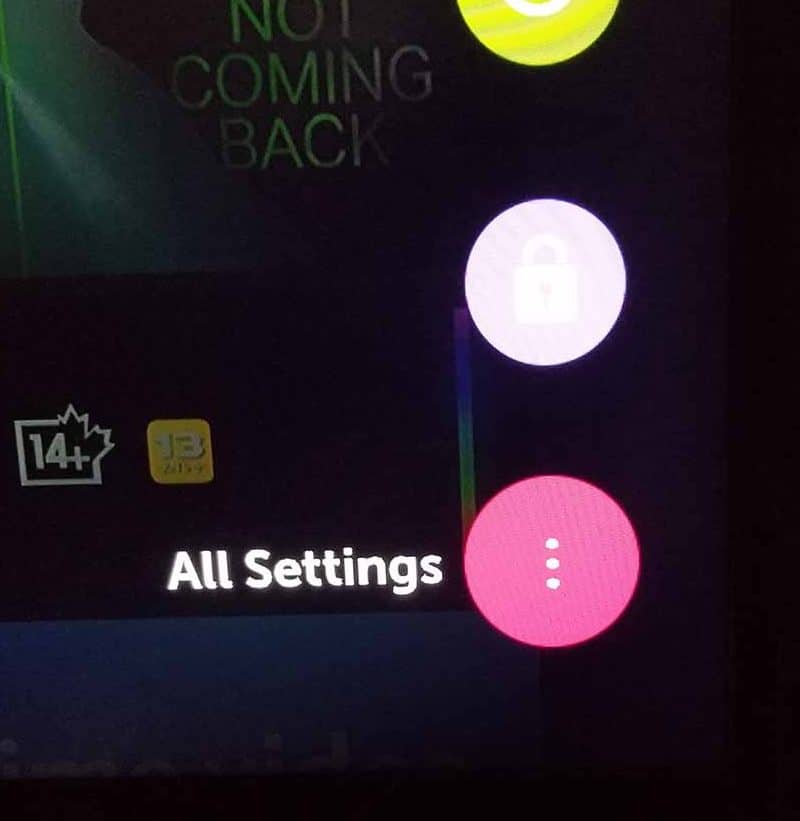
Now navigate down to “SUPPORT” on the new menu that appears and then select “SOFTWARE UPDATE”
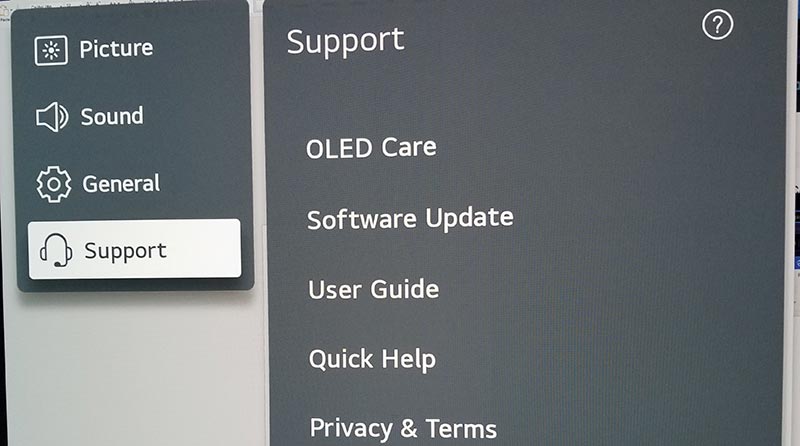
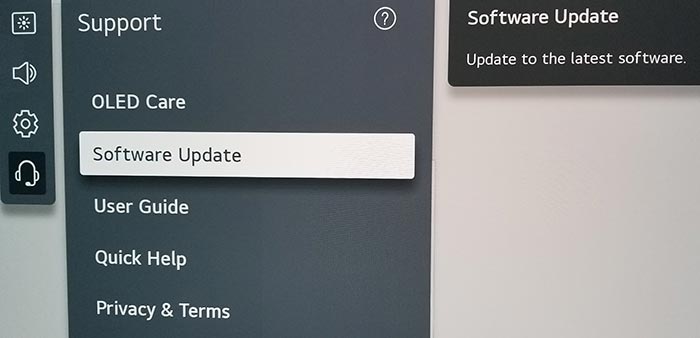
Now you can activate the automatic update feature and check for new updates.
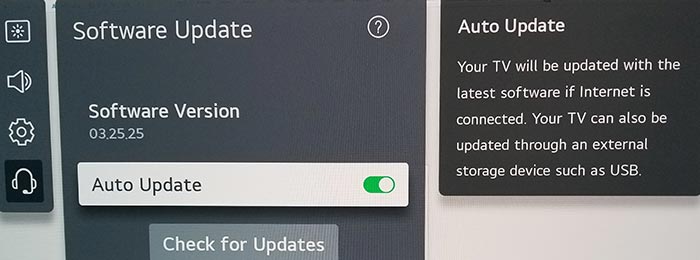
Once the updates have been installed, restart your TV to see if the LG brightness issues have been resolved.
Step 3: Change your selected input device/source
You should confirm whether or not an external device causes the brightness issue.
You can change the input device or source by pressing the corresponding button on the LG remote, as shown in the image below.

Once you have pressed this button, you are shown a list of available inputs.
Inputs are the devices that are connected to your LG TV. This could be a DVD player, Cable Box, Firestick .etc
You should navigate through your inputs to see if the brightness issue persists when you change through the different inputs.
If the brightness issues are present on each port, it would suggest that the problem is coming from your LG TV unit.
If you can limit the brightness issue to one external device or port, you should investigate the settings for the device attached.
You may also want to switch that device to another port to rule out an I/O or port malfunction.
What is an input device I/O issue?
I/O stands for input/output – it generally refers to the different ports on your TV like HDMI, DVI, DisplayPort, USB.etc.
It is not uncommon for a port to become damaged or unusable after prolonged use or an extended period of plugging and unplugging cables into the same port.
I/O Input issue example:
The brightness issue is only present on HDMI 2.
This would suggest you have a damaged HDMI 2 port or a bad HDMI cable.
Contact LG Support
If none of our tips have helped resolve the LG TV brightness changing issue, it might be time to consider contacting LG support, as you may have a defective TV unit.
LG may be able to advise you of other things to try or help diagnose the root cause of the issues.
I would strongly recommend contacting LG before you consider any other fixes that may invalidate your warranty or cause further damage to your LG TV.
Conclusion – LG TV Brightness Changing
When you have an LG TV that keeps changing the brightness, it is annoying but rarely means that you have a broken TV.
Most of the LG TV Brightness changing fixes can be found in the settings menu.
A few tweaks to your TV settings, and you will usually resolve the issue.
We hope these tips helped you!