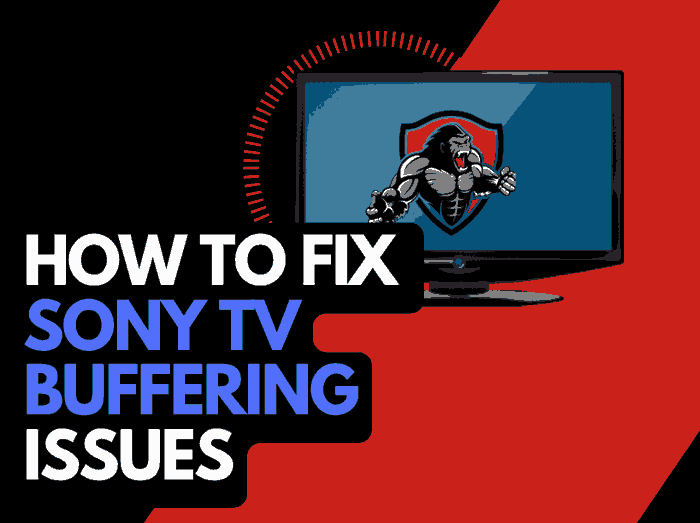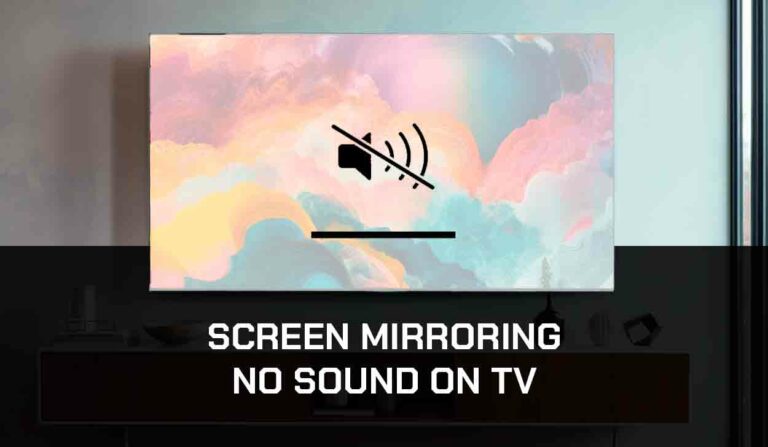It’s annoying when you stumble across LG TV streaming issues, there are however, tried and tested methods to improve your streaming experience.
We cover some of the common causes of streaming issues on LG TVs and how you can fix them.
Why does my LG TV have streaming issues?
When you experience streaming issues on your LG TV, it is likely due to an unoptimized internet connection or software issue.
The most likely issue is an overload internet router that is throttling your LG TV’s ability to stream content fast.
Here are some tips on how to fix LG TV streaming issues:
- Restart your LG TV
- Reset your Router
- Update your LG TV firmware
- Disconnect other devices in your home from the internet
- Close any other apps that are running
- Decrease Streaming Playback Quality
- Use an Ethernet cable rather than a Wi-Fi
- Upgrade your Internet Connection
- Disable VPNs or Ad blockers
- Upgrade your Router
- Contact the LG TV Support
How to stop LG TV streaming issues
Method 1: Reboot your LG Smart TV(All LG Models)
A full power cycle of your LG TV can be very effective in reducing streaming issues that you may experience.
This step will also clear the RAM and cache, when these become full, it can cause streaming issues on LG Smart TVs.
Unplug your LG TV from the socket for 60 seconds before plugging it back in, to complete a power cycle.

Reconnect the TV, turn it on when you’ve done so, and see if you can now play content on your LG TV without any streaming issues.
Method 2: Reset your Router
Resetting your router can be an effective trick to preventing LG TV streaming issues.
How do I reset my router?
Simply unplugging your router from the wall socket for 30 seconds and then plugging it back in is the simplest way to reset it.
By performing this, you’ll “power-cycle” your router and give your TV extra bandwidth, which can help you avoid issues such as buffering on your LG TV.
Consider all the things that have been and are currently connected to the router. Your router is like a mini-PC and will slow down as more tasks are added.
Having all of those devices connected to your router will reduce the bandwidth available to your LG TV.
An overloaded router will subsequently throttle your download speed, which in turn creates streaming issues.
Method 3: Update your LG TV firmware
We have found that older, unsupported LG TV firmware causes streaming issues when trying to view content on your LG TV.
I recommend that you update your LG TV firmware to ensure that you have the latest software, access to new apps, and an improved viewing experience.
Most LG TVs have automatic updates enabled by default, and the updates should install automatically assuming that your TV is connected to the internet.
It is possible, even with this setting enabled that updates can be missed or an installation can be interrupted and thus cause issues with your TV.
Older LG firmware or a partial software installation could be causing the green tint screen problem and we strongly recommend that you update your LG TV firmware to ensure that you have the latest software, access to new apps, and an improved viewing experience.
Ultimately, regular updates improve your viewing experience and give you better security & privacy protection.
How to update your LG firmware
Assuming your TV is already turned on, hit the settings button on the remote.

Now you will see the settings menu appear on the left-hand side of the TV (please note that this may vary depending on the model of your LG TV).
At the bottom of the row of icons, you should see the all settings button. Please select this option to proceed to the next menu.
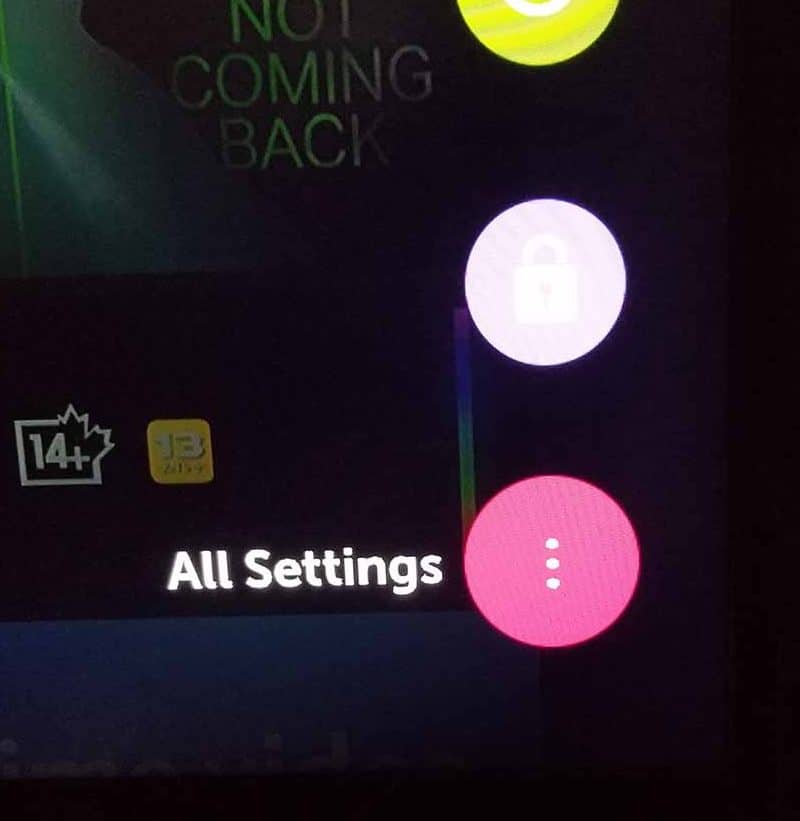
Now navigate down to “SUPPORT” on the new menu that appears and then select “SOFTWARE UPDATE”
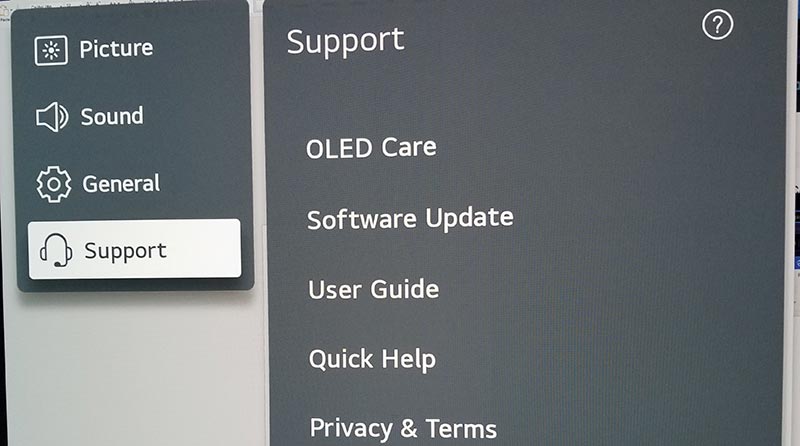
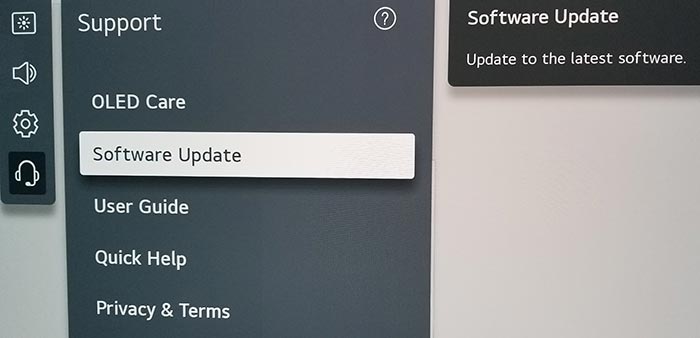
Now you can activate the automatic update feature and also check for new updates.
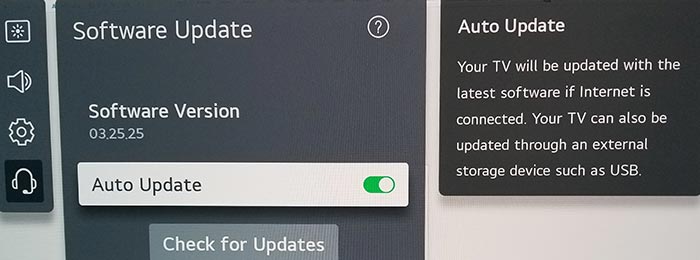
Once the updates have been installed, restart your TV and see if you still experience streaming issues.
Method 4: Disconnect other devices in your home from the internet
If you are experiencing streaming issues on your LG TV, it’s a great idea to disconnect other devices from your home internet.
Is someone in your home streaming on Netflix? What about your phone? Is someone downloading games or apps on XBOX?
Every device that you can disconnect from your internet connection will help reduce streaming issues on your LG TV.
Method 5: Close any apps that are running
Closing apps on your LG TV is a great way to reduce the chances of running into streaming issues.
How does having open apps cause LG TV streaming issues?
When you have many apps open simultaneously on your LG TV, it reduces both the performance of your TV and the internet connection.
This reduction in performance can cause your LG TV to have streaming issues.
Method 6: Decrease Streaming Quality
Reduce the video quality of the content that you are streaming, this can usually be done within the app that you are using.
The higher the quality of content that you play, the more likely it is that buffering issues will occur on LG TV.
Try to decrease the video quality, especially if the quality is set to 4K.
Method 7: Use an Ethernet cable rather than Wi-Fi
To reduce LG TV streaming issues, an ethernet cable is a better option than using a Wi-Fi connection.
Wired connections transmit data quicker and with less interference. There are also fewer variables that can hinder the quality of connection.
Wi-Fi connections are slower and generally have a slower response time.
The distance from your playback device, along with the walls, floors, and ceilings, can all deteriorate the quality of your internet connection, causing LG TV streaming issues.
I always use a wired connection when it is available, and you should too!
Method 8: Disable any ad blockers or VPNs
VPNs and ad blockers can negatively affect the playback performance of your LG TV and cause streaming issues.
Your connection to a VPN will always limit the speed at which you can play content.
We understand that using a VPN can be a sensible choice, mainly due to privacy concerns.
Unfortunately, by using a VPN, you are creating another dependency that can cause LG TV streaming issues if there are any problems or limited speed.
Method 9: Upgrade your Internet Connection
Not everyone has access to high download speeds through their ISP (Internet Service Provider), but for those that do, consider upgrading your internet connection.
It should go without saying that a connection with 100 Mbps will have a slower download speed than one with 1 GBPS.
Method 10: Upgrade your Router
If you have had the same router for a while and have upgraded your internet connection numerous times, you may wish to check the maximum download speeds for your router.
You want to ensure that your router is able to fully utilize the download speeds that you are paying for.
A router bottleneck is an unlikely but possible cause of LG TV streaming issues.
Method 11: Contact LG TV Support
If your attempts to fix the LG TV streaming issue have been not been successful, then it may be time to contact LG support with your problem.
The LG support team can advise of further steps that you may wish to take
Conclusion
I hope that the steps above helped resolve your LG TV streaming issues!