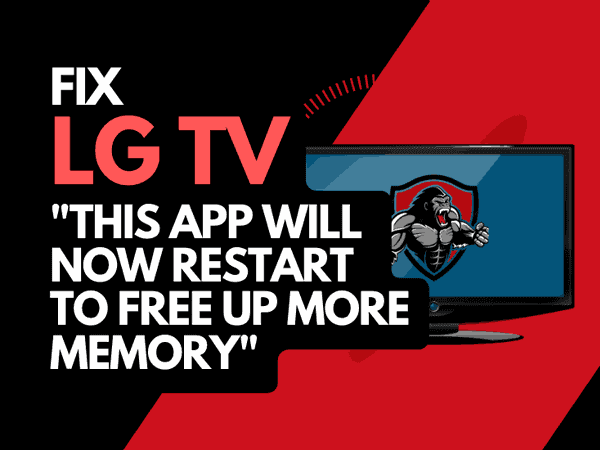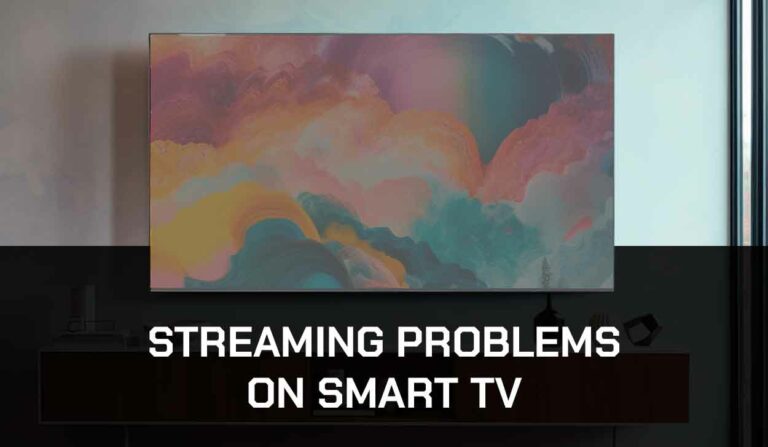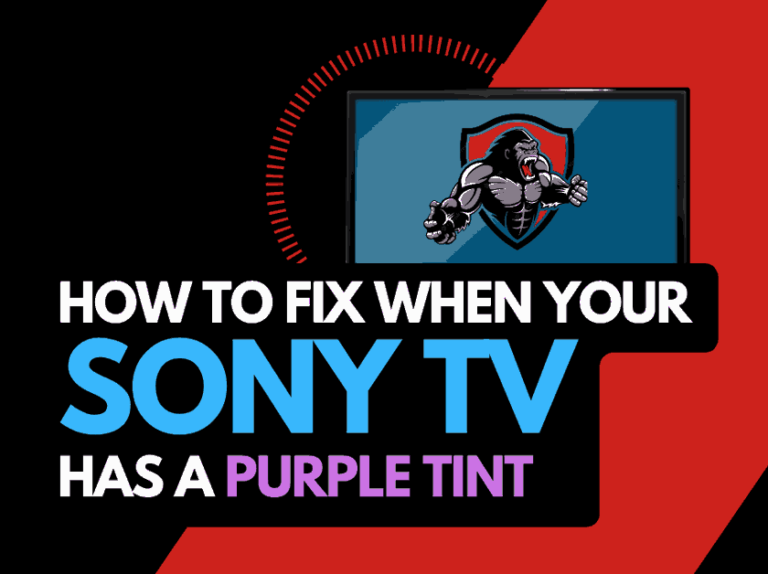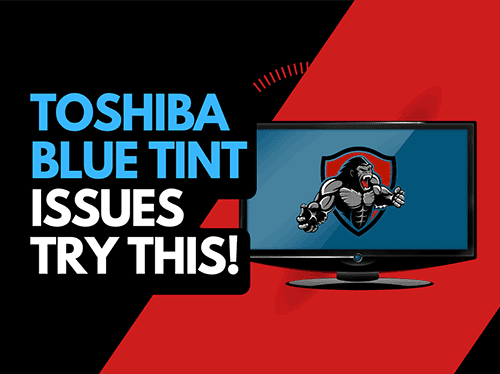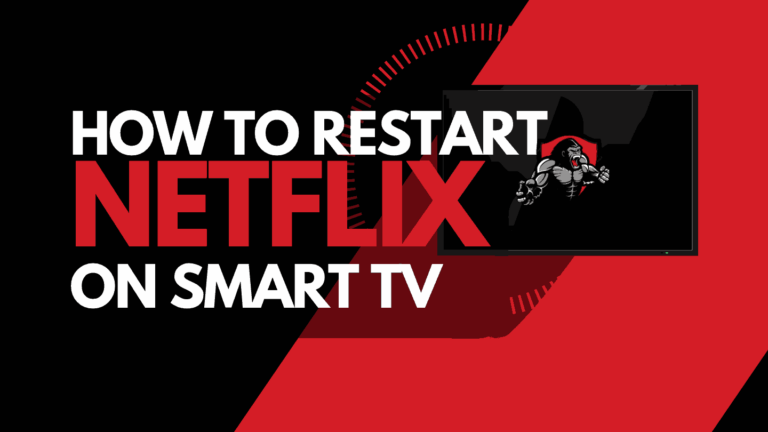It is not always apparent how to close apps on your LG TV.
Closing the apps on your LG TV offers numerous benefits, such as restarting a crashed app, freeing up memory, and increasing general performance.
A common issue is an error where you say the message “This app will now restart to free up more memory“
When you install many apps on your LG Smart TV, it can cause your TV responsiveness to feel sluggish and take longer to launch apps.
If this is the case, we also recommend that you delete some of your LG TV apps.
This guide will take you through how you can close apps on the different LG TVs and their WebOS operating systems.
How do I close apps on LG Smart TV?
There are several ways to close apps on LG Smart TVs.
Each LG TV has a different way to close the apps.
Here are some of the ways to close apps.
- Hold down the back button (Web OS 5.0)
- Press the back button twice
- Use the Memory Optimizer function
- Hold down the home button
- Soft reset your LG TV
Method 1: Hold down the back button
This one is an easy option to try and is a common feature on some LG TVs that use the Web OS 5.0 operating system.
Hold down the back button on your remote.
Method 2: Press the back button twice
On newer compatible LG TVs, you can press the back button twice when the application is open.
If this feature is available on your LG TV, you will see a prompt that confirms that you wish to close the corresponding app.
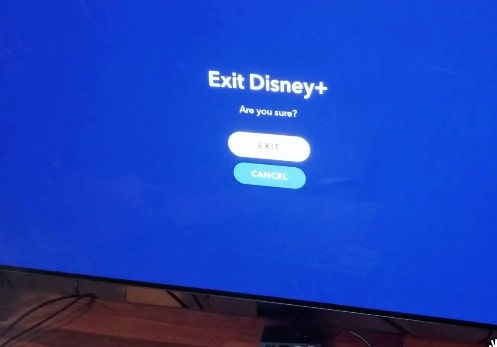
Method 3: Memory Optimizer
On some newer LG TVs, you can access a “Memory Optimizer” function.
- Settings Button (Remote)
- OLED Care
- Device Self Care
- Memory Optimizer

The memory optimizer function will optimize your TV status by deleting unused apps and clearing some of your TV RAM/cache.
This option will also clear non-primary apps that are running in the background.
Note: This feature will also remove some of your unused apps
Method 4: Press or hold the home button
When you press or hold the home button, it will show a pop-up menu of the apps currently running on some LG TV models.
Press home so that the WebOS menu appears.
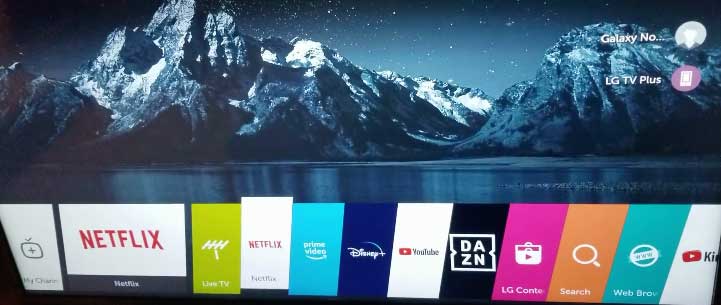
You should now see that “X” appears above any applications that are currently open on your LG TV.
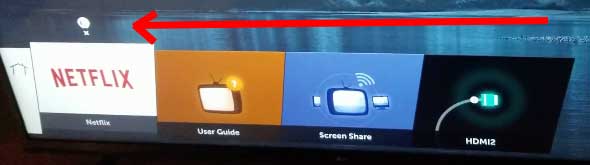
To close the app, press up to highlight the “X” and then press OK.
Method 5: Soft Reset your LG TV (All LG Models)
Performing a soft reset of your LG TV will close any apps lingering in the background.
Unplug your LG TV and wait 60 seconds before plugging it back in.
This will power cycle the TV.

The soft reset also clears the system cache and should improve the performance of your TV.
Why should I close LG TV apps?
Closing unused apps on your LG TV will free up memory and increase the TV’s performance.
The fewer applications that are running simultaneously the better. The UI will be more responsive and easier to navigate.
Kill a few LG WebOS apps to get that performance boost on your LG TV.
You should also consider clearing your LG TV cache.
Contact LG Support
If none of our tips have helped you close apps on your LG TV, then it might be time to consider contacting LG support to investigate this further.
Conclusion
It is relatively easy to close apps on LG TVs, the difficulty lies in understanding which method works for your particular LG TV.
The ability to close apps is helpful when an app crashes or becomes unresponsive.
You do not want to perform a soft reset each time in these situations.
Closing apps on your LG TV also allows you to increase your TV’s performance by freeing up memory.
We hope that this article helps you close apps on your LG TV.