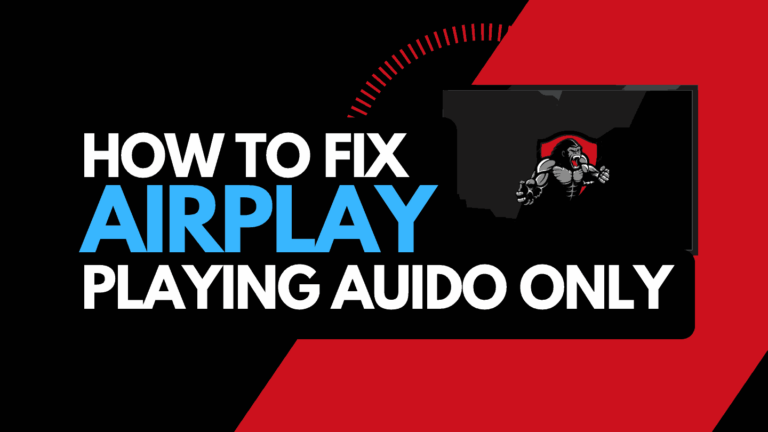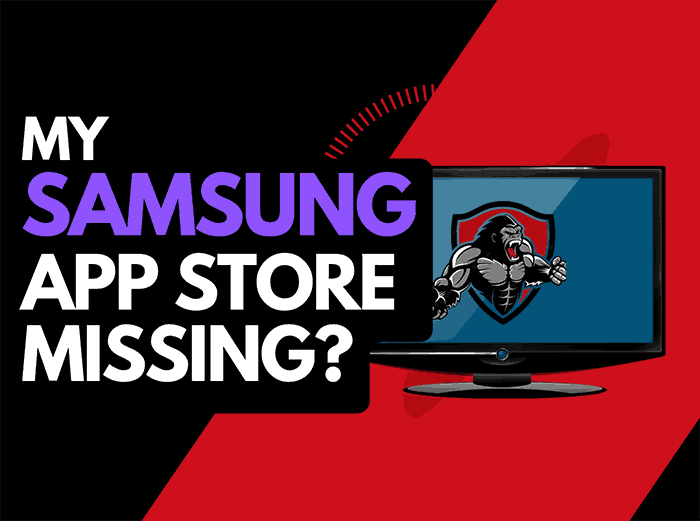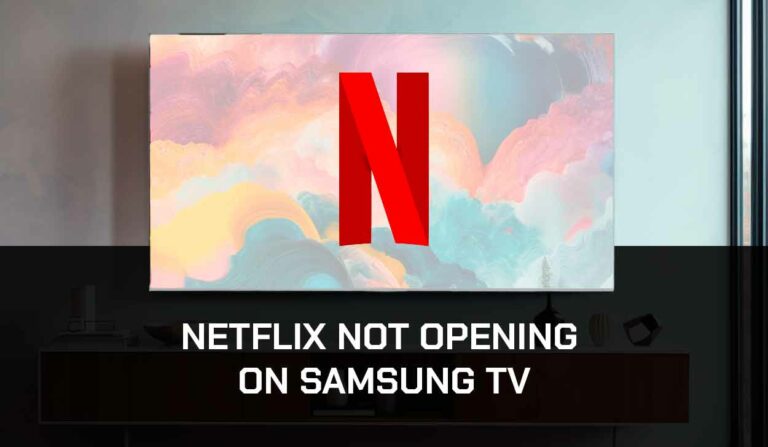When you notice your Samsung TV broadcasting is greyed out, you may wonder what is broadcasting or how I can fix it!
In this article, we will explore what the broadcasting function does and what you can do to resolve any issues if it has stopped working.
What is Samsung TV broadcasting?
The broadcasting capabilities offered by your Samsung TV refer to its capacity for receiving and displaying over-the-air television signals from numerous channels associated with terrestrial antennas or cable/satellite connections.
Antennas and terrestrial TV were very much part of my childhood, but nowadays, people commonly use internet-based services such as Samsung Plus.
Why is Samsung TV broadcasting greyed out?
There are two primary reasons why Samsung TV broadcasting is unavailable, you do not have the hardware connected (i.e., antenna), or the feature has been disabled.
You should first check whether your broadcasting feature is currently active or enabled.
Hit the HOME button on your remote and then head to the SETTINGS option in the bottom left corner of your TV screen.
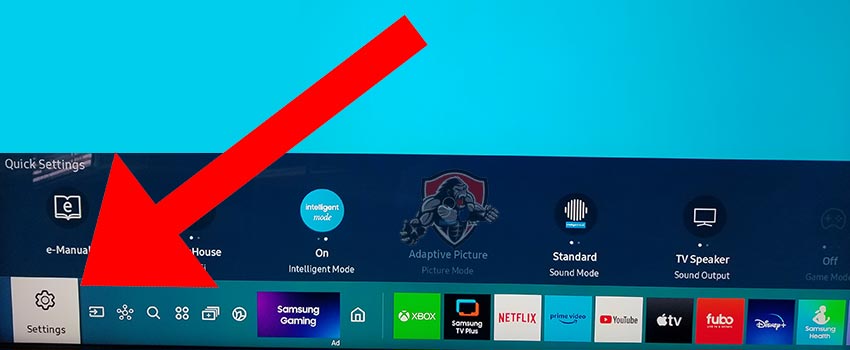
You should see the broadcasting option in the menu.
In this example, I did not have an antenna or digital receiver setup, and this meant that the Samsung TV broadcasting options were unavailable for me.
The message “This function isn’t available” also appeared.
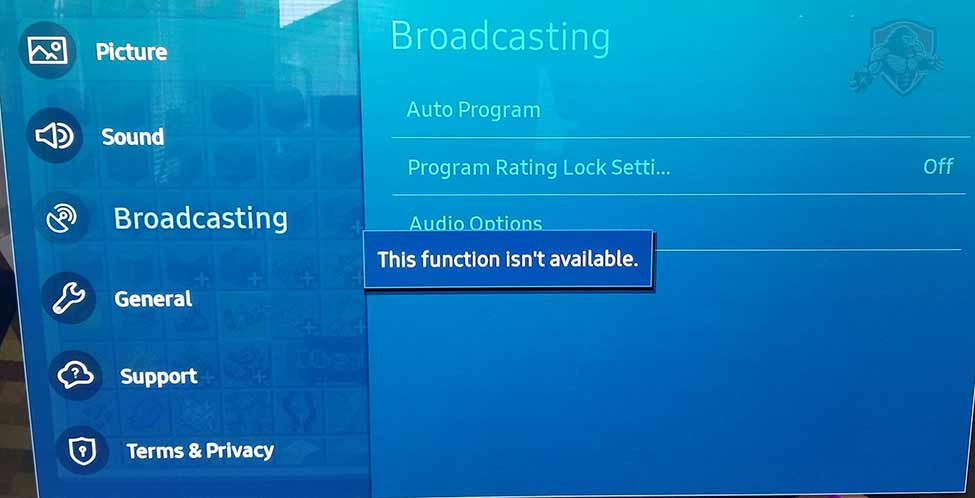
Let’s walk through how we can fix the Samsung TV broadcasting that is greyed out.
Method 1: Check your Samsung TV connections
Using an antenna or digital receiver, ensure this is correctly plugged into your TV and source device.
A loose connection can stop your Samsung TV from detecting that you want broadcasting capabilities.
Method 2: Reboot your Samsung Smart TV(All Samsung Models)
Restarting your TV after you have connected the relevant hardware can fix the Samsung TV broadcasting greyed out issue.
When testing this issue, I found that my Samsung TV didn’t detect the broadcasting equipment until I had completely restarted the TV.
Unplug your Samsung TV from the socket for 60 seconds before plugging it back in to complete a power cycle.

Once you’ve plugged the TV back in, turn it on, and check to see whether you can now access the broadcasting options.
Method 3: Update your Samsung TV firmware
We have found that older unsupported Samsung TV firmware can cause broadcasting issues.
I recommend updating your Samsung TV firmware to ensure you have the latest software and an improved viewing experience.
How to update your Samsung TV firmware
If your TV is turned on, hit the HOME or MENU button on the remote.
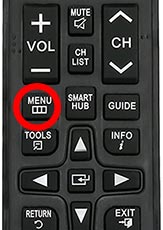
Now you will see the setting menu appear on the left-hand side of the TV (Please note that this may vary depending on the model of your Samsung TV).
You should scroll down to SUPPORT and then select SOFTWARE UPDATE from the menu on the right-hand side.
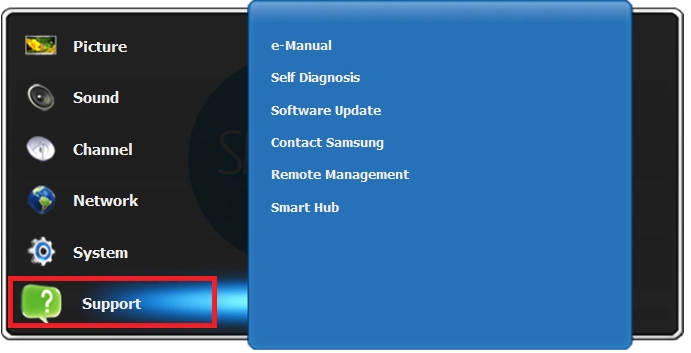
Once the updates have been installed, restart your TV and see if your Samsung TV broadcasting is now available.
Method 4: Broadcasting Auto Program feature
Once broadcasting becomes available on your Samsung TV, you may want to use the Auto Program feature.
The Samsung TV broadcasting auto program feature is a useful function that enables the TV to automatically scan and detect channels or sources for broadcasting.
By selecting the auto program feature, the TV will search for and store all available channels in your area.
Method 5: Contact Samsung TV Support
If you have tried all the steps and your Samsung TV broadcasting is still unavailable, it may be time to contact Samsung support with your problem.
The support team will be able to take a closer look and offer alternative ways to resolve this issue.
Final Thoughts
When you notice Samsung TV broadcasting is greyed out or unavailable, it can leave you scratching your head.
The feature is utilized to access terrestrial or local broadcasts on your TV.
Generally, the option is unavailable due to improperly connected broadcasting equipment or having the feature disabled.
A few tweaks to your setup should get you back up and running.
We hope that this guide helped you with your Samsung TV broadcasting.