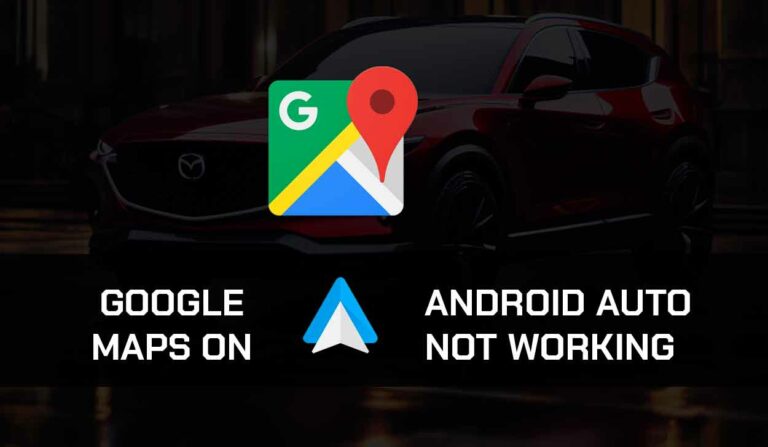Is Mercedes CarPlay not working for you? Well, that issue is common among Mercedes-Benz drivers.
If Apple CarPlay does not launch when you connect your iPhone to your Mercedes, it could be due to several reasons, which I’ll share in this article.
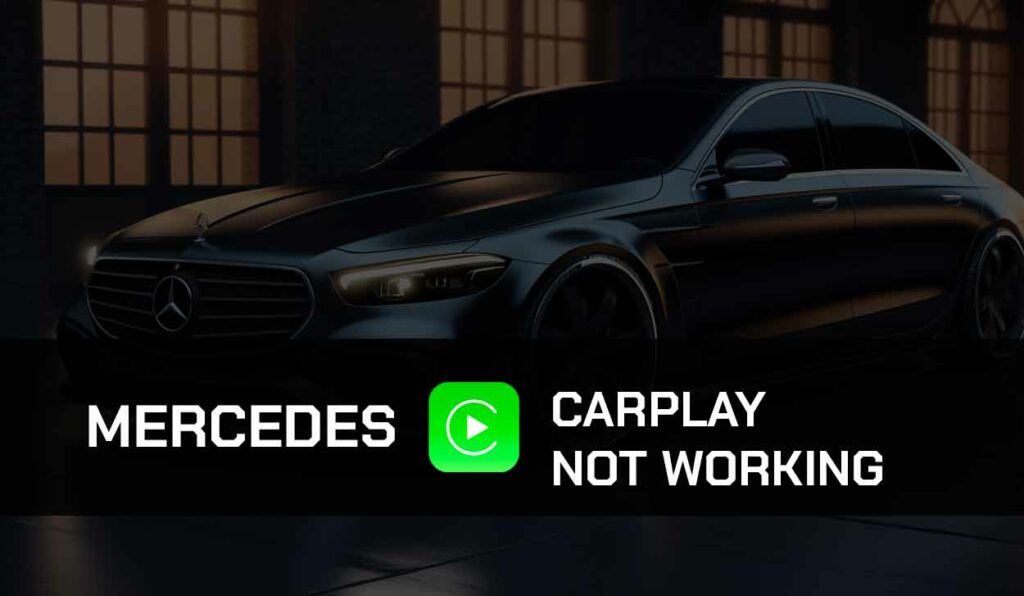
I’ll also provide solutions to fixing this issue. Let’s dive in.
Why is Mercedes CarPlay not working?
Most of the time, your Mercedes CarPlay is not working because of an outdated iOS/Audi MMi, faulty USB cable, compatibility, or VPN issues.
There’s also the possibility that your Mercedes Benz CarPlay isn’t working because it wasn’t set up correctly.
A telltale sign that your cable is the problem is when your phone charges, but CarPlay is not working.
I’ll give you a quick guide on how to enable CarPlay and properly connect it to your vehicle.
This might be the very first solution you need.
How to properly set up your Mercedes CarPlay.
To set up Apple CarPlay with Mercedes, first of all, you must ensure that Apple CarPlay is Enabled.
Follow the steps below to achieve this;
- Go to your Settings and select “Screen Time”.
- Tap on Content and Privacy Restrictions.
- Hit the “Allow App” button
- Finally, activate the slider by CarPlay.
The second thing you’ll have to do is activate Siri so you can use your device while it is locked.
To do this, follow the steps below;
- Go to Setting
- Scroll down to “Activated Siri and Dictation” and select “Siri and Search.”
- Toggle on all these options: “Press home for Siri,” “Hey Siri,” and “Allow Siri while locked.”
The final thing to consider while setting up CarPlay is to connect with a cable or wirelessly – using Bluetooth.
Follow the steps below;
- Connect your iOS device to your Mercedes infotainment system using the iPhone’s Lightning USB cable.
- Tap the “Connect” option to confirm if you want to connect CarPlay to your vehicle.
If you want to connect using Bluetooth, follow the steps below:
- Turn on the ignition after you’ve parked your car.
- Turn on Bluetooth and Wi-Fi on your iOS device.
- Press the Phone button on your Mercedes infotainment system
- A prompt will appear on the car display showing the Bluetooth name you’re to connect to.
- Check your iOS device’s Bluetooth menu for the Bluetooth name and “connect”.
If you have tried this quick guide and you are still having issues with your CarPlay, then you need to lay your hands on the following solutions below.
How to fix Mercedes CarPlay Not Working
Method 1: Check if your Mercedes vehicle supports CarPlay.
As much as some models of Mercedes support CarPlay, some models of this vehicle still don’t support CarPlay.
So if you are trying to use CarPlay on your vehicle for the first time and notice that it isn’t working, check if your car is among the available models that support Apple CarPlay.
If your vehicle doesn’t support CarPlay, do not panic.
You can try other navigational technologies such as iCarMode, CarOS, and MirrorLink.
Method 2: Check if CarPlay is accessible from your region.
It is necessary to confirm if CarPlay is accessible from your region.
If you are not in the region where CarPlay is supported, you won’t be able to use this platform.
CarPlay is available in the US and 35 other countries.
Method 3: Update your iOS
You also have to update your iOS to the latest version. Outdated iOS can be one of those reasons why you are experiencing this issue. Follow the steps below to update your iOS.
- On your iPhone or iPad, go to Settings > General > Software Updates
- Follow the on-screen instructions to download and install available updates.
- Restart your device and try connecting CarPlay to your Mercedes.
After updating the iOS, you also have to update the Mercerdes navigation. This is necessary to avoid compatibility issues with CarPlay.
To update the Mercerdes navigation, first visit the Mercedes navigation page and select your vehicle model, then go ahead and download it into a USB drive and install it into your vehicle.
Alternatively, you can visit a certified Mercedes technician to help you with the update.
Method 5: Reset the Mercedes Benz infotainment software
Resetting Mercedes infotainment software is one of the most effective ways to troubleshoot CarPlay issues.
This method will reset the navigational system and clear up any glitch causing a problem with the CarPlay setup.
Here is how to reset your Mercedes infotainment system:
- On your car dashboard, press the Menu button repeatedly till you see the Settings option
- Select Reset
- Press the Reset option again to confirm the action.
- Set up CarPlay afresh to see if it works.
Method 6: Change your USB cable.
This issue can also stem from the fact that the USB cable is bad. Therefore, you need to confirm if the problem is from the cable by trying a different cable to see if it works.
Additionally, you must consider the length of the cable and the speed of transferring data.
Also, longer cable or wire has the potential to slow down the signal and make the CarPlay experience frustrating.
Method 7: Try a different USB port on the vehicle.
Sometimes, the USB cable might not be faulty, but the port could get damaged and not establish a connection with CarPlay.
Do not forget that some USB ports do not support data transmission but only support charging.
Fortunately, most Mercedes cars provide more than two USB-C ports, so try a different port to see If it works.
Method 8: Disconnect and Reconnect CarPlay.
It’s necessary to disconnect the CarPlay connection and reconnect again because sometimes, the connection can develop a glitch that prevents it from working.
So, if you use a wired connection, unplug the USB cable to disconnect, then plug it back in again.
But if you’re using a wired connection, follow these steps below:
- Go to Settings > General on your Apple mobile device.
- Scroll down to the CarPlay menu.
- Select your car’s name and click on “Forget this car.”
Method 9: Disable VPN and Proxy connections.
A VPN or Proxy connection is usually bad for CarPlay. This is because CarPlay needs to access your actual IP address location to function properly. If you are using a VPN or proxy server, disable it, and CarPlay should work just fine.
Method 10: Contact Support.
The methods I’ve provided in this guide should work in fixing any issue you are experiencing.
However, it’s possible that your issue is more technical and may require the attention of your vehicle manufacturer (Mercedes Benz support) or Apple support.
So if these solutions do not work for you, you have to contact Mercedes and Apple for further assistance.
Final thoughts
With this guide, you can understand your CarPlay better and better ways to resolve your Mercedes CarPlay not working error.
This article has exposed you to numerous ways to get your CarPlay running as expected.
Now, you can enjoy the benefits of integrating CarPlay into your vehicle.